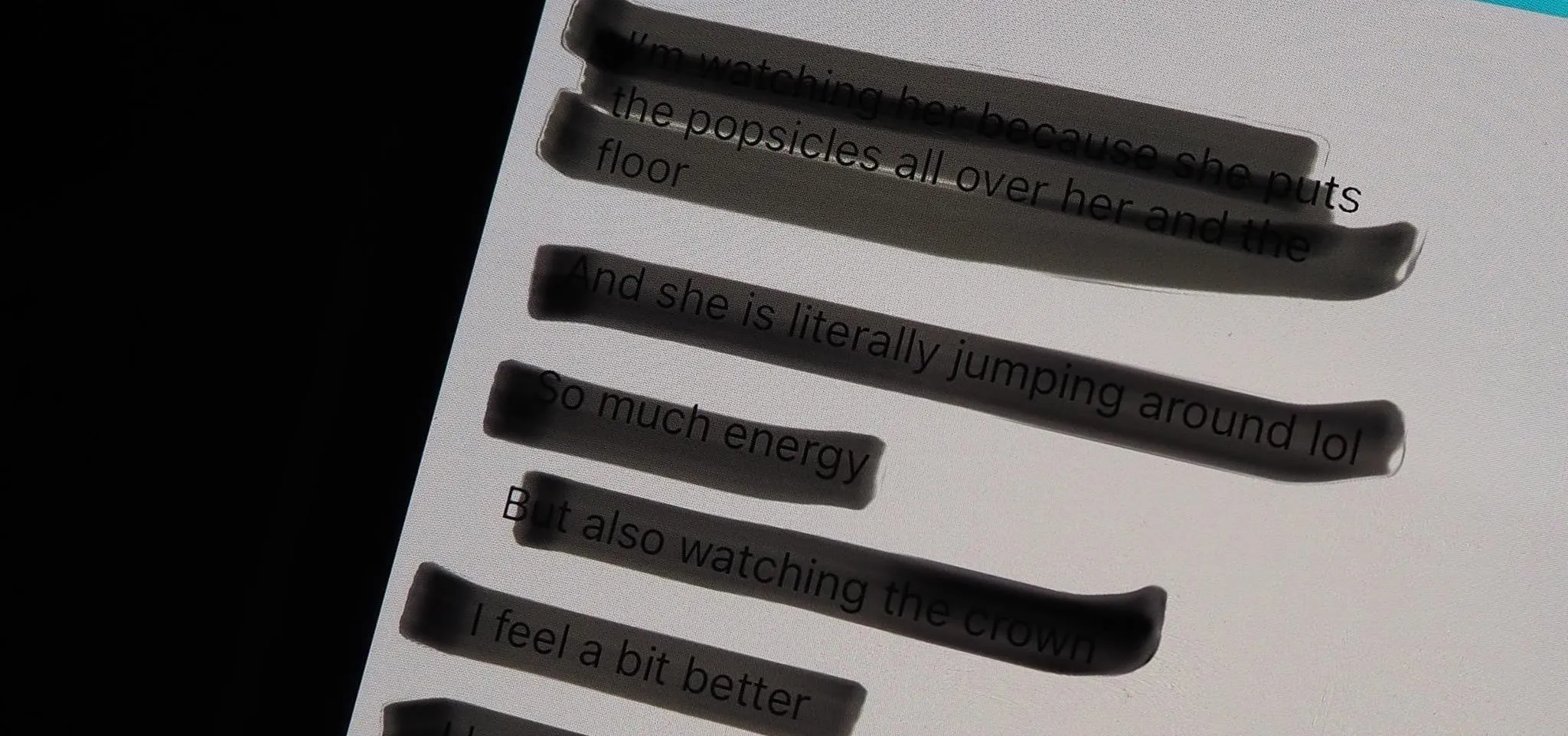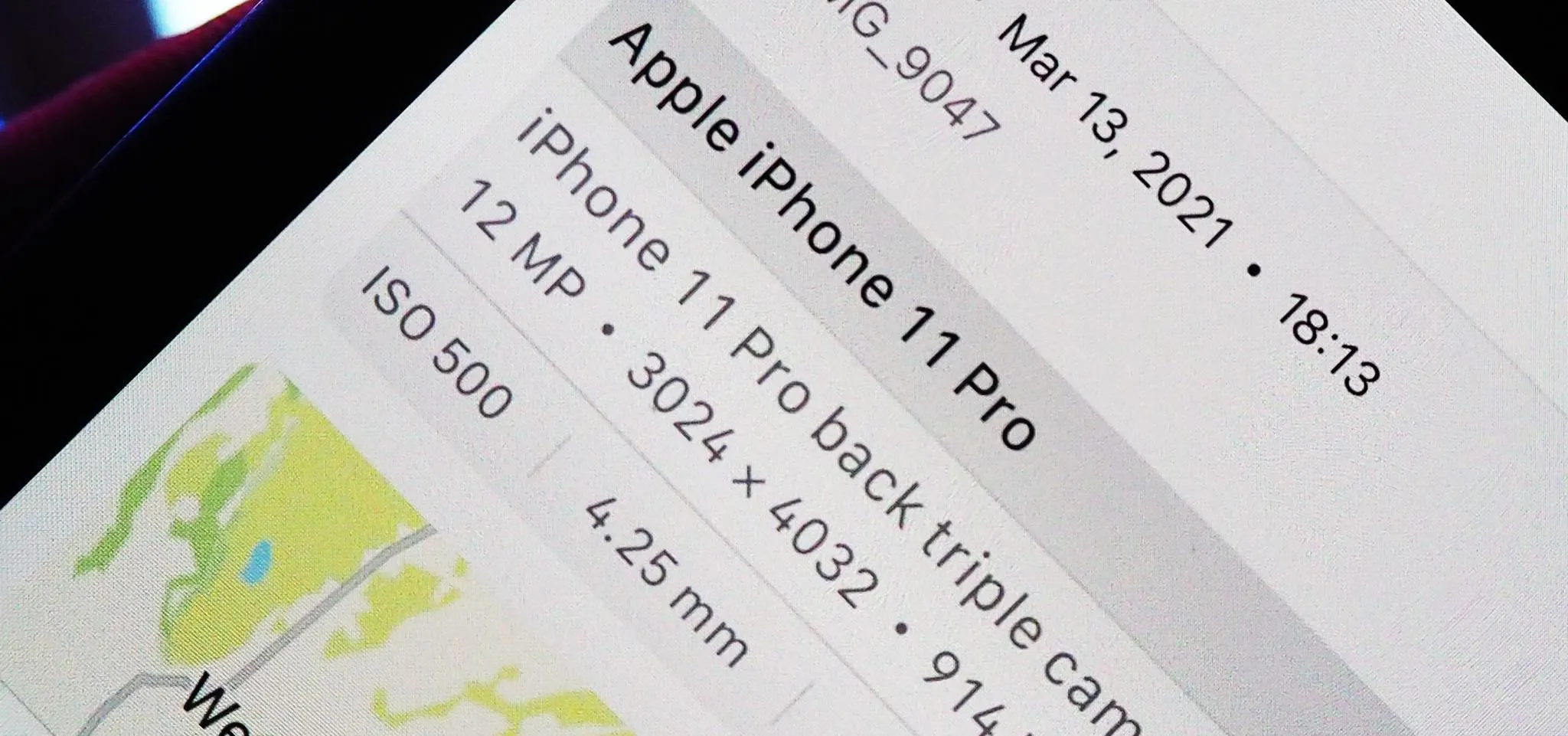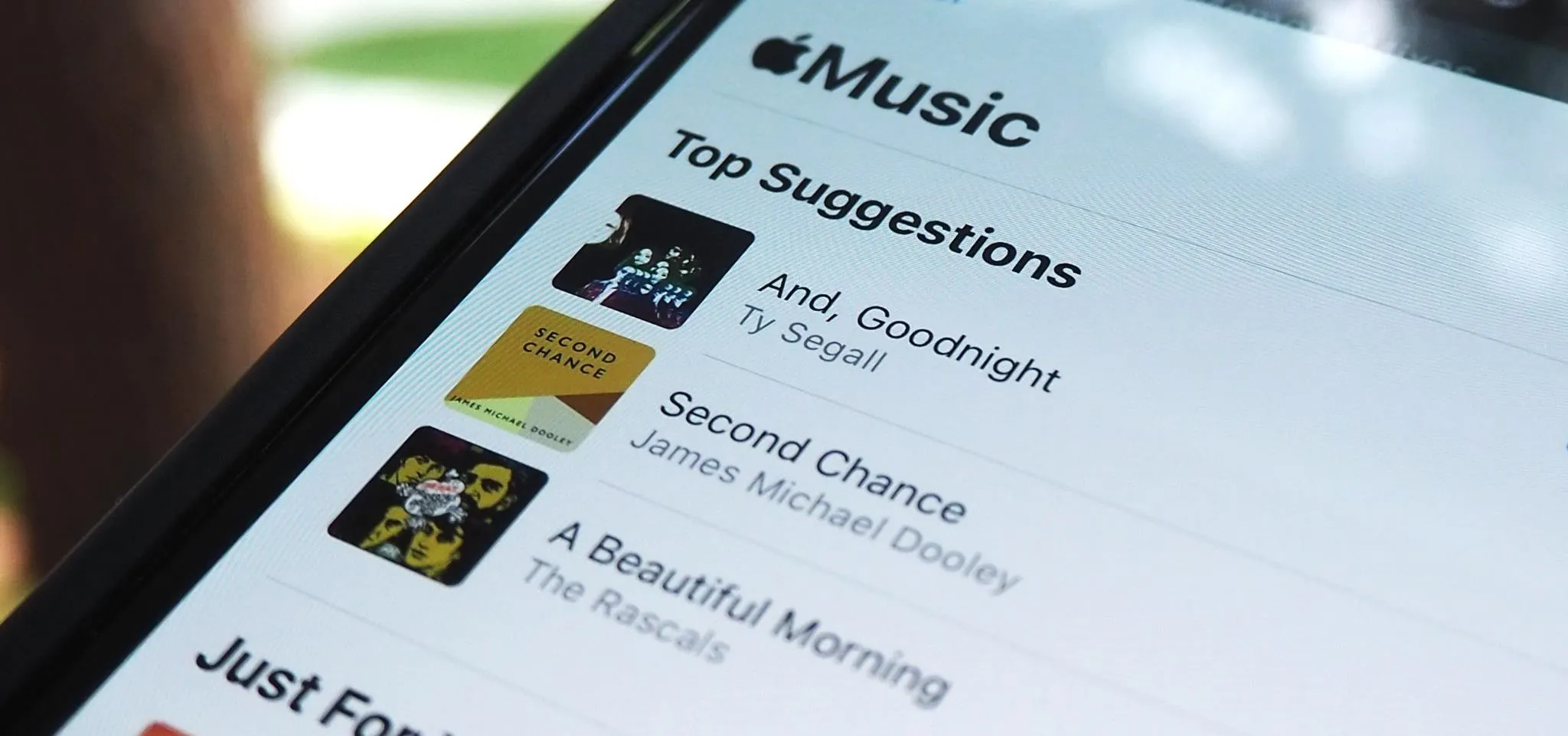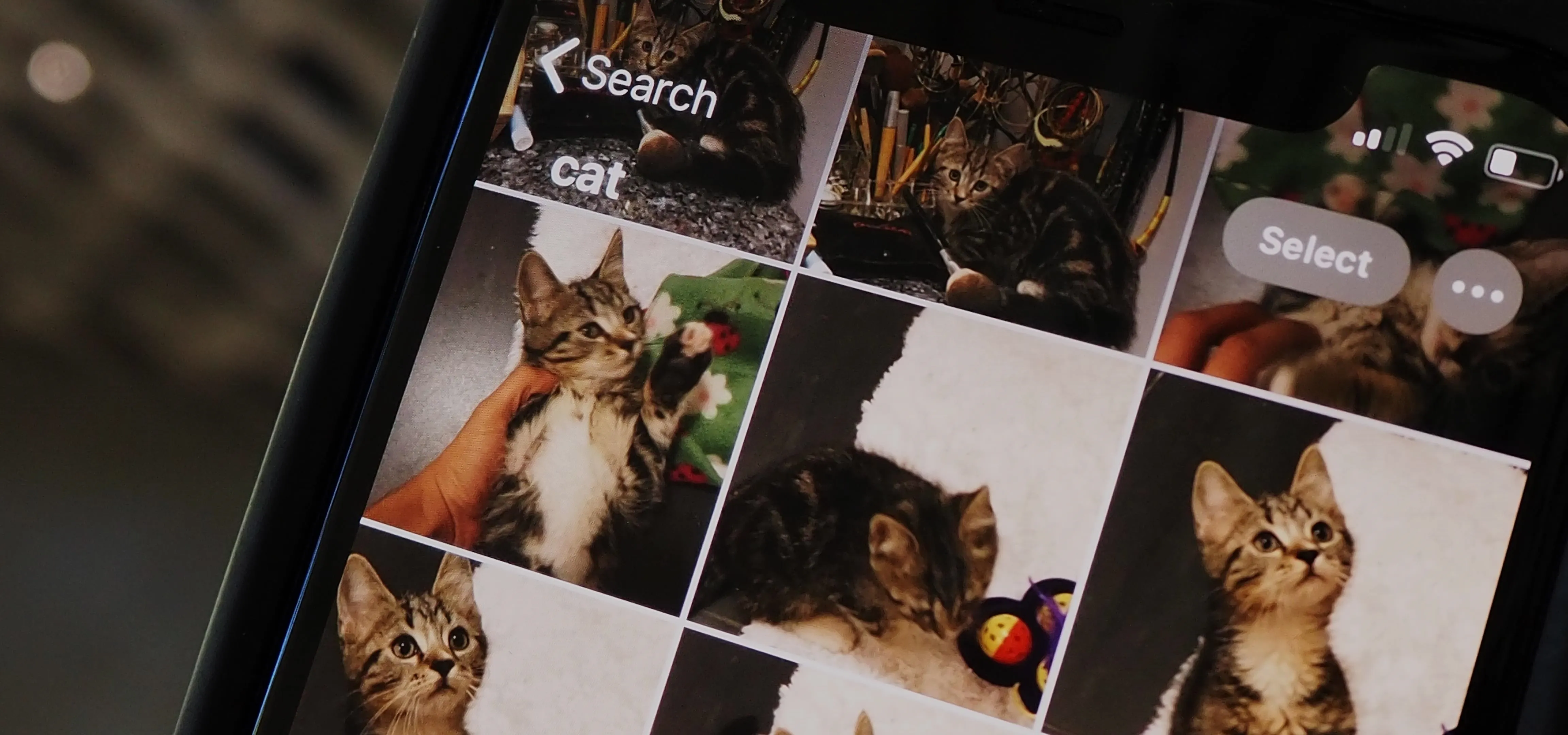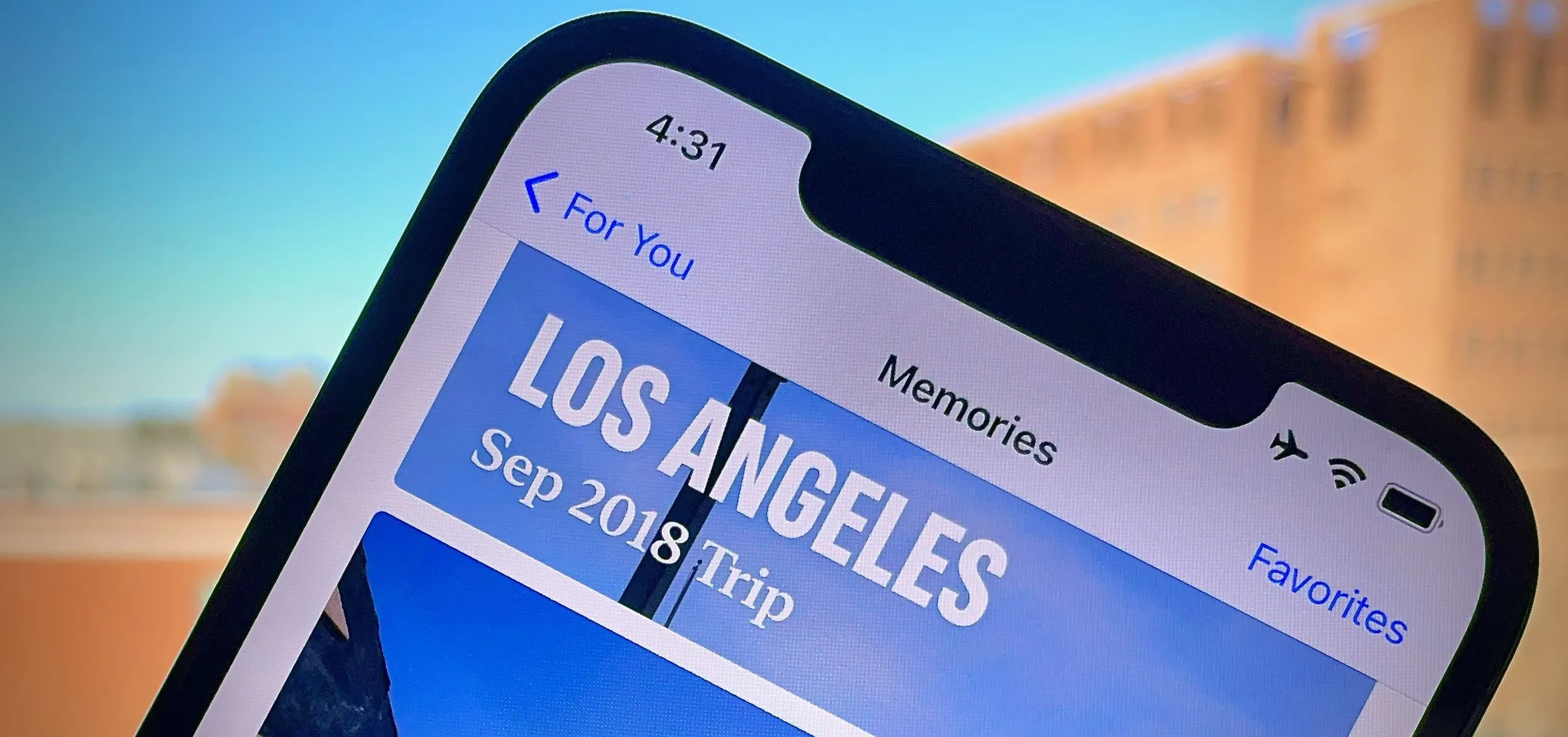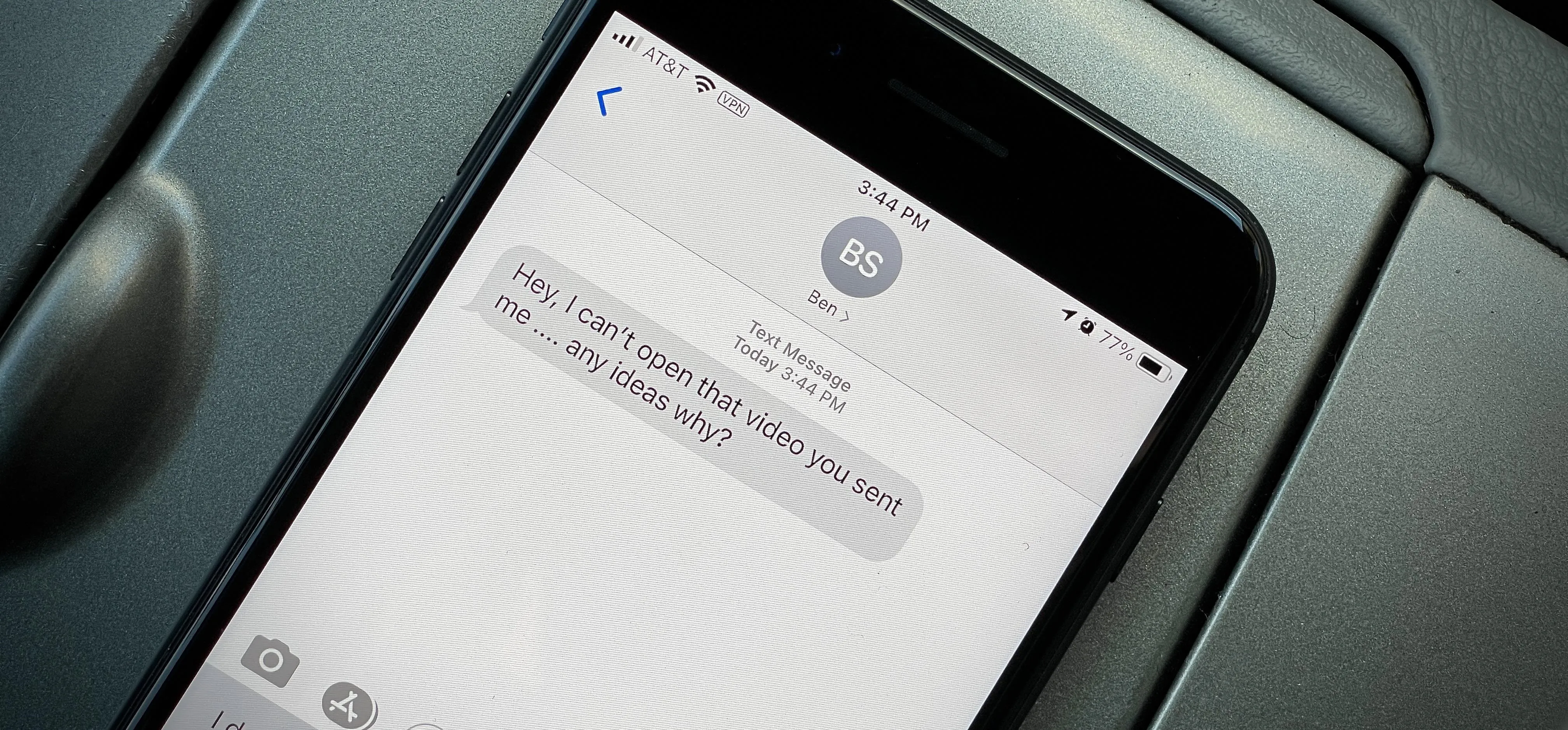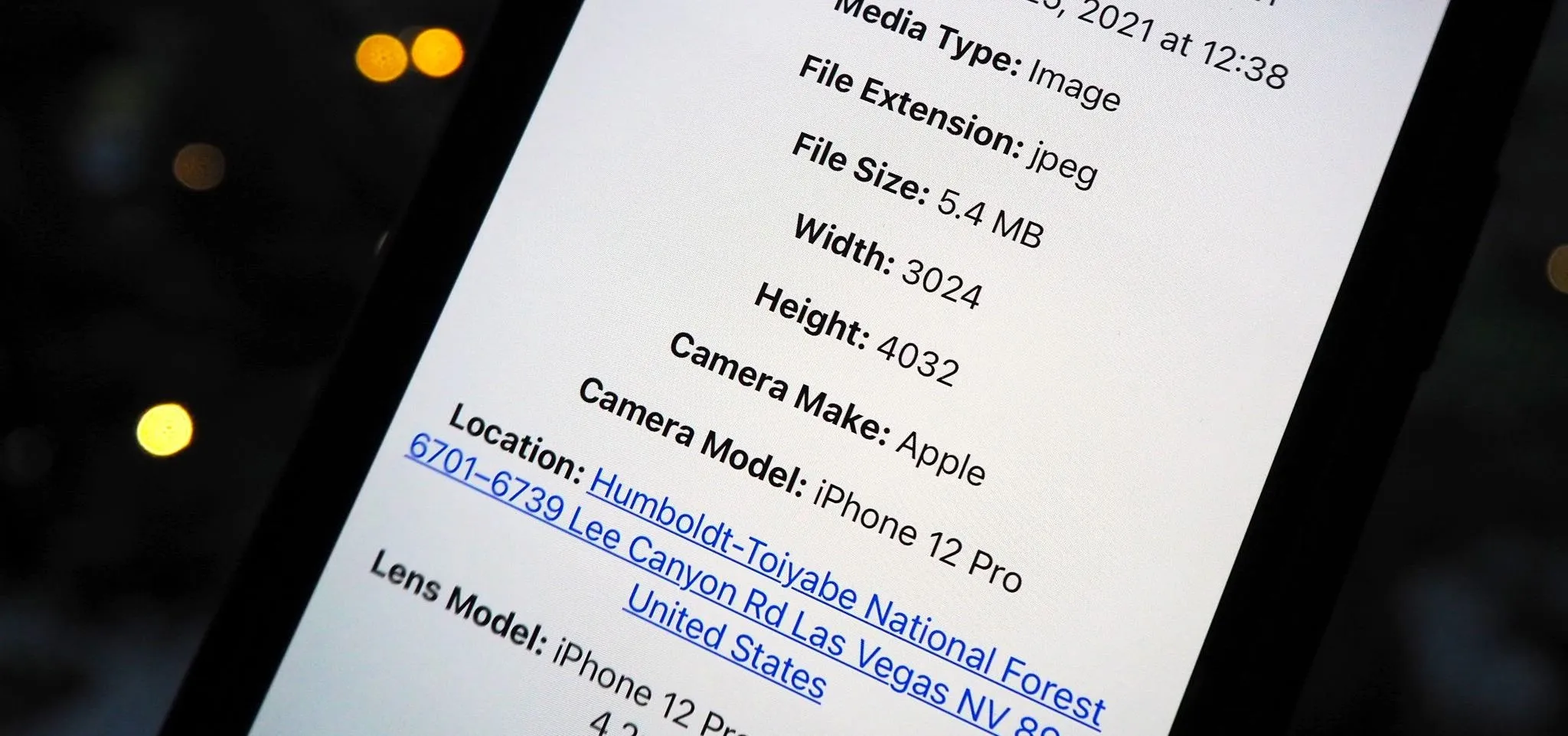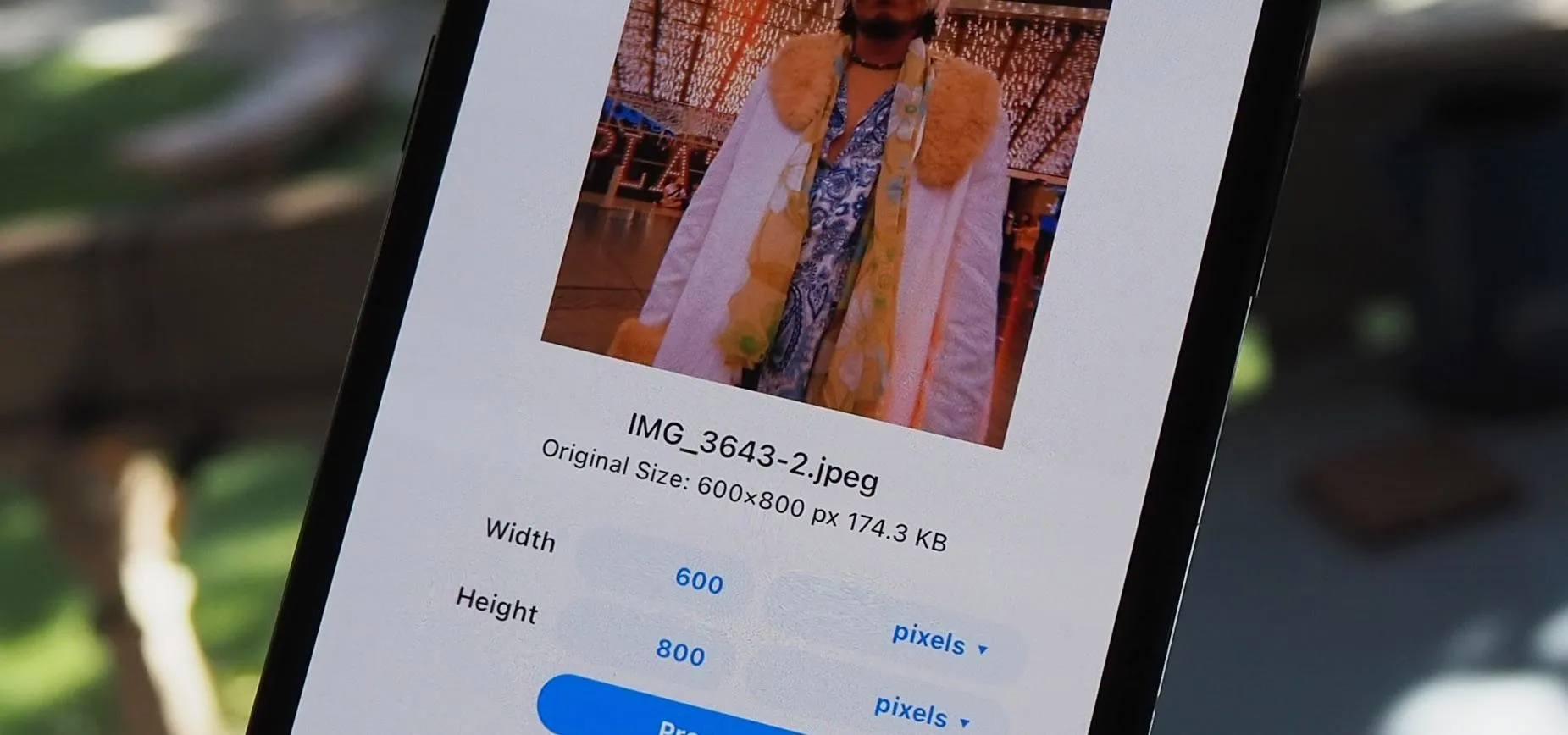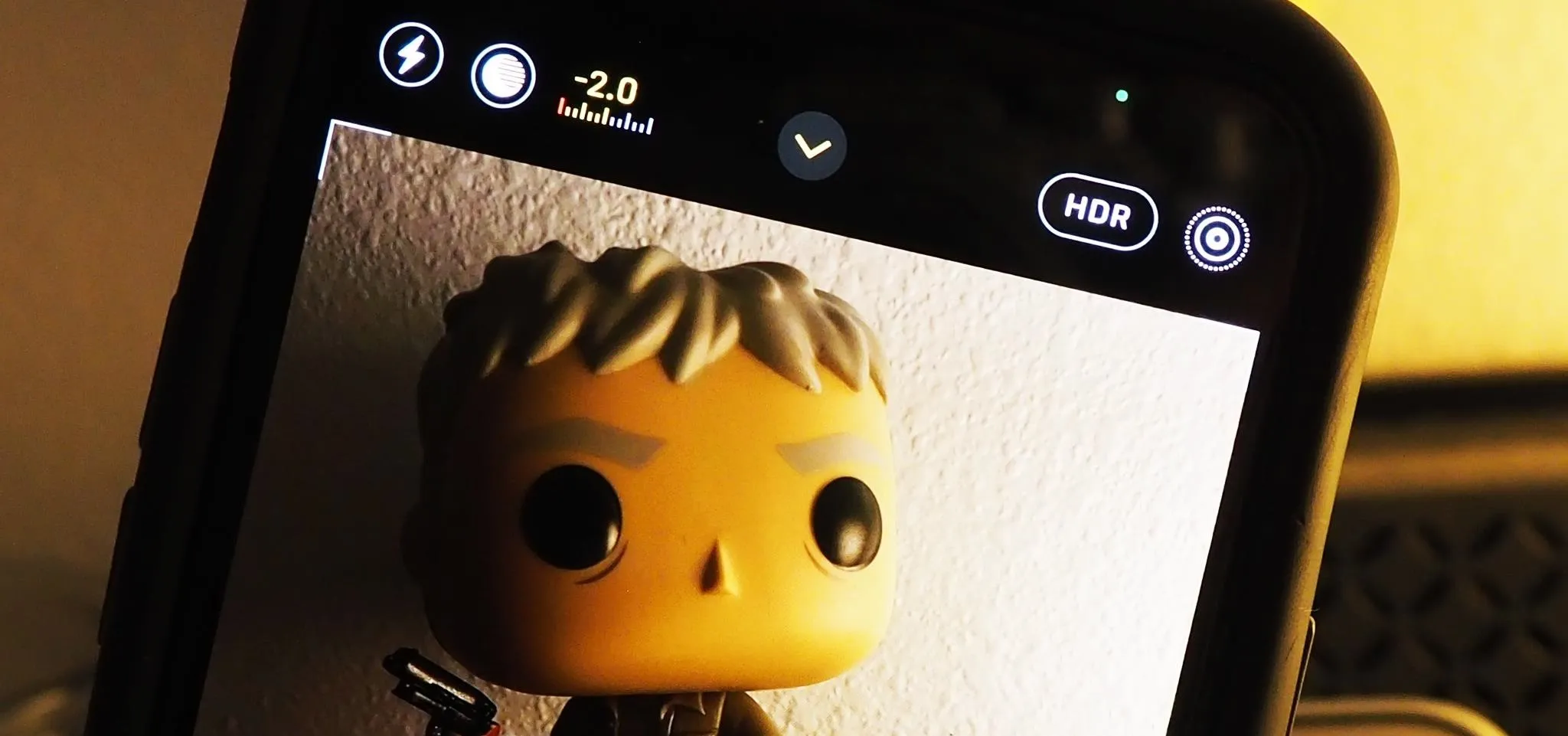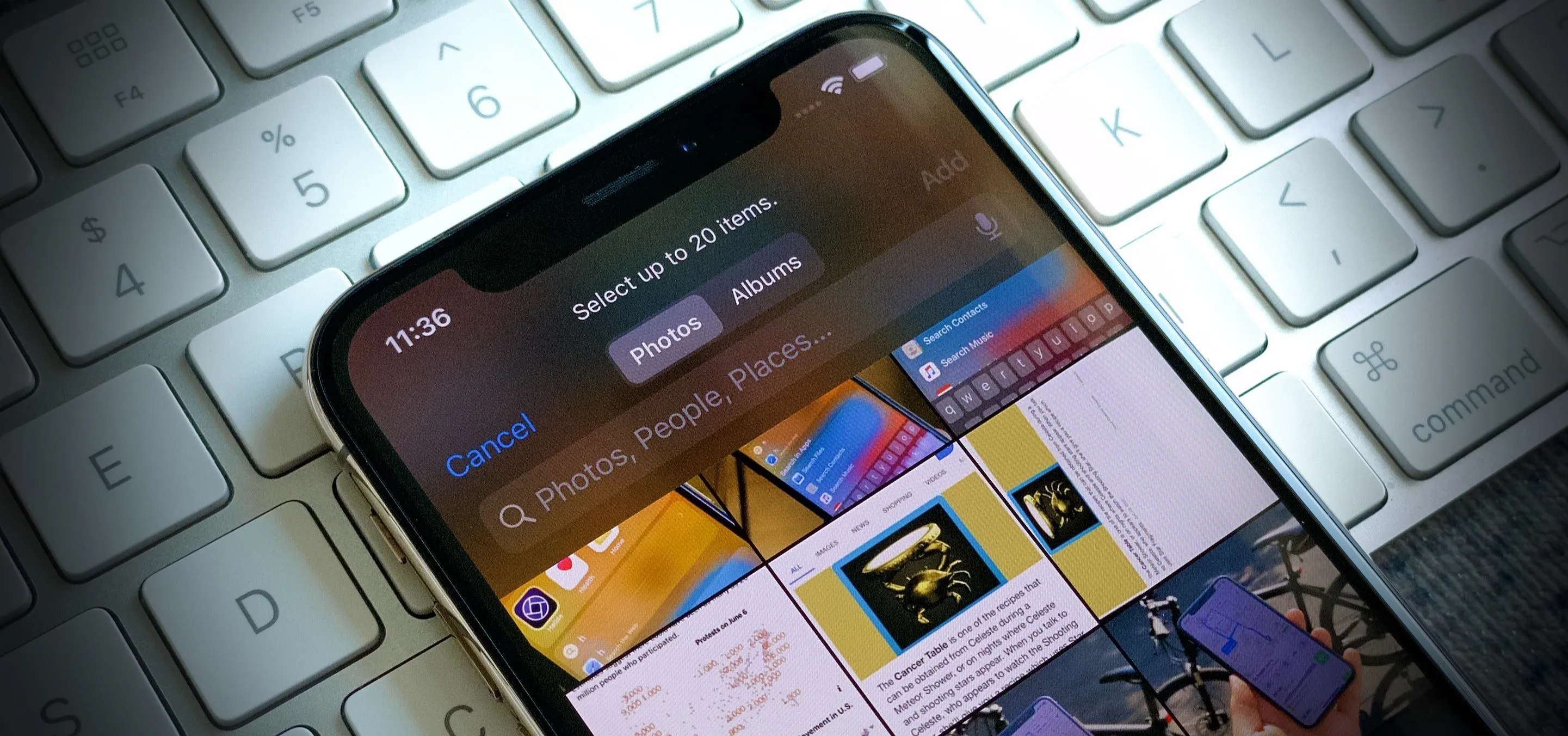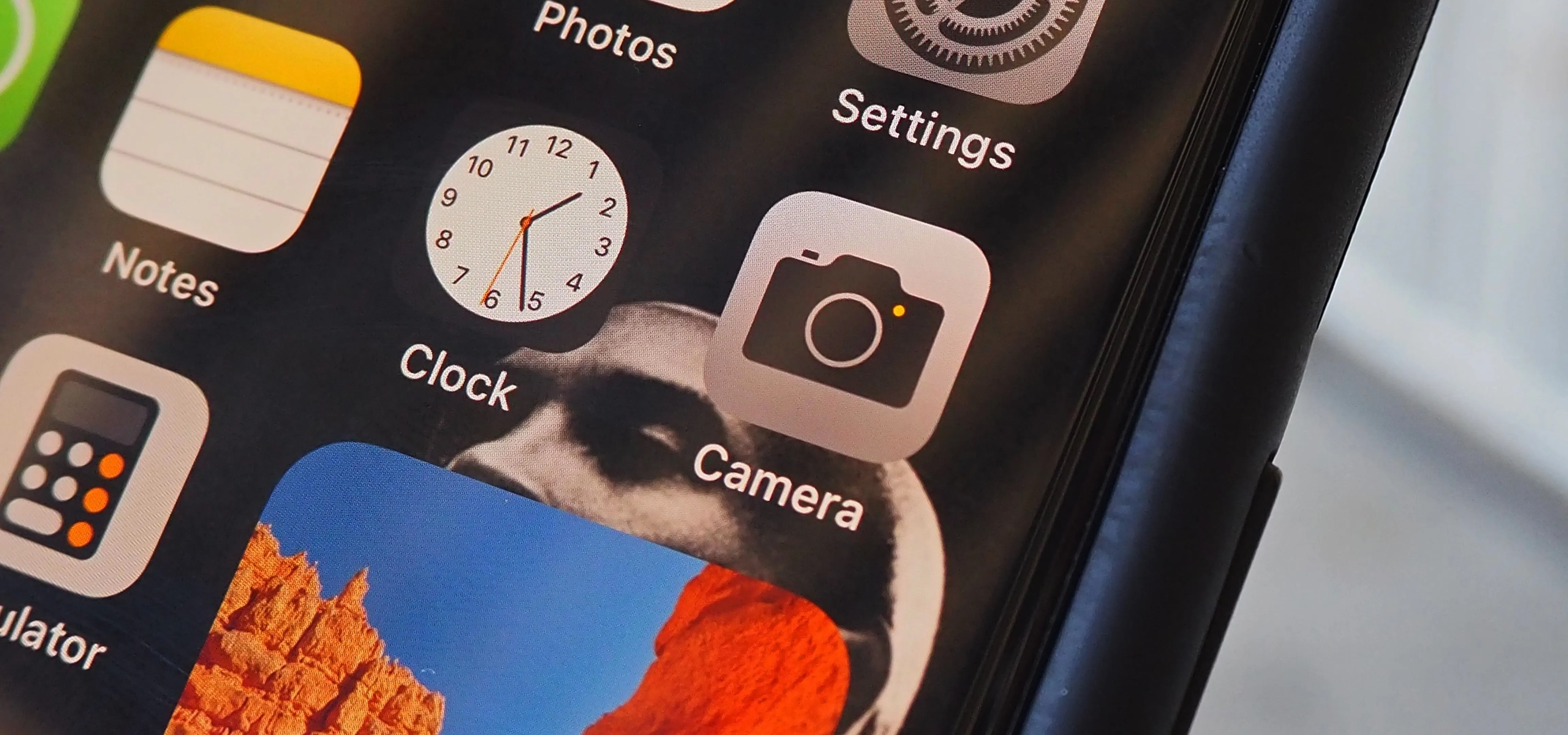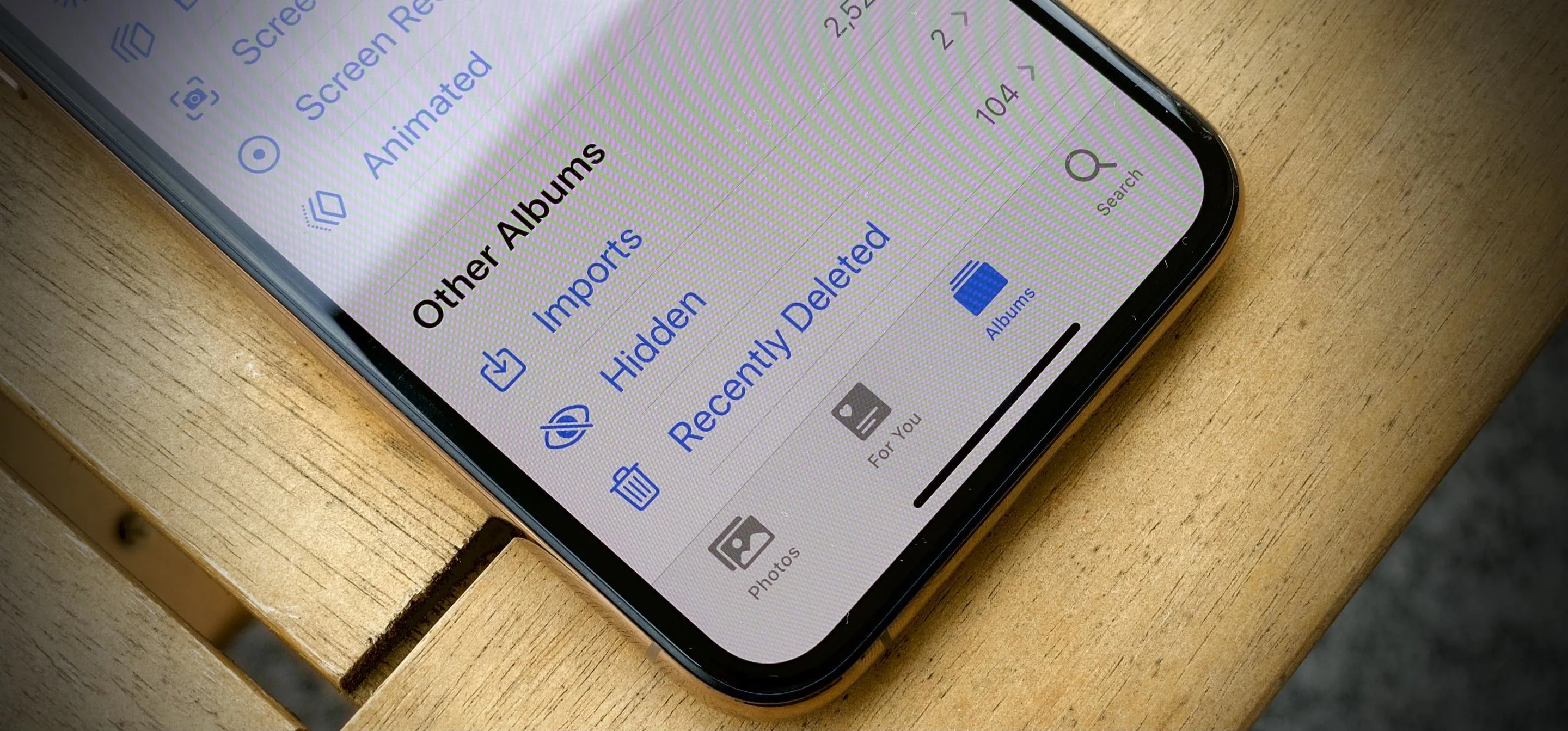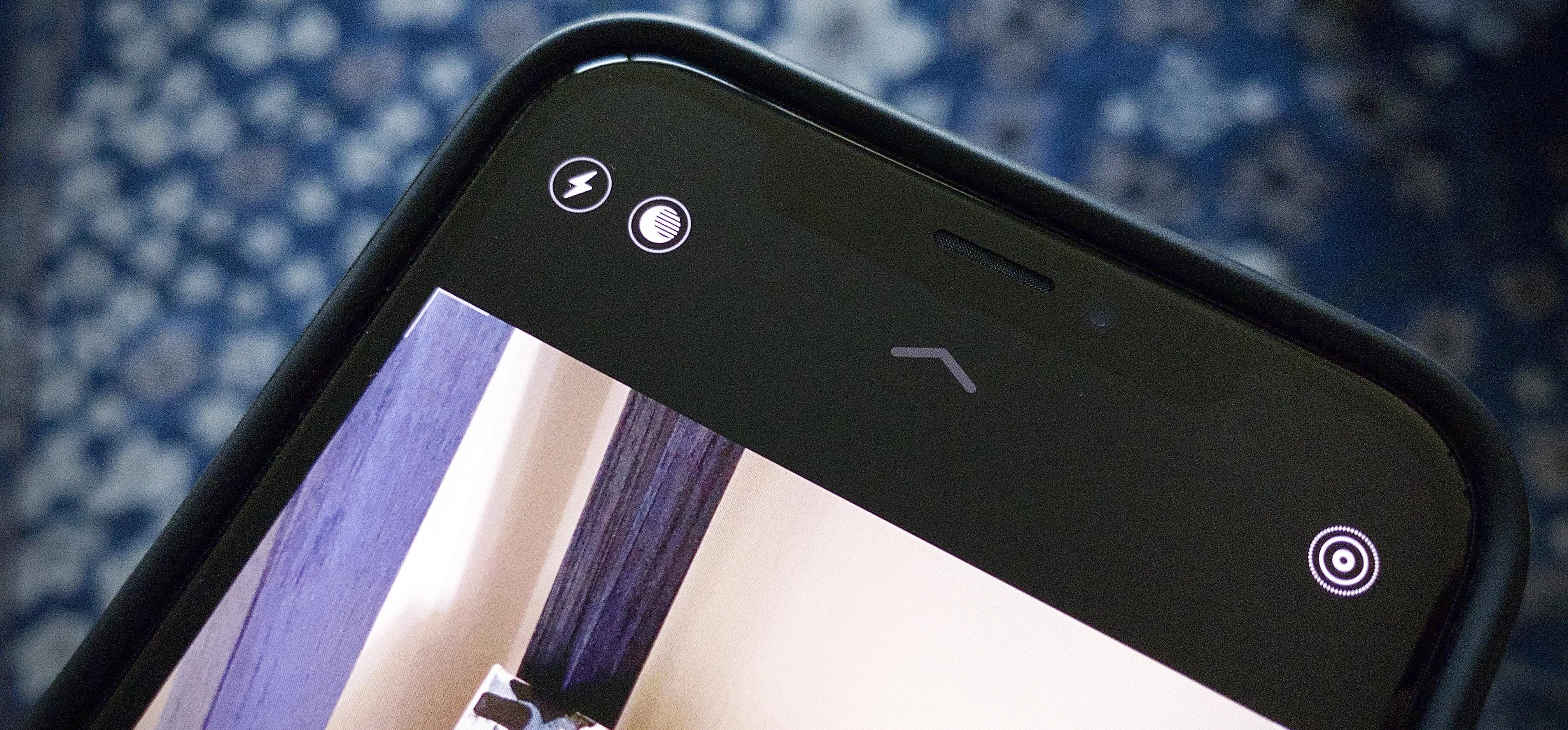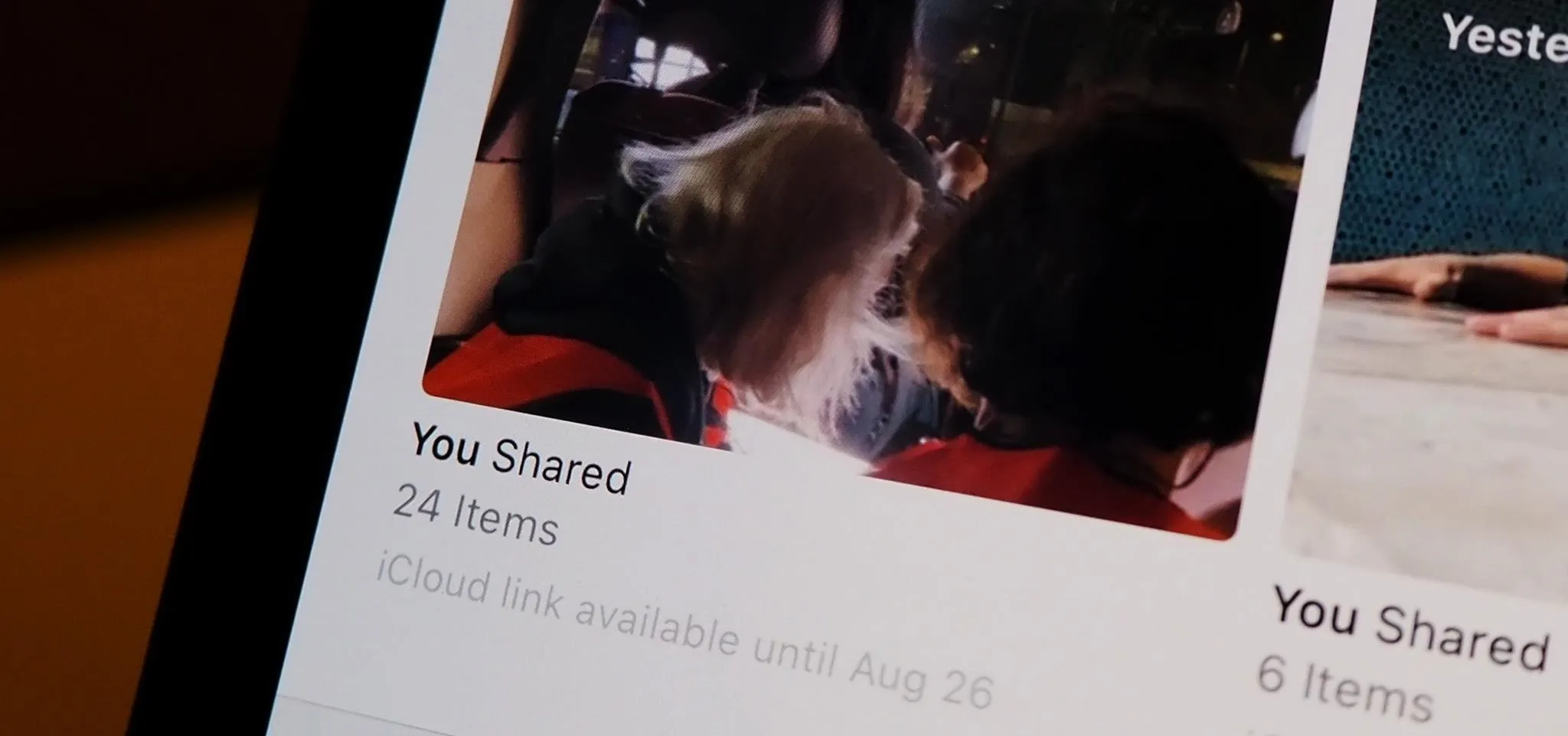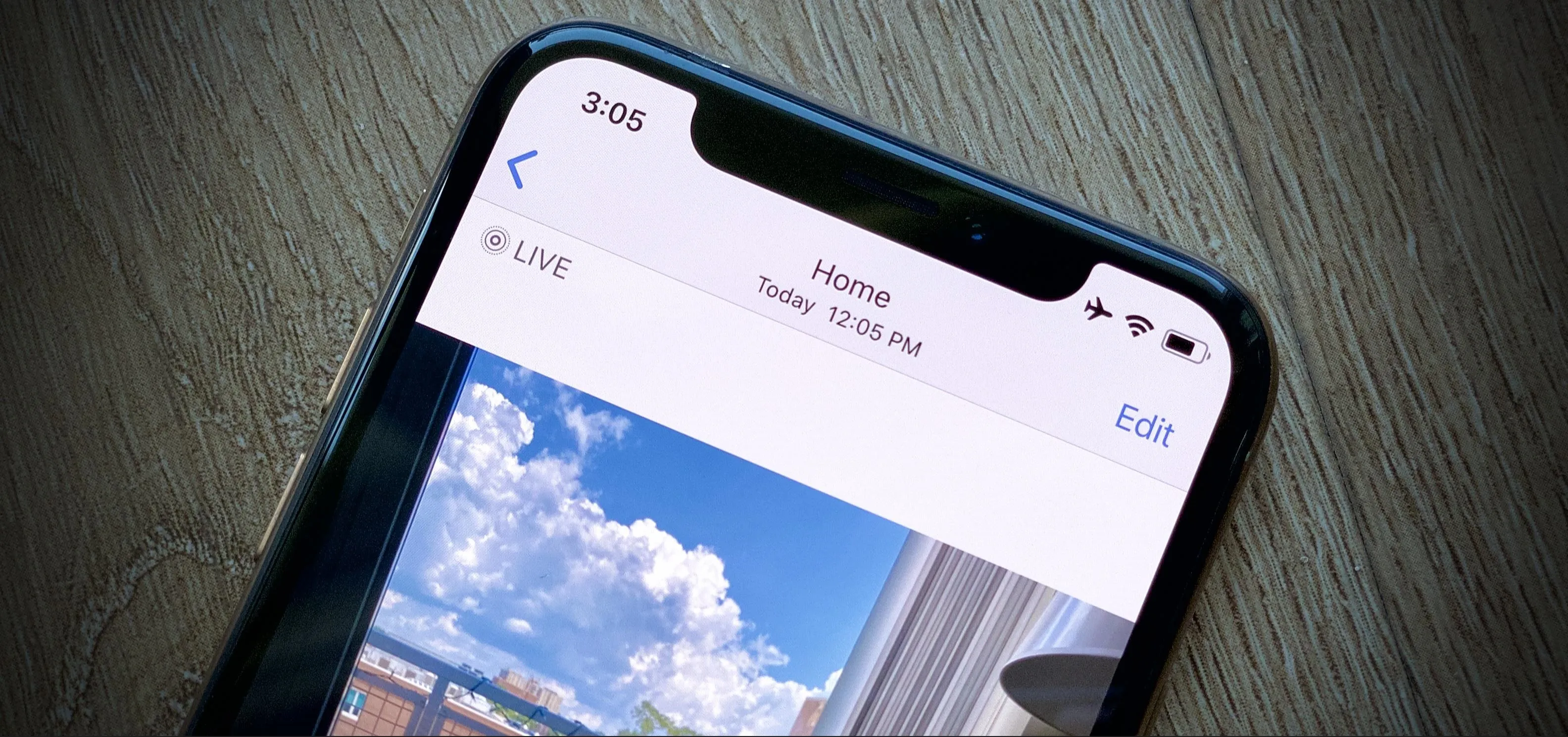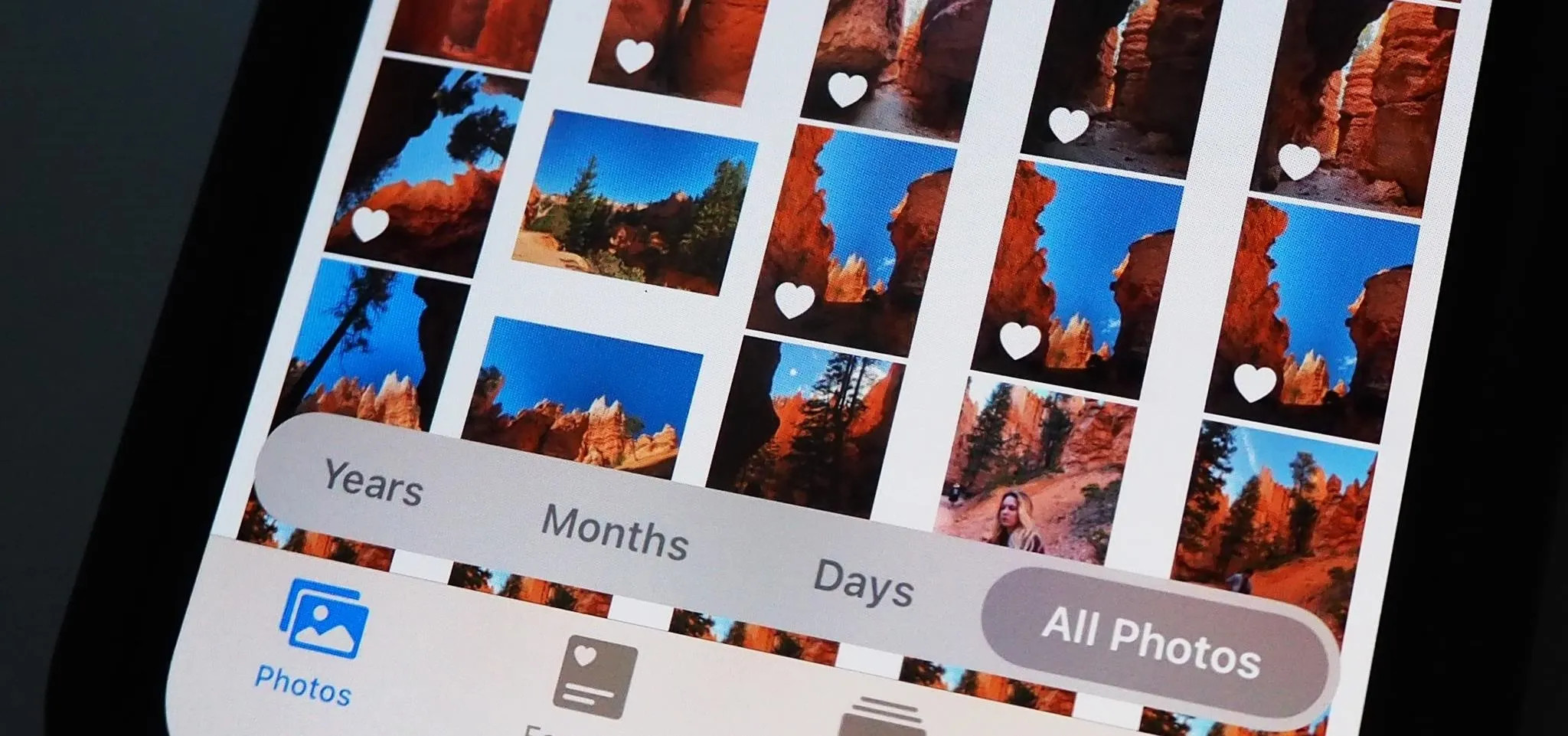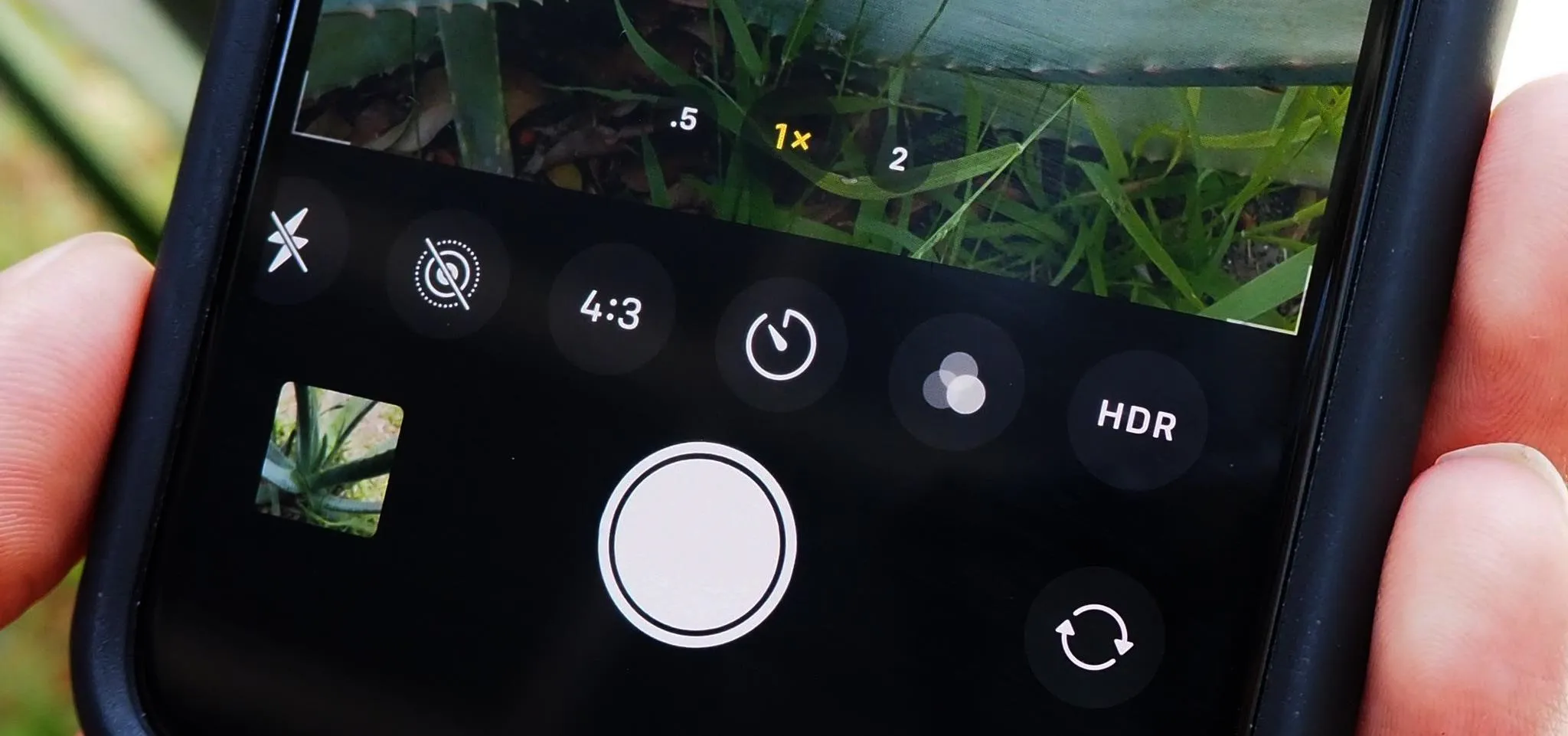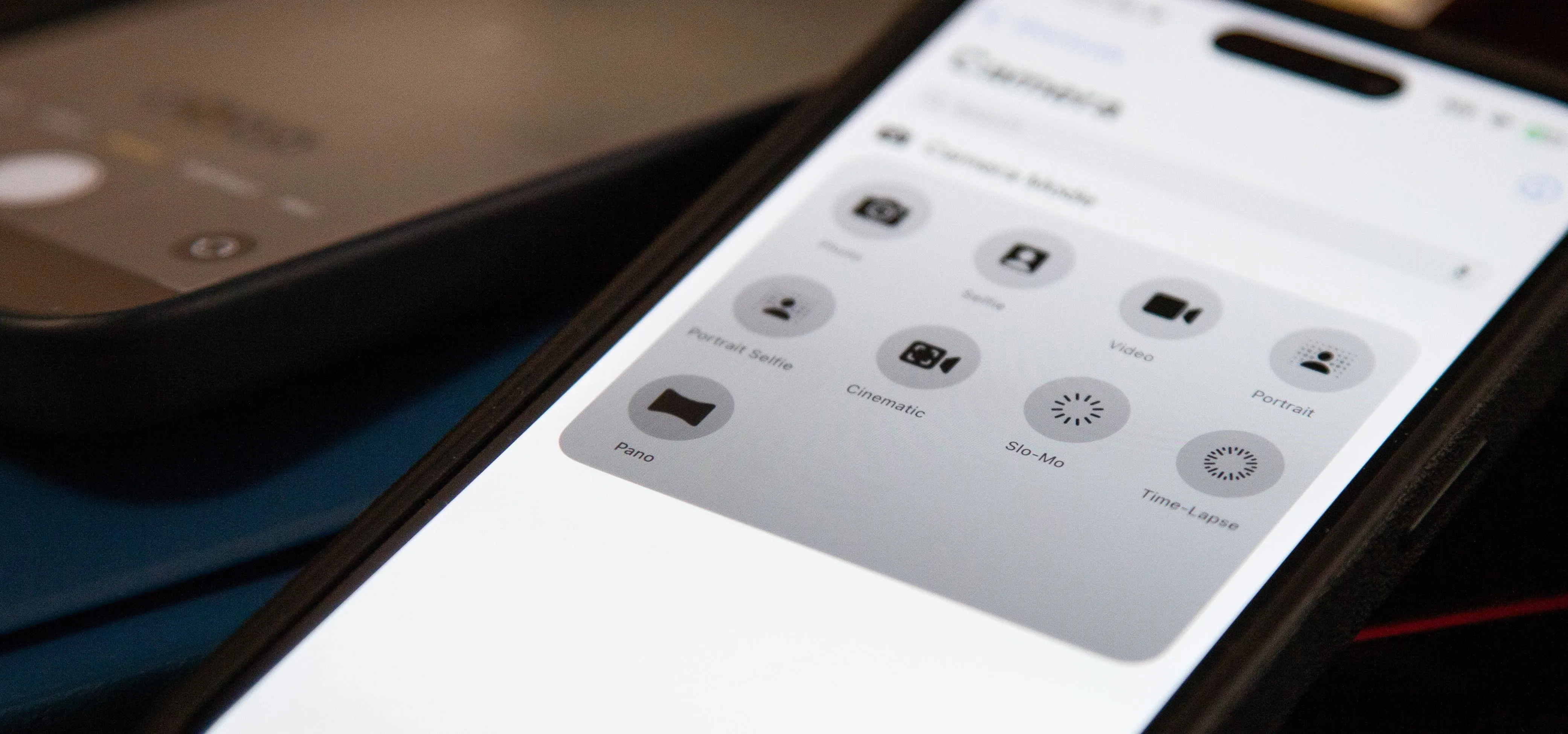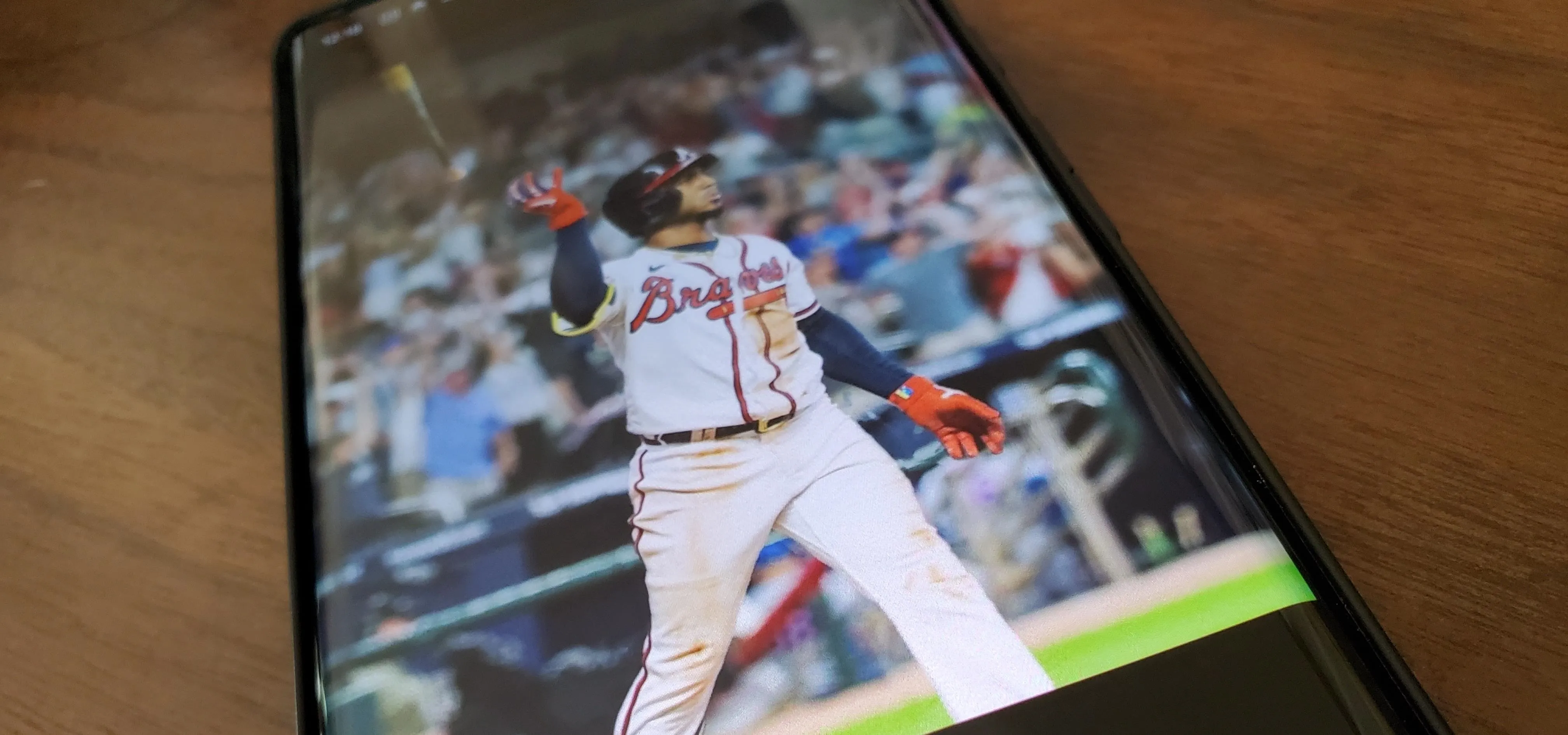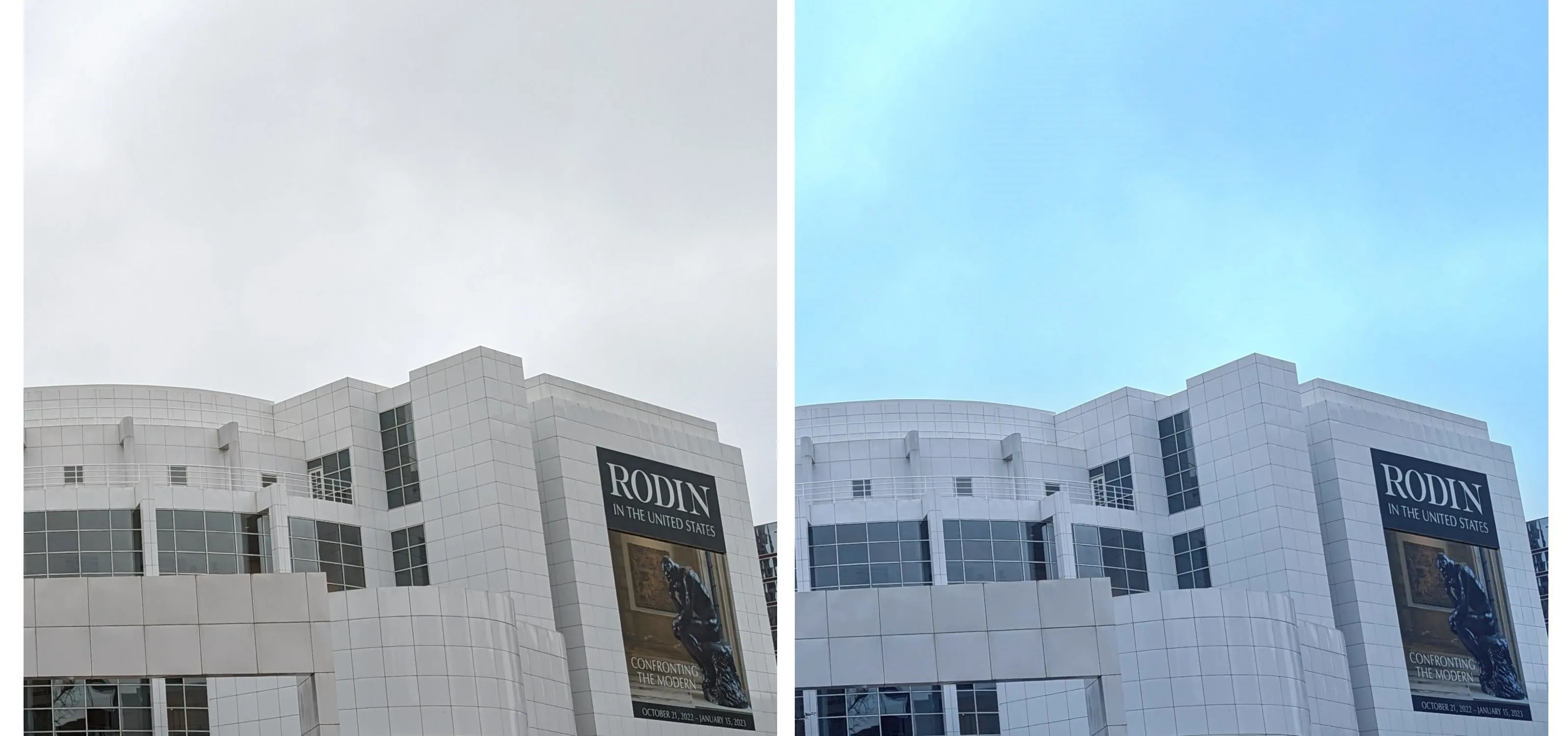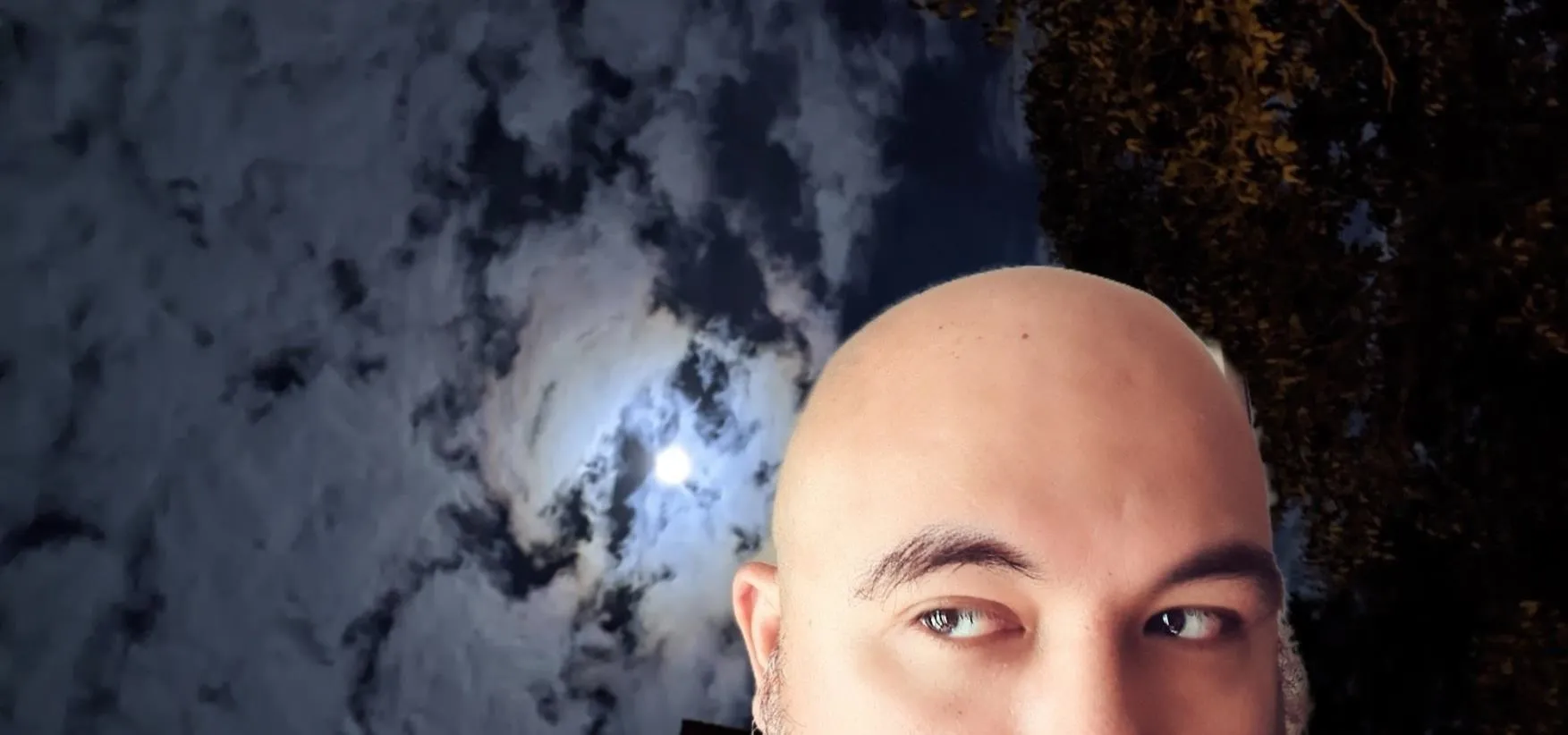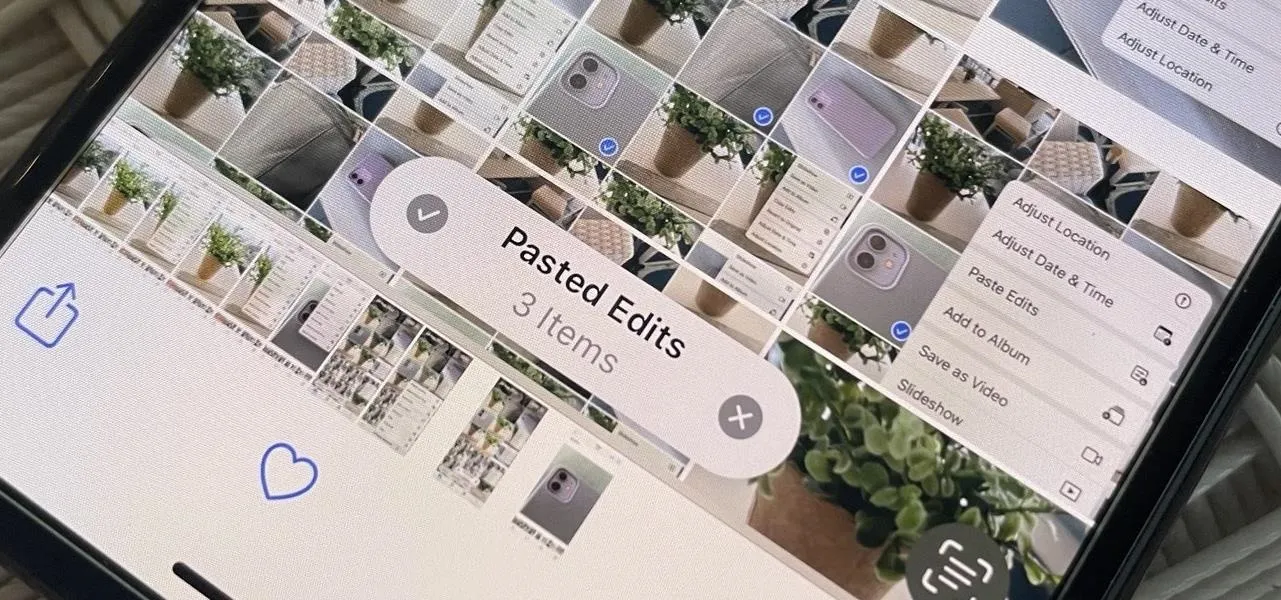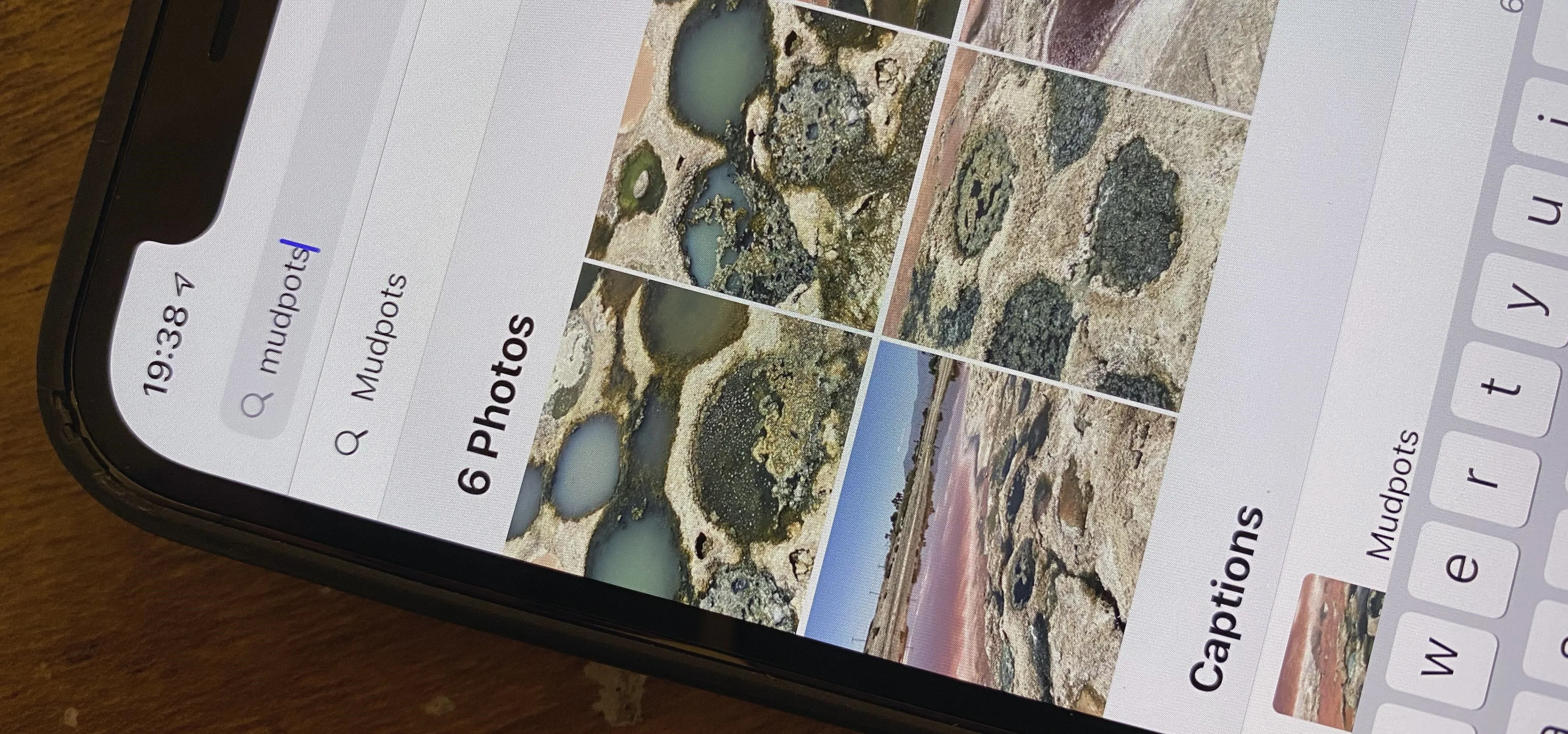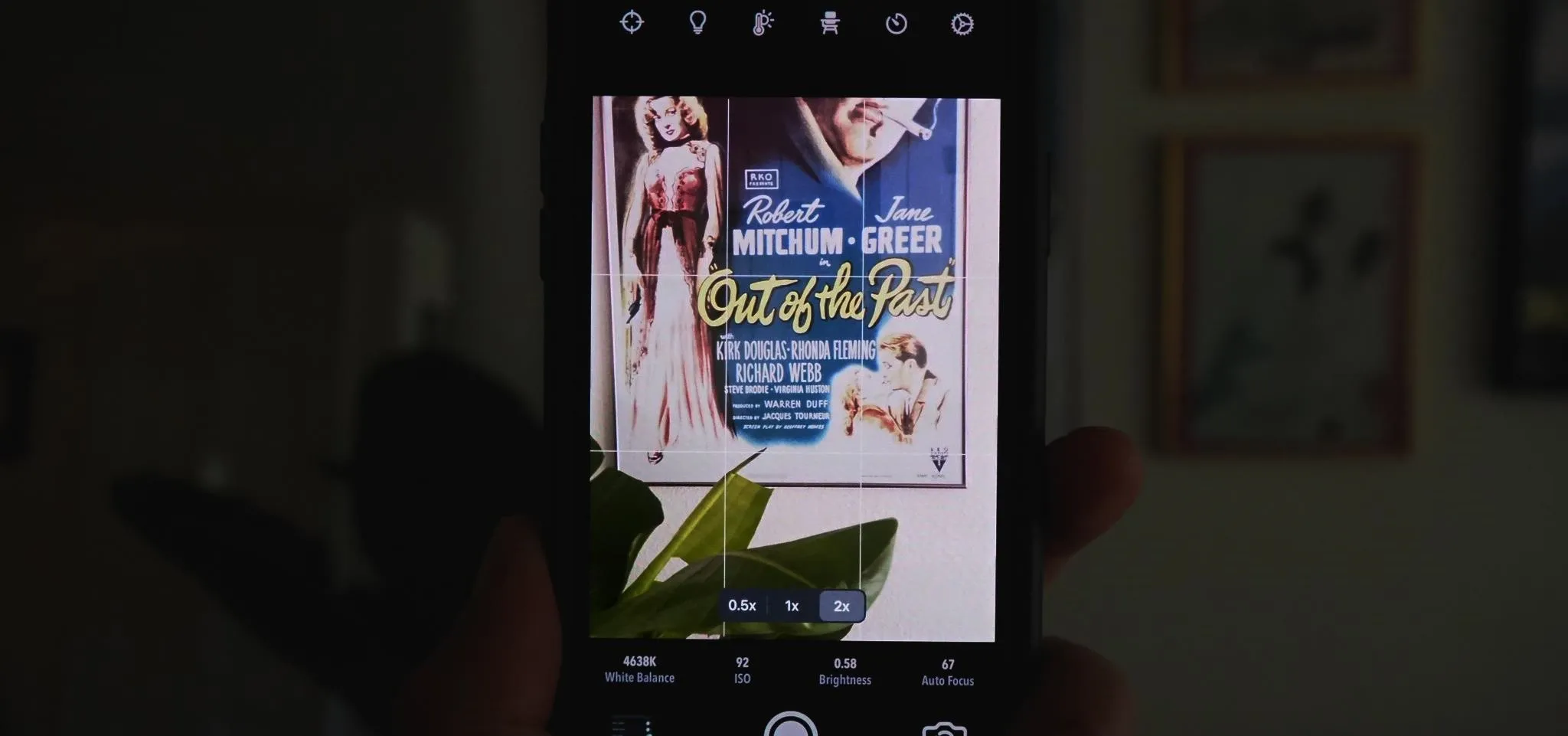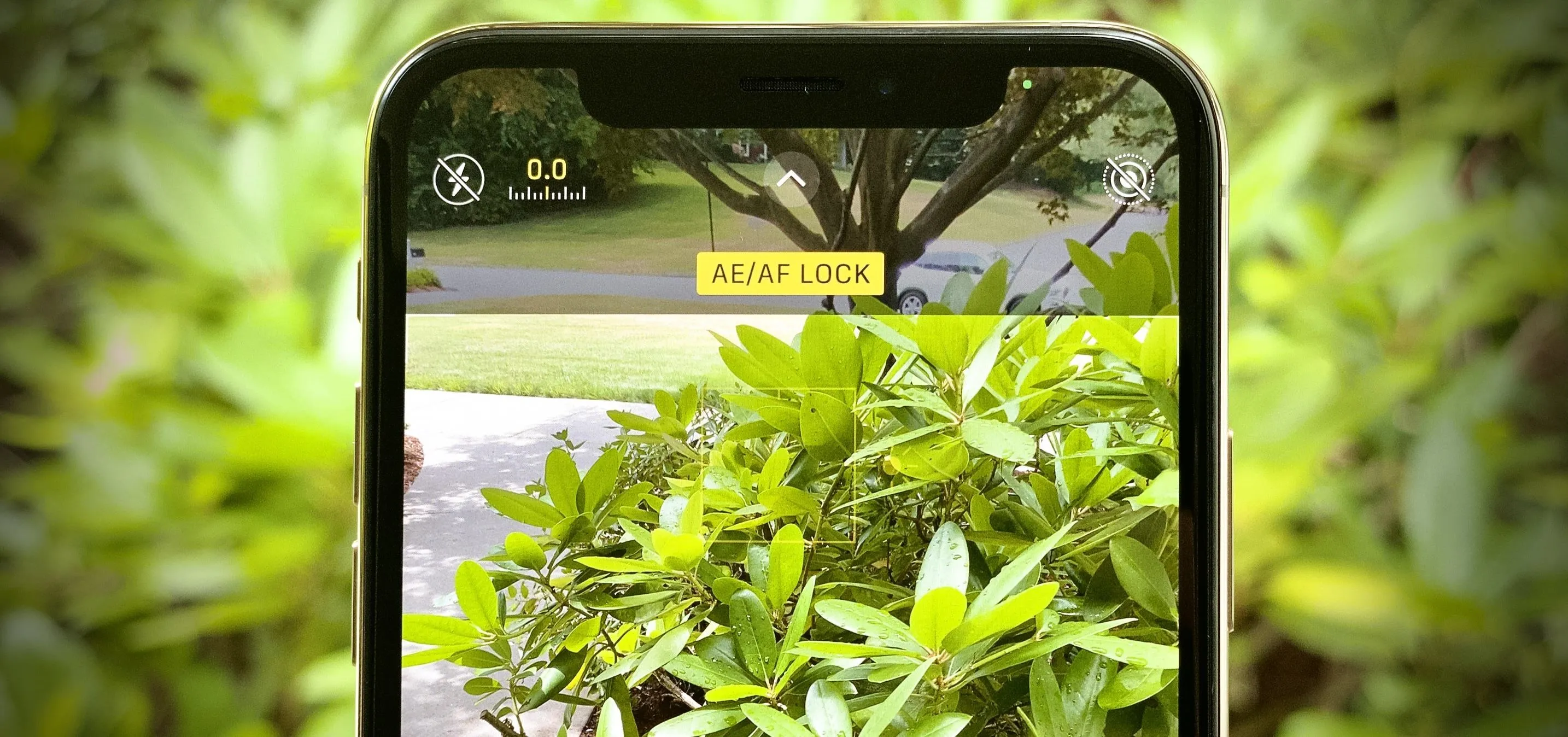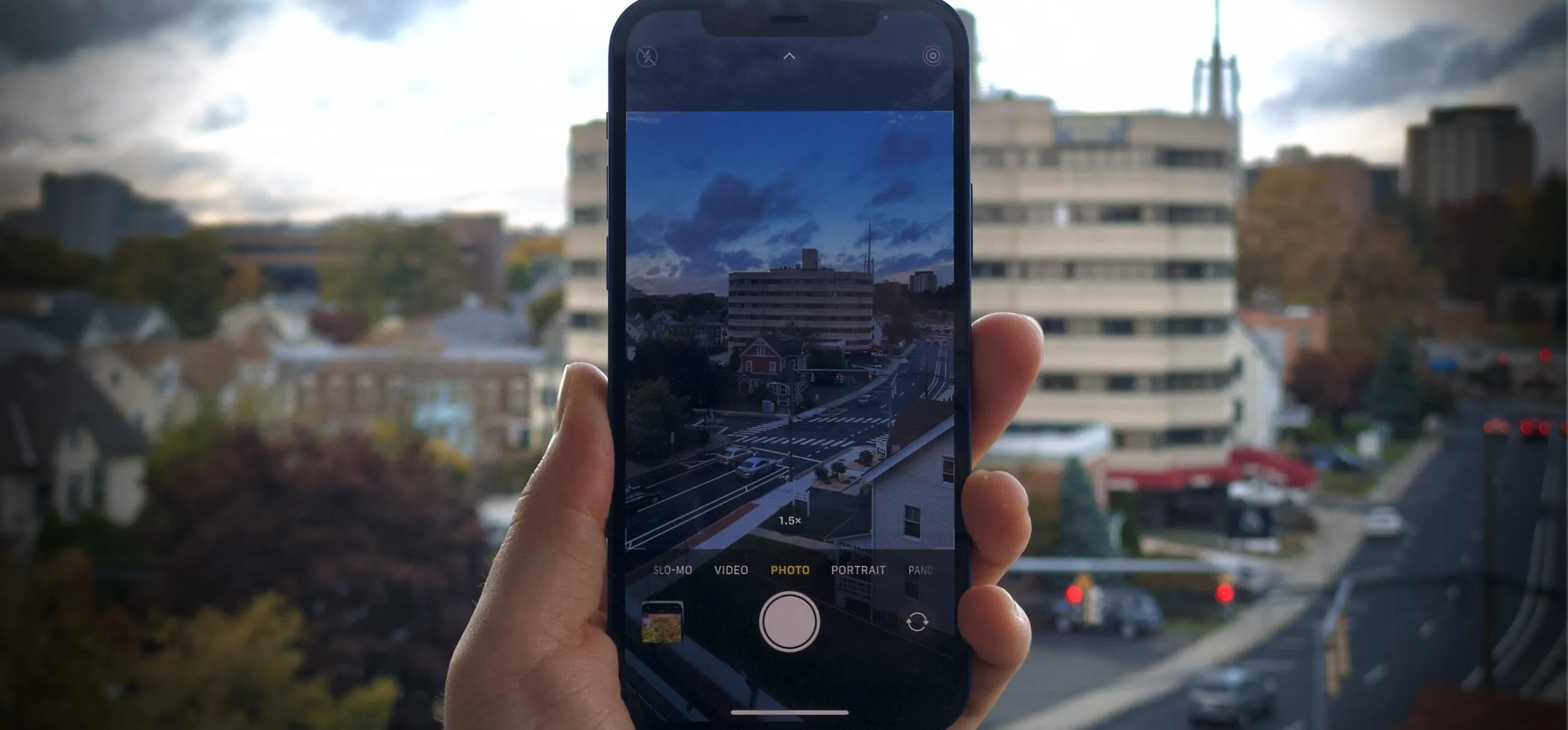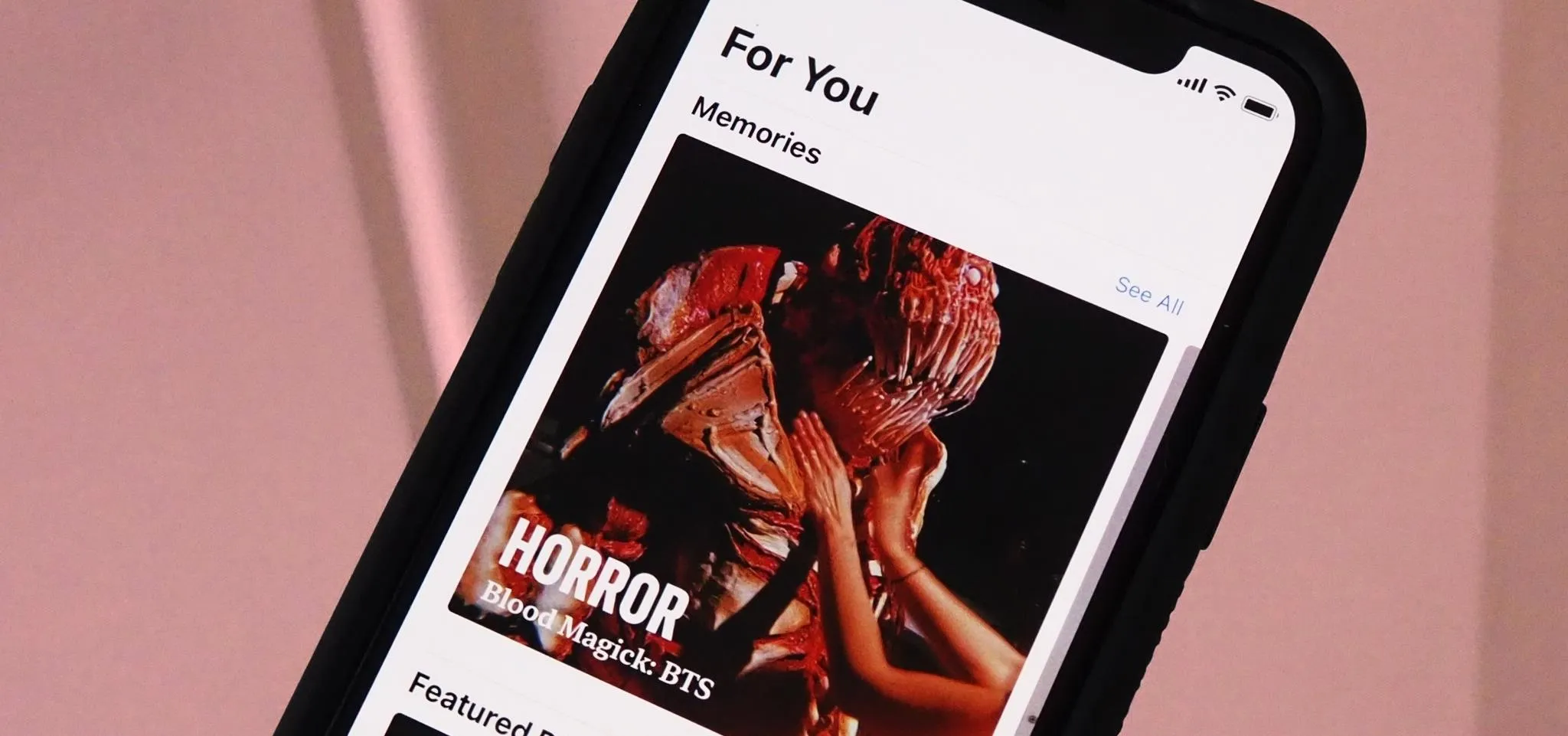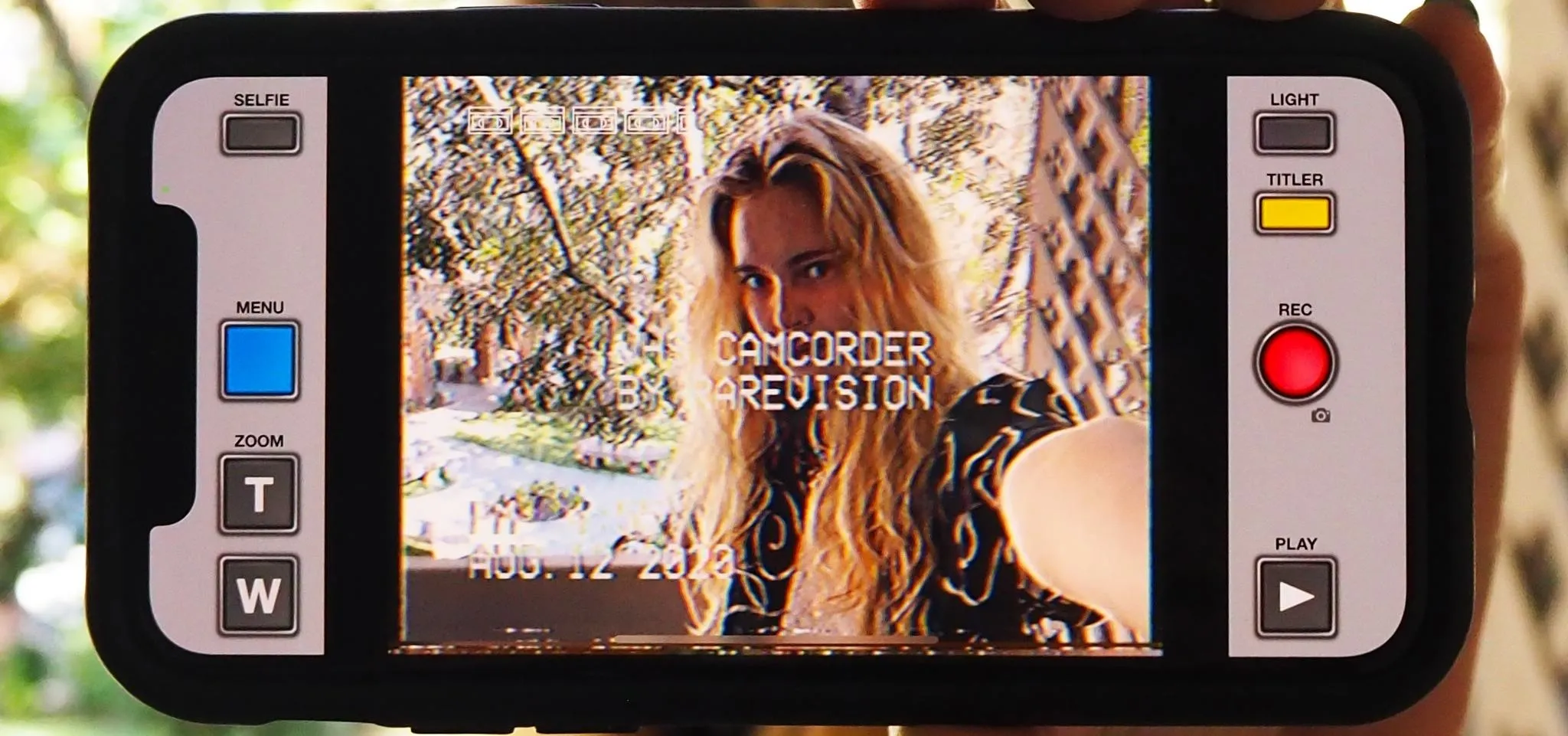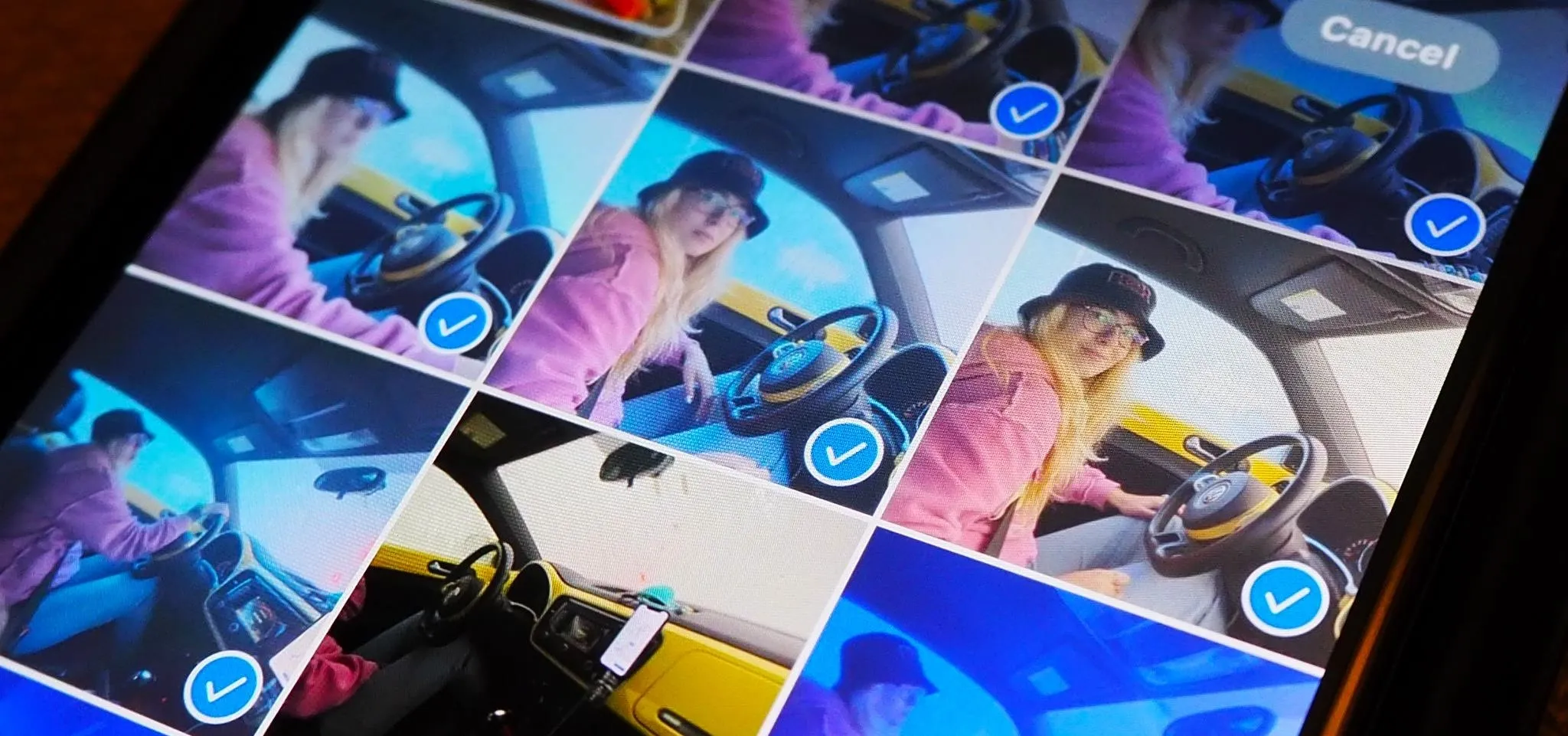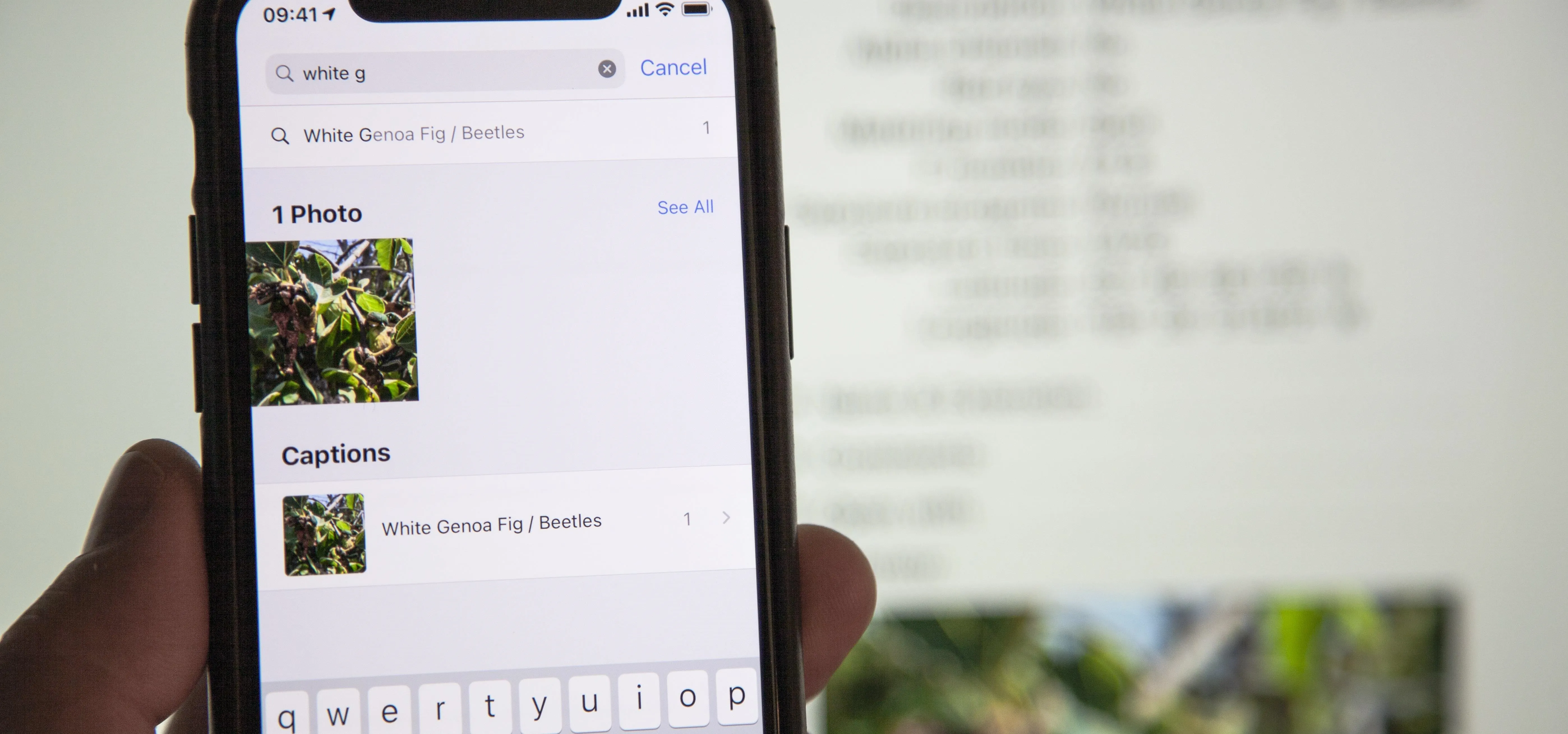Photography


how to
How to Quickly Pixelate Faces in Photos on Your iPhone, iPad, or Mac to Blur Out People's Identities


how to
Remove Unwanted Objects, People, and Distractions in Apple Photos


how to
Instantly Level Up Your Photos and Videos with iOS 18's Upgraded Camera App for iPhone
Featured On Gadget Hacks:
Gaming







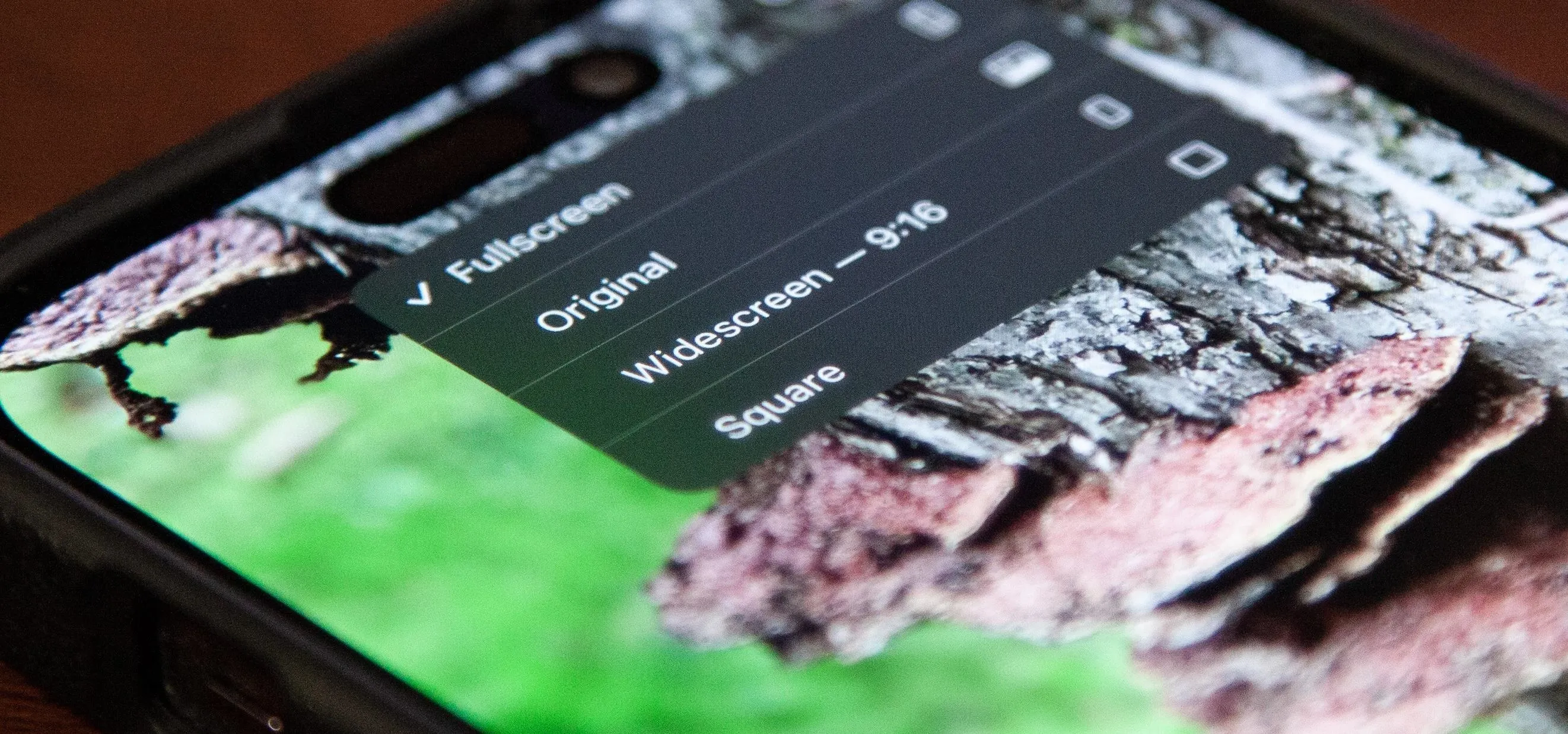


Featured On Gadget Hacks:
iOS 18




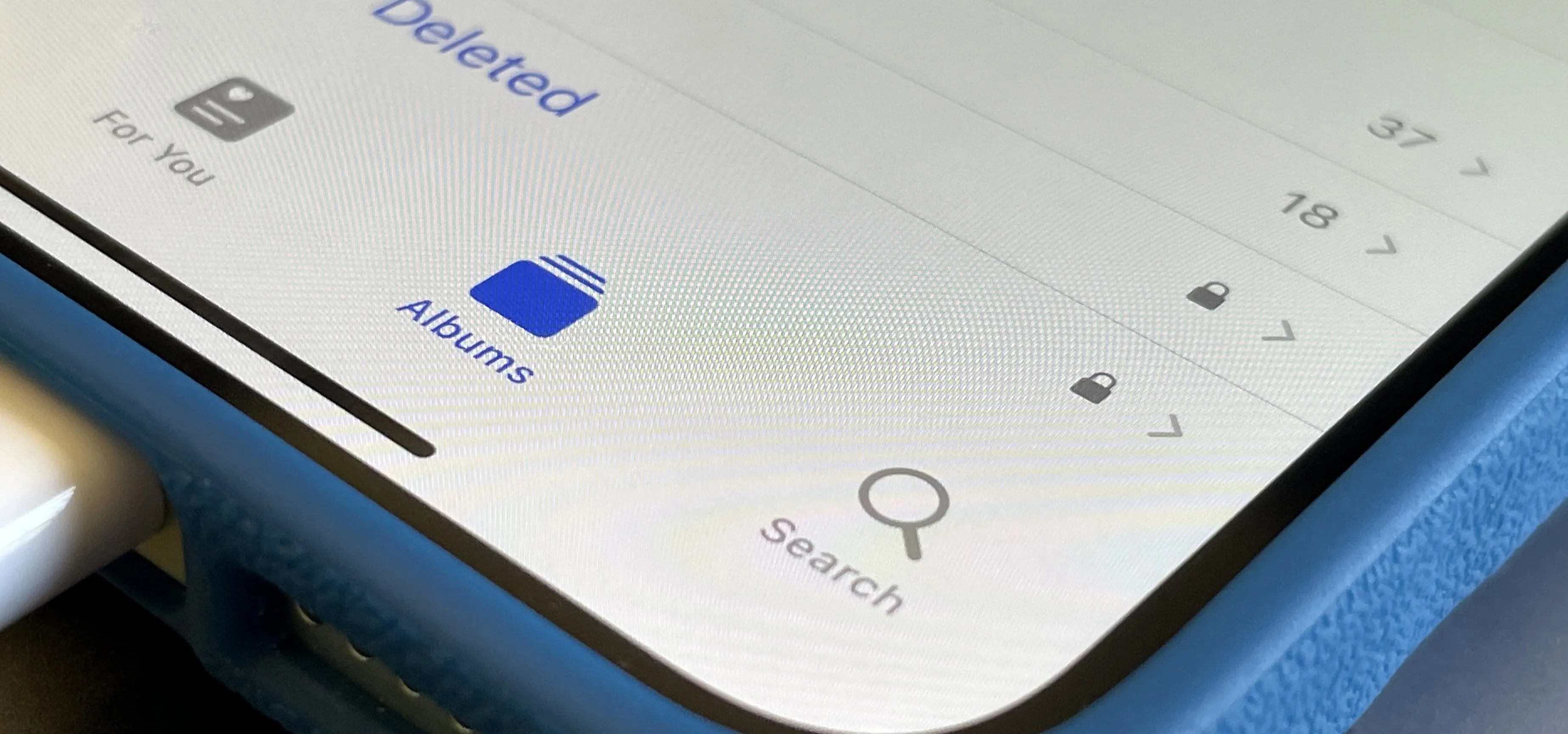


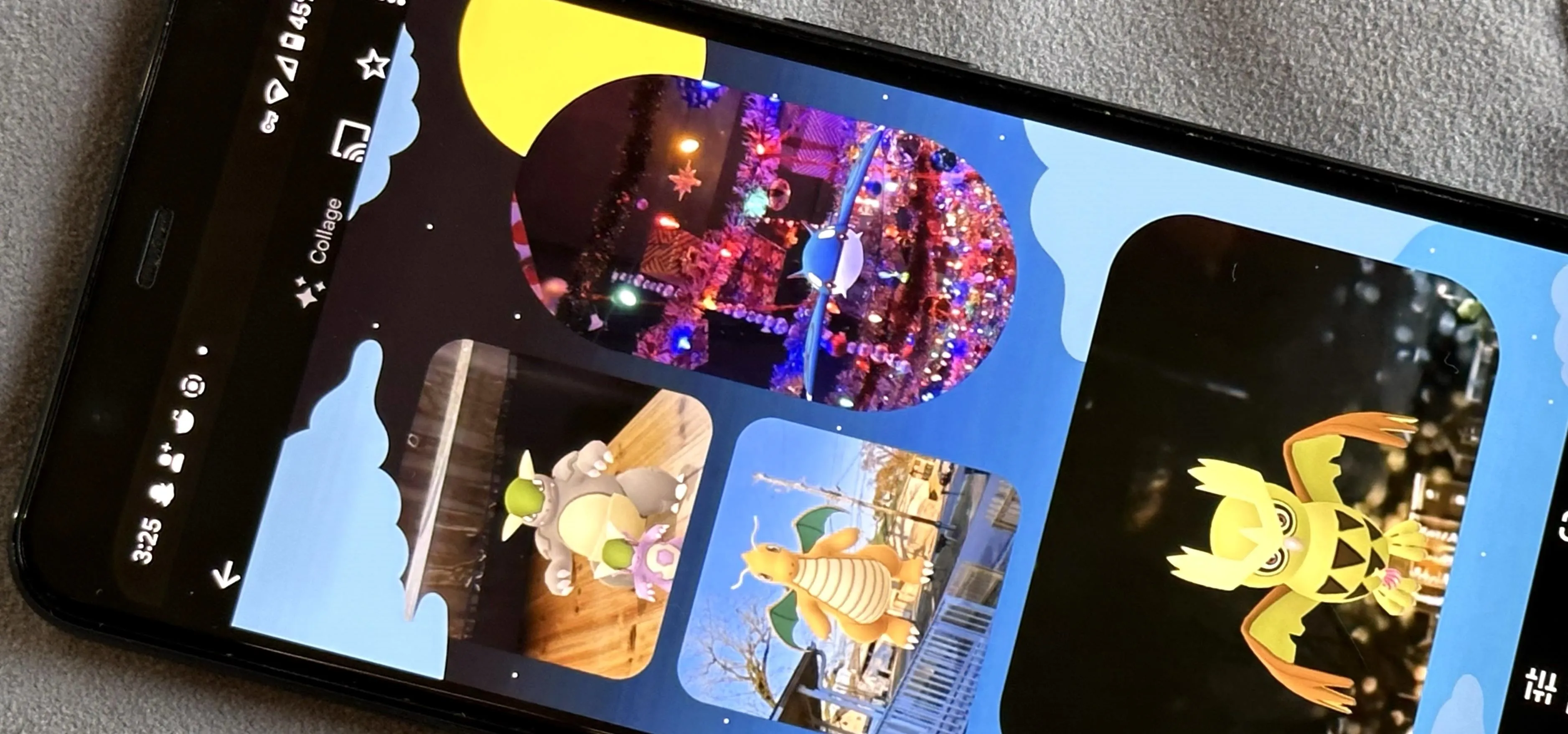

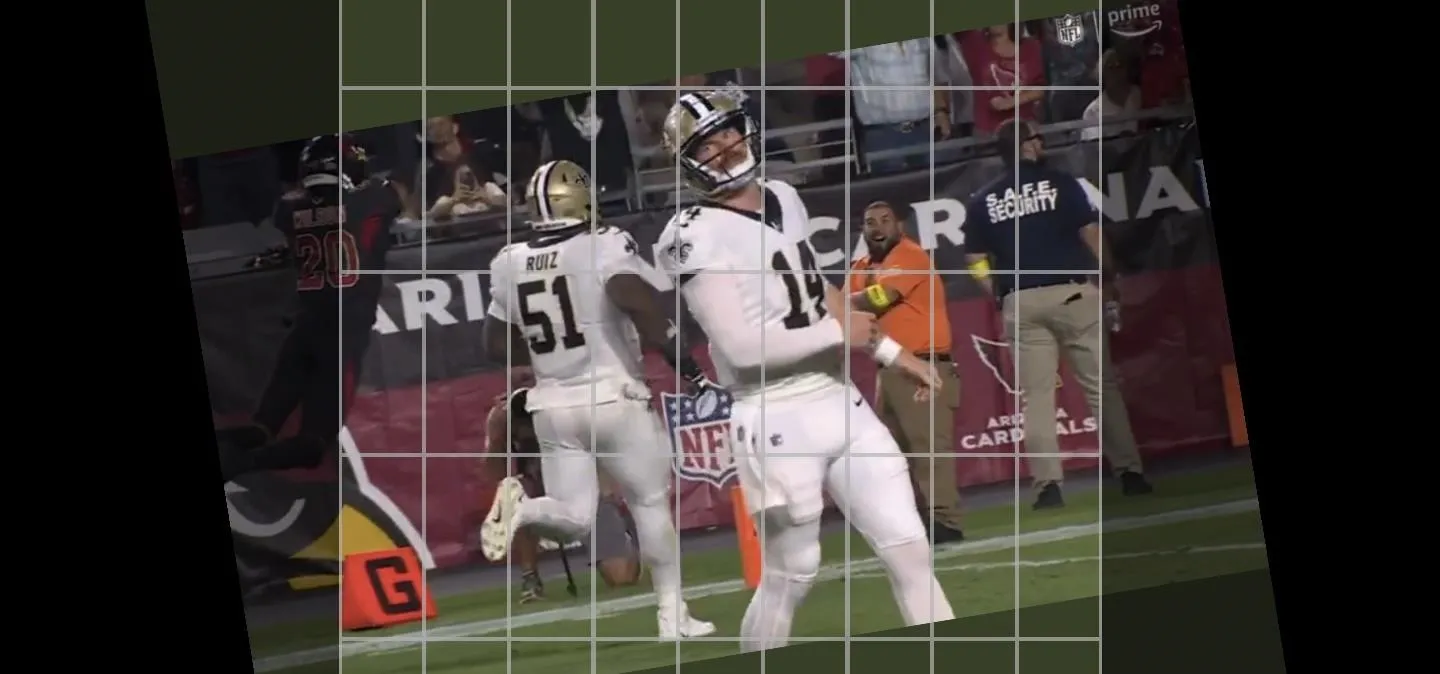
Featured On Gadget Hacks:
Productivity & Shortcuts


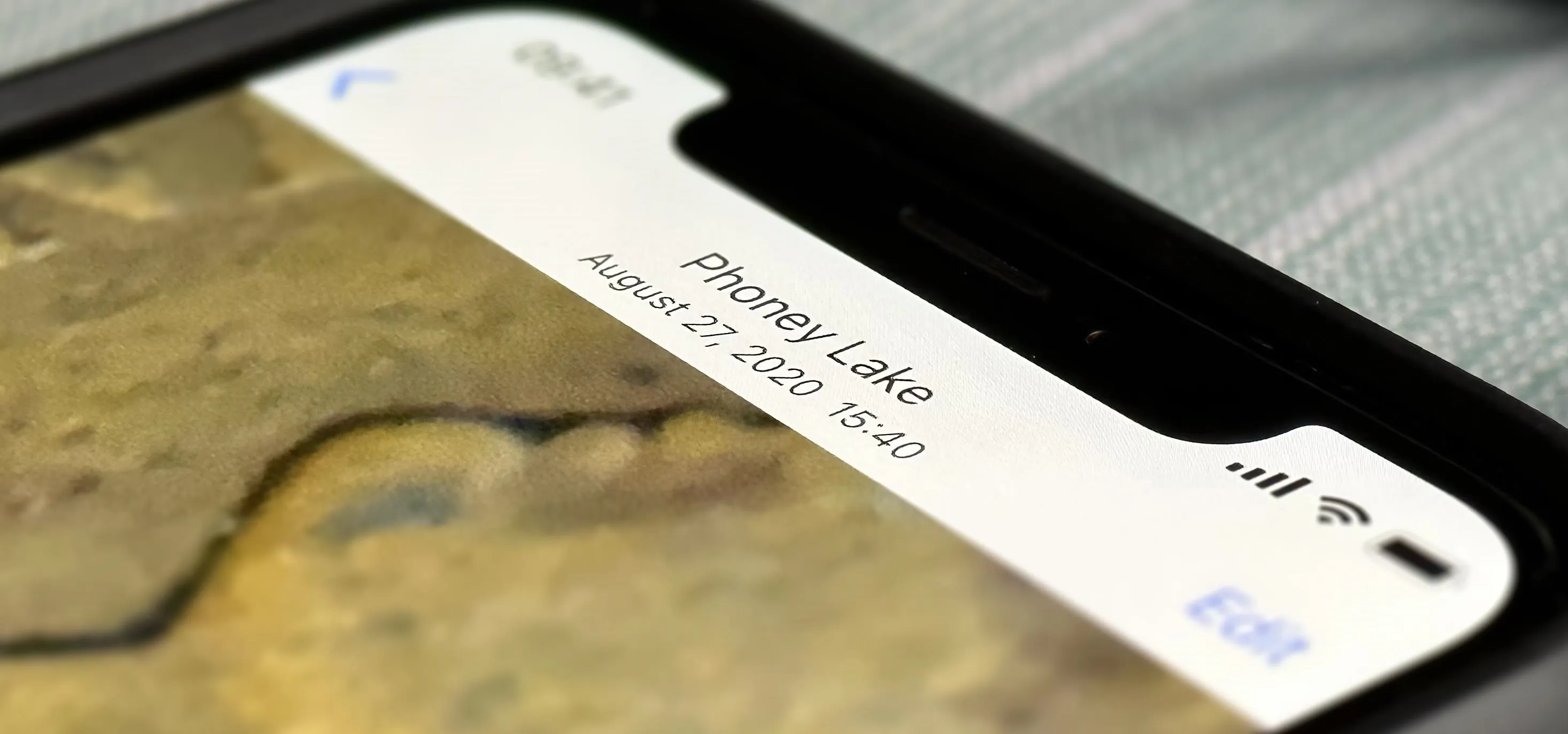

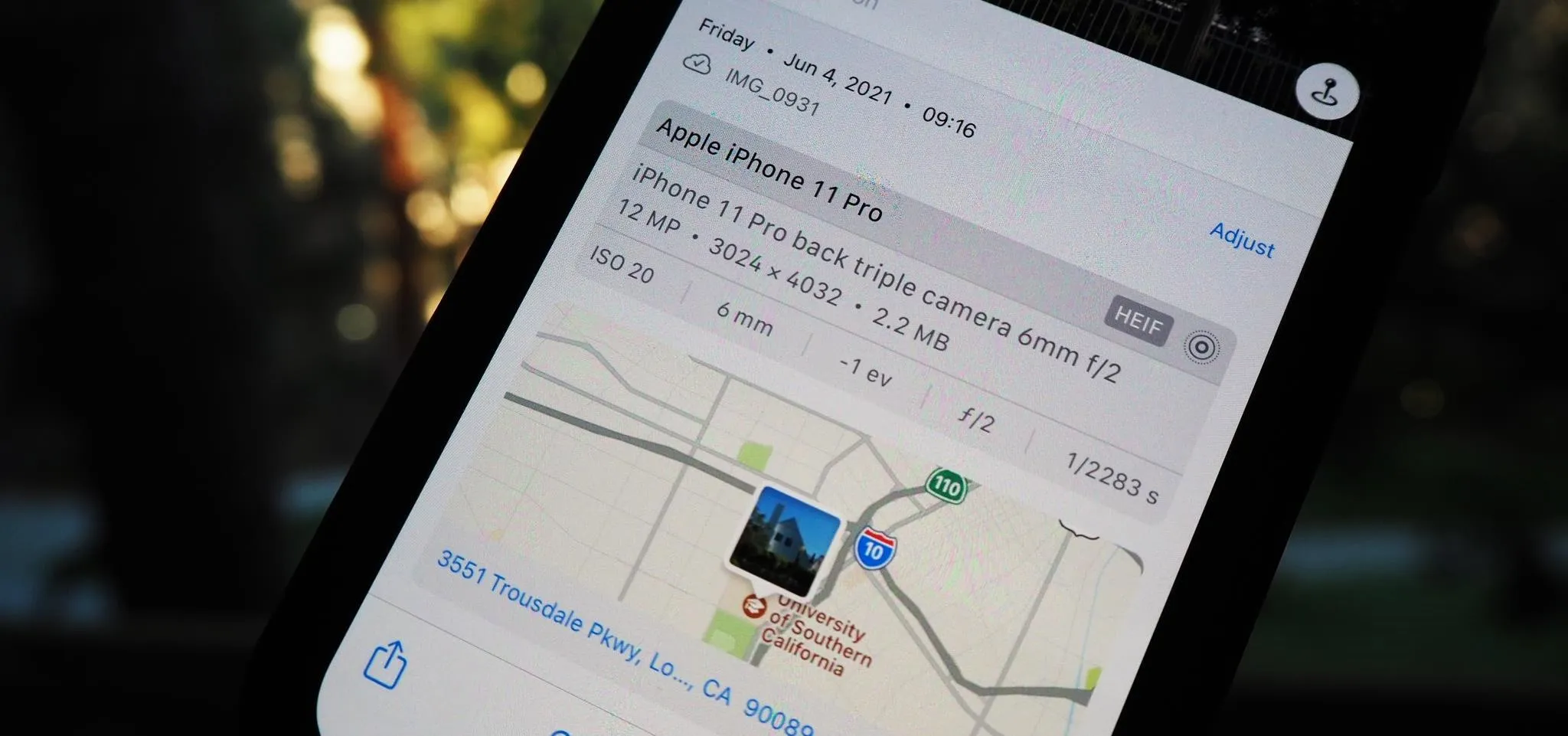


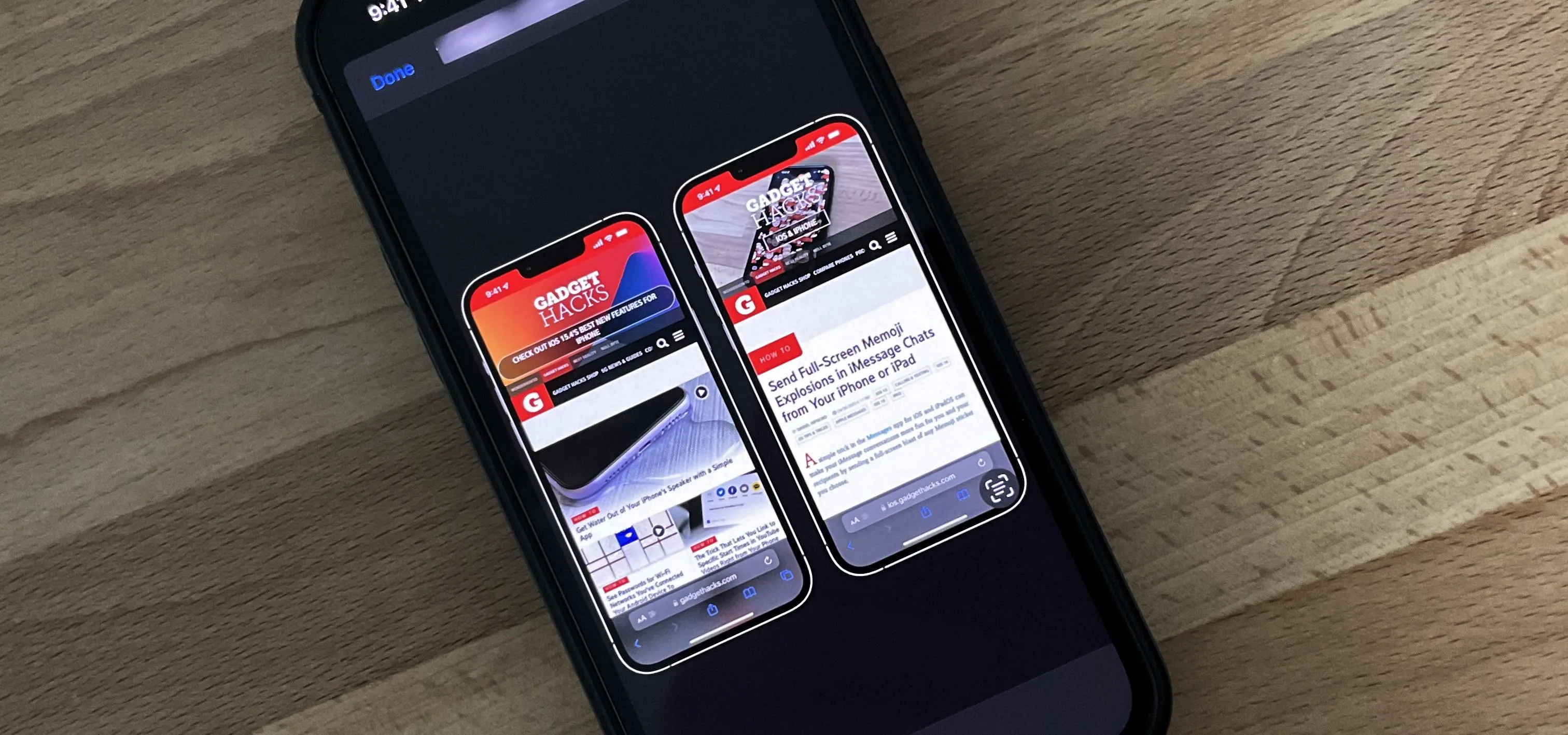

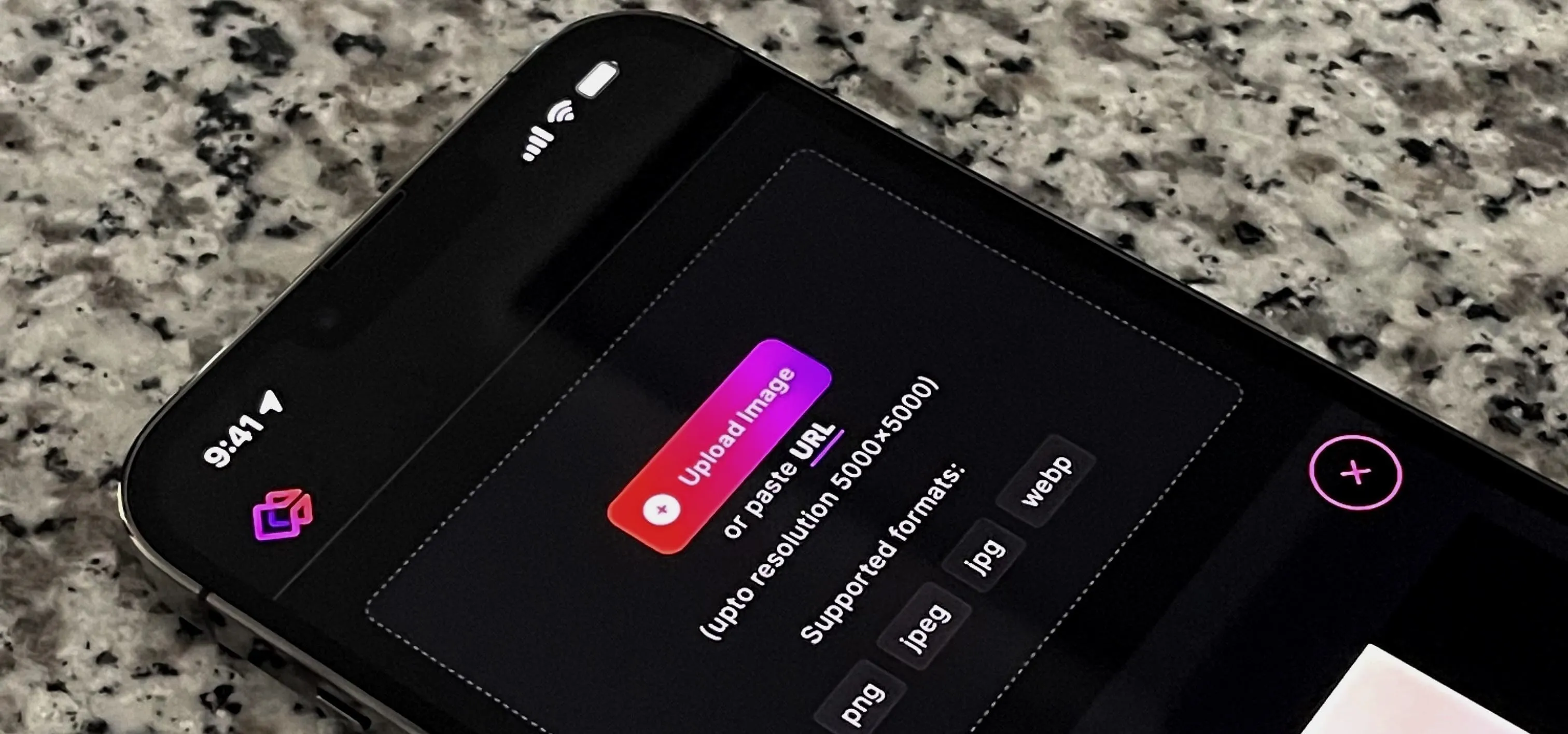
Featured On Gadget Hacks:
Travel Tips for Your Phone