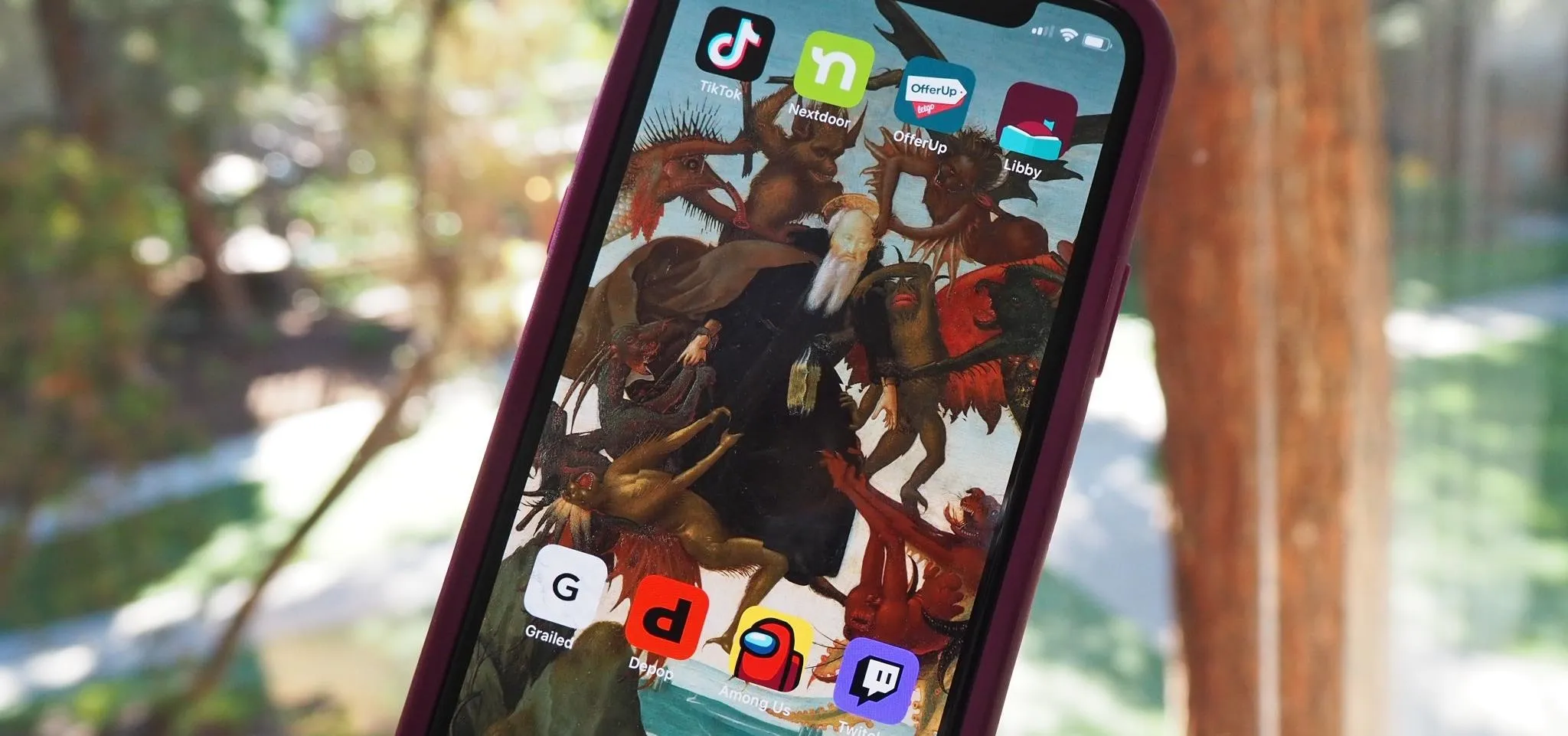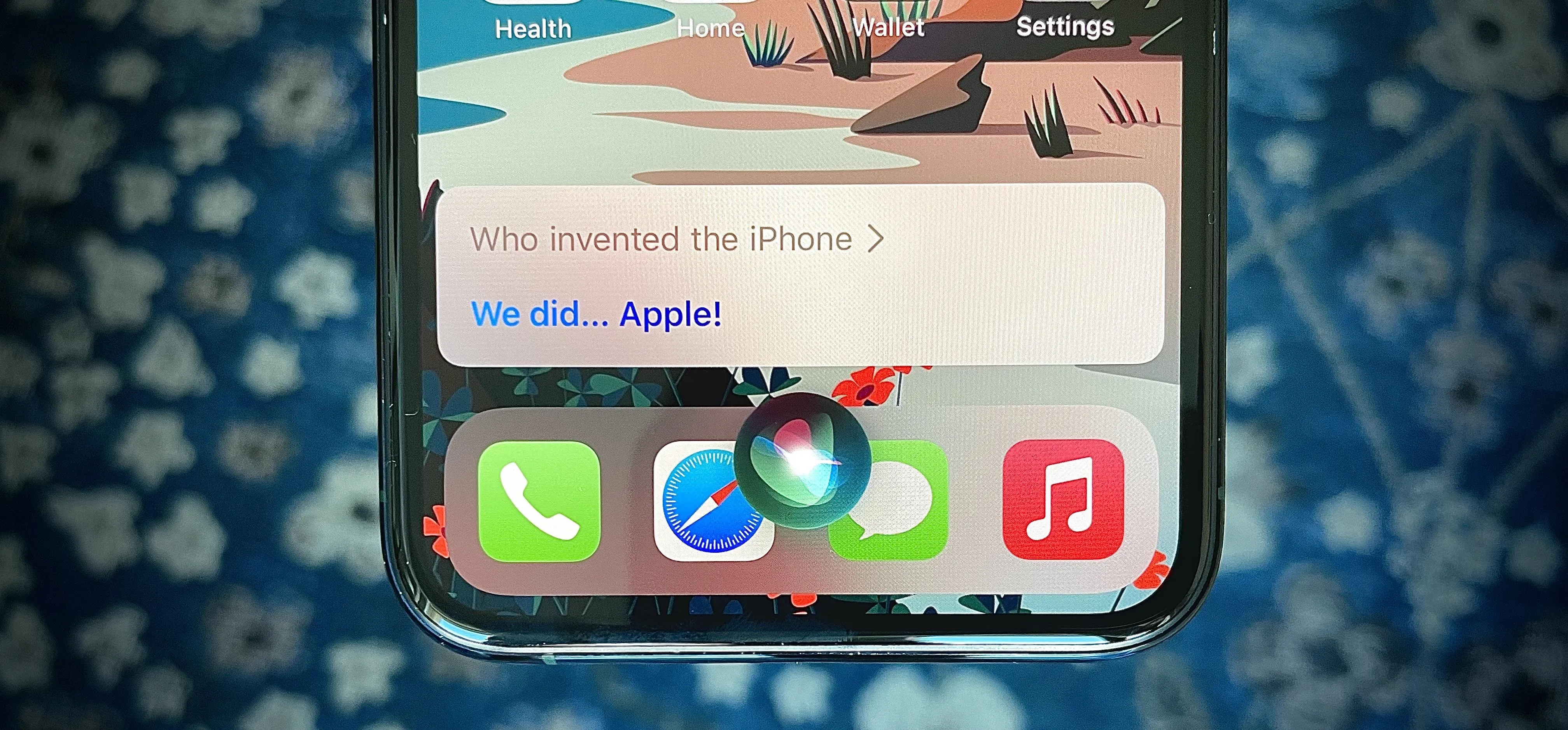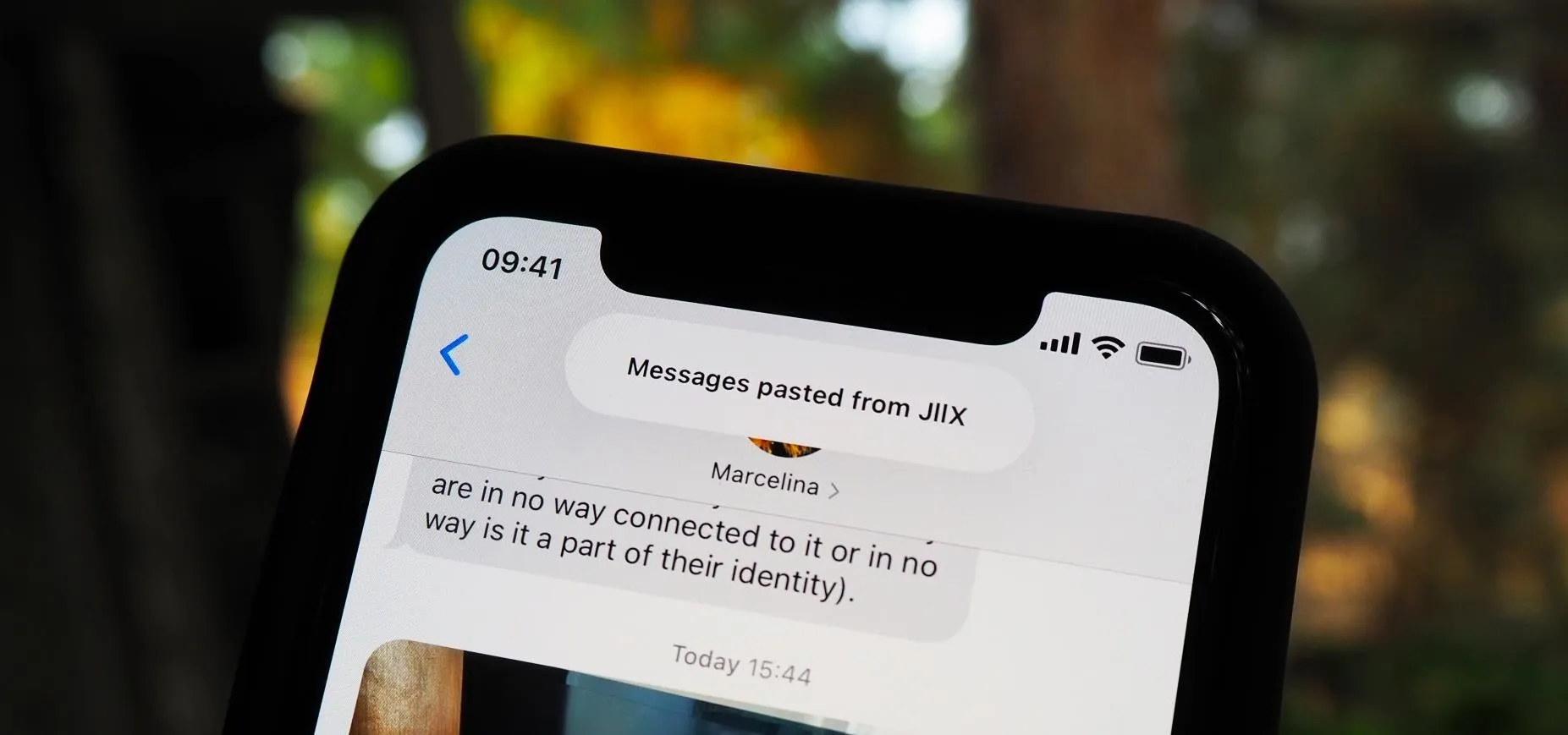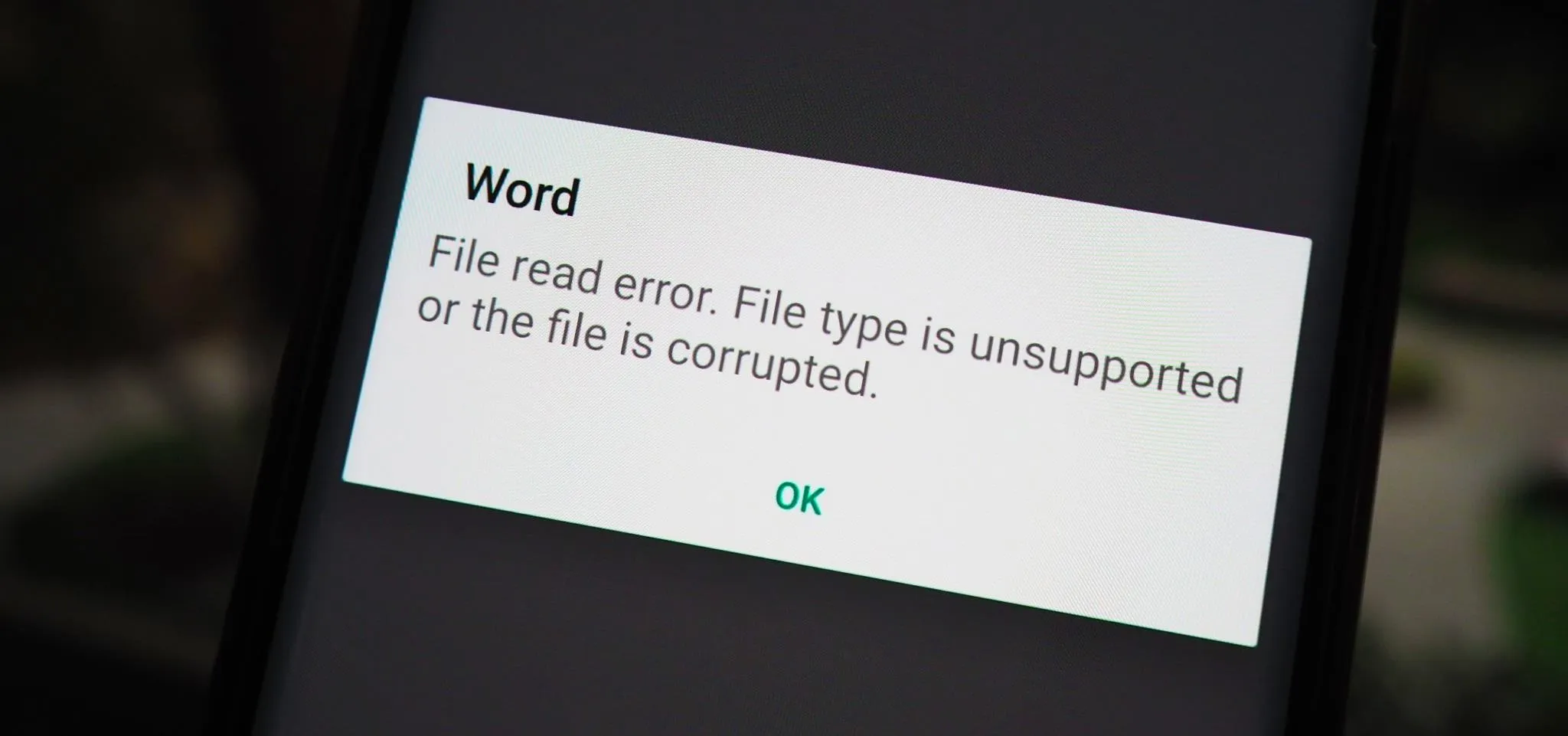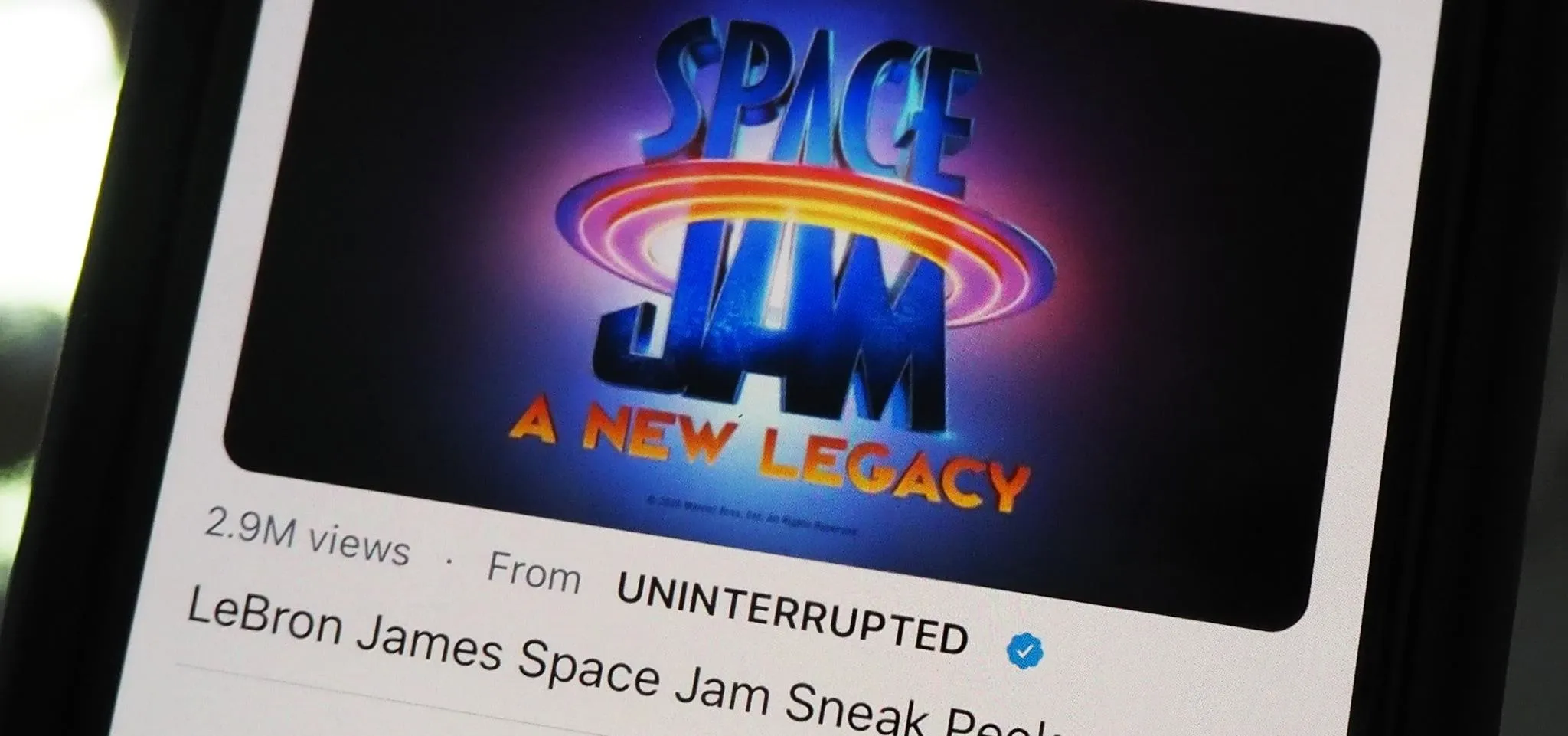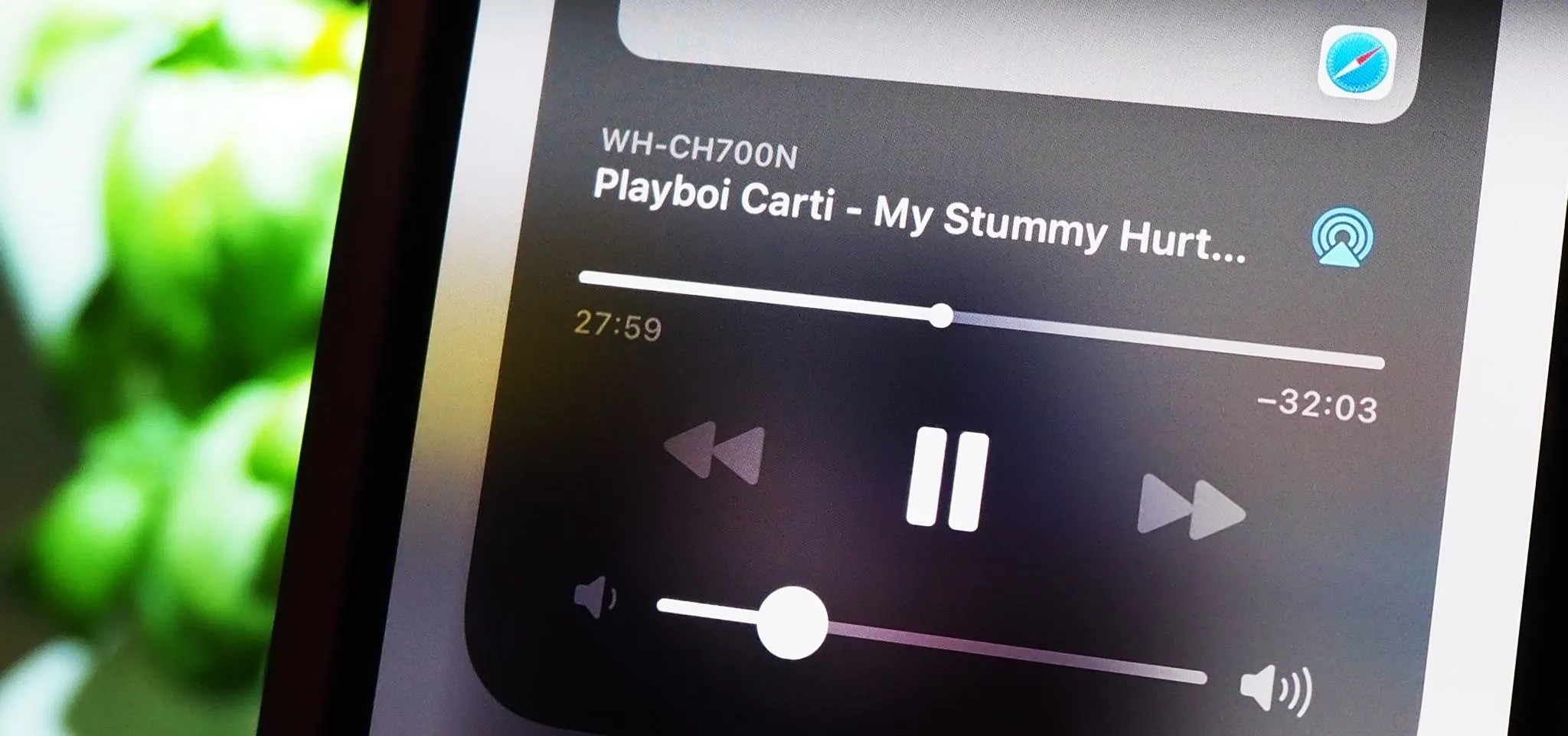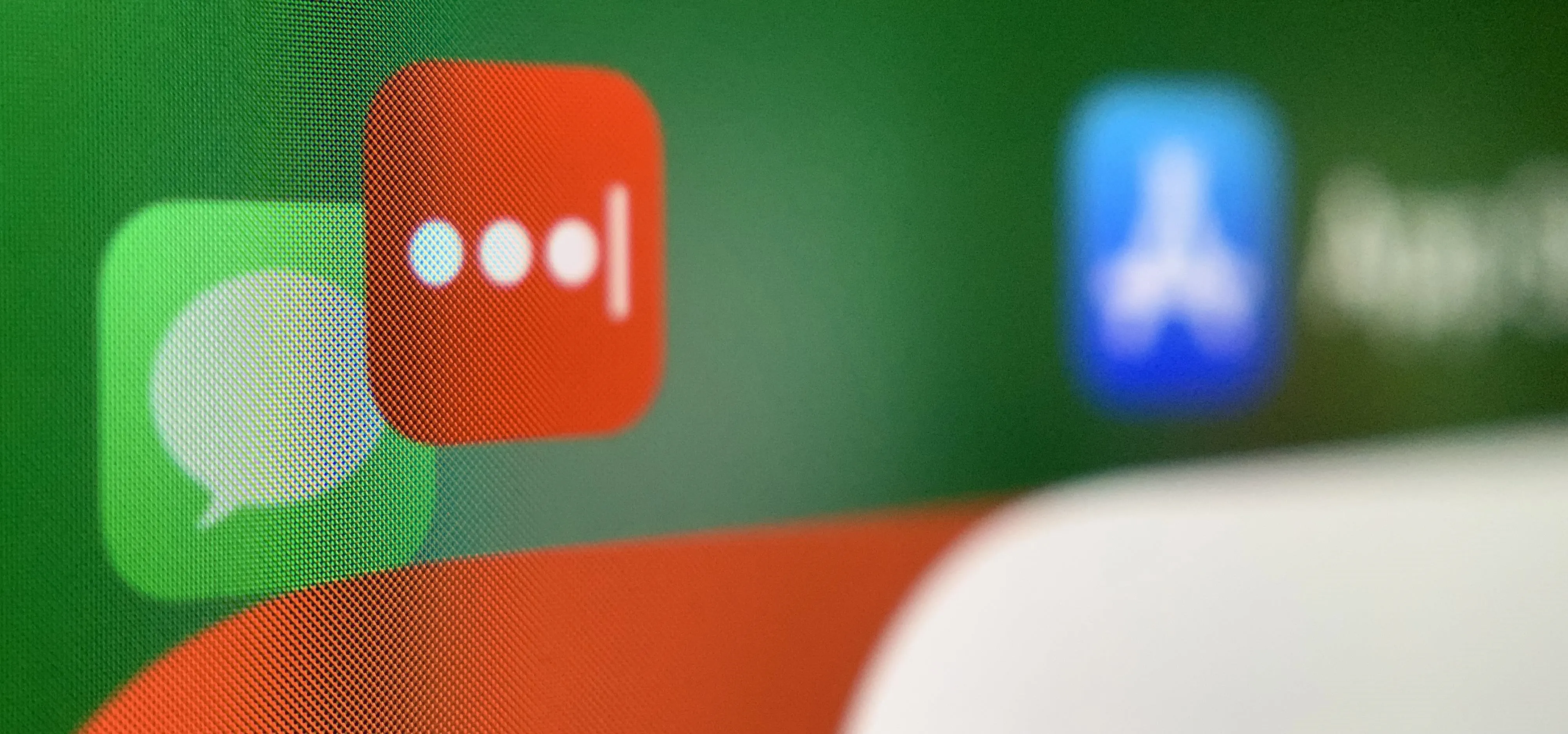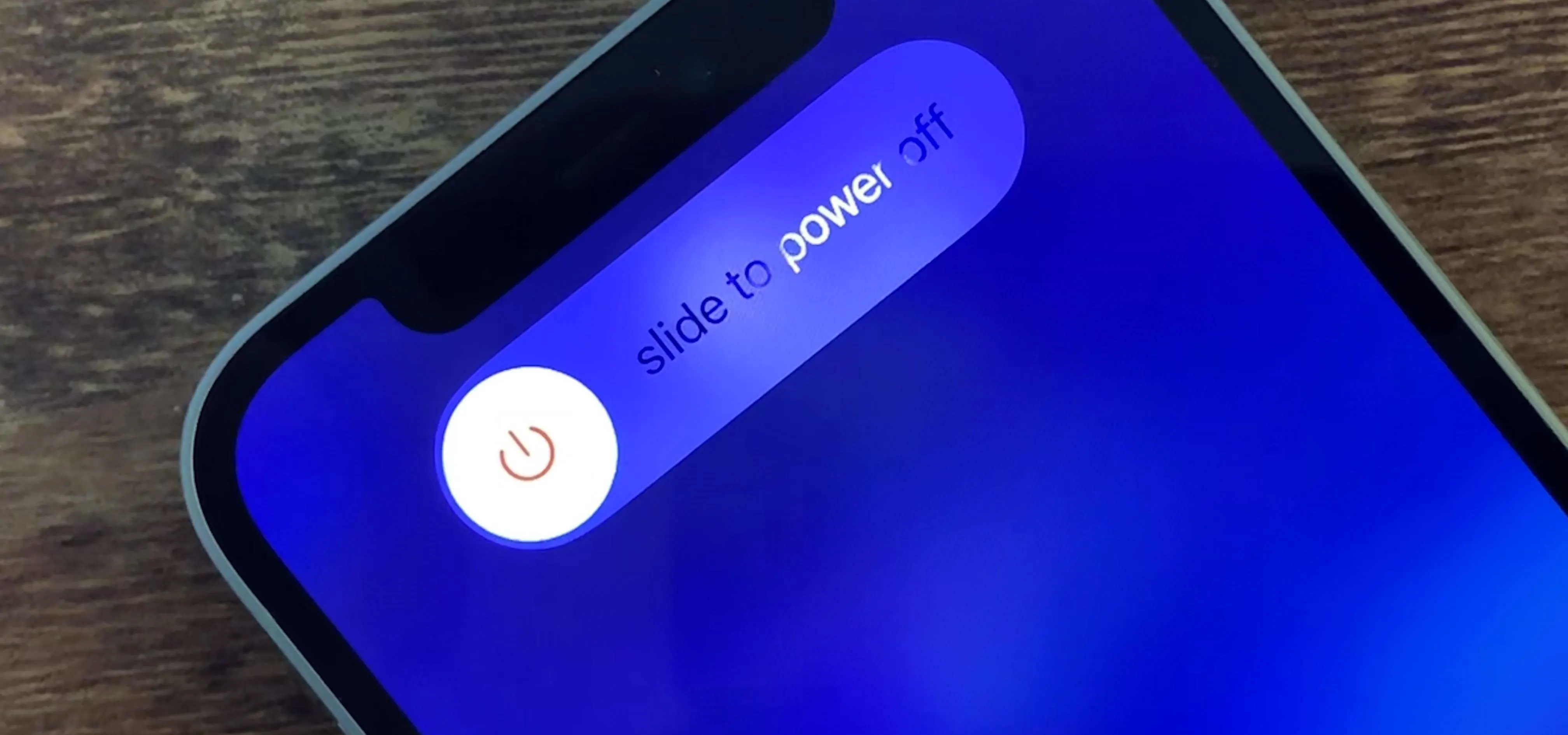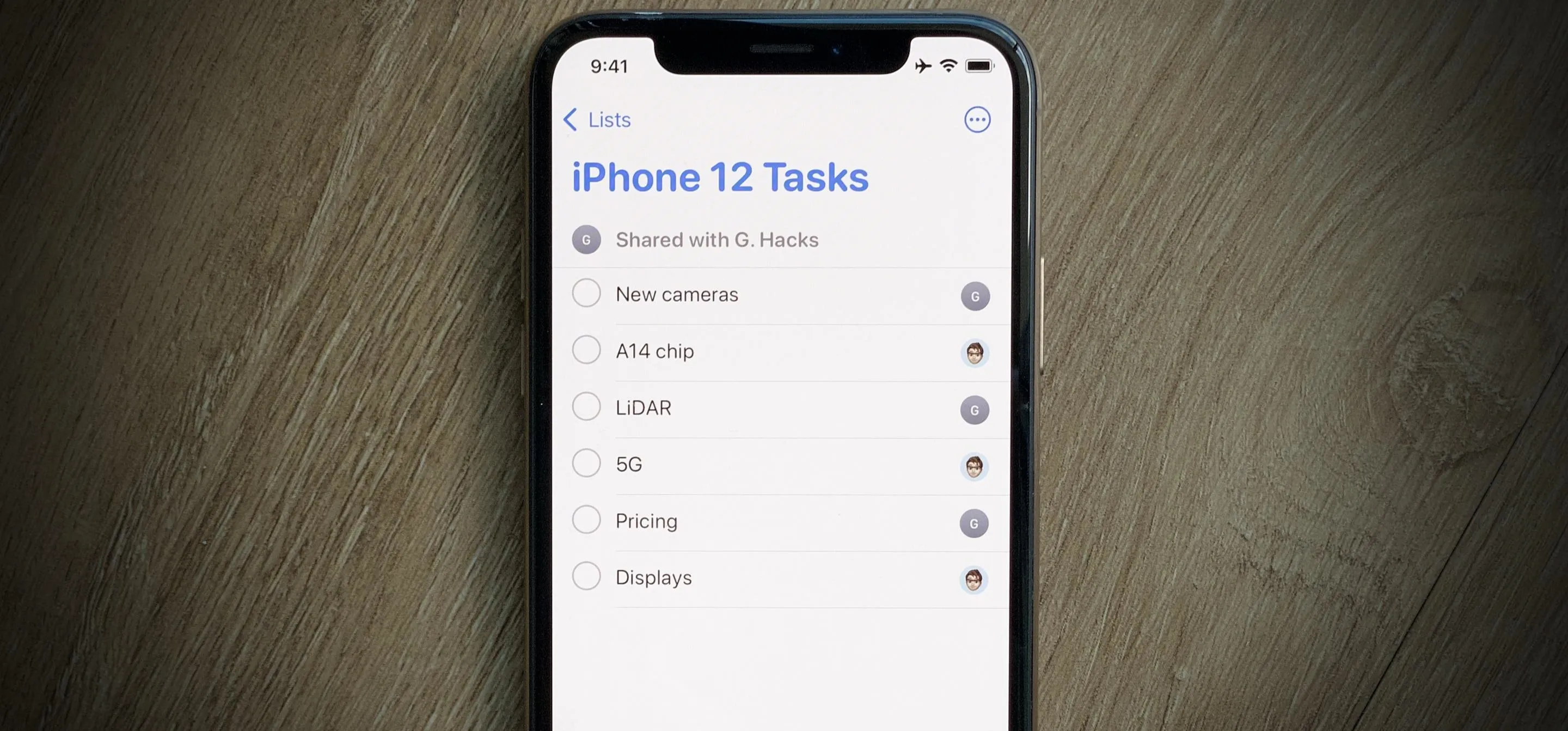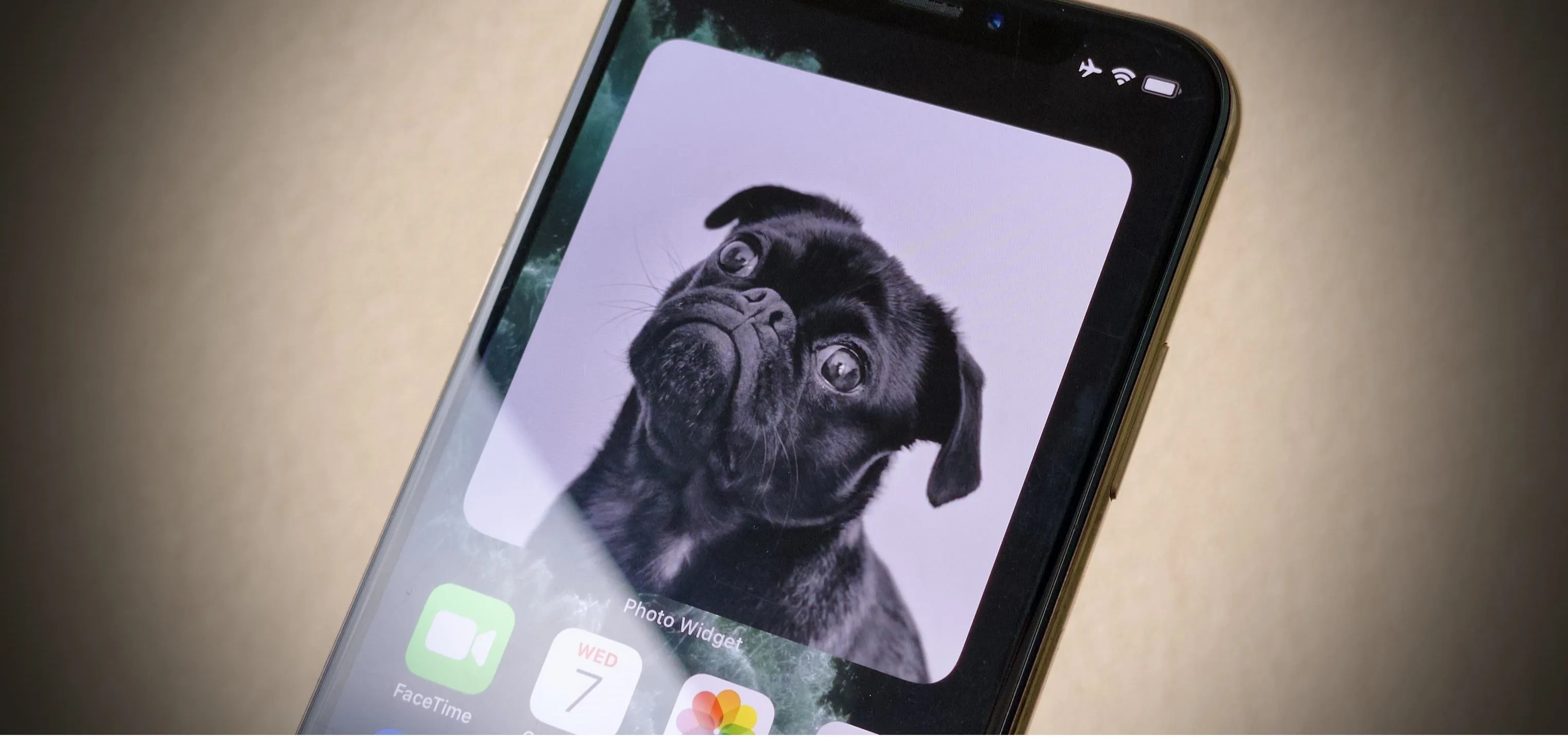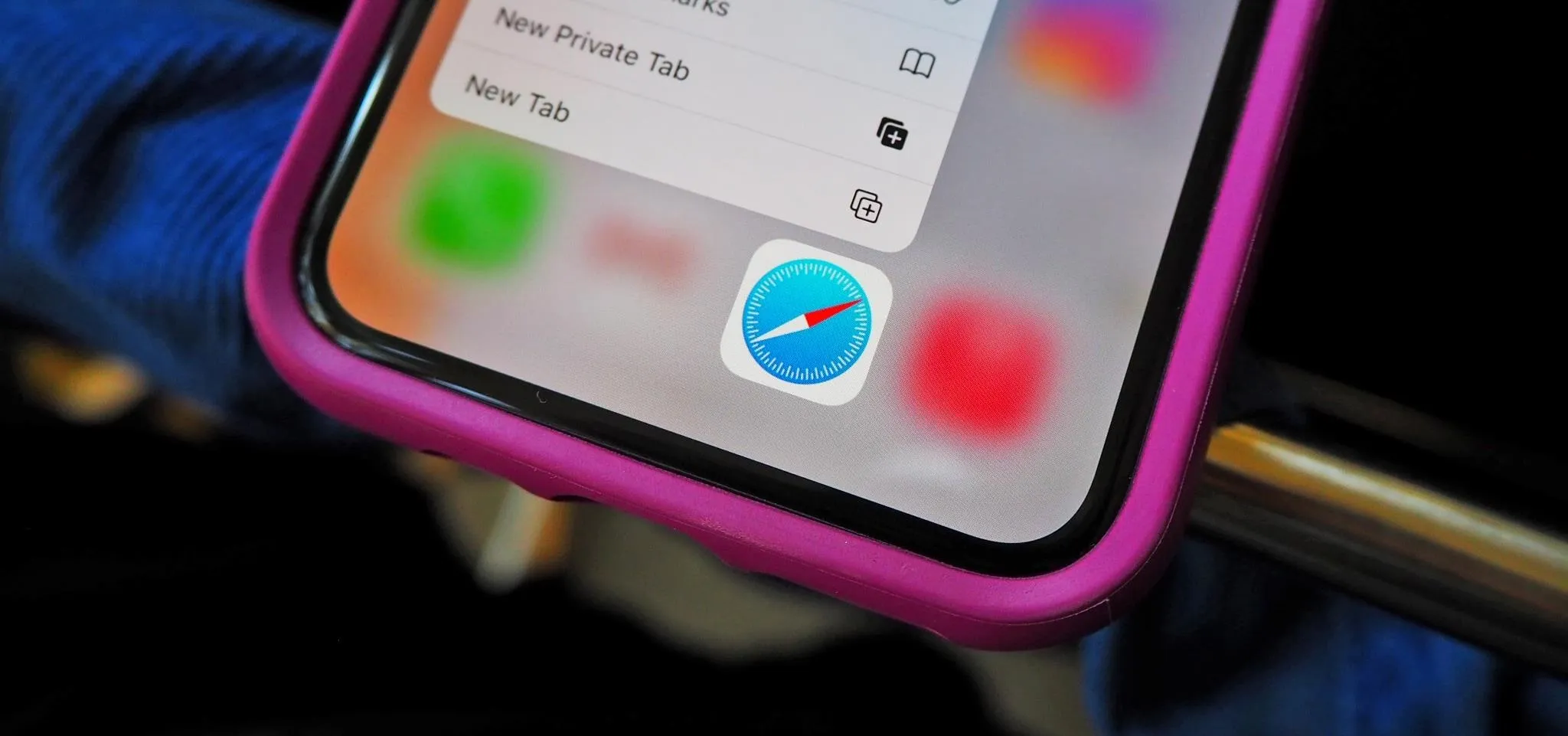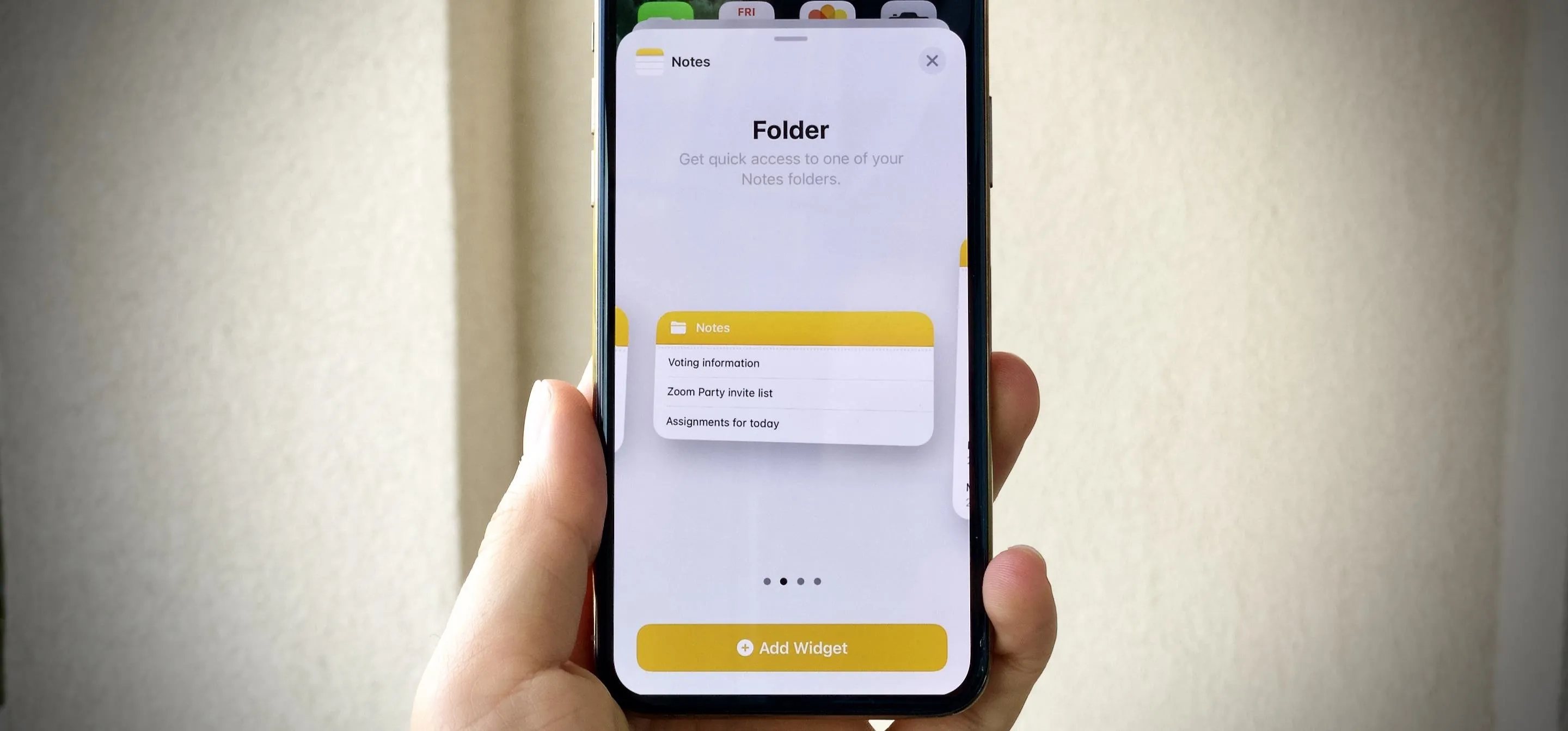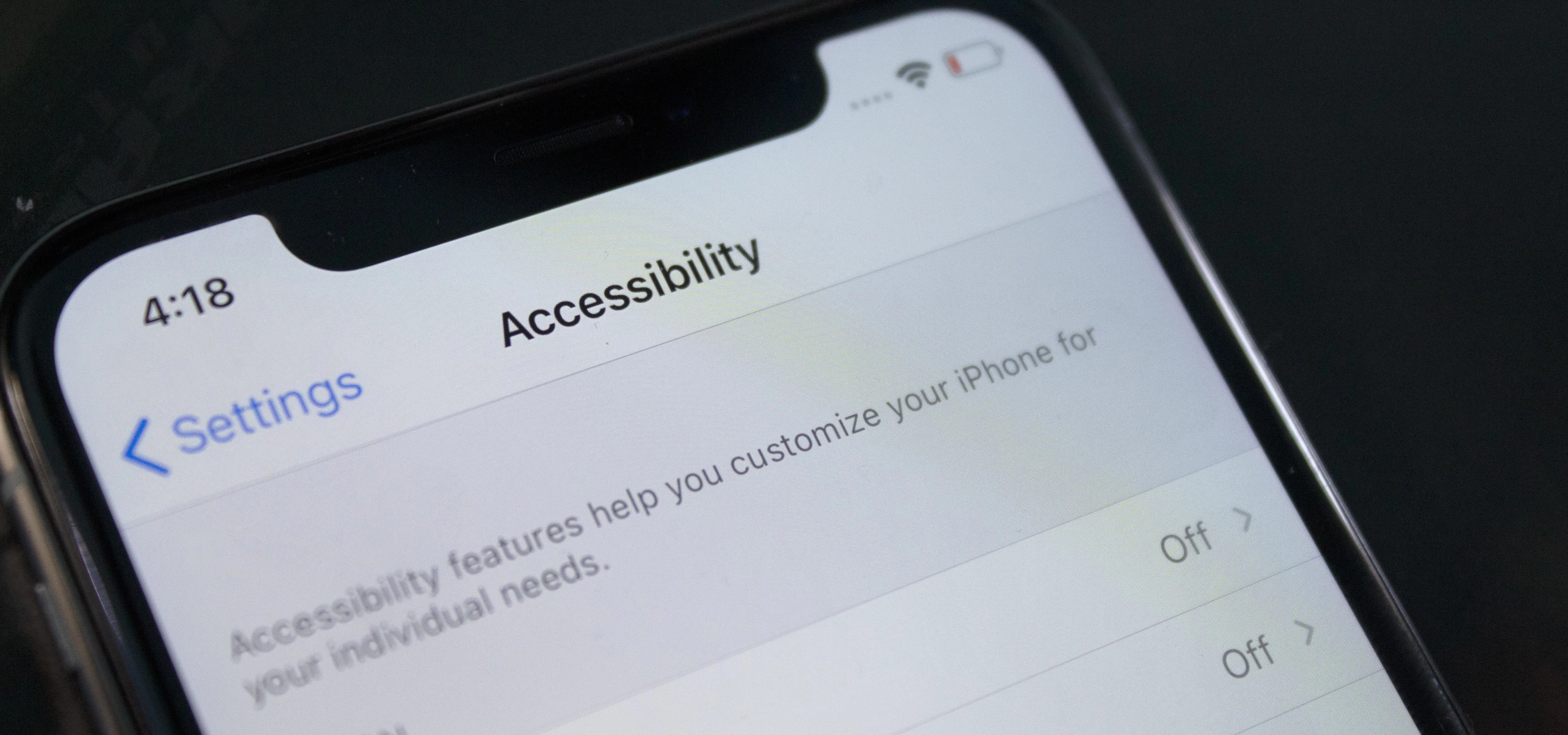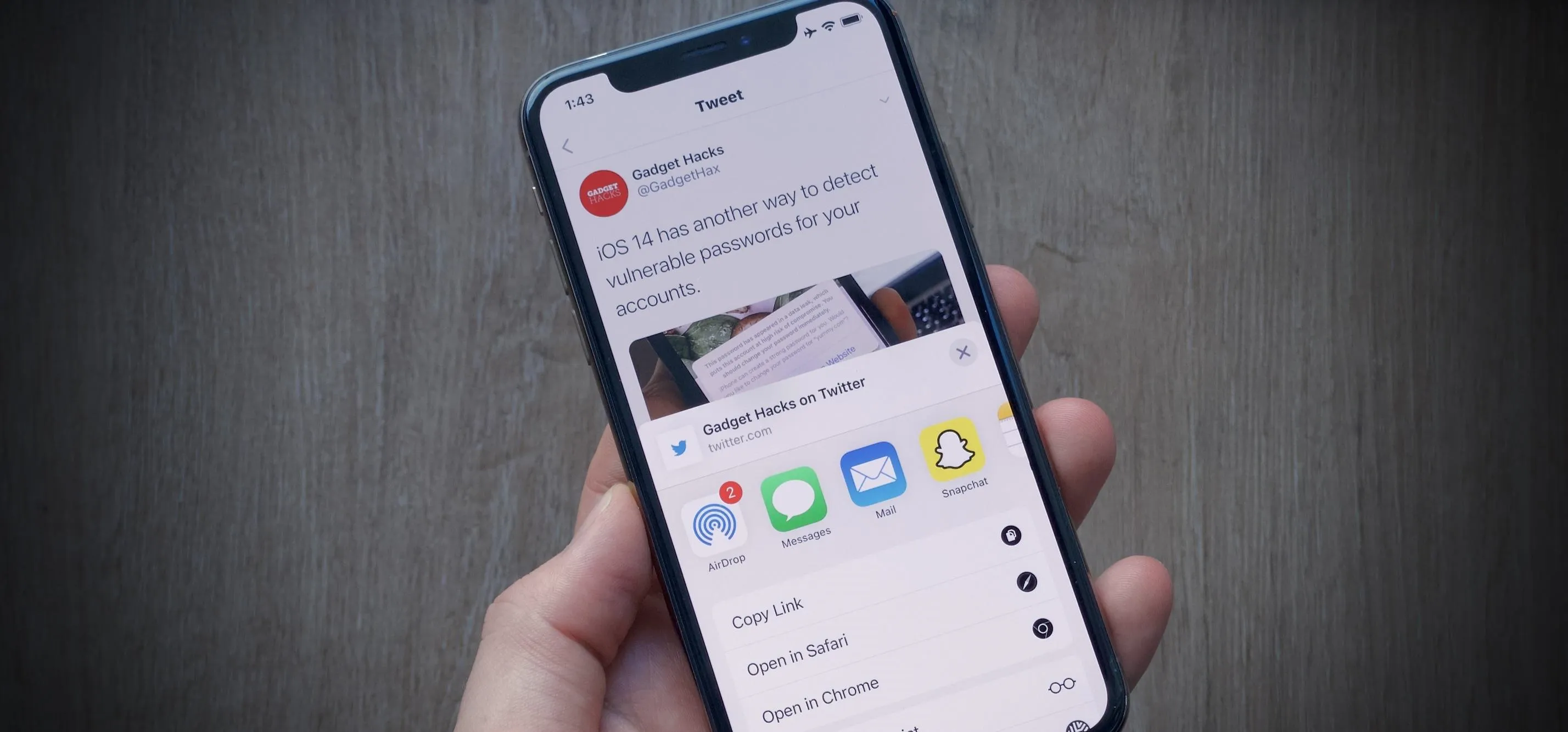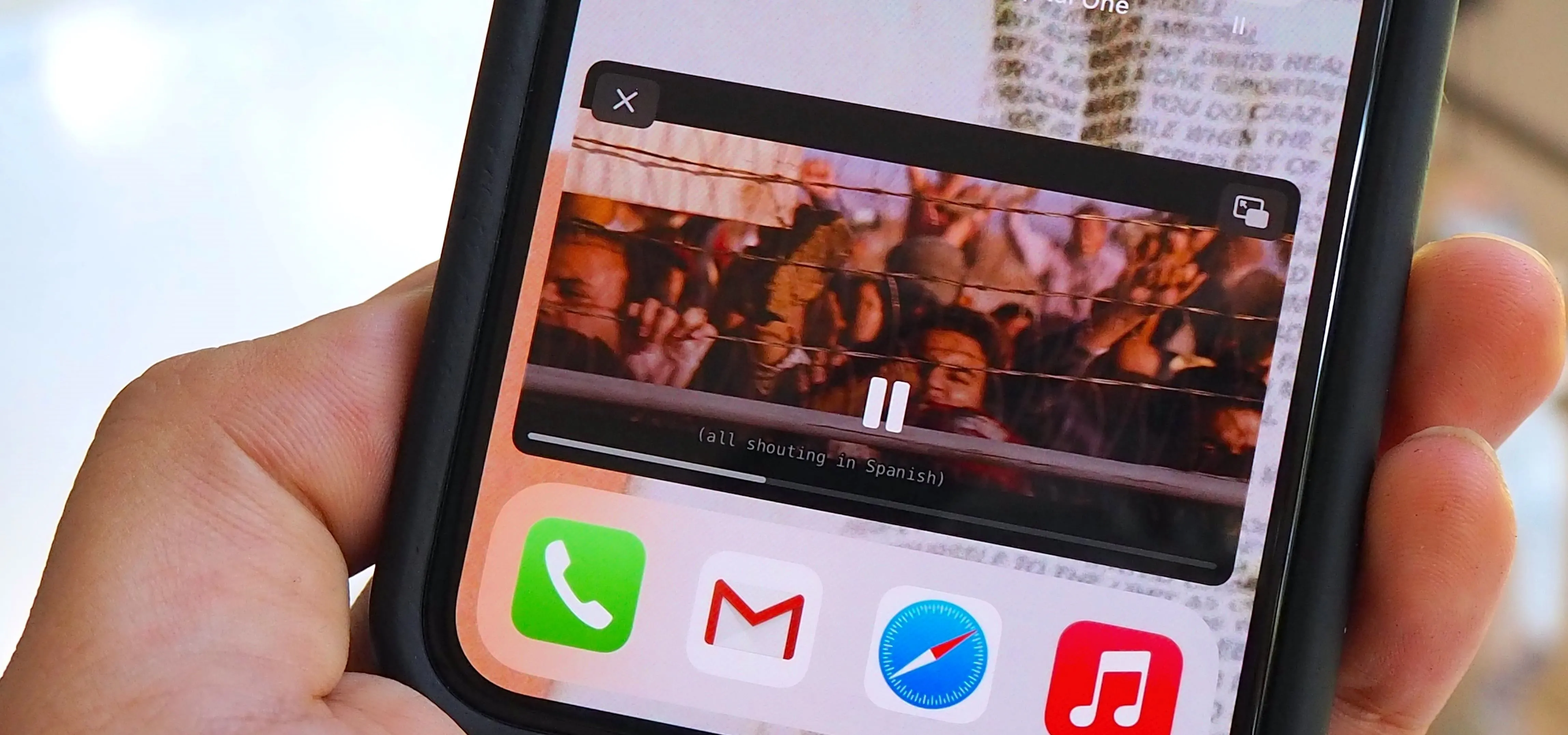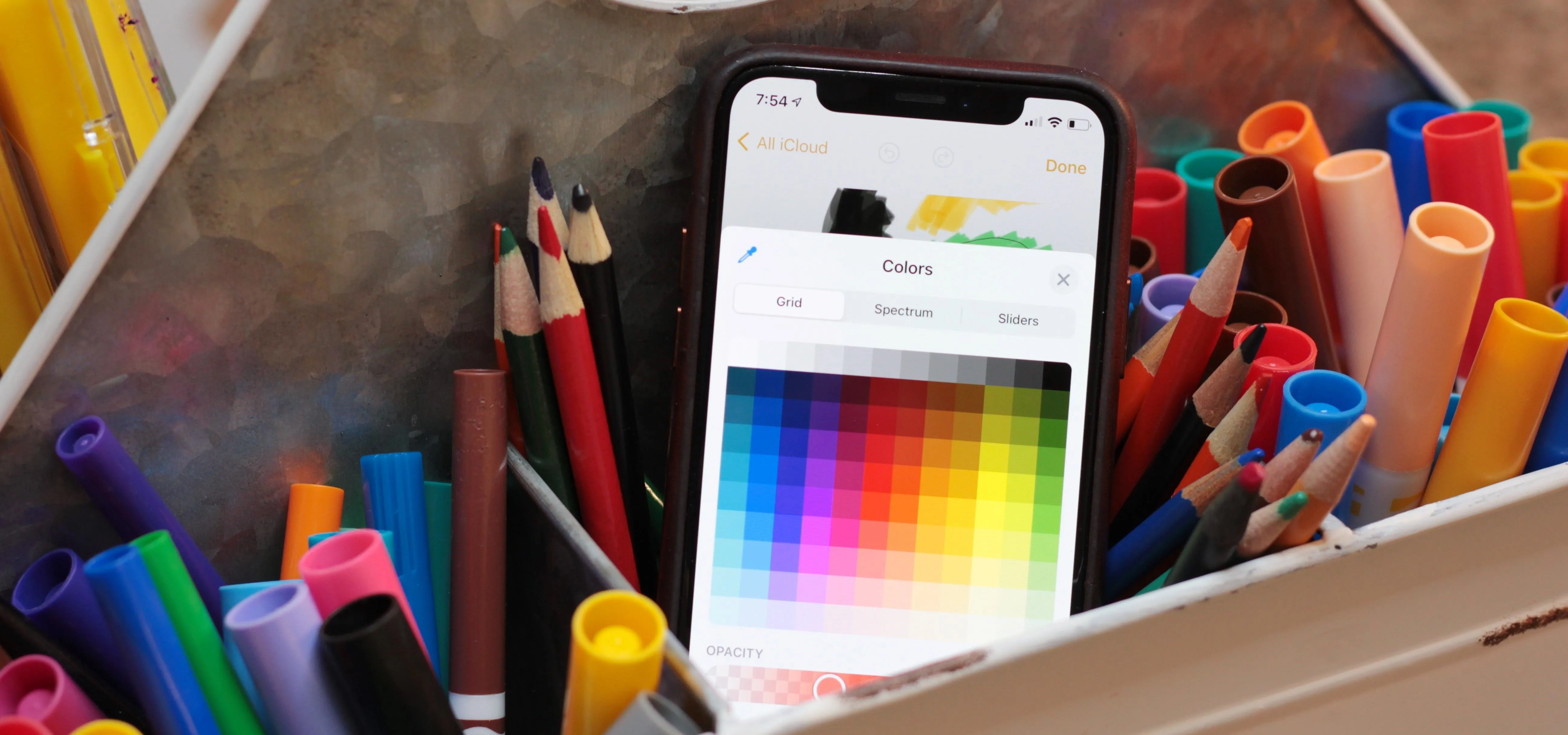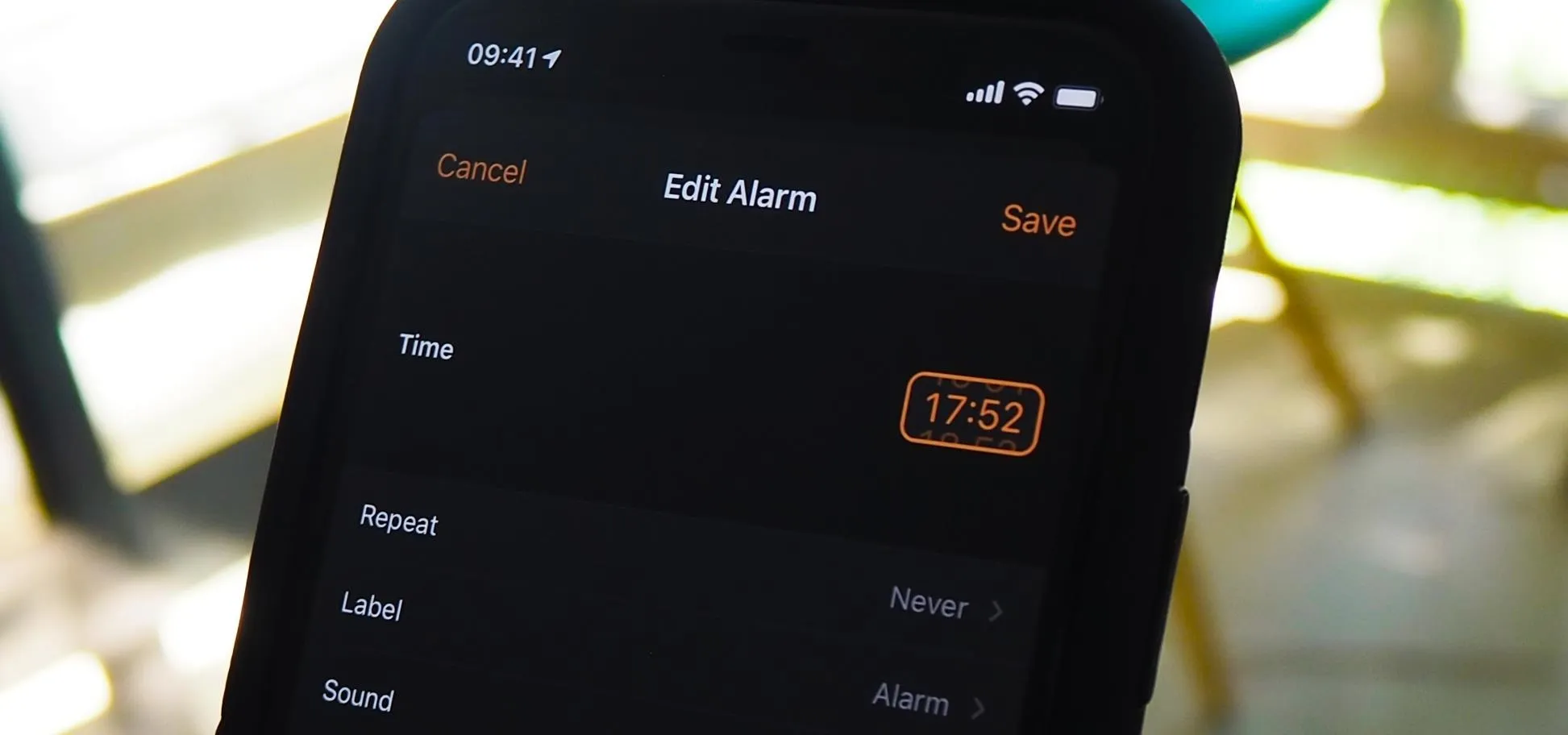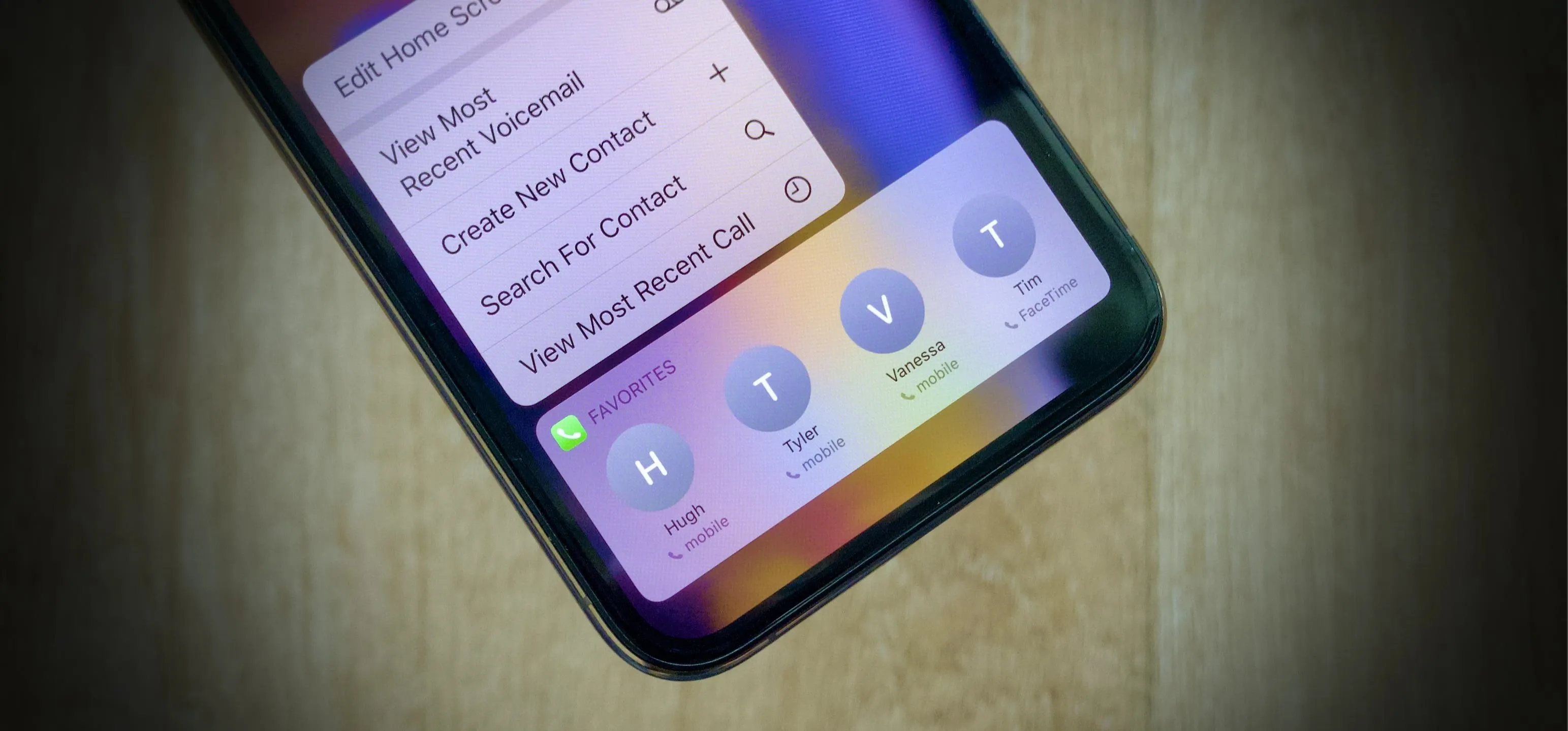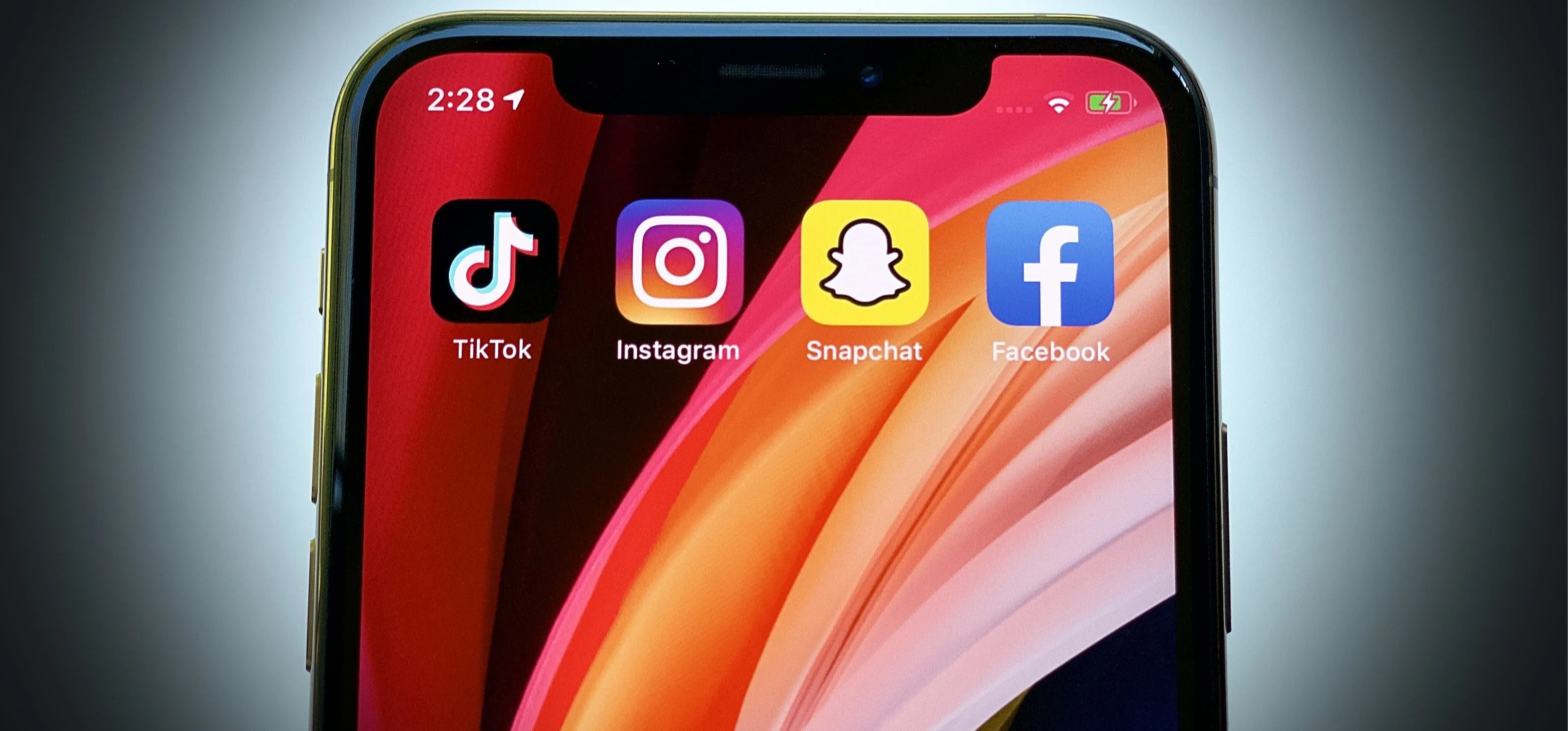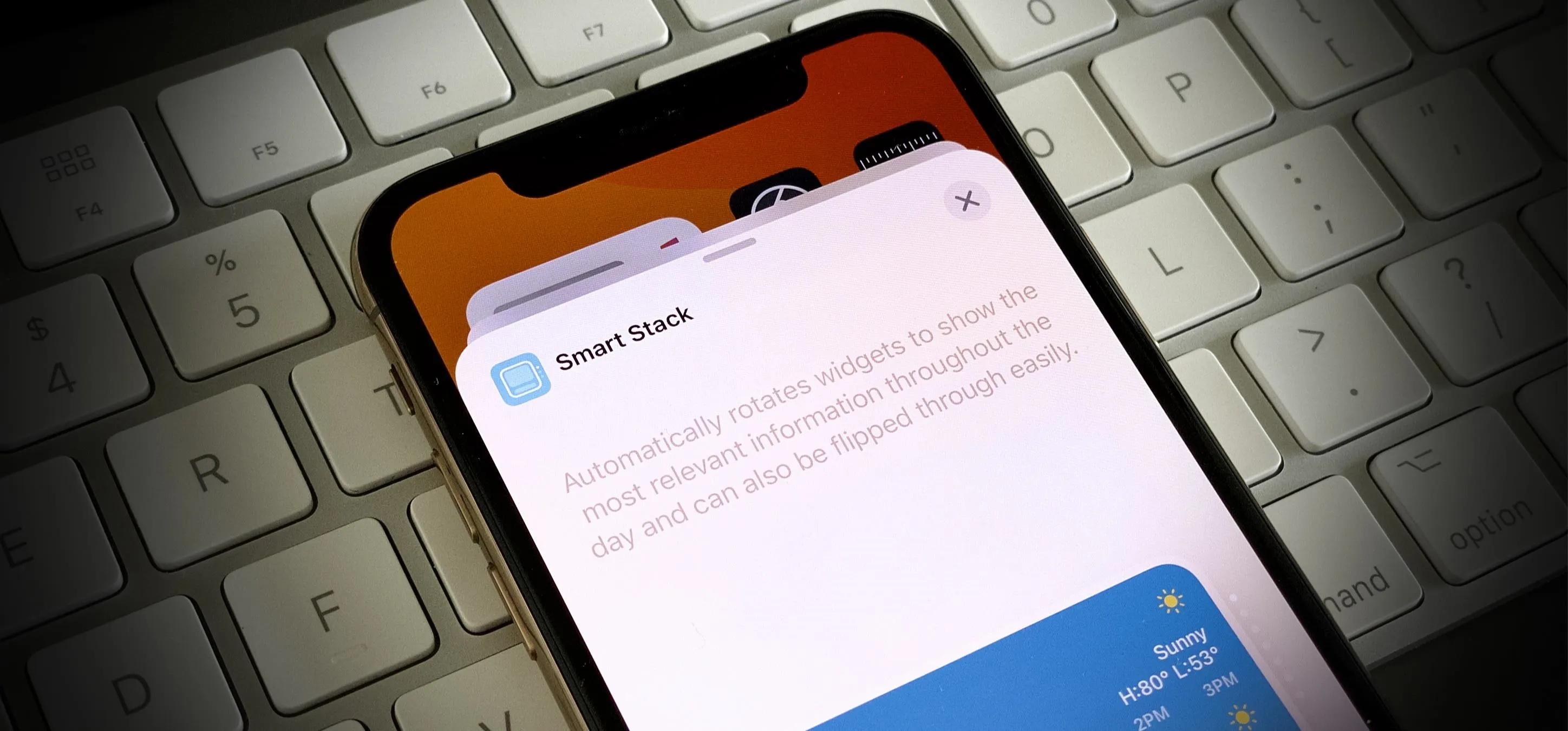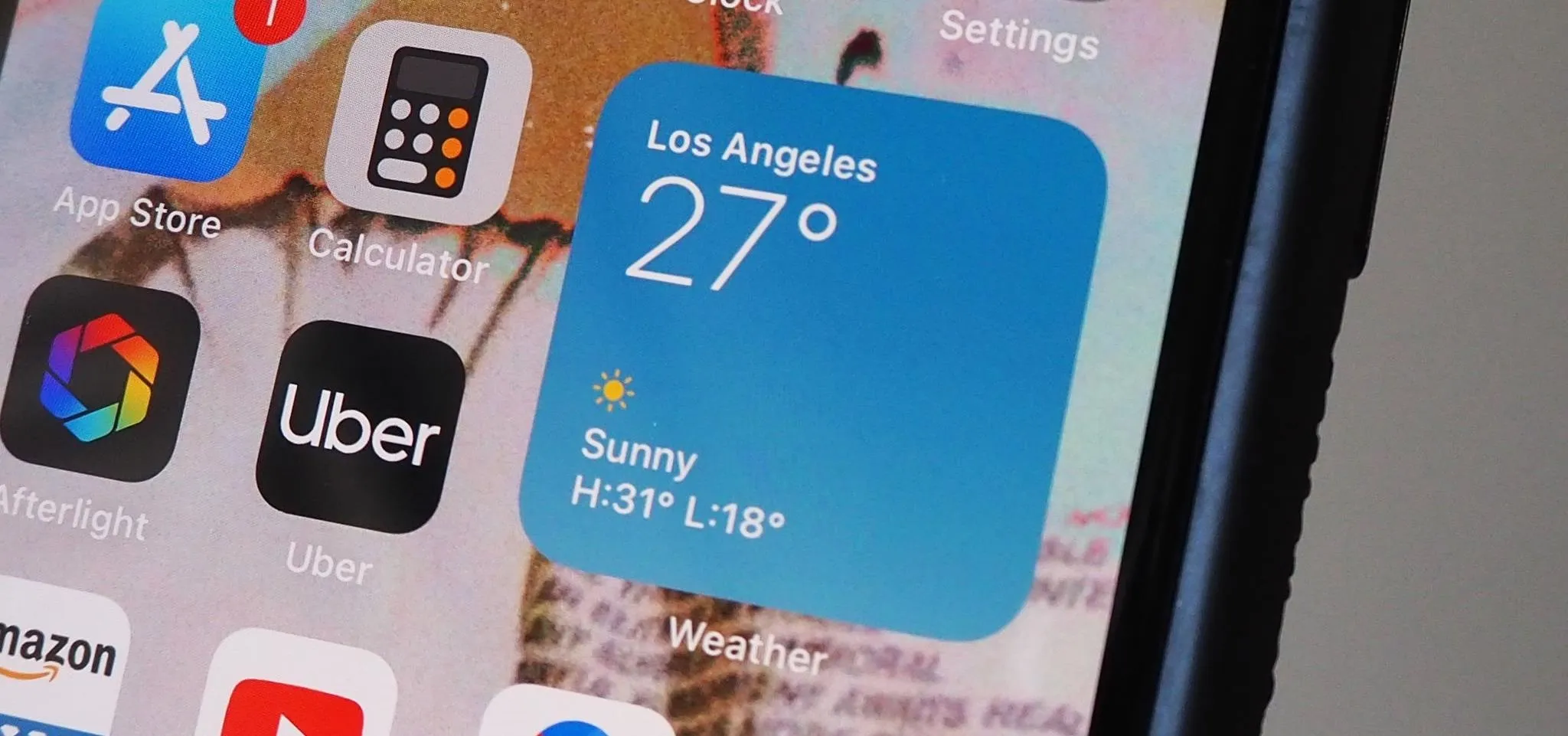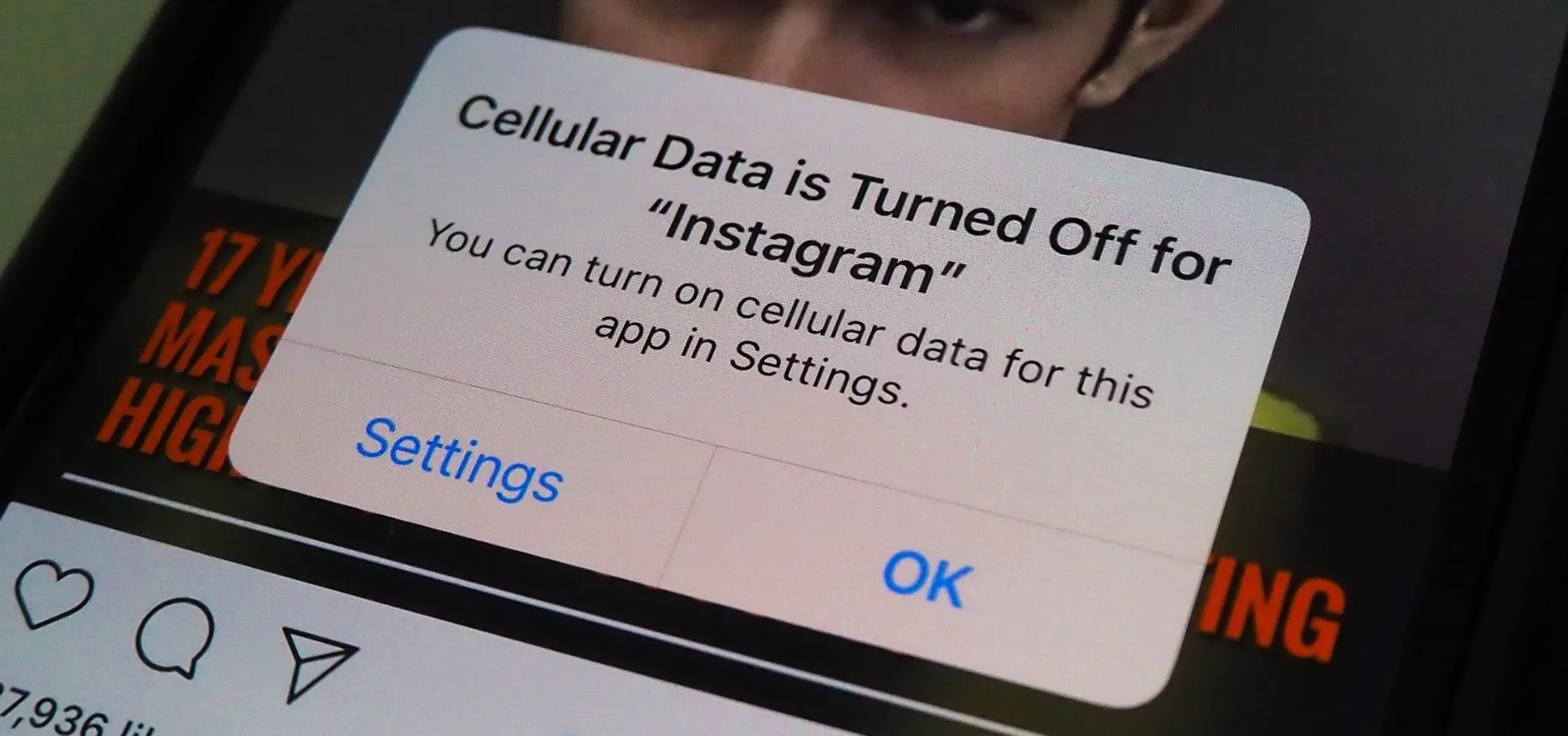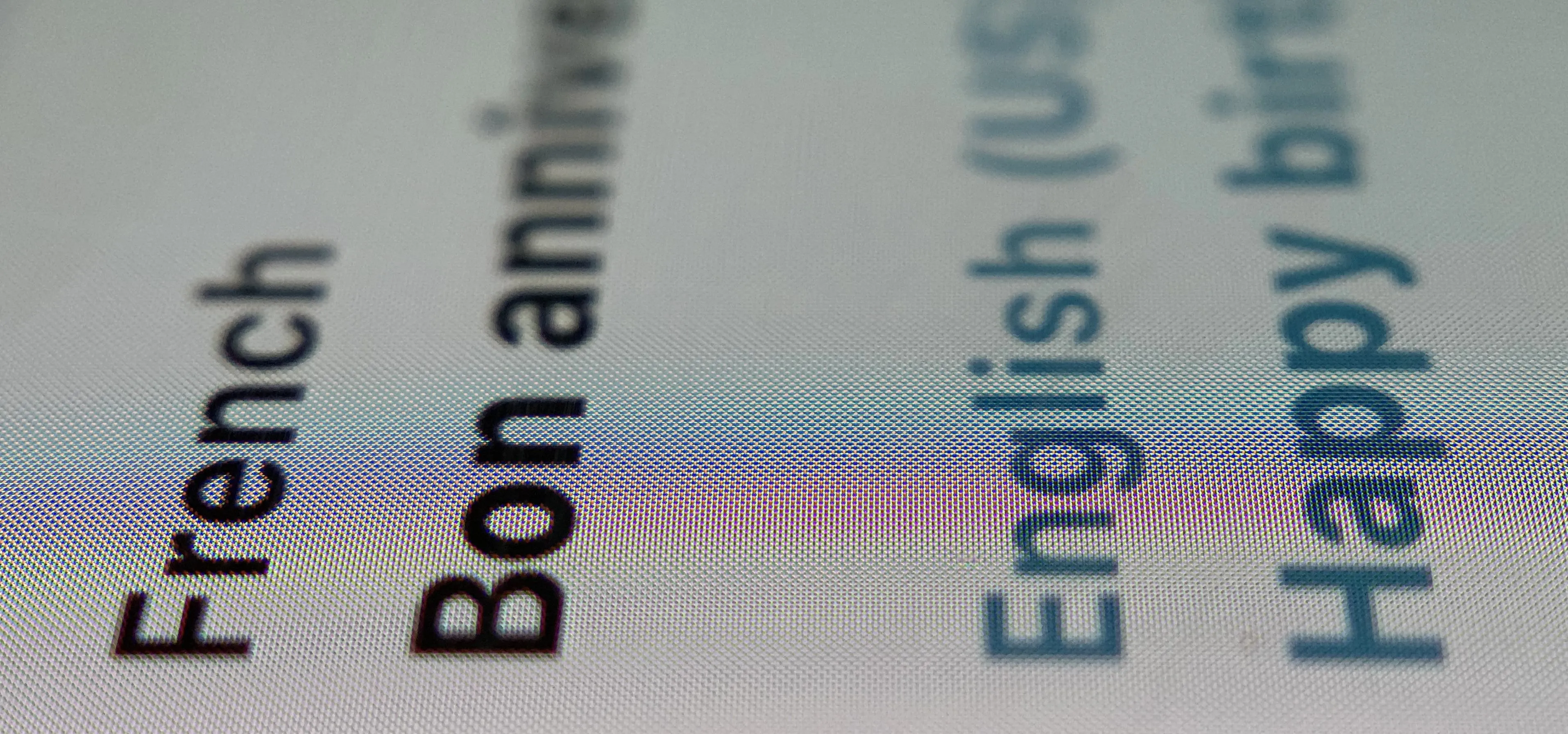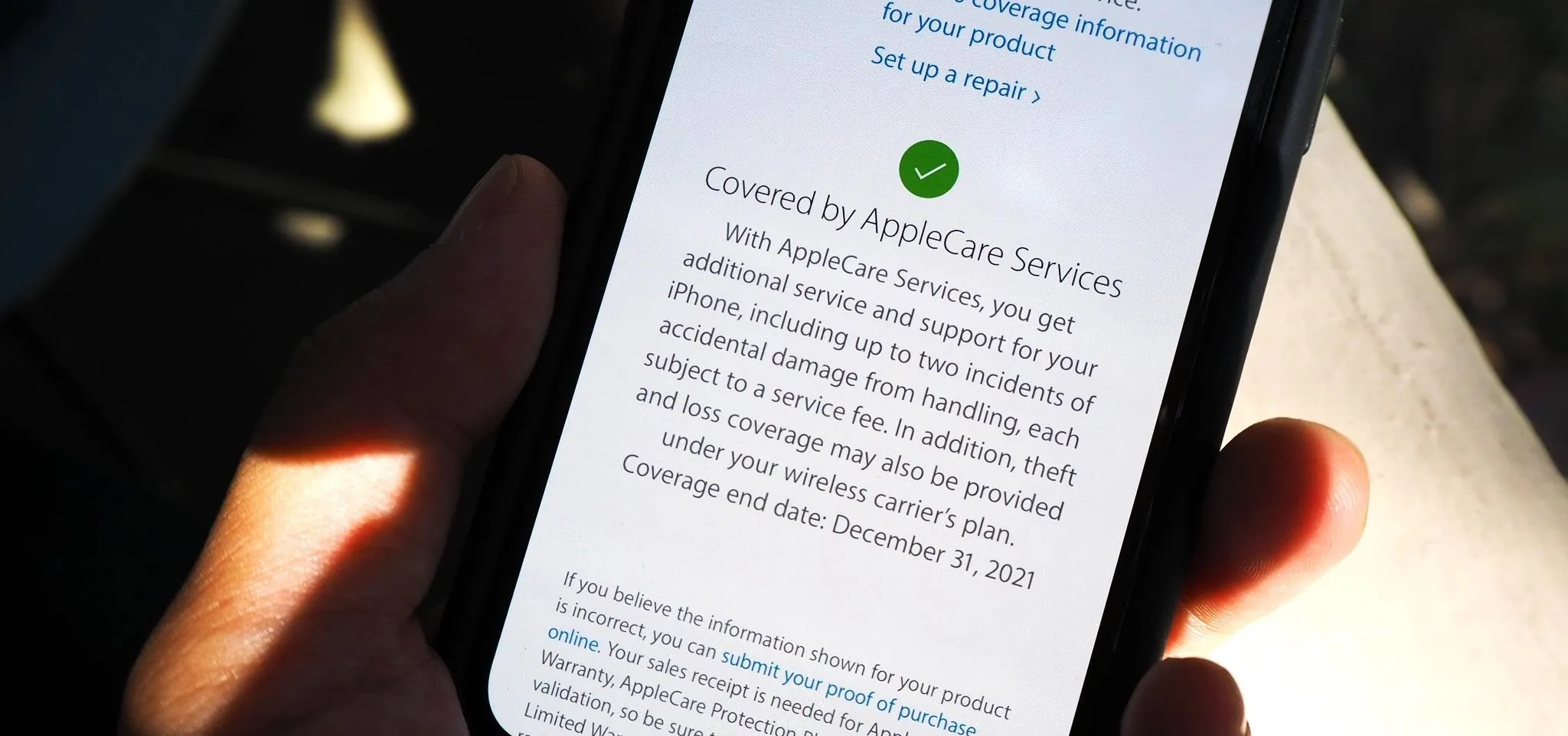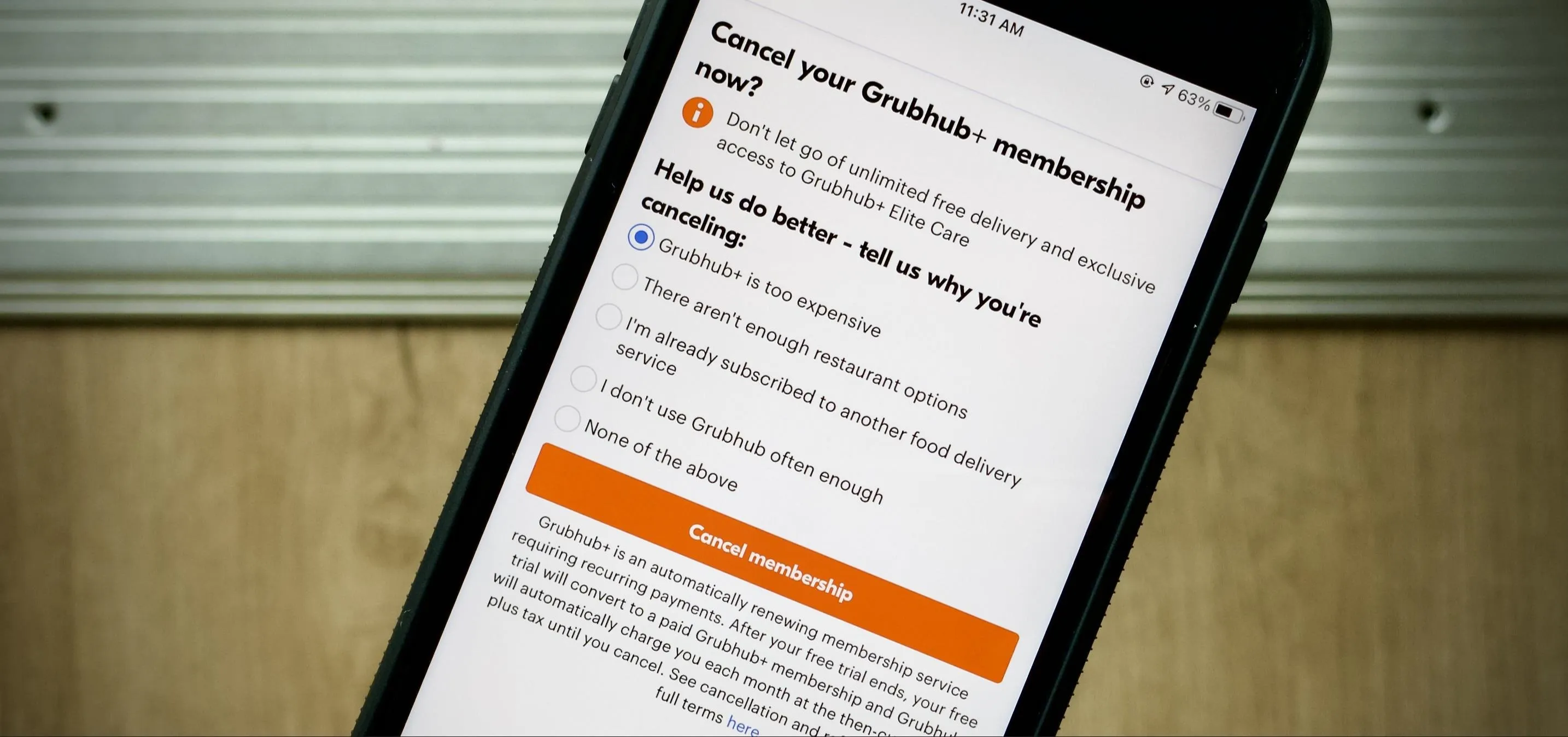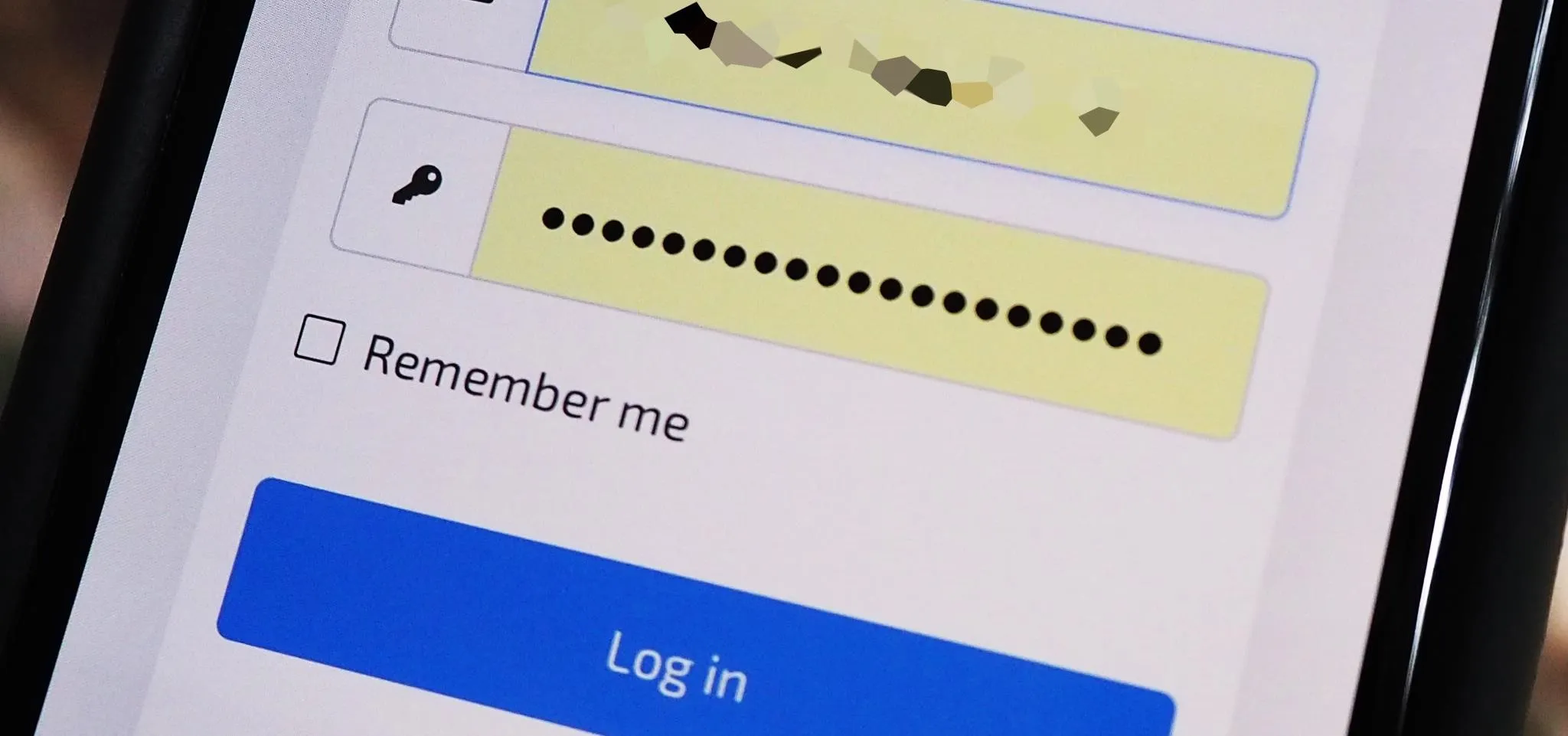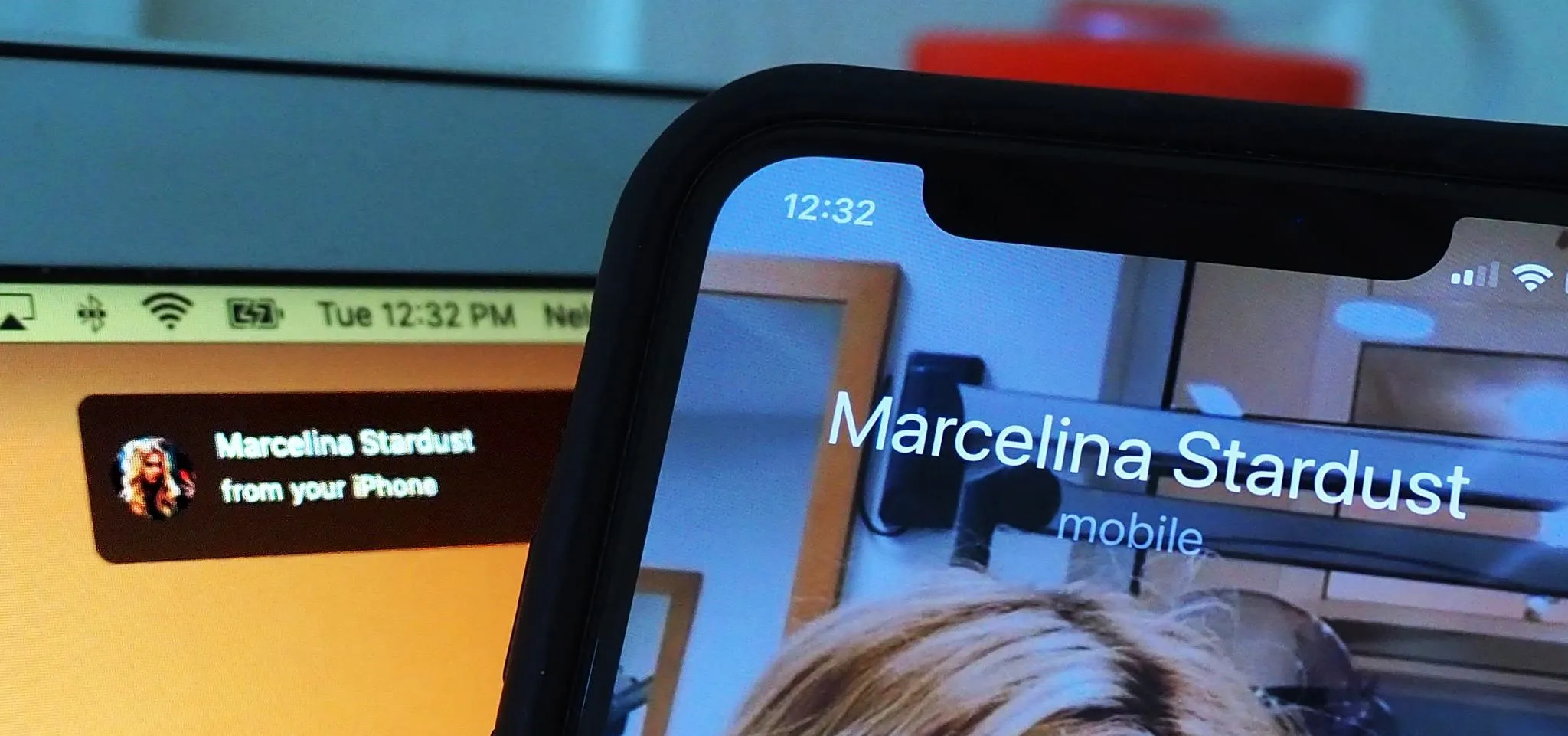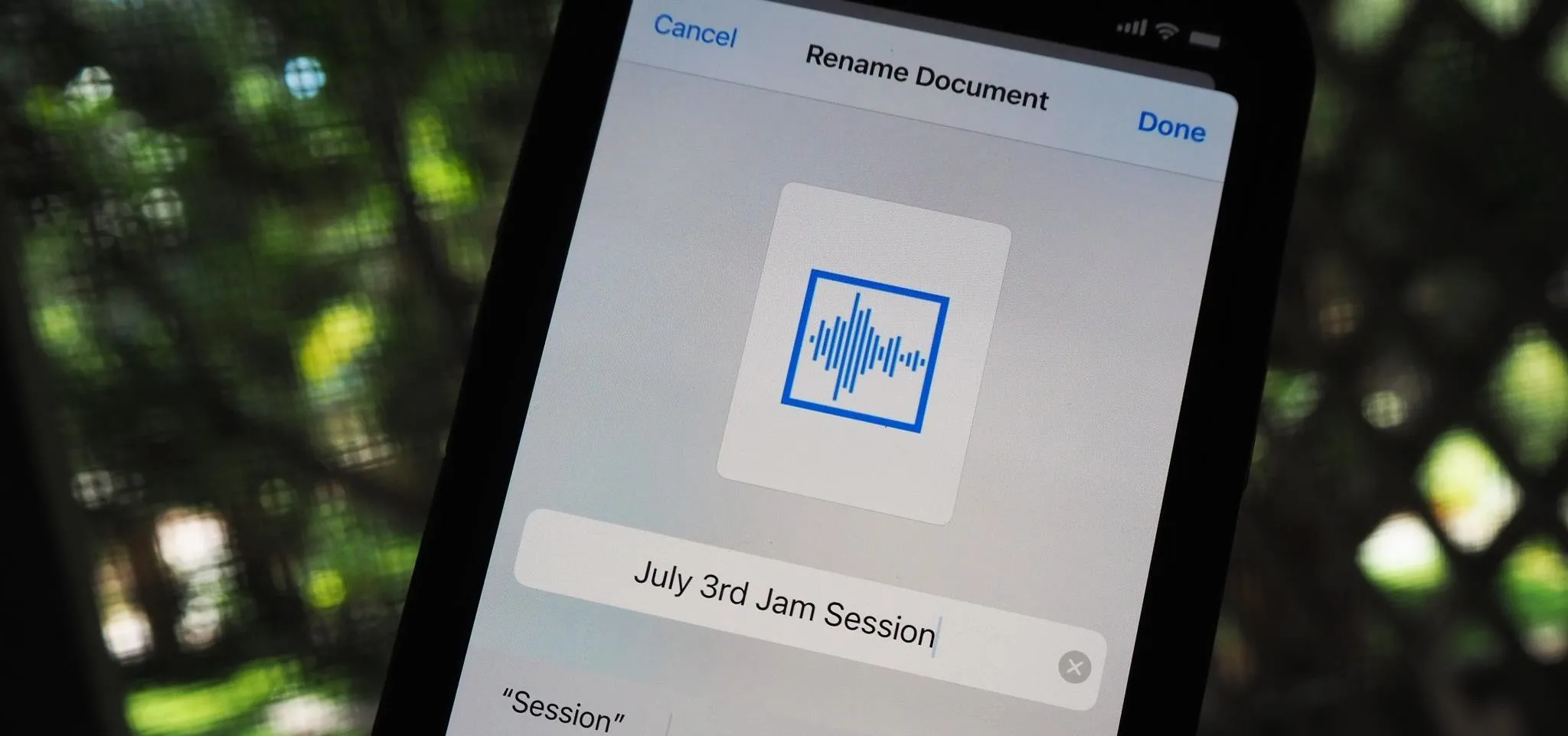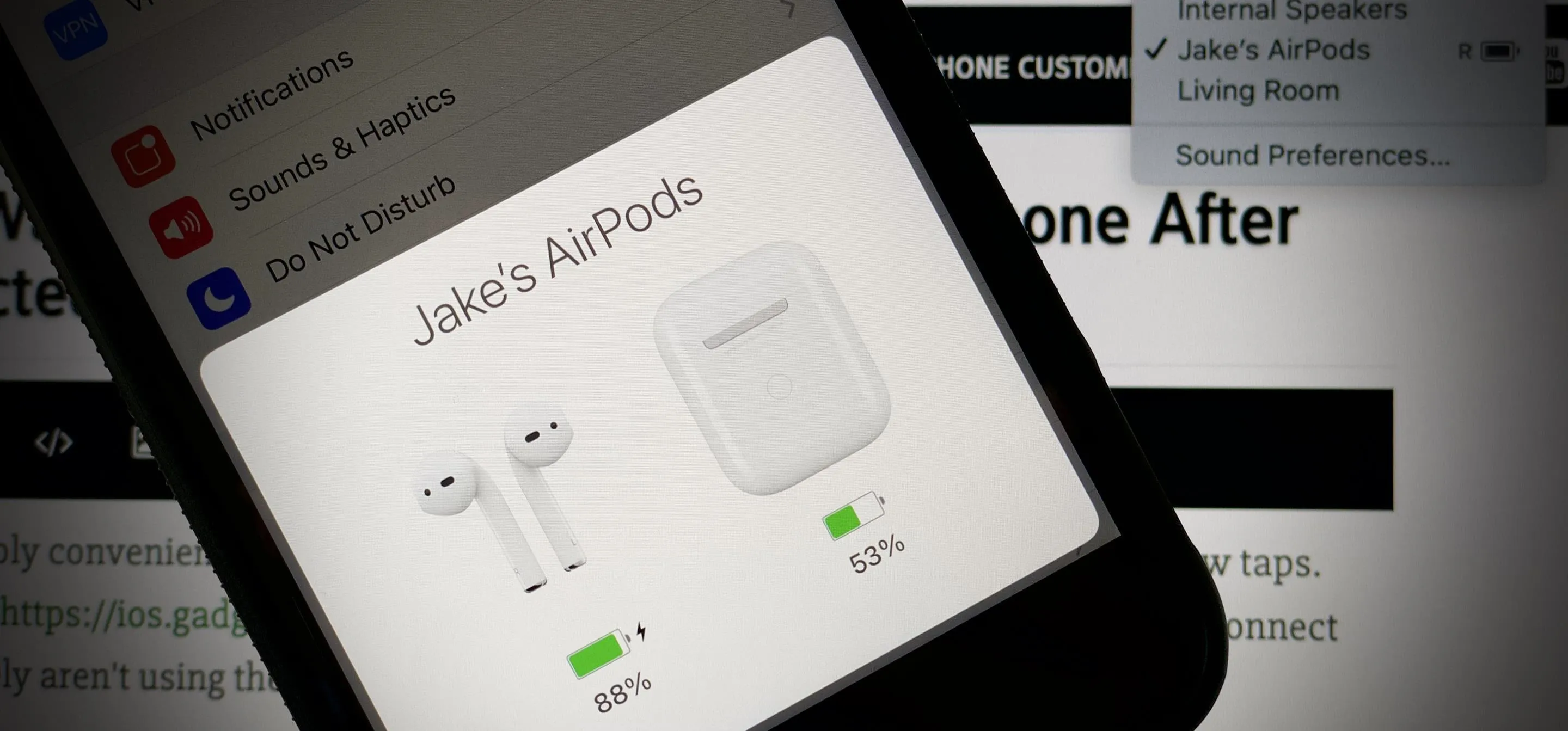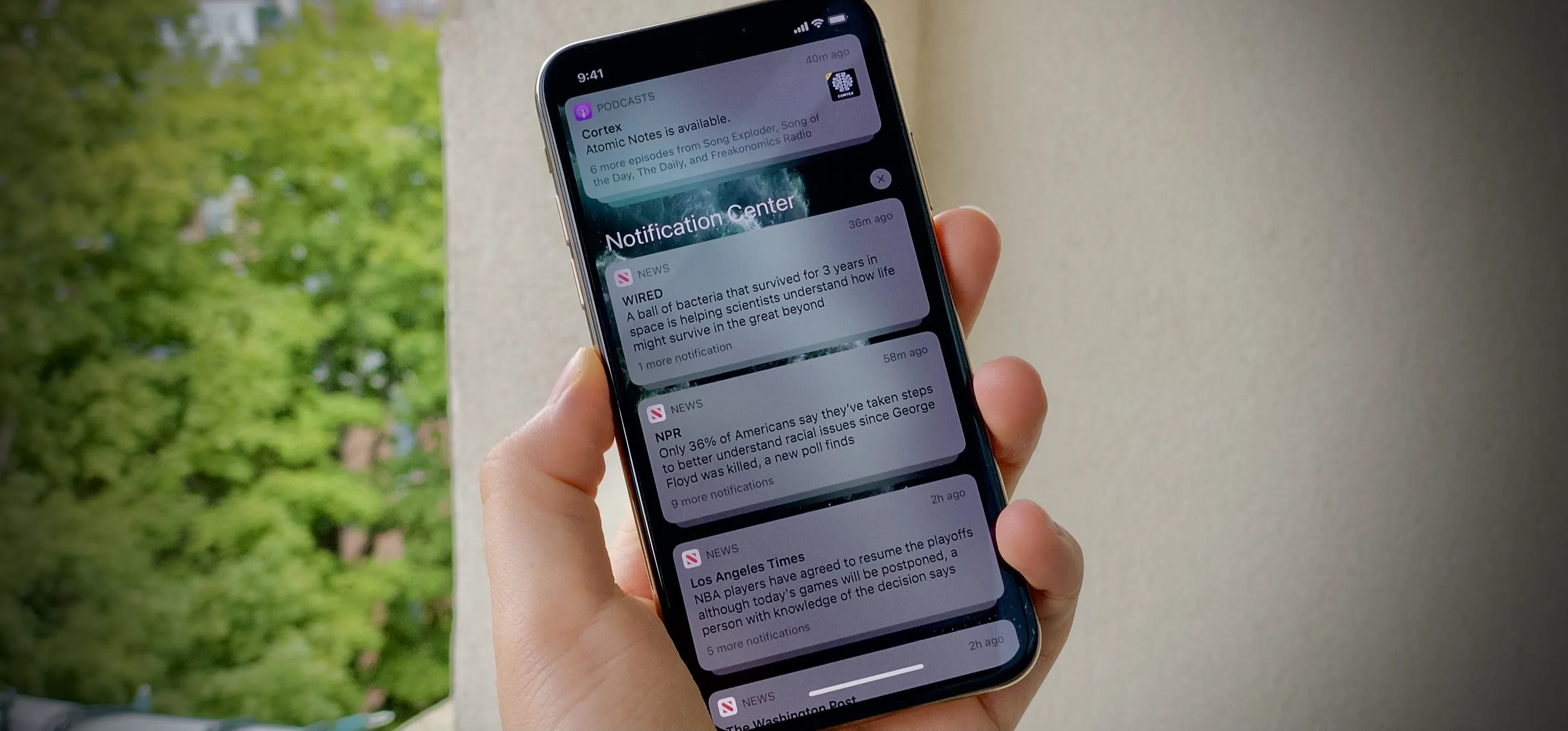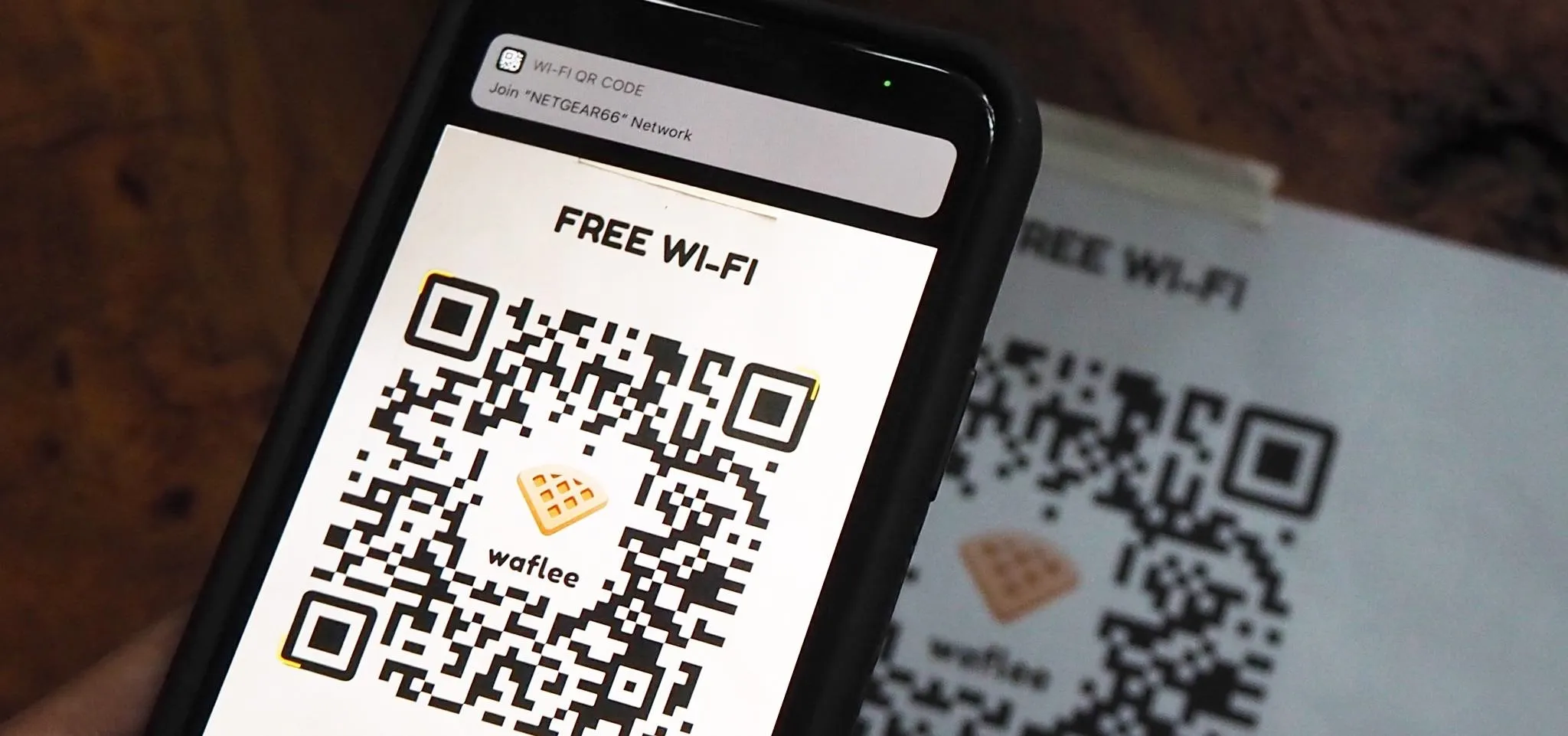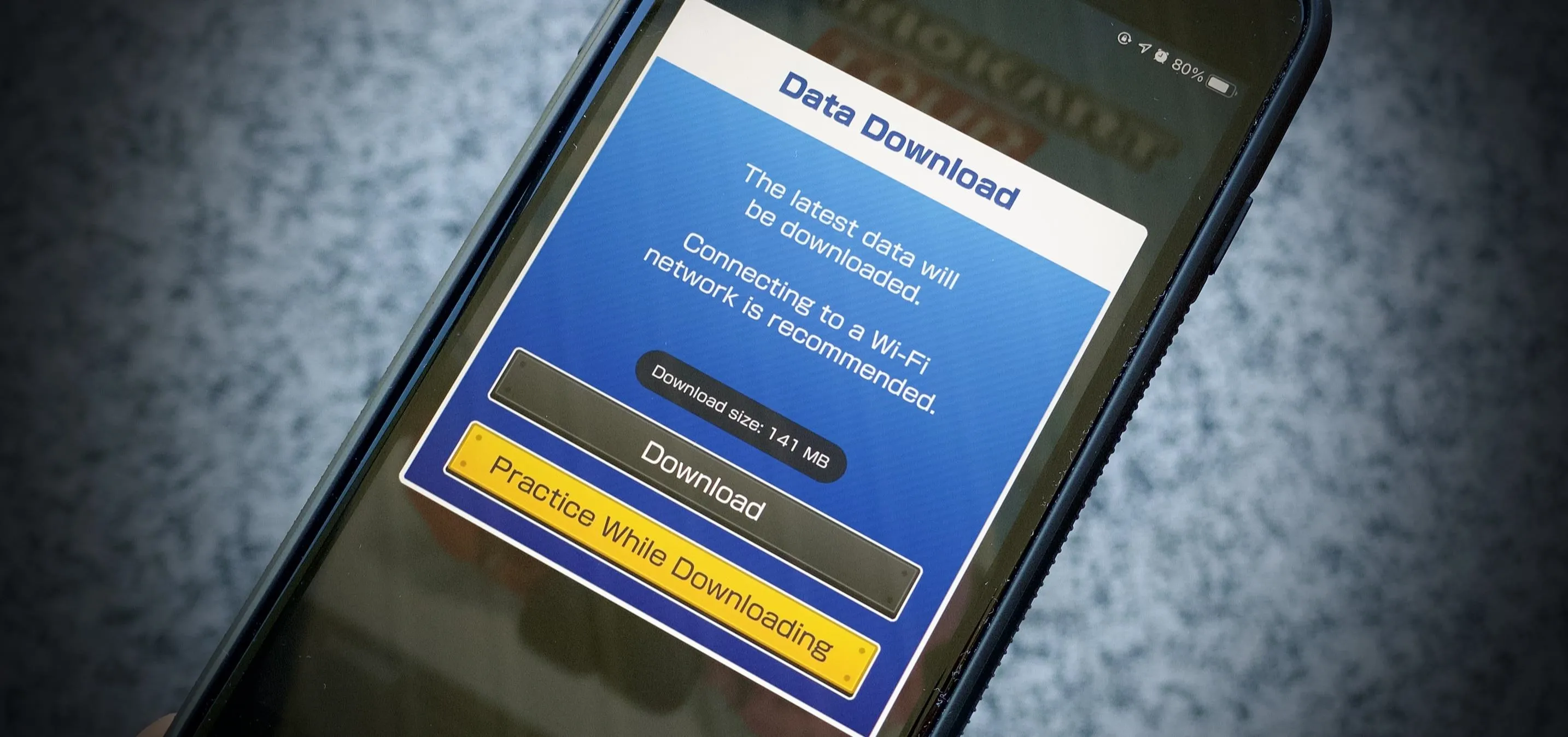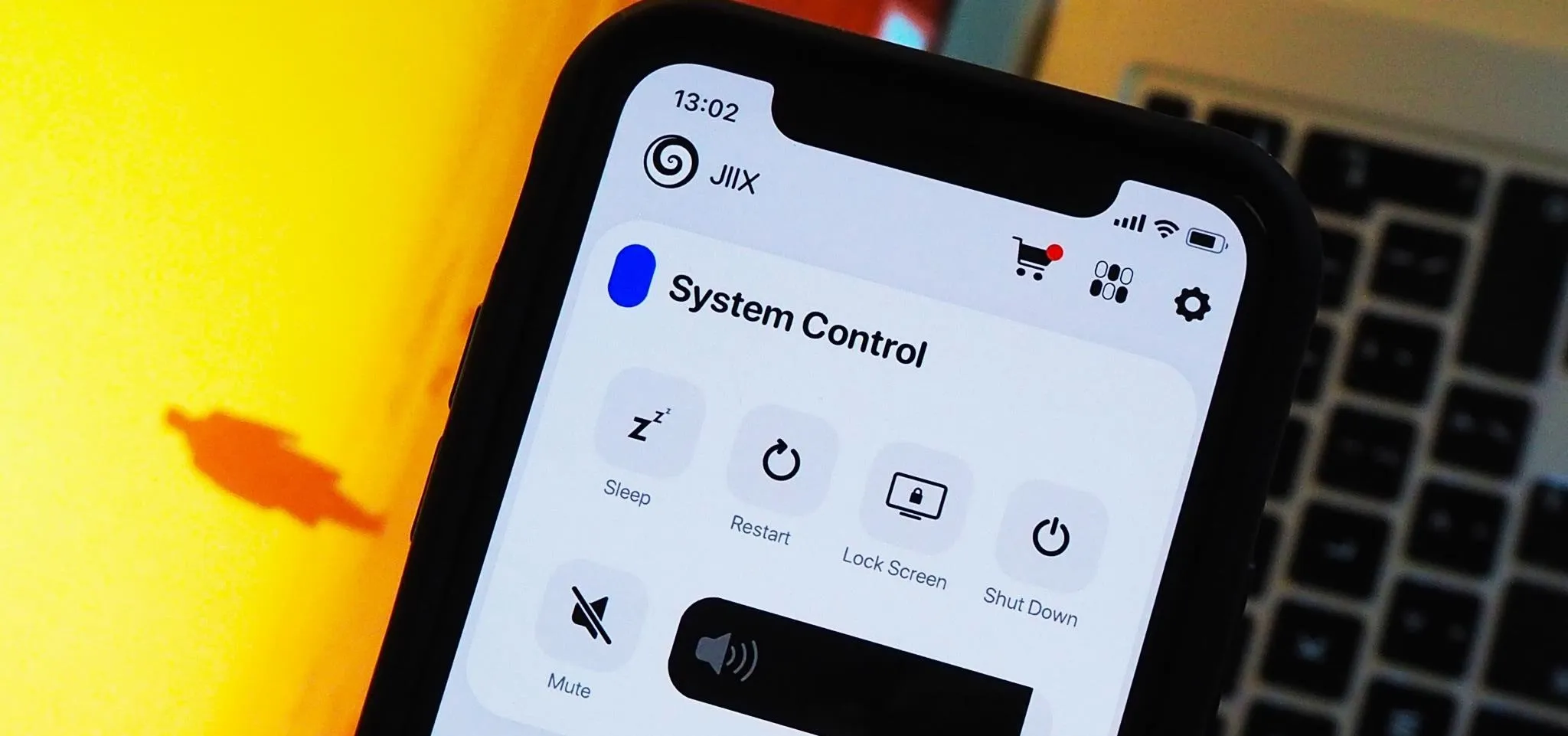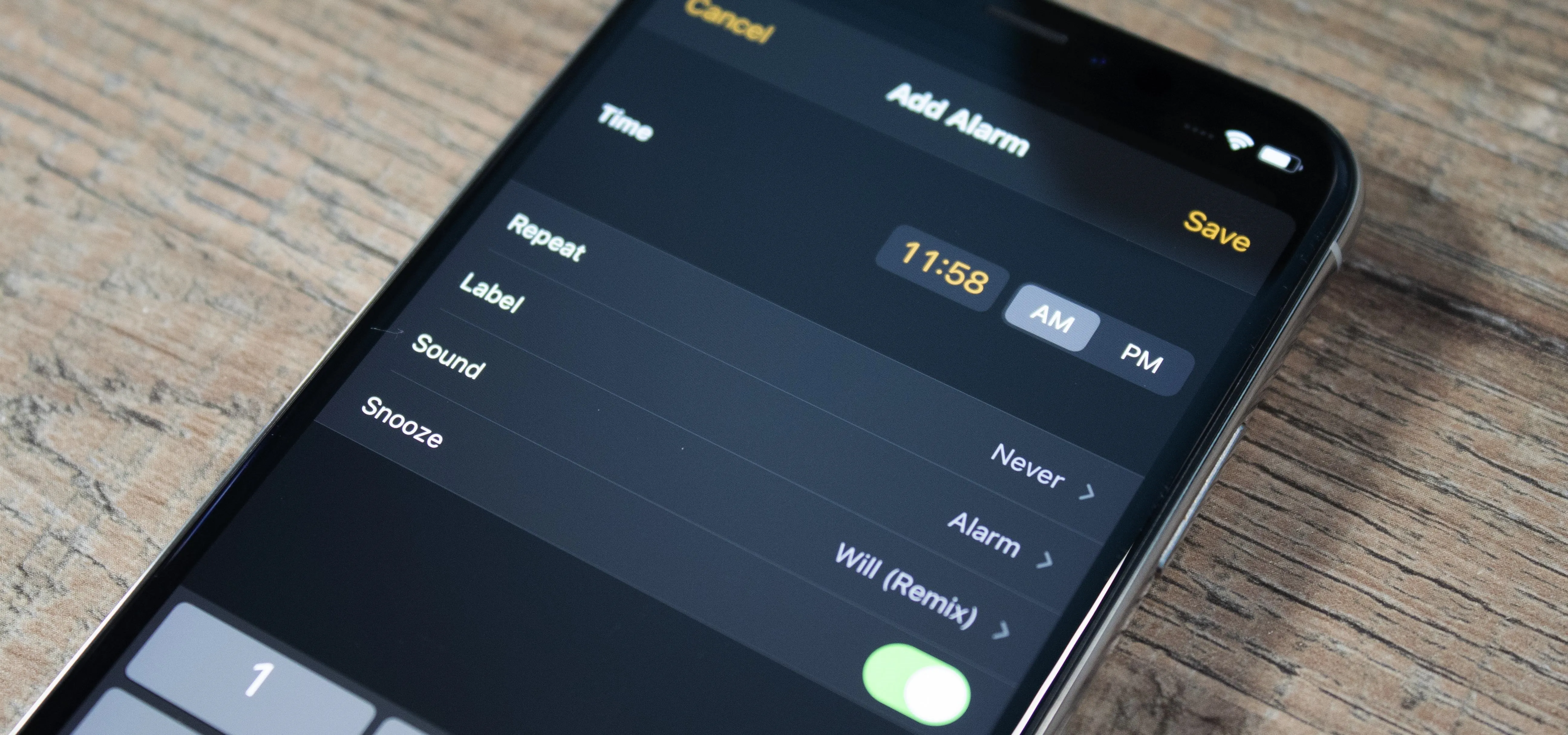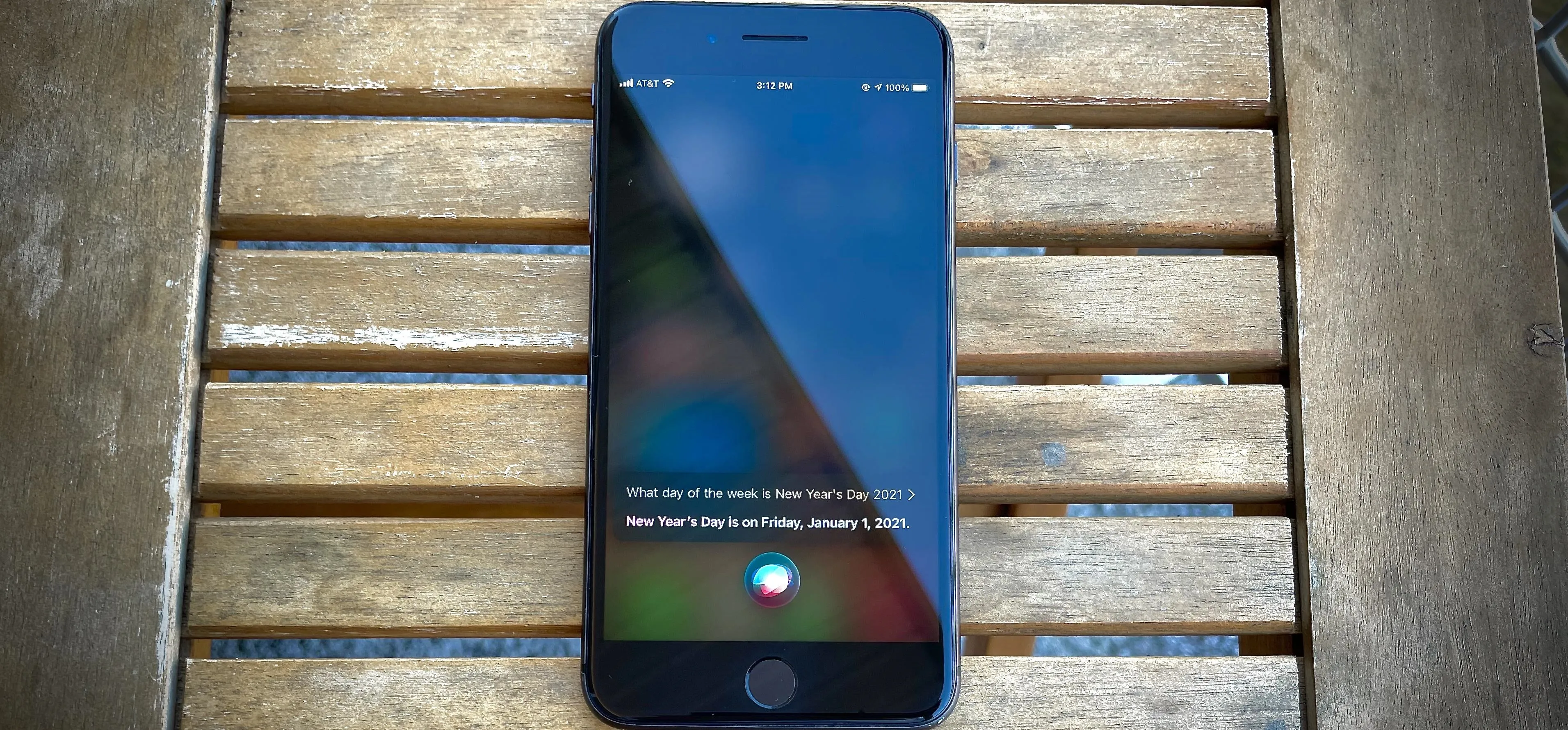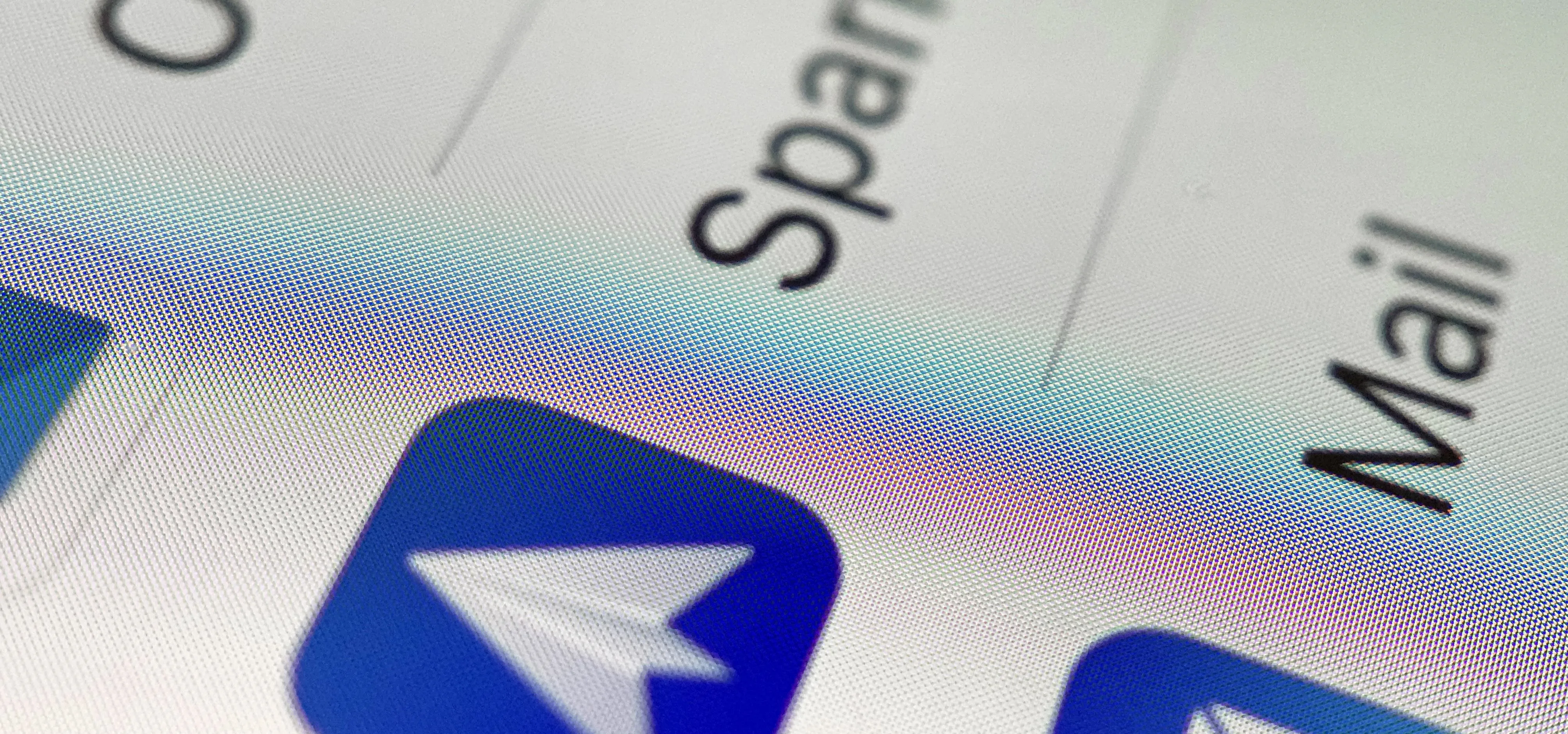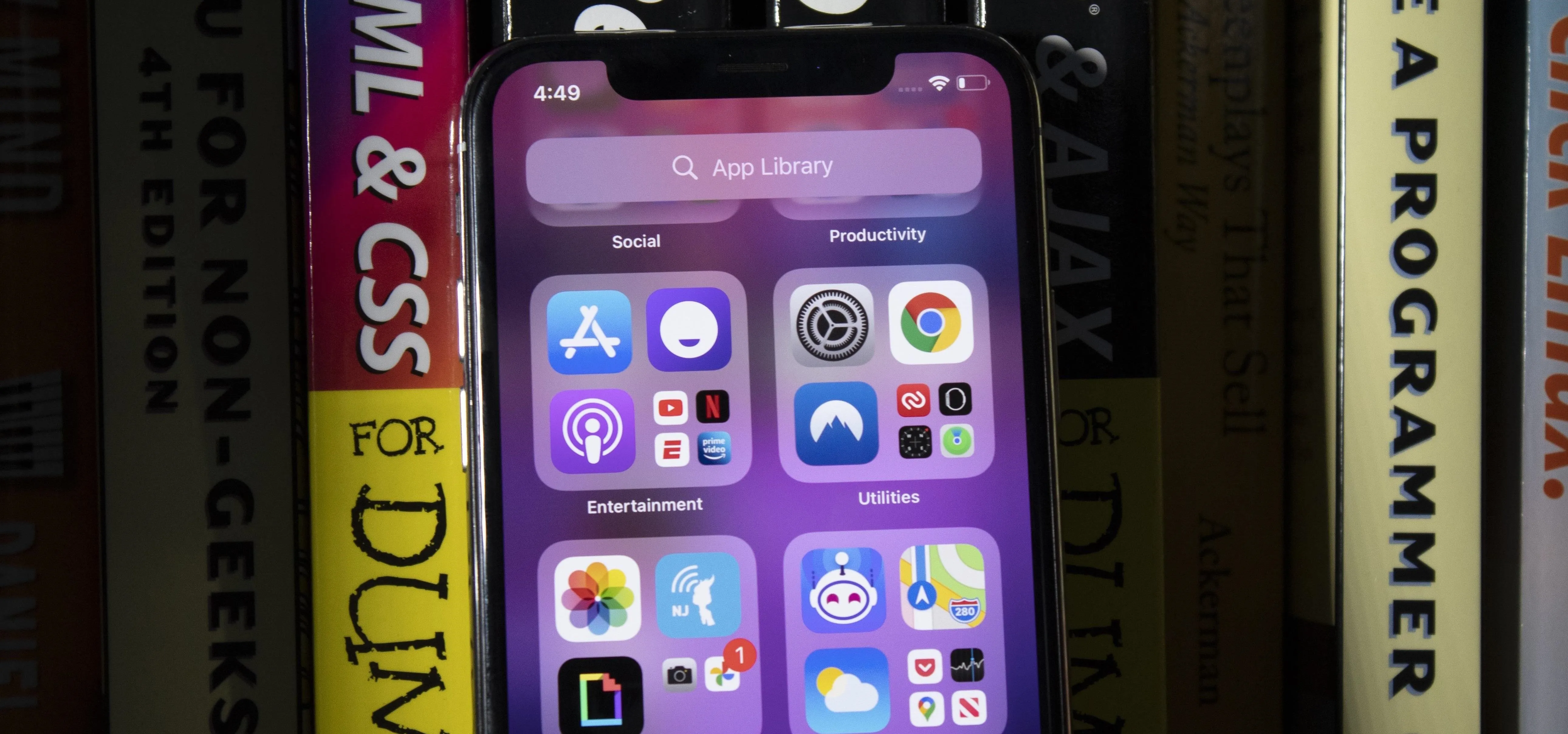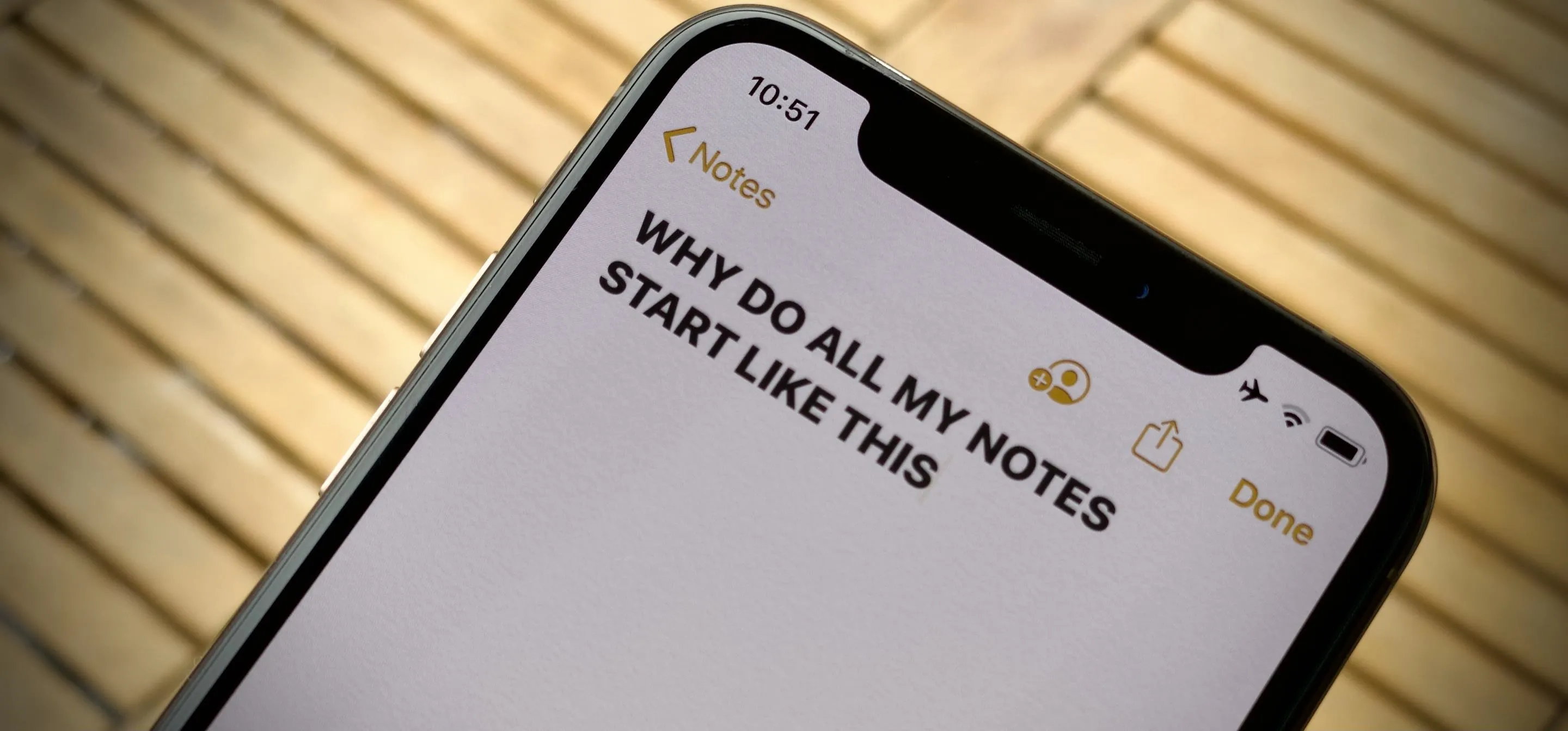Productivity & Shortcuts

news
Apple Intelligence: The Features We're Still Waiting For

how to
The Ultimate Guide to Freeing Up Storage Space on Your iPhone

how to
How to Delete Custom Stickers on Your iPhone, iPad, or Mac — From Messages or the Keyboard