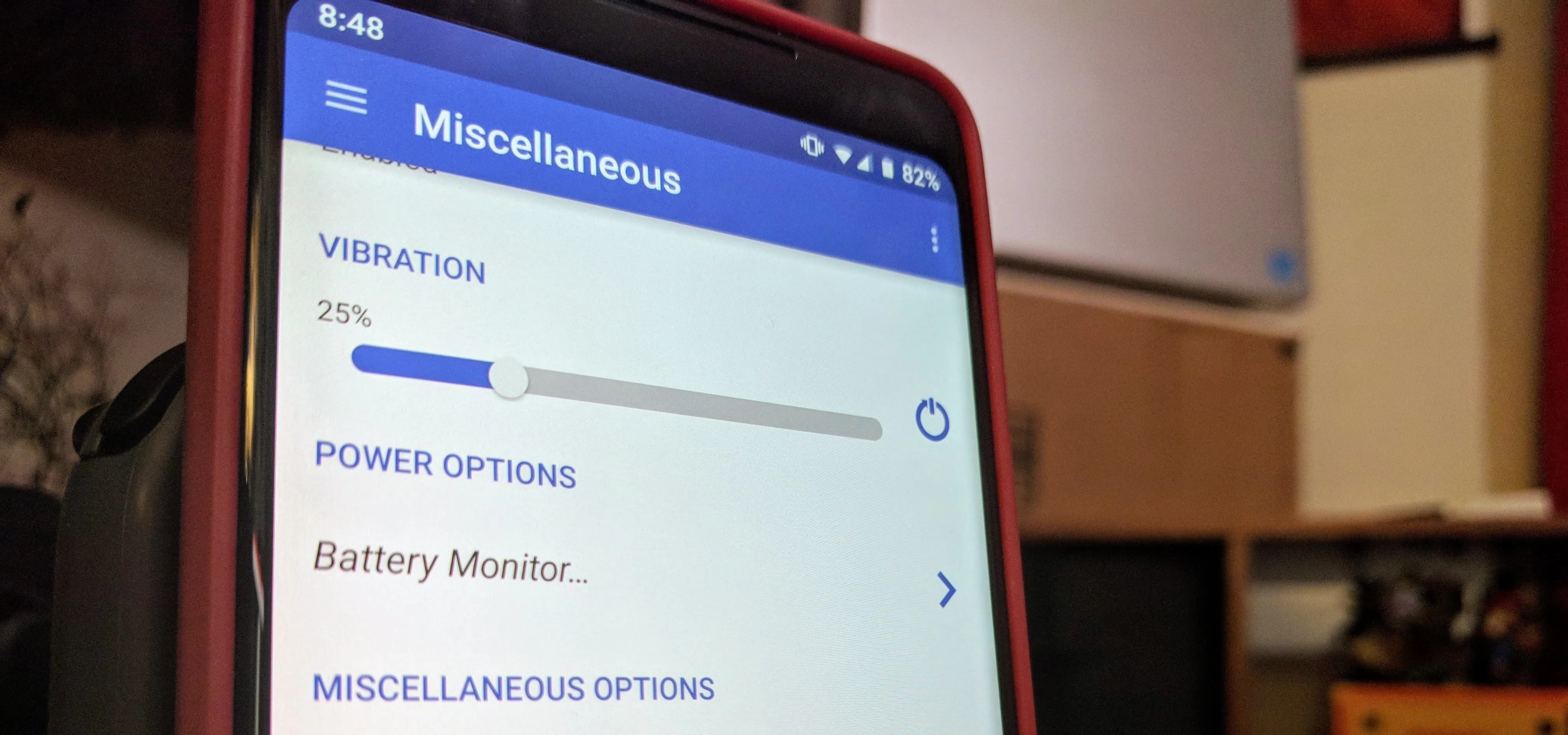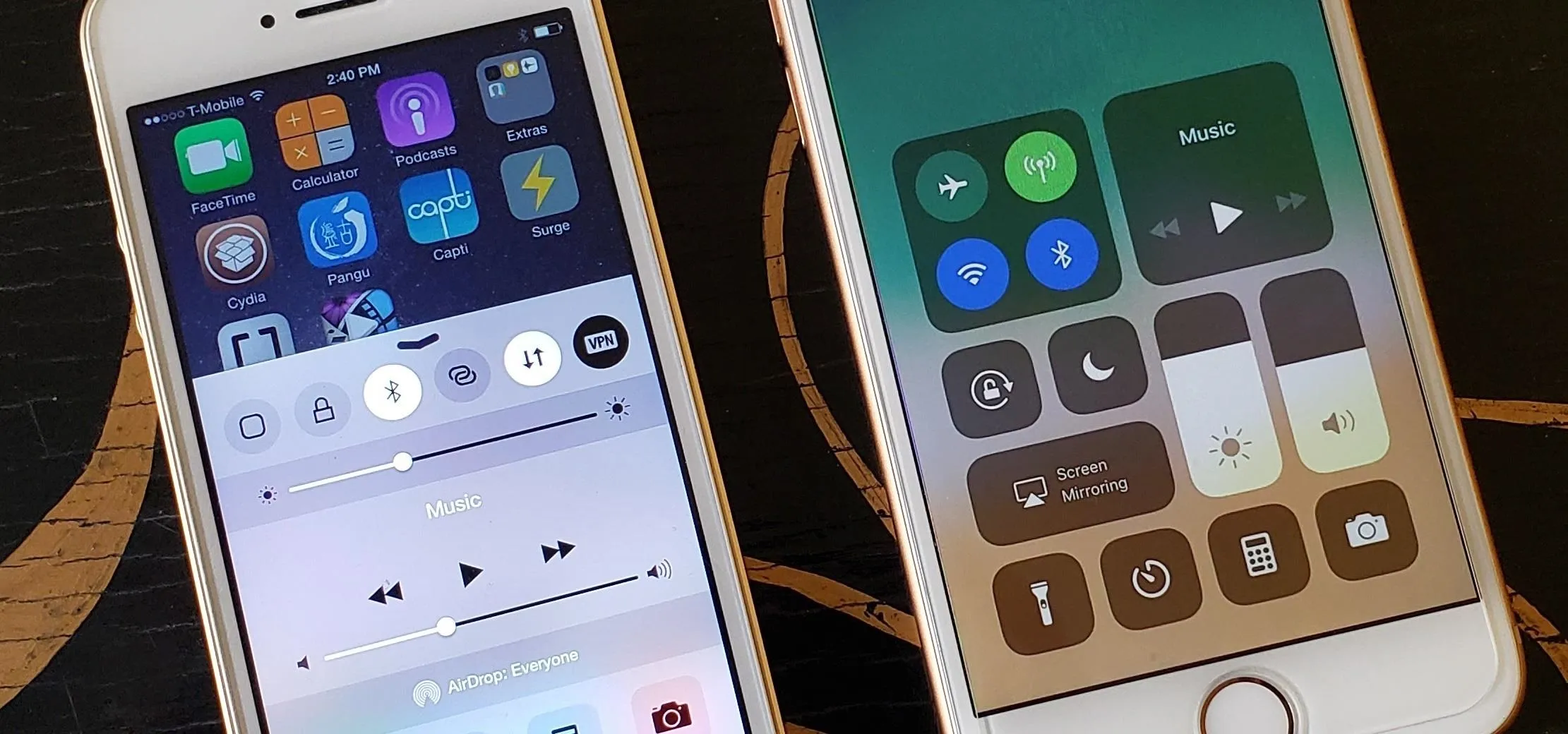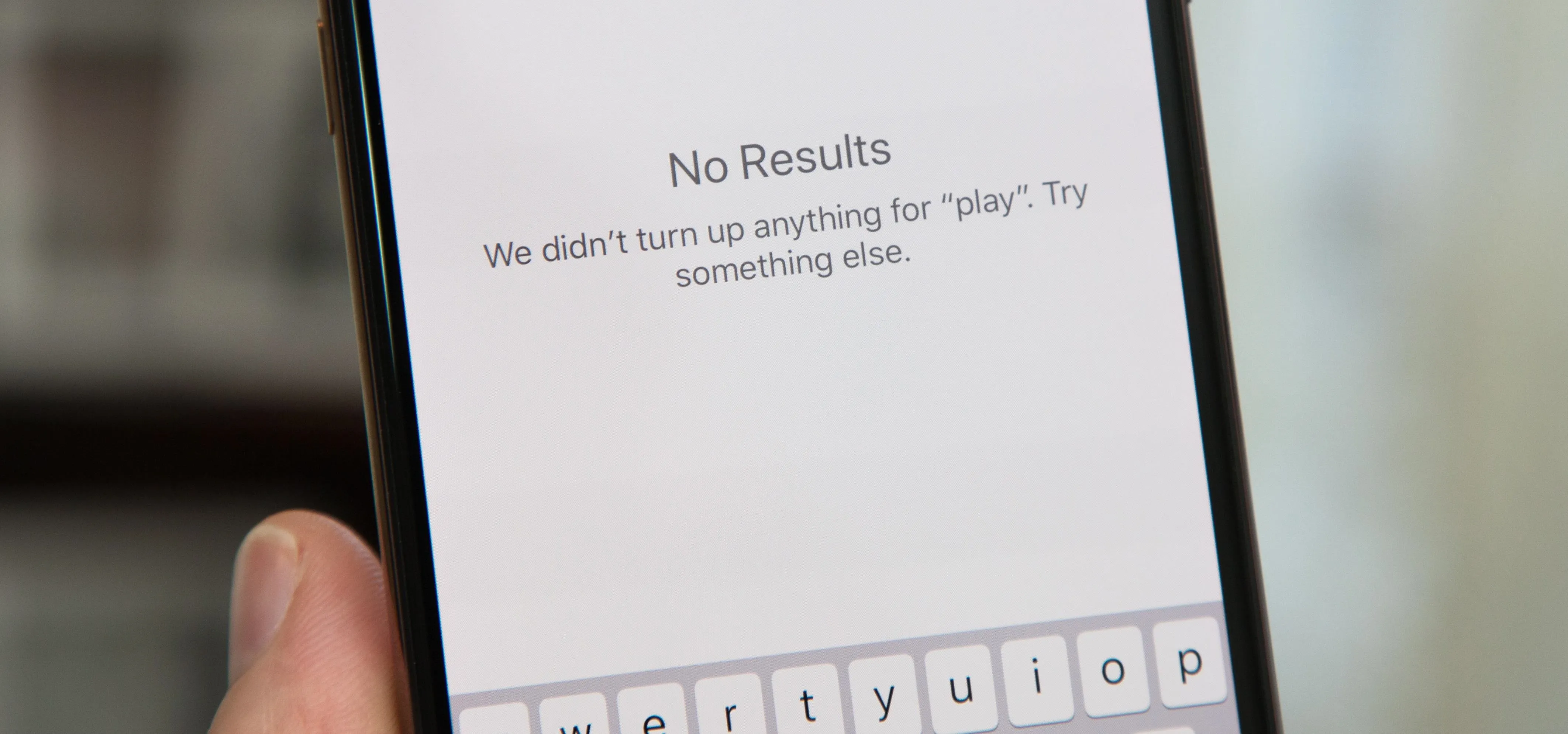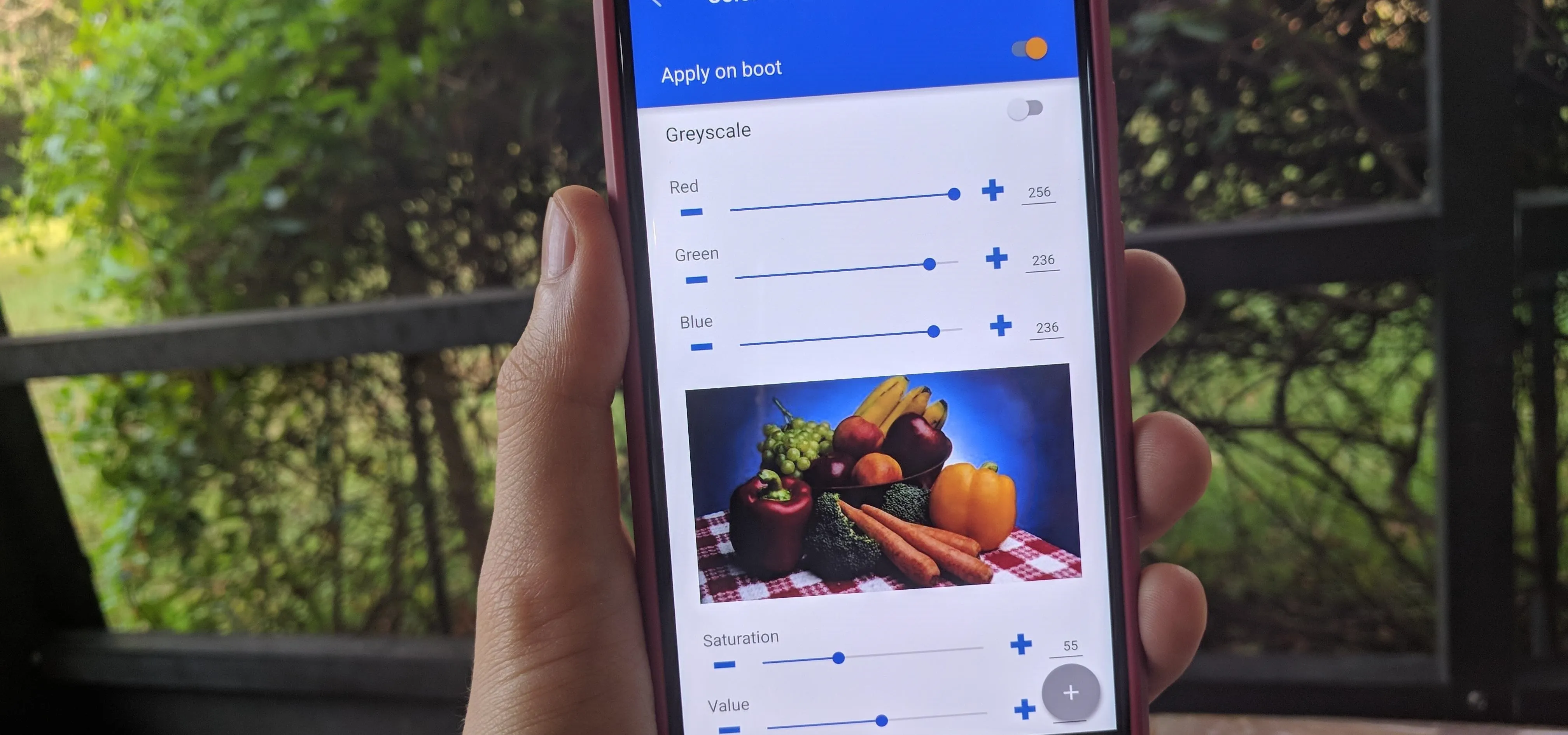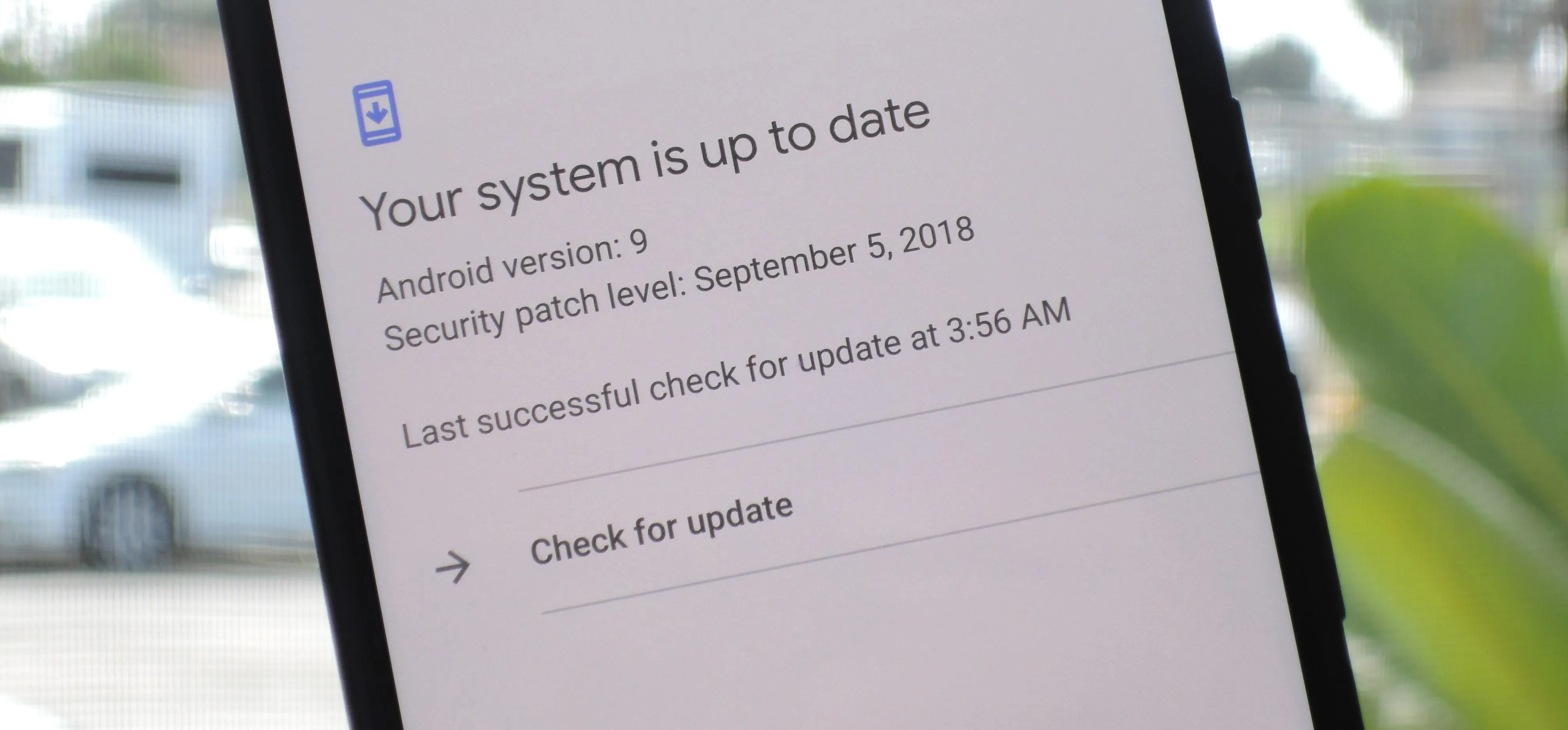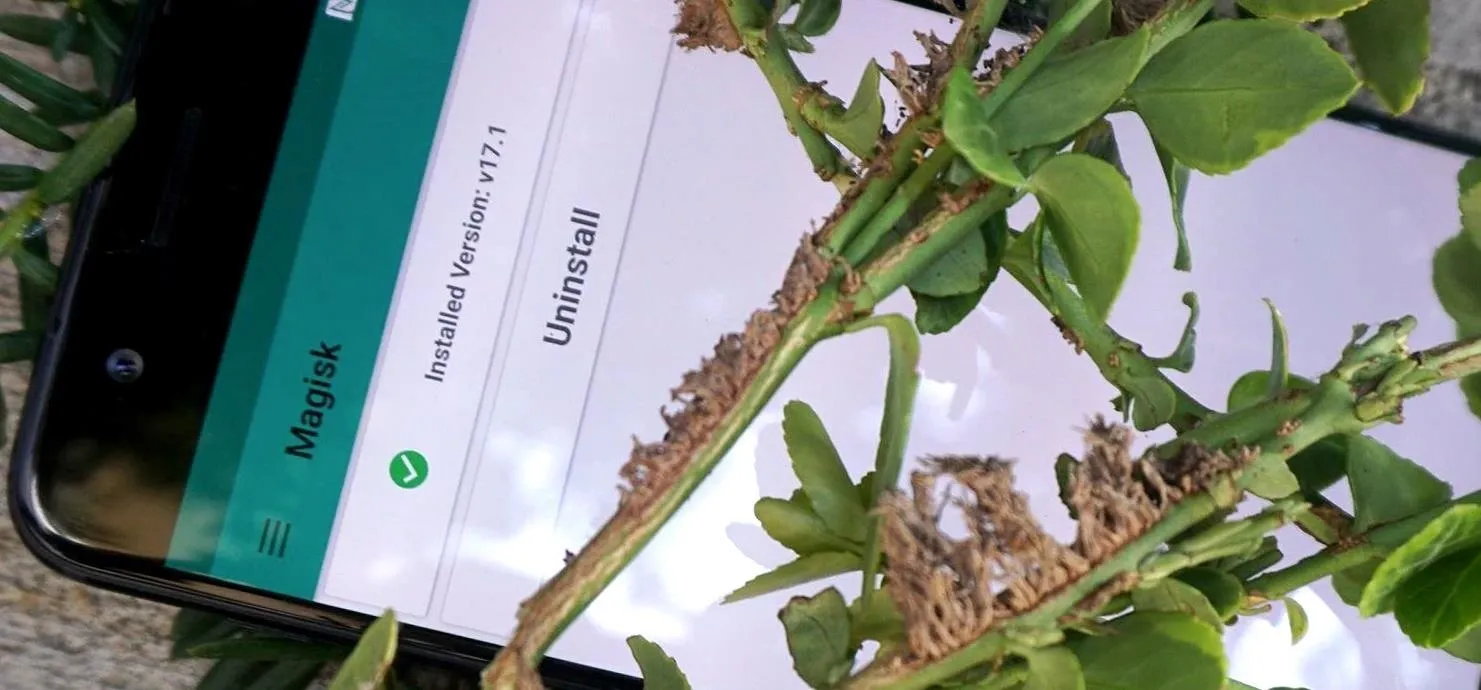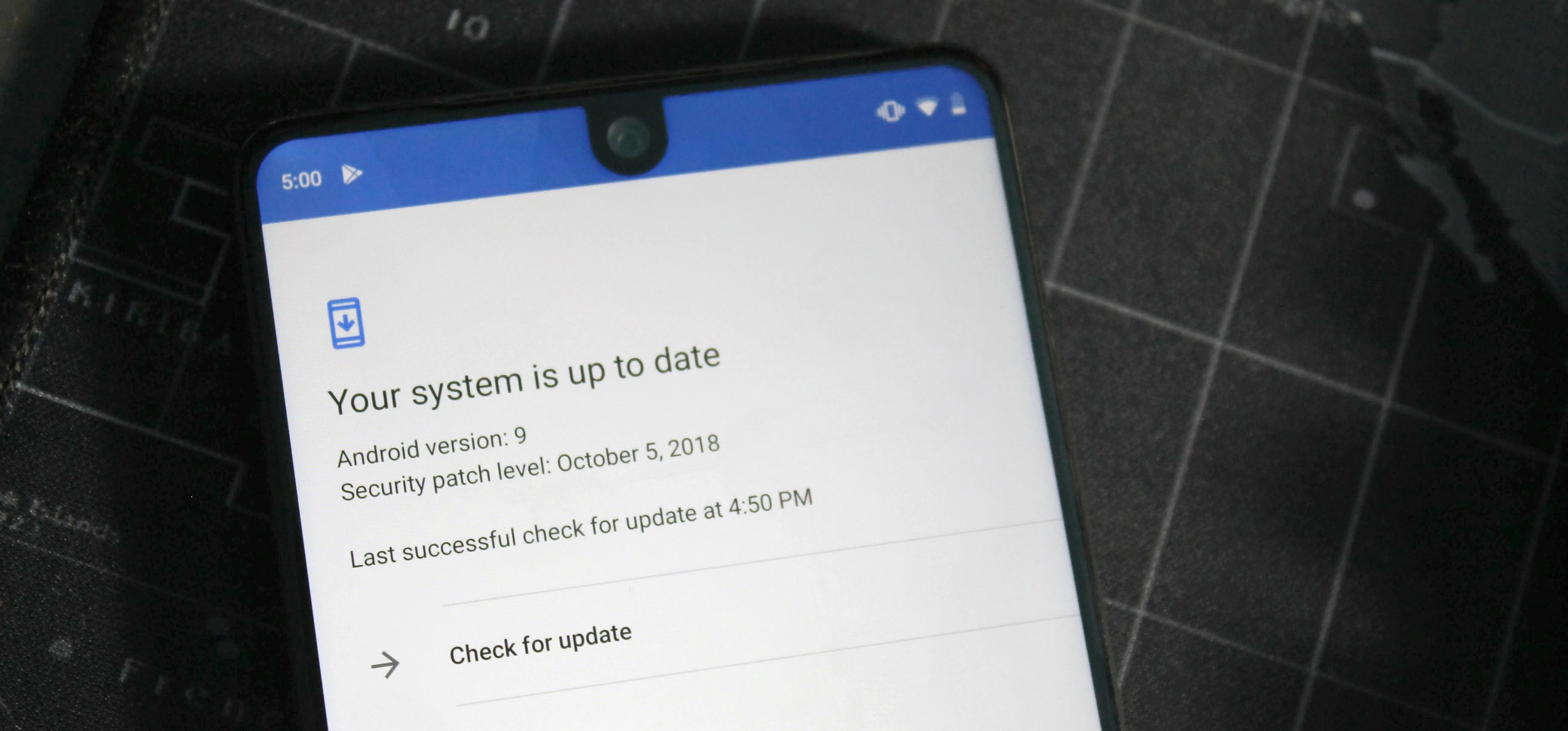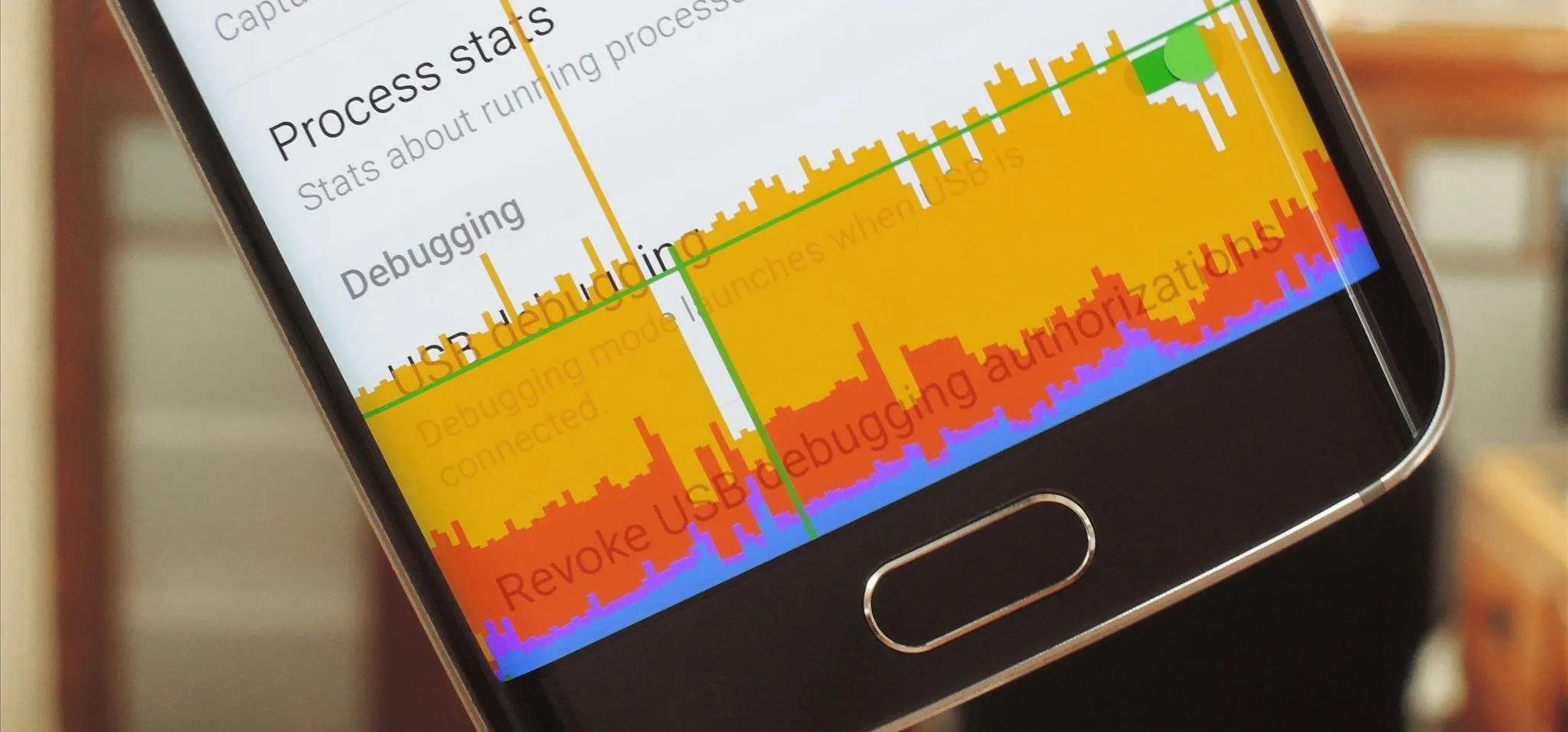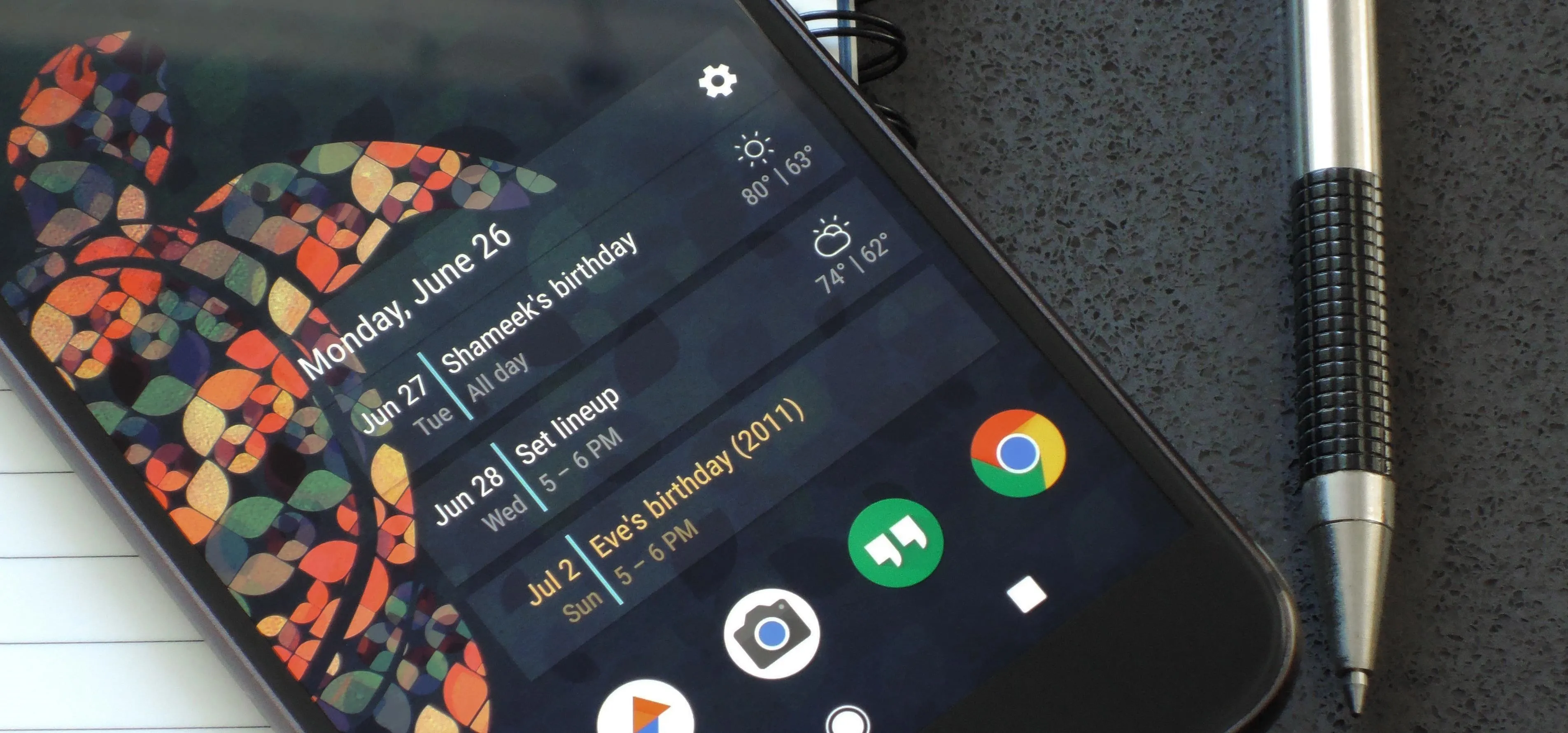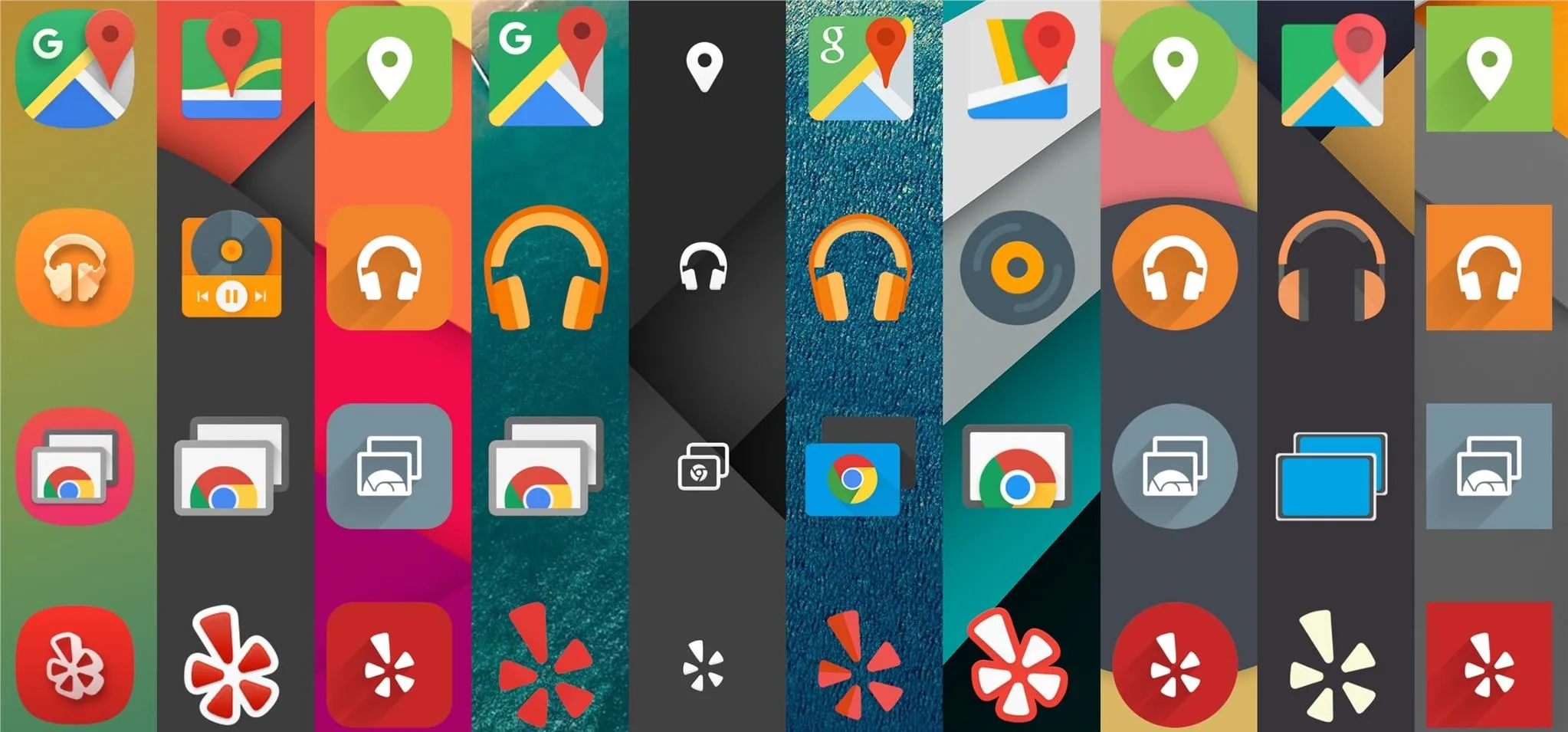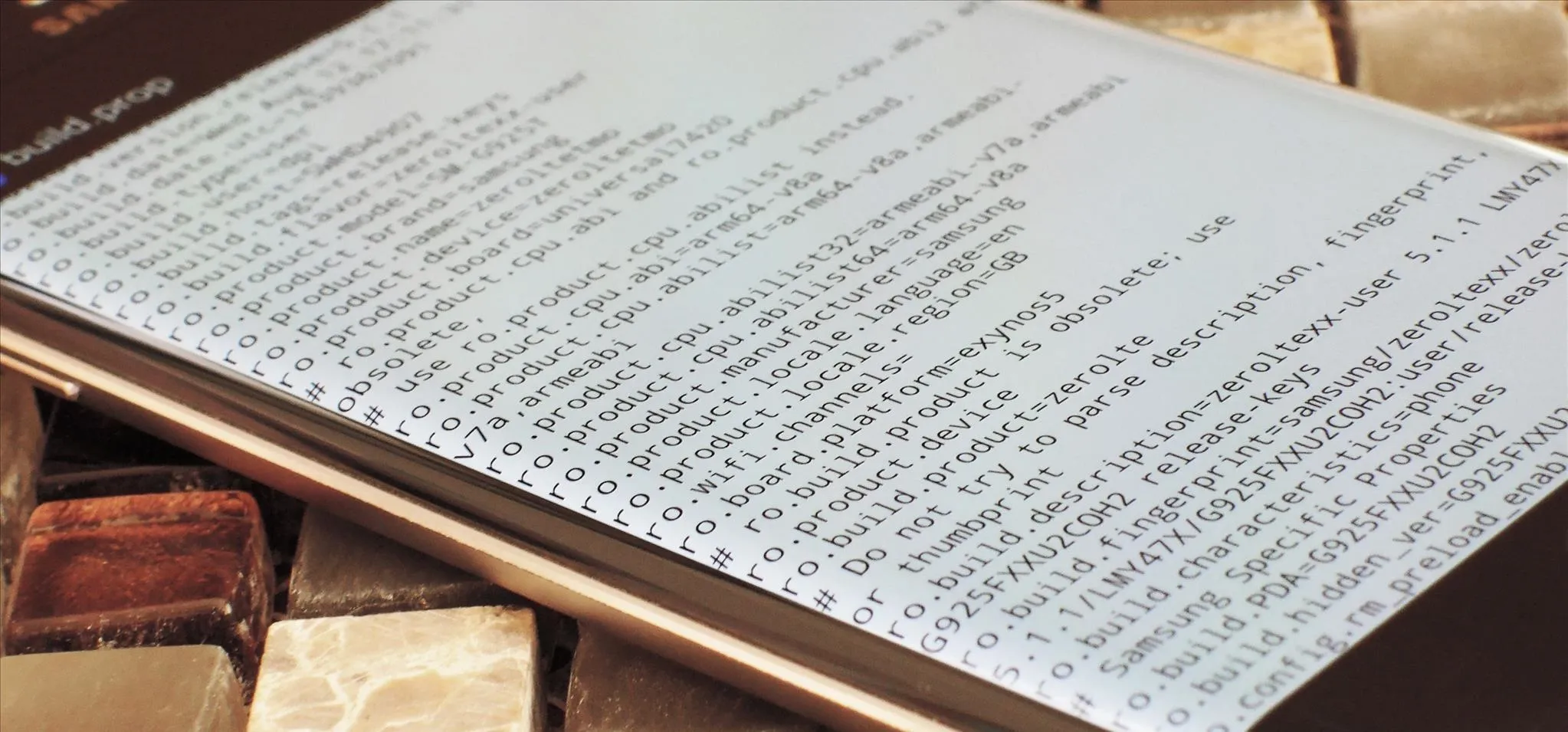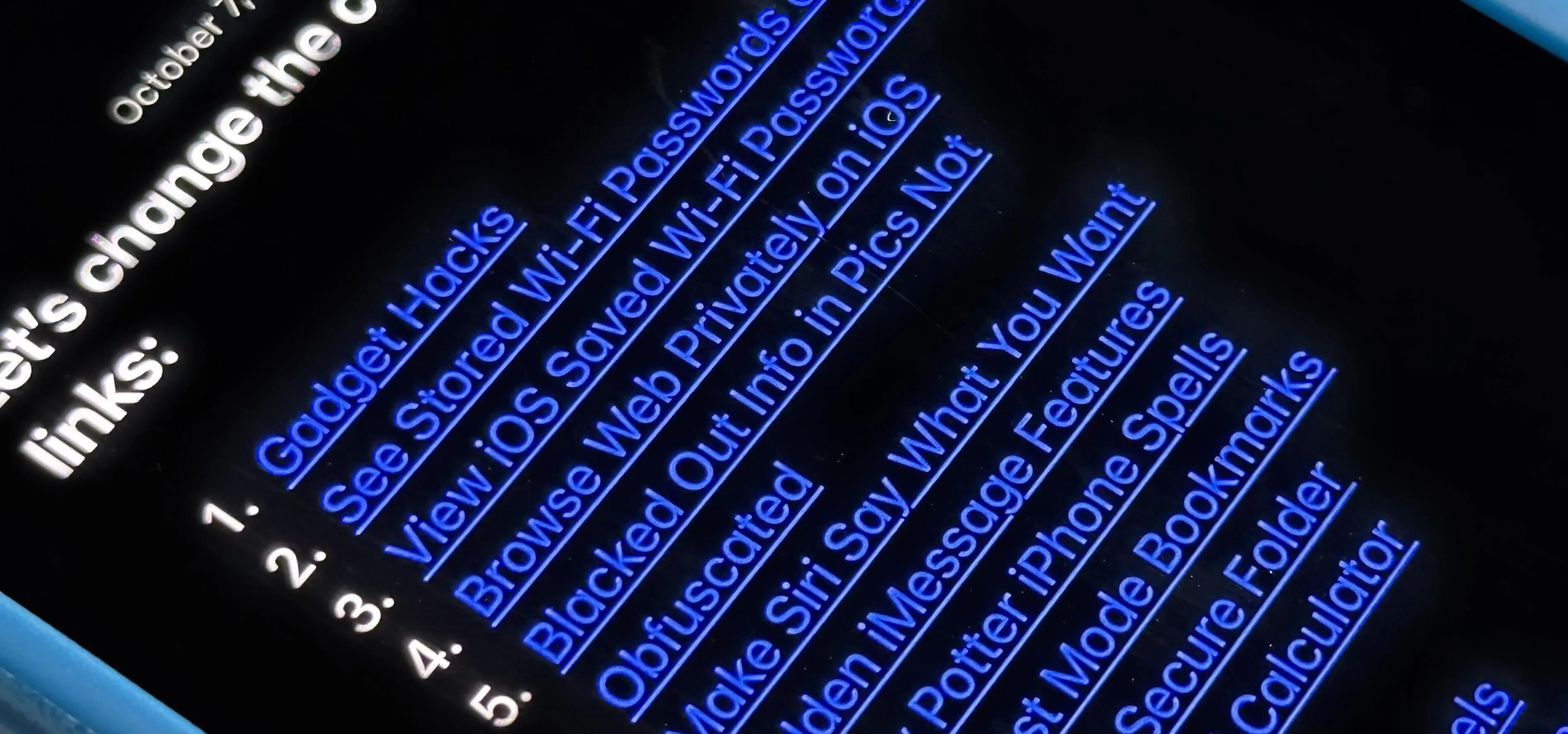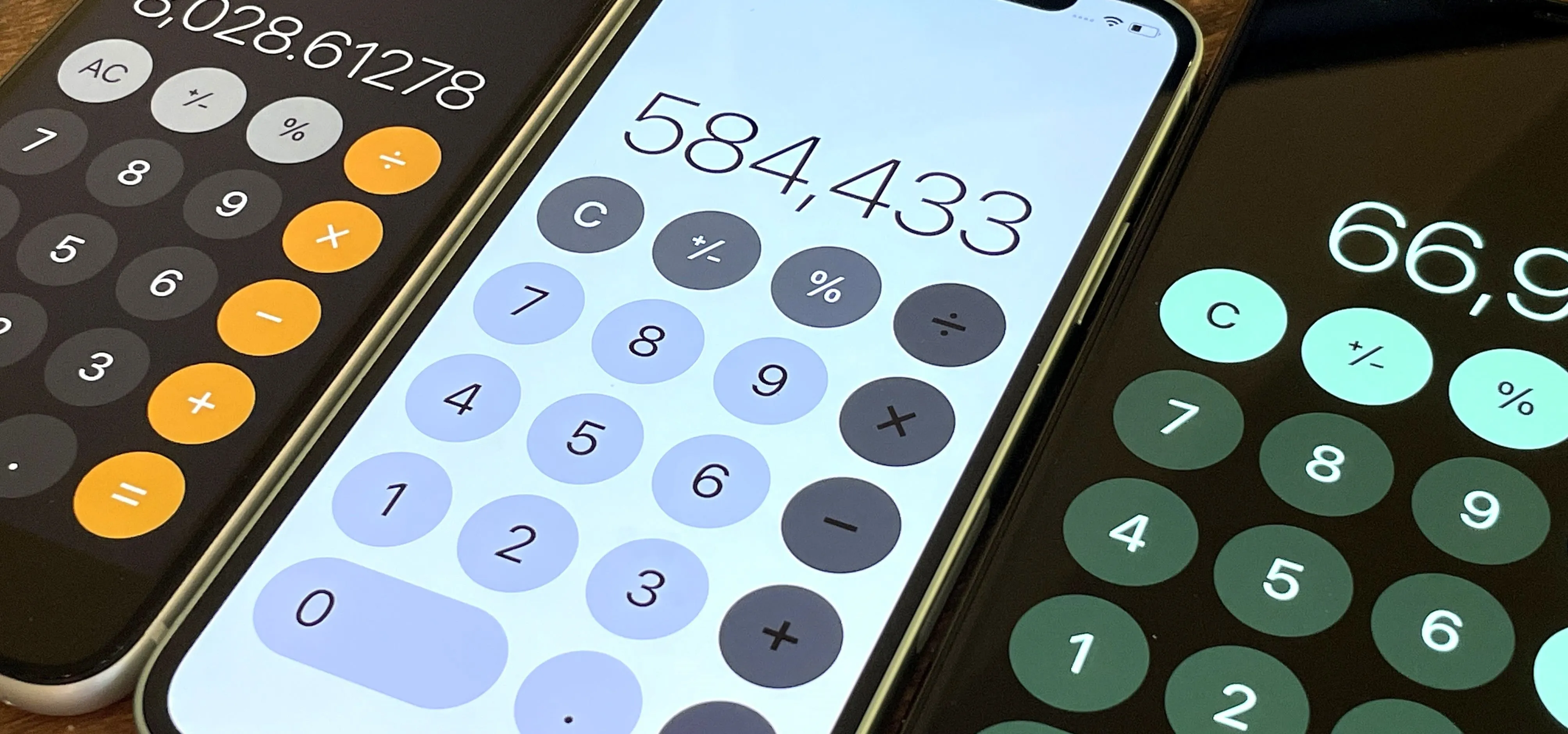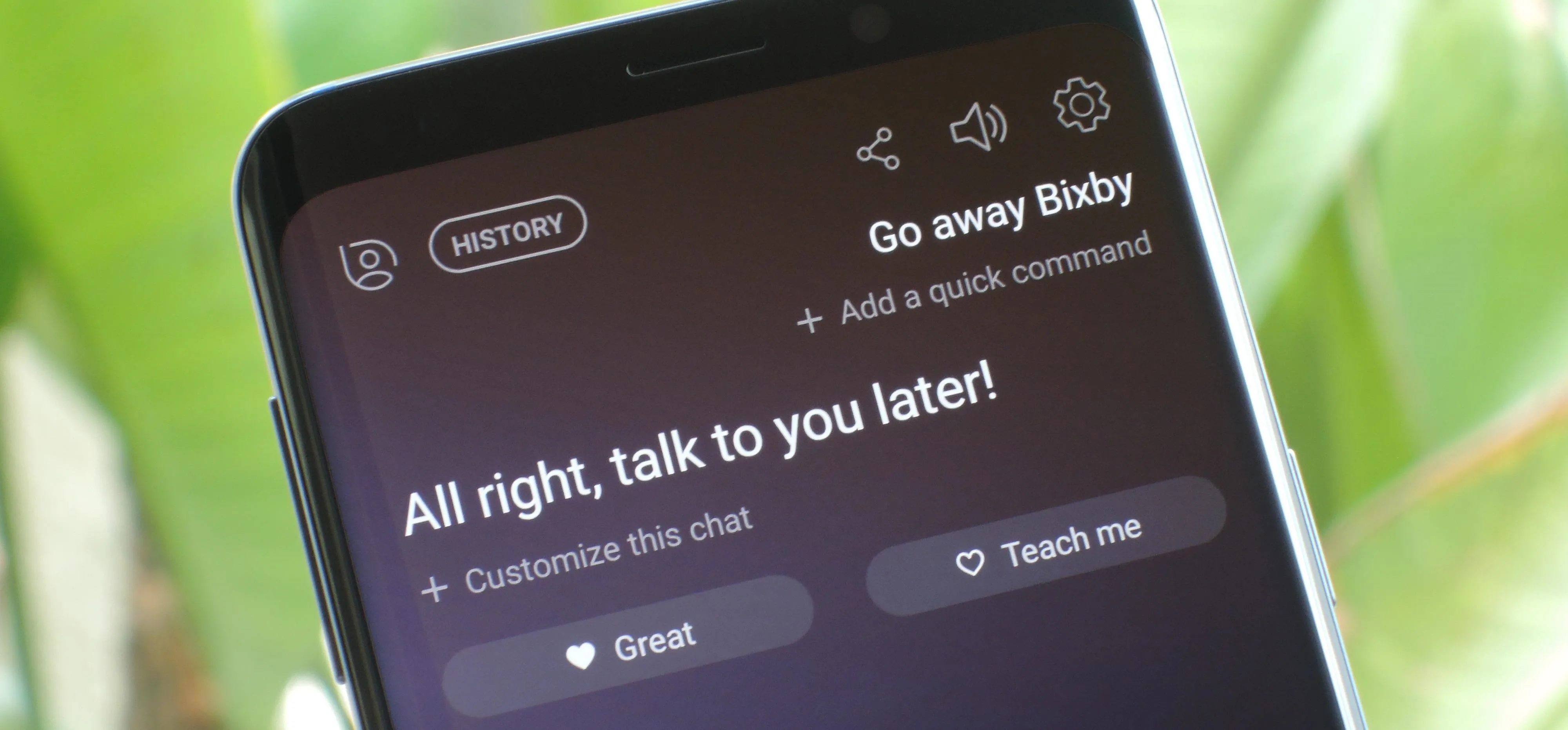Tweaks & Hacks

how to
Keep Your Night Vision Sharp with the iPhone's Hidden Red Screen

how to
Your iPhone Has a Secret Button That Can Run Hundreds, Even Thousands of Actions — But You Have to Unlock It First
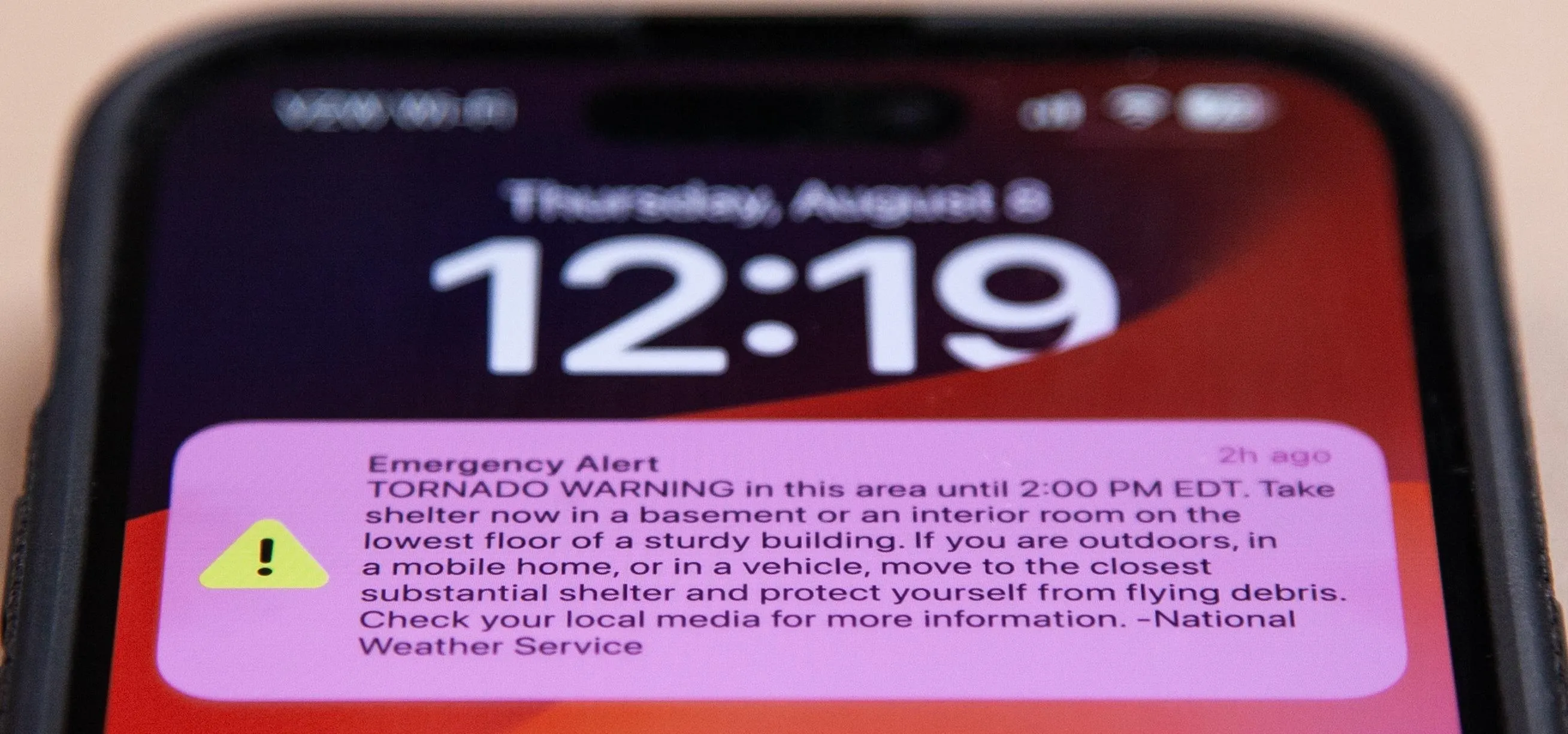
how to
How to Silence Annoyingly Loud Emergency Alerts on iPhone Without Disabling Them Completely