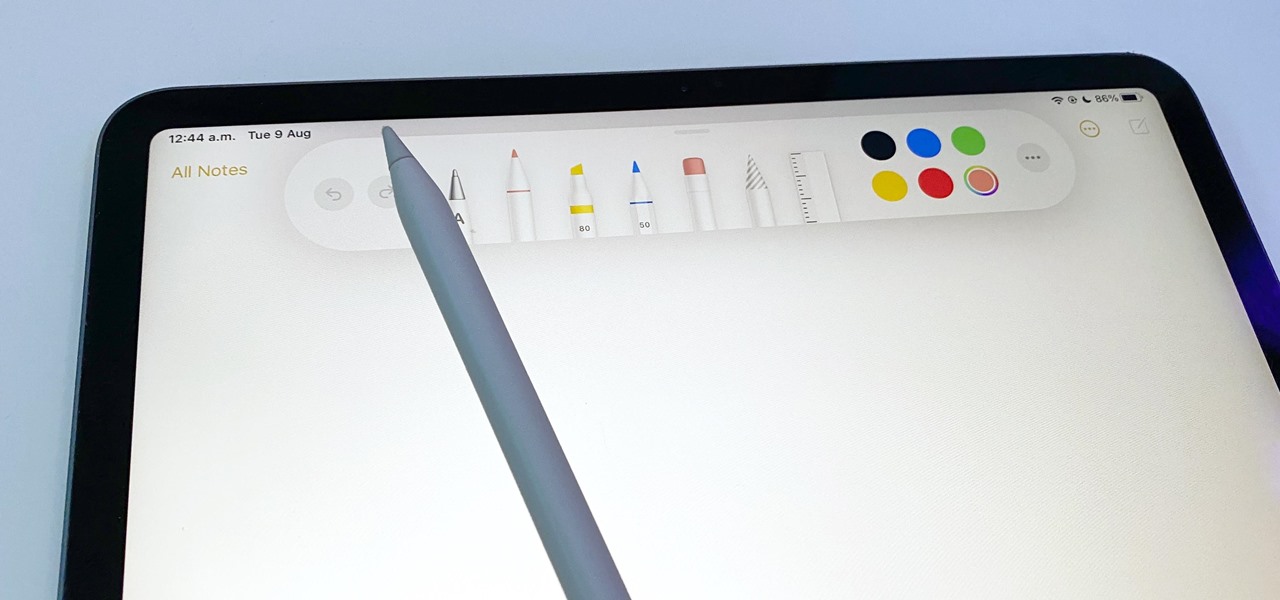Hot Gadget Hacks Posts


HowTo: Make 3D Video With Two iPod Nanos
The ZURBLog cleverly demonstrates how to make 3D video in 3 easy steps, using two iPod Nanos, some rubber bands and a yardstick.

How To: Use Silverlight to program a shuffleboard game for Windows Phone 7
Windows Phone 7 is just beyond the horizon, and is poised to be the finest mobile phone for gaming yet released. If you want to get a head start on making your own games for the Windows phone, watch this video for a walkthrough of making a shuffleboard game in Silverlight that will work on Windows Phone 7.

How To: Display your YouTube activity on your Facebook profile
Looking for an easy way to syndicate your YouTube activity on your Facebook profile? Well, you're in luck, as this video presents a complete guide. You'll find all of the details, including step-by-step instructions, in this video guide. Take a look.

How To: Prevent your Facebook cookies from being hijacked by Firesheep
Firesheep! It's a good reason to be cautious when using public Wi-Fi. But is it reason to stay off of open networks altogether? Certainly not! There are, in fact, a few simple steps you can take that will make you invulnerable to the malicious Firesheep Firefox addon. Learn how to protect yourself against Firesheep with this video guide.

How To: Play Flash videos on iPhones, iPods & iPads (iOS) via the Skyfire web browser
Congratulations, iOS device owners! You can officially view Flash content on the web using the Skyfire web browser. This video will walk you through how the Skyfire browser works and how it converts Flash content to HTML5 content, allowing you to view it on your Apple iPhone, iPad or iPod Touch running iOS. It's about time.

How To: Watch Flash video on an Apple iPhone with the Skyfire web browser app
Now available for download in the official App Store, Skyfire is a mobile web browser that converts Flash video to iPhone-friendly HTML5 on the fly. Because Apple has heretofore not supported Flash video, that's kind of a big deal! In this iPhone owner's guide, we learn how to use and navigate the various features of functions of the Skyfire smart browser. For all of the details, and to get started watching Flash video clips on your own iPhone 4, 3G or 3GS, iPad, iPod Touch or other iOS devic...

How To: Get Cracked Apps For Your Jailbroken iPhone or iPod Touch
Intro To use the information in this article you need a jailbroken iPhone or iPod Touch of any generation. It doesn't matter what version of the IOS you jailbroke it with - just make sure it is jailbroken. If you need help jailbreaking your iPhone WonderHowTo has plenty of tutorials. Otherwise, leave a comment and I'll help you out!

How To: Take pictures & shoot video with the camera on a LG Octane VN530 cell phone
In this video tutorial, we learn how to navigate and use the basic functions and features of the Verizon LG Octane VN530 cell phone's built-in camera. Whether you own a LG Octane phone or are merely curious to see how they work, you're sure to enjoy this brief clip. For detailed, step-by-step instructions, take a look.

How To: Clear Your Browser Cache on Your BlackBerry
In this video, we learn how to clear your browser cache on your Blackberry. From the home screen, go to the browser and then wait for it to load. After this, you will click on menu and then click on the options button. From here, go to 'cache operations' and click on it. After this, click on the 'clear history' button that appears on the top right hand side of the screen. Once this finishes clearing out, the information on your screen will be gone and the things saved on your browser will no ...

How To: Start a Twitter account
In this tutorial, we learn how to start a Twitter account. First, go to Twitter, then click on 'get started'. From here, fill in the blanks and hit 'create account'. After this, you can scan your e-mail contact list to see if anyone you know is on Twitter. Now you can personalize your account by going to the settings section and then adding a picture. You can also type in where you live, a short bio, and hometown information. Once finished, you can start to add friends to tweet with! This fun...

How To: Check your internet speed and avoid spam traps
To test how fast your internet speed is an intermediate level skill. Start by picking an internet speed test. You can use Google or another search engine to find one. A service that is recommended in the video is DSLreports. This site does not require you to know a lot of information about your service. To test your speed start by picking a city that is near to you. Then shut down all tabs and every application that you have running. It's important to do this on every computer on your home ne...

How To: Use the camera on the Samsung Galaxy I7500
In this tutorial, we learn how to use the camera on the Samsung Galaxy I7500. First, press and hold the camera key on the side of your phone. Next, you will see the camera appear on your screen. To take a picture, press and hold the camera icon. You can review your picture by tapping the gallery icon on the top left. Here you can zoom in and zoom out, view other photos, set it, share it, and delete it. When you are finished, simply go back to your menu and then you are done, enjoy using your ...

How To: Text message with the Blackberry 8330
In this tutorial we learn how to text message with the Blackberry 8330. Start on the main menu and then click on the messages icon. From here, you will click on the menu key on your keyboard. From here, scroll down and choose the "compose sms" selection. Next, you will choose who you want to send the message to from your contacts, or choose a number you want to send it to just one time. After this, you will type in your message. Once you're done typing in your message, click on the menu key a...

How To: Wire a light with a 3 way switch
In this video, Mark Donovan teaches us how to wire a light with a 3 way switch. Before starting, make sure the power is turned off from the main circuit panel first, and you test to make sure it's off. You will have two switches for the same light fixture. For a 15 amp circuit, you can use 14-2 and 14-3 wire. These wires will have a black, white, and red wire. The 14-2 wire just has a lack and white wire with a copper ground. The power coming into the base should have all the wires that conne...

How To: Solder a 0603 LED
In this tutorial, we learn how to solder a 0603 LED. First you will get a business card or card with a piece of masking tap. Then, place our LED on the masking tape and apply posts to it. From here, you will apply some solder to the LED as well. Make sure you apply enough pressure to the LED so it will not pop up. Use just small touch of solder and put it on the top of the iron. Touch both sides of the contact and you will have enough solder on the LED. This will finished your soldering, just...

How To: Increase Download Speed with Internet Download Manager
What is Internet Download Manager? Internet Download Manager (IDM) is a tool to increase download speeds by up to 10 times, resume and schedule downloads. Have you ever wanted to increase you download speed form 4kps to 80kps? If you answered yes then you need Internet Download Manager. It can and will increase your download speed so you can get the files you want quicker and easier than ever before.

How To: Block a website
In this tutorial, we learn how to block a website. First, you will start by going to the start menu then go to "run". After this, type in "c://windows/system32.drivers/etc". After this, a new window will pop up on your screen. With this, you will drag the host into a text document. Then, type in the website that you want to block inside of this document. Once you are finished, type in the IP address of your computer next to that and save it. This will finish up the blocking of the website and...

How To: Solder for cheap
In this tutorial, we learn how to solder for cheap. Start out by forming the wire to get it ready to solder. The trick here is to create some tension between the two ends, do this by going back and forth hitting the wires. Now, grab a torch and start to flex the wire while holding it in front of the open flame. After this, grab some of the flux you keep in a bottle and apply it to the piece. Continue to apply heat to the wire until it turns cherry red, then apply the solder with the connectio...

How To: Block a website using a Linksys Router
In this tutorial, we learn how to block a website using a Linksys Router. First, go to your web browser and type in "192.168.1.1" into the address bar. After this, you will need to enter in your username and password to the pop up window. From here, go to the tab that says "access restrictions" and look for where it says "policy name". Type in 'blocked website' to the bar and then click 'enable'. From here, go down to the bottom of the page and enter in the URL of the website you want to bloc...

How To: Sign up and set up a Twitter account
In this tutorial, we learn how to sign up and set up a Twitter account. Twitter is a social networking site where you have 140 characters to tell your friends how you are feeling, what you are doing, or talk to them! You can follow people and other people can follow you. You can choose who follows you, which will create and strengthen online relationships. You can even get business referrals from this! Just by getting yourself out there, this is a great tool. To sign up, you will simply go to...

How To: Clear Your Cache for Windows
In this video, we learn how to clear your cache for Windows. The cache is where temporary internet files and information is saved on your browser. A lot of times, if this isn't cleaned out, your computer will go a lot slower. To do this, you will go to Internet Explorer and then click on the tools menu in the right hand corner of the page. After this, select 'delete browsing history' and then click 'delete files'. After this, click on 'yes' and it will load. When it's finished, your cache wil...

How To: Quickly find your MAC address
In this tutorial, we learn how to quickly find your MAC address. This is the address that identifies your computer on a network. When you go to a campus, you will need to register your computer with a resnet so you can access the internet. To find the address, you will head to the Apple menu, then click 'about this MAC'. Click on the 'more' button and then click on 'network' and 'built in Ethernet'. This is the MAC address that you will need to register your computer, you may have a few of th...

How To: Bypass a blocked site on a school computer
In this tutorial, we learn how to bypass a blocked site on a school computer. You will need a proxy to do this safely. First, go to a proxy site like Proxify. Going through here will prevent the school blocking system from coming up and ruining your fun. If you are blocked, you can use a text file document and run CMD on your computer. This would be the more technological way to do it. Try doing the website first to see if it works, if not, then you can try to change the firewall on the compu...

How To: View the internet on your iTouch or iPhone
In this video, we learn how to view the internet on your iPod Touch or iPhone. First, you will need to look for the Safari sign on the bottom of your phone. From here, you will be led to the Google home page. You can click on the box to get the on-screen keyboard and type in what you want to search for. After this, the results page will show up. To go to a website, you just simply need to type the exact site into the address bar and then it will load for you! This is simple and easy, just tak...

How To: Alter your IP address
In this video we learn how to alter your IP address. To do this, you will need to go to this website: http://shadysurfing.t35.com. After you go here, you will be directed to the site, click on the left hand side toolbar to display your IP address. Then, go to the web based proxy and search for the site you want to visit. From here, the site will pop up under a different IP address. You can use there at school or at work, whenever you don't want the information for where your IP address has be...

How To: Clear the Cache on Your Browser
In this tutorial, we learn how to clear the cache on your browser. This is one of the most important things on your browser and should be cleared every so often so it doesn't fill up your hard drive. To clear this out, you will first need to open up Firefox. After this, you will go to the top of the screen and click on the tools. From here, go to the privacy tab. Click on the options for the history you want cleared out and then choose if you want your cookies cleared out. Next, you can click...

How To: Delete apps from your iPhone or iPod Touch
This is a very simply process. Pick any app and press down on it. Soon an X will appear in the upper left hand corner. All Iphones have certain default apps, which cannot be removed. These apps will not get an X. The apps will start vibrating. Decide which apps you want to remove and touch the X. You will get a message saying that the certain app is being deleted, as is all of the apps data. The message will say "delete" or "cancel". Once you hit delete you will get a message, which will ask ...

How To: Use GPS and maps on the Nokia N97
In this tutorial, we learn how to use GPS and maps on the Nokia N97. From the home screen press the menu key. Then, scroll down and tap the maps icon. After this, tap yes to go online. You can now navigate around the map by using your finger and you can zoom in and out by using the zoom icon. This icon is on the left hand side of the screen. To search for an address, tap the search icon and then tap address or places to choose where you want to go. You will then be shows the GPS and have dire...

How To: Make a phone call with the Nokia N97
In this video we learn how to make a phone call with the Nokia N97. First, go to the main screen on your phone, then tap the dialer icon. From here, you will see a keypad with numbers on it. Enter in the phone number that you want to call, then press on the call key. The phone will then start dialing the number you chose. To hang up, press the end key. You can also call out from the contacts menu, by simply selecting the person you want to call, then pressing the call icon on your phone and u...

How To: Make a call on the Samsung Galaxy I7500
In this video, we earn how to make a call on the Samsung Galaxy I7500. From the home screen, tap on the dialer screen, then tap on the dialer tab. From here, enter in the phone number you want to call. Then, press the dial key after the number has been entered. To end the call, press the menu key and then press the end call button. If you wish to call a contact, tap the dialer key and then tap on contacts on the top menu. Tap on your contact that you want to call, then tap on call mobile to c...

How To: Block a website without software
In this video, we learn how to block a website without software. First, open up 'my computer' and then double click on the local disk. After this, open up the 'windows' folder and then locate the 'system 32' folder, open this. Next, open the 'drivers' folder and then open the 'etc' folder. From here, double click 'host' file and then open it with a notepad. Now, after the last text type in "127.0.0.1 (website to block)". After this, save the file and then clean all the temporary internet file...

How To: Delete your Facebook account
In this video, we learn how to delete your Facebook account. First, go to your Facebook account and then go to your account options. From here, find the link on the page that will allow you to delete your account. Next, you will need to confirm you want to delete your account and enter in your password along with a Captcha phrase. Now, you will need to go to the e-mail address associated with the account and click on the link from here. With this, you will have completely confirmed that you w...
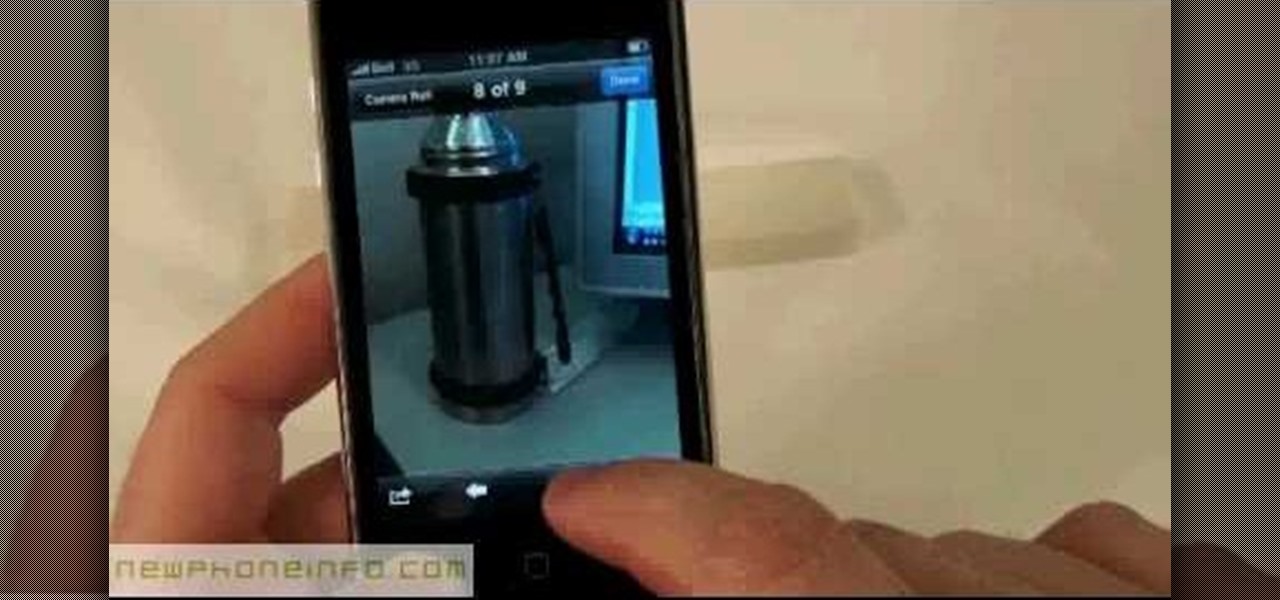
How To: Use the camera on the iPhone 3GS
In this video, we learn how to use the camera on the iPhone 3GS. From the home screen, tap the camera icon. From here, the camera will appear on the screen with what you can take a picture of. At the bottom of the screen you will see the camera icon, thumbnail icon, and photo/video switch icon. You can tap the screen to do a focus and you can tilt the camera sideways to take a landscape portrait. To take a photo, tap the camera icon and then the photo will be saved to the thumbnail. Enjoy usi...

How To: Change ringtones on the Nokia N97
In this tutorial, we learn how to change ringtones on the Nokia N97. From the main menu, you will first tap the menu key. After this, scroll down the menu list and tap on the settings menu. From here, tap on profiles and then tap normal. After this, tap on 'customize' and then tap on the ringing tone option. From here, you can choose which tone you want to play when someone calls your phone. Once finished, select the song and then return back to the ringtone menu. If you're finished, go back ...

How To: Text message from the Palm Pre
In this tutorial, we learn how to text message from the Palm Pre. First, tap the launcher icon. After this, find and tap on the messaging icon. From here, tap on the new message icon and then enter in the name or the number for the person you want to text. After this, tap on the bottom where you will enter in the message. Write out the text for the message, then when you are finished, tap on the send button. This is all you have to do to send a message from the Palm Pre, it just takes seconds...

How To: Drive traffic to your website using Twitter
In this tutorial, we learn how to drive traffic to your website using Twitter. To get started, you will sign up for an account and then go to your profile. Start to follow people and have them follow you back as well. If someone mentions your name then all of their followers will see your name and can click on you to see your profile. If you have something interesting on your profile, then they will want to follow you! It's important to have your main website link on your website and a bio wi...

How To: Clear your browsing history in Internet Explorer
In this tutorial, we learn how to clear your browsing history in Internet Explorer. First, go to the tools button and then click on 'delete browsing history'. Click that and then a new window will pop up. If you want to clear everything, click 'delete all' and then 'yes'. The temporary internet files are fine to delete, this is just info that is saved after you visit a website. Cookies are bits of information that a site stores on your computer to remember who you are. The history is simply w...

How To: Block websites on Windows Vista
In this tutorial, we learn how to block websites on Windows Vista. First, you will right click on the notepad and then run as admin. From here, you will click "file open". Then, go to the C drive and open up windows. Then, you will go to the system and find the drivers, then click on the host file. From here, go to the second local host and press enter twice. Then, type in "127.0.0.1" and press tab. Then insert all the directories that you want to block. From here, you will be finished blocki...

How To: Clear Your Internet Cache Using Firefox
In this tutorial, we learn how to clear your internet cache using Firefox. This only takes a few minutes and can help your browser run much more quickly. First, you will need to log onto Firefox on your computer. After this, you will need to go to the tools menu and then click on 'clear private data'. A new box will pop up, when it does you will need to check the box next to 'cache'. Once you do this, click on the bottom button and then it will load and clear it out. It's just as simple as th...

How To: Operate the LG GW620
In this tutorial, we learn how to operate the LG GW620. In your main screen you will see your applications and a power bar at the top. To navigate, use your finger on the touch screen to swipe left or right. To open an item, use your finger to tap the icon. Other features on your phone include the home key which will return you to your home screen. The menu key will open the options available on that application. The back key will return you to your previous screen. On the top of your device,...