Hot Gadget Hacks Posts


How To: Create an album and upload pictures on Facebook
This is a video narrated by Andie Petotsky herself. This video demonstrates how to create an album and upload pictures on Facebook and is one of the many videos of the series "Sixty Second Solutions".

How To: Upload photos to Facebook
Are you new to the social networking scene? Struggling to figure out how to upload your photos to Facebook? This easy step by step tutorial will show you the exact steps that you need to take to upload your photos to your Facebook page. Before watching the video you will need to upload your pictures to your computer so that you can browse through them and then choose the ones that you want. You can also learn how to "tag" other people in your photos and link the picture to their Facebook acco...
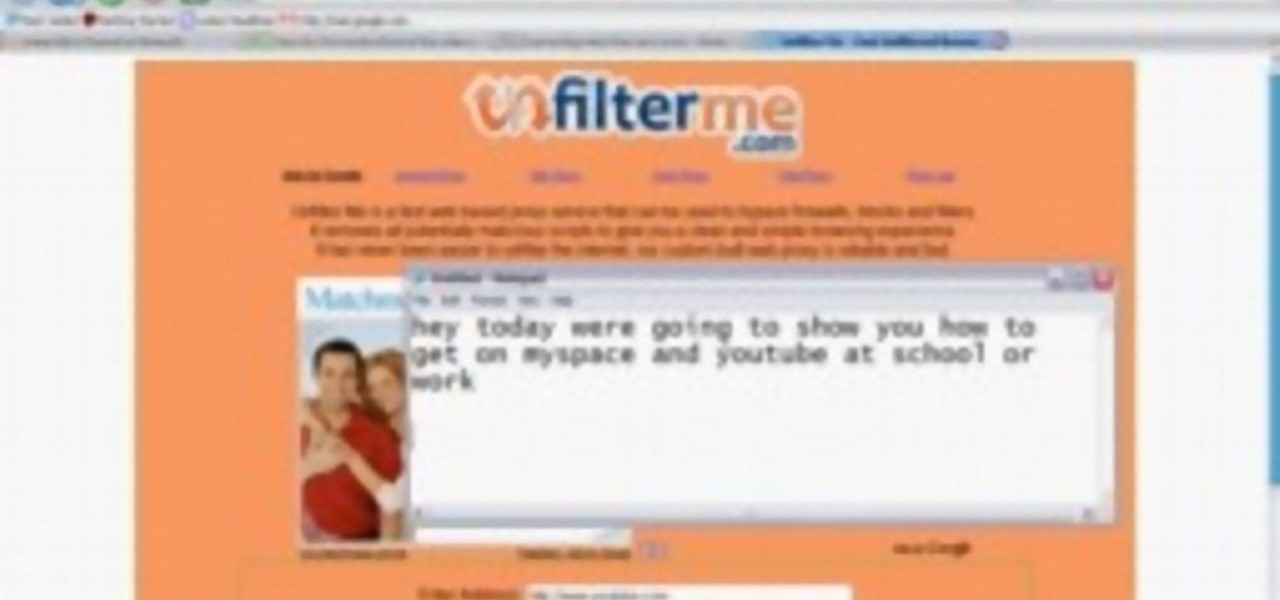
How To: Use unfilterme.com to view MySpace at school or work
This video shows you how to easily access blocked website like MySpace or YouTube at school. The first thing you have to do is open the web browser and surf to Unfilter Me . Then, type your desired web site URL in the "Enter Address" field. Hit the "Start Browsing" button and wait for the site to load. Note that the URL in the address bar is different. This is the easiest way to access blocked websites at school. That's it! Good Luck!

How To: Use Yahoo email for beginners
For people who are not very skilled at using the internet, this video has just what you need in order to start and set up a Yahoo email account. After going to your address bar in your internet browser, type in "mail.yahoo.com", which will bring you to the homepage for Yahoo mail. After clicking the button which says "Sign Up", follow the simple steps provided while watching the video in order to get a better understanding on how to create your own email account.

Shrink a long web link using: Bit.ly
Want to incorporate a web link into a blog or other thing but is too long that it makes it look messy? This instructional video teaches you how to shorten those long web links by simply using Bitly. Follow these simple steps and watch that long web link shrink so you will be able to post and incorporate that web link anywhere without taking to much space. The video is only 3 minutes long but comes with helpful information.

How To: Imrpove battery life on your Motorola Droid
A video from Droidborads.com that shows how you can configure you Motorola Droid smart-phone to minimize battery usage.

How To: Set up and use your Motorola Barrage
This video by WirelessZone gives an overview and shows the first steps of setting up a recently unboxed Motorola Barrage. The demonstrator runs through the basic display settings, sound setting, the ring tones (almost all the default ones) and many more. The display settings include the wallpaper, display back light, keypad back light, feeling, icons, clock formats etc. The sound settings include the digital dial readout which reads out the number that was keyed in without looking at the phone.

How To: Store passwords with Password Keeper on a BlackBerry
Afraid you're going to forget the password to something important? Well worry no more. Blackberry expert Darci Larocque shows how to keep those passwords in a safe place in the unfortunate event that you manage to forget your passwords like your visa number or your passport number. All you need is your blackberry and a little program called password keeper. Open up password keeper and it will ask you for a password twice initially but only once in subsequent uses and that is all there is to i...

How To: Text message on your LG Chocolate Touch
This video presents you the character input methods and the messaging options that can be found on LG Chocolate Touch. When sending a text message, you get to choose from the following input methods: Text (abc, Abc, ABC), numbers, pen (handwriting) and symbols. The phone features a normal mobile phone keyboard and a QWERTY one, making text messages easier. The QWERTY keyboard pops up when you rotate your mobile phone horizontally, using the built-in accelerometer. Also, you can create a "Favo...

How To: Load ringtones from your computer onto your Droid
This video shows you how to easily put ring tones on your Motorola Droid phone. The first thing you have to do is plug in the Droid to your PC and open the Removable Disk that pops up. Next, you have to create a new folder and name it "Music". Then, you can simply copy-paste or drag-and-copy mp3 files to that Music folder. Next, you have to disconnect the Droid from your PC. You have to open up the application called RingDroid or download a fresh copy of it from the marketplace, if you do not...

How To: Copy data to and from your Motorola Droid
This video shows you how to easily copy data to and from your Motorola Droid. The first step is to connect your Motorola Droid to PC, using the data cable. Now, simply drag down the bar in the upper side of the screen and select USB Connected. Then, click on Mount in the popped up window. This will allow your PC to see the SD Card in your Motorola Droid and browse through it. Now, open My Computer, in your PC and open the Removable Disk that appeared. Easily click and drag or copy-paste the f...

How To: Block websites in Windows
If you want to learn how to block websites in Windows, just follow these few simple steps. Watch this video for more information!

How To: Use a proxy to to view MySpace at school
In this tutorial the author shows how to use a proxy at your school and get on the blocked site like MySpace etc. Now he points to the Dot.tk website and how to access it from Google.com. Now if you want to access any website you just need to copy the link and paste it into the pointed field in the Dot.tk website and now you can choose a new domain name for the website. Now you can choose the free domain option in the next page where the new website is setup. Now he shows how to go through th...

How To: Download videos in Firefox
This video is about downloading videos in Firefox. Firefox is a web browser, but it will be used rather than Internet Explorer because Firefox allows you to install plug ins. Go to the tools menu and click "add-ons". Download helper is the add on we will select. Click "get extension". A web page opens. In the search box, choose "search for add-ons". Add to Foxfire. Install now. Restart to complete installation. On the toolbar you will see three rotating bars which will let you know the add on...

HowTo: Convert Your Old Laptop into a Projector
Wish you had $1000 to throw down for a projector? Well, if you have an old laptop lying around instead, here is a simple way to cheaply build your own digital projector. Lifehacker posts a HowTo excerpted from DIYer Randy Sarafan's 62 Projects to Make with a Dead Computer: (And Other Discarded Electronics).

How To: Get around website blockers at school
Hunterjacob2 demonstrates how to get around website blockers at school. The first thing that he demonstrates is to open Control Panel in Windows XP and then to open Windows Firewall in the same. After that he provides you with some additional steps to follow within the windows firewall. The next thing he does in the video is show you how to exit the Hosts file in order to redirect websites. Following these steps makes it possible to go to almost any website of your choice pretty fast and easy.

How To: Understand and remove Flash cookies
This video makes you understand Flash Cookies and teaches "How to remove them" to keep your privacy.

How To: Install & use the 7-zip File Archiver
This tutorial will show and teach you how to download and install a free utility, that compresses and decompresses, also know as zipping an unzipping. The program is called "7-zip File Archiver" and it's free!

How To: Clear Your Cookies and Cache in Windows XP
This video explains how to delete cookies in Windows XP, Mozilla Firefox, Internet Explorer and Opera. To delete cookies in Mozilla Firefox, choose the "tools" option from the tool bar, then choose "options", then choose "privacy". Many options will be given under the "privacy" menu, but make sure to choose the following options- "accept cookies from site" and "accept third party cookies", then choose the option "I close Firefox option" under "keep until" then choose "ok" to delete the cookie...

How To: Do basic cloud computing
This video instructs the viewer about the basics of cloud computing, using more than one computer and managing your computing needs online. The instructor explains, "Cloud computing is a metaphor for using the Internet for your computing needs." A program called cloudo, allows the user to store information online through an interface that looks like a regular computer desktop; then the information can be accessed via password from any computer with an internet connection. Other programs also ...

How To: Listento any song free & legally with Lala.com
This is a very informative video; it shows you how to listen to music on your phone, for free. Yes for free. This service allows you to listen to any music you want for free just by signing up. This video shows you step by step how to listen to music for free on your computer or your cell phone. The service even allows you to buy music at a super cheap price (most songs for less than 50 cents.!!) This video shows you step by step how the site works and allows you to become very familiar with ...

How To: Post a video response in the new layout on YouTube
As of March 2nd, 2010, YouTube began rolling out a new layout for video pages, and one of the things that seems to be missing in the new version, compared to the old, is the option to send a video response. The video response is some YouTuber's favorite option, but now where is it?

How To: Delete browser cookies in Internet Explorer completely
This video is about understanding and deleting cookies in Internet Explorer. Cookies store bits and pieces of personal information concerning your web browsing habits. In essence, you can be spied on by others through cookies. Cookies should be deleted often - daily, weekly or twice weekly. Go to the Internet toolbar and select "Tools", "Internet Option". In this screen, you will see "Temporary Files". Choose delete cookies. Delete all cookies. Press "ok". All the cookies will be deleted. Rem...

How To: Change your Google account password
The Google mail service can be quite confusing in the beginning. If it is your first time using it, you may be having a hard time trying to find where to change your password. This video tutorial will show you exactly what to do in this situation. Just follow the steps and you'll be able to change your password without any hassle.

How To: Delete Browsing History, Cache, and Cookies in Windows
This video, filmed by Douglo95Producings, explains how to delete your internet browsing tracks. It is clearly described and easy to follow, for everyone. The video and sound quality, are very good, giving the viewer an easier to follow step by step guide. He gives answers to the people who ask questions and answers all the things you need to know on this action. He explains how long it will take, and what you are doing very well so the viewer gets an idea on what he is watching. The viewer wo...

How To: Submit your website to various search engines
In this video tutorial the instructor shows how to submit your website to Google and its search engines. To do this first you need to have an account with Google. If you do not already have one go ahead and sign up for an account with Google. Now search Google for the webmaster tool. Then it opens the Google webmaster website which you can enter with your Google user name and password. Now inside there is an option to add a new website. You can type in the URL of the website and submit. Now G...

How To: Download music from MySpace in high quality
This how-to video shows you how to download music from MySpace in good quality. This method is one hundred percent free and legal as long as you don't share the files with anybody other than yourself. The video shows viewers everything from accessing the artists music page of which you would like to download songs from, to clicking the get files button and getting your music. If you use this method of downloading music you will bypass paying a dollar per song and still keep things legal.

How To: Save music from MySpace or any other website
This video shows you how to easily save music from MySpace or any other website. The first thing you have to do is open your web browser and surf to MySpace. Then, go to MySpace Music. Search for your favorite or desired band in the upper-right side. For the following step, you will need a program called Streaming Audio Recorder, that can be found on Google. Open the program, go to Settings and choose what input method you like and click OK. Then, hit the Record button, go to MySpace and pres...

How To: Make an LED light brick
This video by makemagazine demonstrates a weekend project on how to make a LED light brick. The materials required for this project are listed on the link to the make magazine page in the info box or it can be orders as a kit from the make magazine store. Take the PCB (printed circuit board) and first solder the Resisters and Capacitors as shown. Next test the LEDs and separate them using a button cell batteries. Solder the LED, PIC micro-controller, DC power connector and tilt switch followi...

How To: Convert YouTube music videos to mp3
Looking to change your YouTube Favorites to an mp3 to carry them with you everywhere? In this video, learn how to do so with the help of a download from dvdvideosoft.com, and this tutorial. Instructions for are listed below as listed by videomaker, vakama380:

How To: Access Facebook at school using 3rd party software
For all you Facebook-addicts out there (or anybody else that needs to access blocked websites anywhere they want), this is a video that you will want to watch. In just a minute and thirty seconds, any ordinary person can learn how you can access any website they want anywhere they want, bypassing any blocks and firewalls that the network administrator has put up to stop users from getting to their desired website without using complex computer commands or other complicated methods.

How To: Collect contact info on Blackberry Messenger
Wondering how to collect contact information on Blackberry Messenger? The steps to take to collect contact information are as follows:

How To: Root a Droid smartphone
This video is about how to root a Droid smart phone.

How To: Use the Droid Multimedia Station
WirelessZone shows you how to use the Droid multimedia station. The dock station comes with the cord and the plug. When you load your phone into the dock it goes into multimedia mode. On the multimedia home screen you have the time, the date, the temp, and the ability to play music, pictures, and a night light. When in the multimedia lock the phone operates like a desk clock. If you go to your pictures, you can cycle through them as you could with a digital picture frame. You also have an ala...

How To: Delete web browser cookies
Veronica Belmont shows how to get rid of browser cookies. She starts with explaining what a cookies is, that it is a small file downloaded to the computer from the internet so that the website can remember more information about the users, which she says is quite helpful if you visit a website regularly. She also explains about some malicious cookies which track user actions and report to websites. She now explains how to open options in Firefox browser or settings in Internet Explorer and wh...

How To: Unlock iPhone 3g with Ultrasn0w on 3.0 firmware
This video tutorial from bbsiPodtouchhelp shows how to unlock an iPhone using Ultrasn0w. First the iPhone must be jailbroken so jailbreak your iPhone by following the instructions of the video from the link posted in the description. Next add the source given in the video to Cydia to get Ultrasn0w. After installing Ultrasn0w, T-Mobile users need to disable 3G. Thereafter remove the SIM card and reinsert it. Switch the phone off and reboot it. That's it - enjoy your unlocked jailbroken iPhone.

How To: Backup & restore Firefox bookmarks
In this ClearTechInfo tutorial the author shows how to backup and restore the bookmarks in Firefox 3 browser. He points to the organize bookmarks option under the Bookmarks link in the menu tab. Now he shows how to take the back up of the bookmarks by using the backup option and selecting a location on the hard disk to save the backup. Now the back up is easily taken which can be carried anywhere because of its small size. Now to restore the same bookmarks if they are deleted, you have to go ...

News: New Google App Locates Chilean Earthquake Victims
Wow, what can't Google do? Check out the winter Olympics, ride the Trans-Siberian railway, explore the world's largest airplane graveyard, and now, locate Chilean earthquake victims.

How To: Get Aircrack on your iPhone or iPhone Touch
Watch this video to learn how to get Aircrack on your iPhone or iPod touch. You can use Aircrack on your iPhone or iPod touch to recover wireless network keys. The program runs directly on your iPhone or iPod touch device. It is installed as any other third party iPhone app, easy to launch and speedy to set up. Aircrack can be used as a security testing tool. Use it to verify that your network is attack immune.

How To: Text message on a Casio G'zOne Rock
This video from WirelessZone will show how to send and read text messages on the Casio G'zOne Rock cell phone. They show you step-by-step how to navigate the various menus to send a text message, as well as include pictures and animations to your text message. The video also demonstrates how to read sent and new text messages and set your text message options. Showing how to set up your voice mail is also demonstrated. If you're a new user of this phone then this video will show you many of t...







