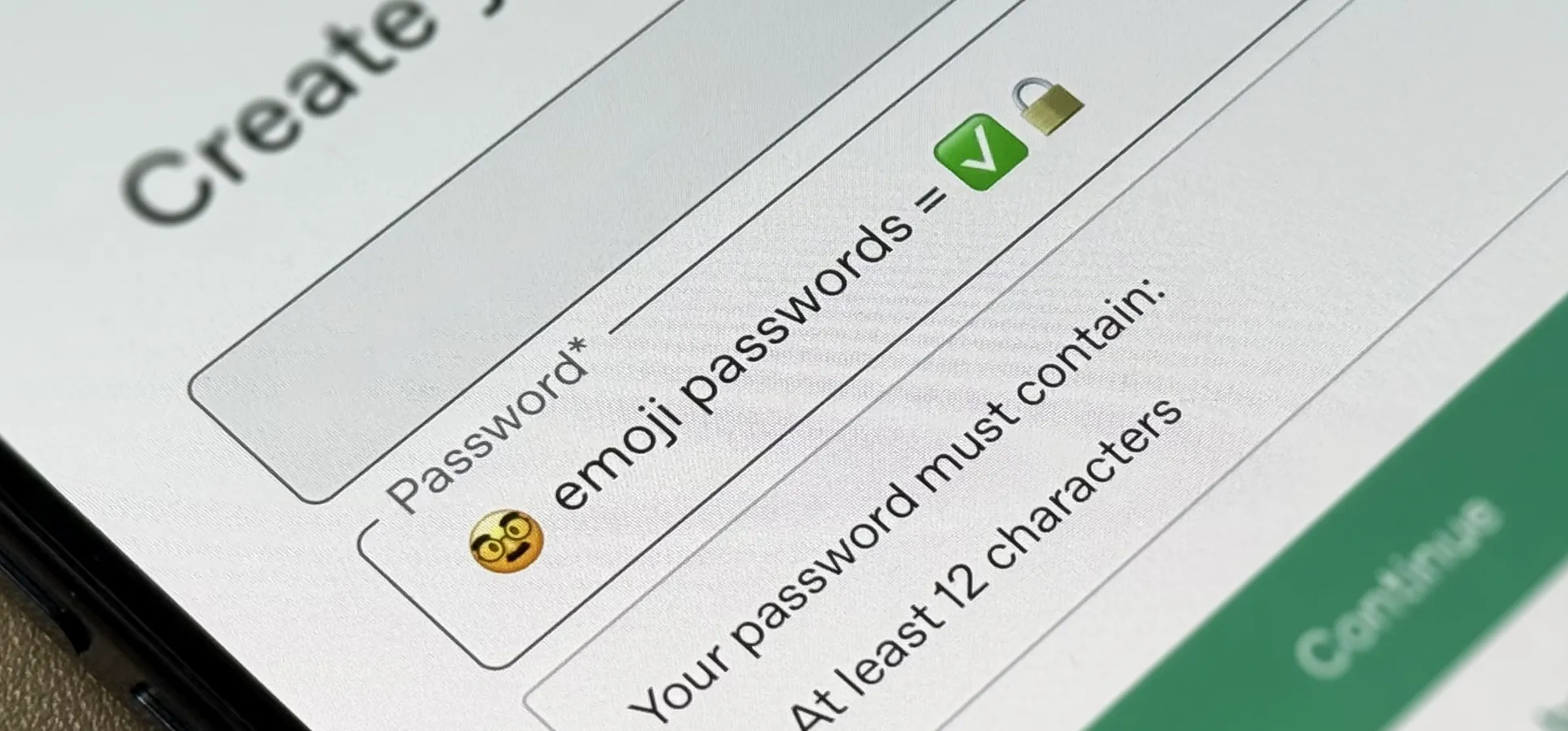How-To Guides from Gadget Hacks


how to
Annoyed by iOS 26's Full-Screen Screenshots? Switch Back to Thumbnails in Seconds


how to
Make Your iPhone Do All Your Talking for You on Calls and in Person


how to
The Hidden iPhone Settings That Give You Power User Control Over All Your Apps
Featured On Gadget Hacks:
Gaming









Featured On Gadget Hacks:
iOS 18









Featured On Gadget Hacks:
Productivity & Shortcuts










Featured On Gadget Hacks:
Travel Tips for Your Phone