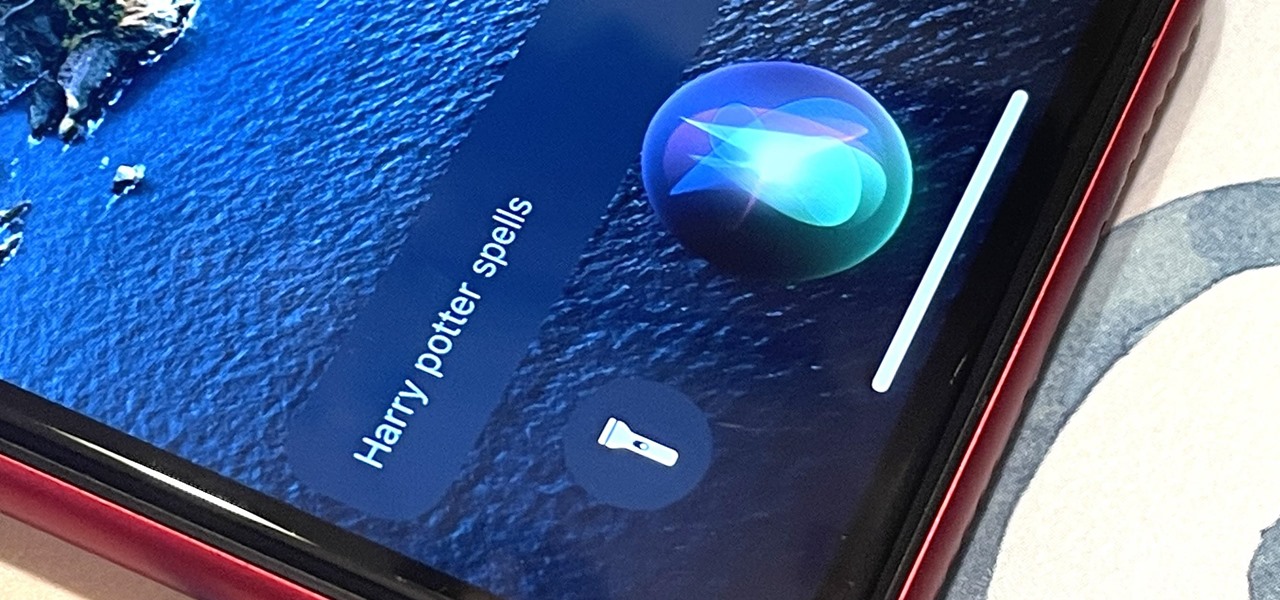Gadget Hacks How-Tos


How To: These Are the Only Differences Between iPhone 16 Pro and 16 Pro Max
While Apple keeps the Pro and Pro Max iPhone models nearly the same this year, there are still a few differences between the iPhone 16 Pro and iPhone 16 Pro Max. Knowing them may help you decide which Pro model to get.

How To: iPhone 16 Series — Preorder and Release Dates, Prices, and Where to Get One
Apple announced the new iPhone 16 and 16 Pro series models on Sept. 9, and the focus on this year's smartphones was Apple Intelligence with an even smarter Siri. But generative artificial intelligence isn't the only new feature these devices come with. There are improved cameras, more advanced processors, new buttons, and more.

How To: 11 New Apple Maps Features That Improve Hikes, Search, Favorites, Saved Locations, and More on Your iPhone
Apple Maps just received a major upgrade in its latest software update, and some of its new features are perfect for urban explorers, national park adventurers, and everyday travelers alike. Some of these enhancements provide more personalized and precise guidance, making every journey more enjoyable and efficient.

How To: Create Custom Offline Routes for Walks and Hikes in Apple Maps
Apple Maps keeps getting better and better for all the hikers in the world. The latest update gives you access to thousands of detailed trail maps within U.S. national parks and topographic views, but it also lets you create your own walking and hiking routes.

How To: Safari's New Summary Feature Boils Webpages Down to Key Highlights for You — Here's How It Works
Safari has a new feature that helps you discover the most beneficial aspects of a webpage without having to dig through the page or read the entire thing — and it works on iPhone, iPad, and Mac. It can make web browsing more efficient and websites easier to navigate while ensuring the visibility of important details.

How To: Apple's Weather App Just Got 13 New Features and Changes in the Latest iPhone Software Update
Apple's Weather app keeps getting better and more refined with each new software update. For example, 2023's big update gave us yesterday's weather, averages, and wind maps, while 2022's unleashes Lock Screen widgets, severe weather alerts, and an iPad version. Now, we have significant changes to feels-like details, an update to measurement units, more pollutant statistics, and more.

How To: The Easiest Way to Find, Share, and Manage Wi-Fi Passwords Your iPhone and Other Apple Devices Auto-Saved for You
In the latest software updates for iPhone and iPad, there's an even easier way to view all your saved Wi-Fi networks and credentials and share them with family, friends, and others who need access.

How To: Apple's Massive Control Center Update Gives You 11 New Must-Try Features on iPhone and iPad
Apple has finally given Control Center the love that it needs with an updated interface design and more customizations than ever before. Taking the more customizable overhaul one step further, iOS 18 and iPadOS 18 have elevated controls beyond Control Center, so you can use controls from other places on your iPhone or iPad for even faster access to your most-used shortcuts.

How To: Safari's Secret Weapon to Distraction-Free Browsing Gives You Complete Control Over Webpage Annoyances
Visit a webpage on your iPhone, iPad, or Mac, and there's a good chance you'll be bombarded with distractions such as ads, fullscreen pop-ups, cookie consents, log-in requests, notifications, email signups, sticky videos, and calls to action. If you're using Safari and content blockers, "Block Pop-ups," and Reader mode can't hide the elements you need, Apple's got a new tool you should be excited about.

How To: 8 States Support Digital Driver's Licenses in Apple Wallet — Which States Are Next?
Apple announced support for mobile driver's licenses and state identification cards in Apple Wallet back in 2021, and Arizona was the first state to jump on board in 2022. Fast forward to now, and only eight states let you add a driver's license or state ID to Apple Wallet on your iPhone and Apple Watch. It has been a slow rollout, but more states are coming or are at least showing interest.

How To: Are Your Devices Compatible with iOS 18, iPadOS 18, and macOS 15? Here's the Complete List
Apple has released and continues to test 2024's major software updates for iPhone, iPad, Mac, Apple Watch, Apple TV, and Apple Vision. But are your devices compatible? Will you need to upgrade a device or two to get all the latest features? Find out here.

How To: Swap the Flashlight and Camera Lock Screen Controls on Your iPhone to Open Apps, Toggle Settings, and More
It's no secret that you can quickly toggle the flashlight and open Camera from your iPhone's Lock Screen using the bottom left and right buttons. But what you may not know is that you can customize those buttons to perform different actions on your iPhone.

How To: Make the Most of Apple Intelligence's Writing Tools to Proofread, Rewrite, Summarize, and Create Content
Apple has revolutionized how we write with the introduction of its new Writing Tools, powered by Apple Intelligence. In beta on iPhone, iPad, and Mac, these tools allow you to select text and use intelligent features to summarize, proofread, or rewrite it until the tone and wording are just right. In a future beta, Writing Tools can even write original content for you.

How To: Change Text Color and Background Highlights in Apple Notes on iPhone, iPad, and Mac — The Official Way
Apple Notes may not have all the bells and whistles that a more powerful word processor like Apple Pages has, but this simple text editor continues to gain helpful new features that make it more than just a basic note-taking app. One of these updates finally gives you the ability to highlight text and change font colors, adding yet another way to make important details stand out.

How To: Use Collapsible Sections to Conquer Clutter in Text-Heavy Notes on Your iPhone, iPad, or Mac
Apple Notes keeps on getting better and better on the iPhone and iPad. Since last year's big update, we have been able to add hyperlinks to text, link notes together, and add block quotes, and this year, we have another excellent way to customize notes even more — collapsible sections.

How To: Attach Almost Any File Type to Notes on Your iPhone or iPad
It's no secret that Apple's Notes app supports attachments such as photos, videos, and web links, as well as other file types like PDFs, word documents, spreadsheets, locations on a map, and audio tracks. While images, videos, and document scans are simple to add on an iPhone or iPad, other file types aren't as easy — at least until you know how.
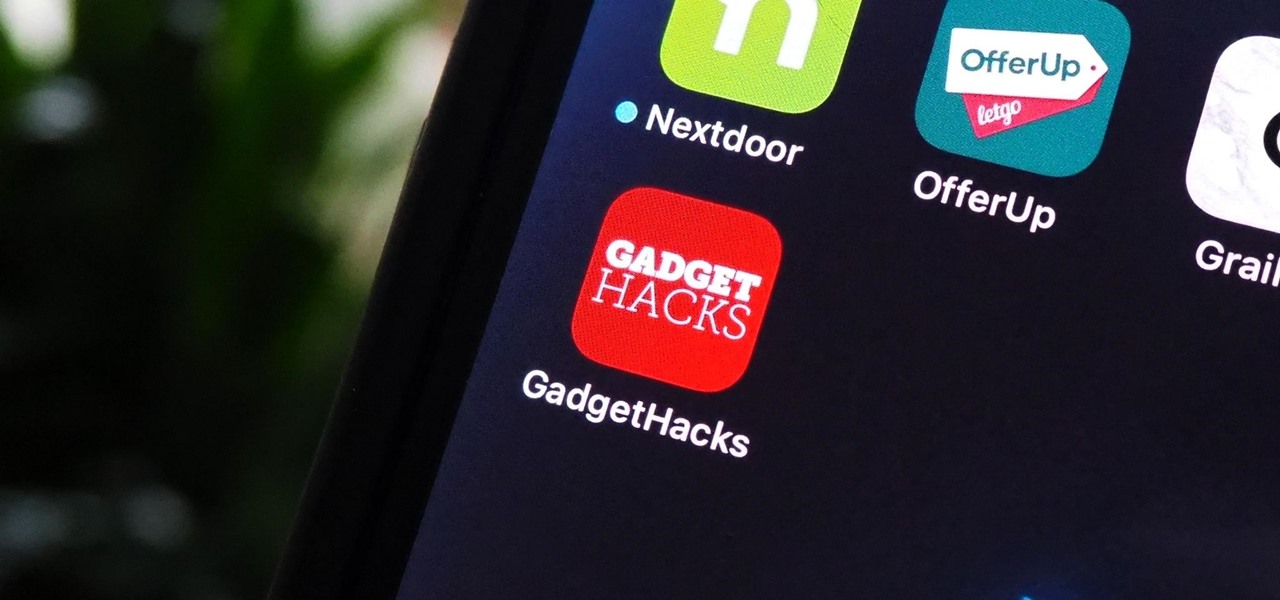
How To: Turn Any Website into a Full-Screen App on Your iPhone
Not all websites need a dedicated mobile app, which is why so many don't. Web apps are now designed to scale to different screen sizes, so mobile sites in your web browser are easy to navigate and utilize. Still, there's just something about an app on your iPhone's Home Screen that makes it feel more like an app from the App Store.

How To: iOS 17.6 Has 13 New Features and Changes for iPhone You Need to Know About
As the iOS 18 beta continues, Apple's still investing time into fixing up iOS 17. Compared to iOS 17.4 and iOS 17.5, which both had over 30 new features and changes, iOS 17.6 is a relatively small software update for iPhone. But there are still some important things to know about.

How To: Apple's Tapback Reactions in Messages Got a Huge Makeover with More Options — Here's What's New
The updated Messages app for iPhone, iPad, and Mac has some really cool new features, but the one you may end up using the most is something you're already familiar with: Tapbacks. With iOS 18, iPadOS 18, and macOS Sequoia 15, Tapbacks are improved and contain even more reactions to choose from.

How To: Schedule Messages to Send Later Automatically Using iMessage
You could already schedule an email to send on a specific day and time in Apple's Mail app, but that functionality is now also available in the Messages app. What's even better is that scheduled messages sync across your iPhone, iPad, and Mac, something you don't get in the Mail app.
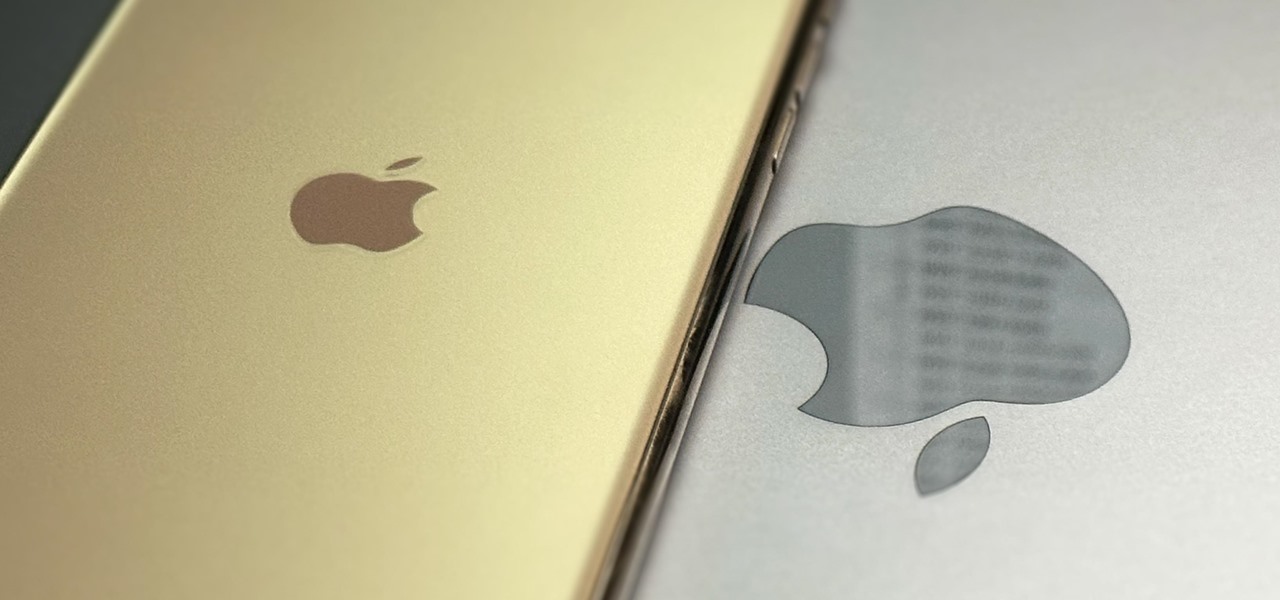
How To: Access All Your Mac's Files Right on Your iPhone or iPad — No Third-Party Software Needed
When you need a file on your Mac as soon as possible, you usually have to get your MacBook or hop on your iMac, Mac mini, Mac Pro, or Mac Studio. But that's too much work if you're in bed, lying on the couch, or outside in the fresh air. Why even bother when you can access that file directly on your iPhone or iPad — without moving an inch?

How To: All the Must-Try New Features That Make Apple's iPhone Calculator a Force to Be Reckoned With
Apple has completely redesigned its Calculator app for iPhone, and it's now powerful and practical enough to replace any third-party calculator you've been using.
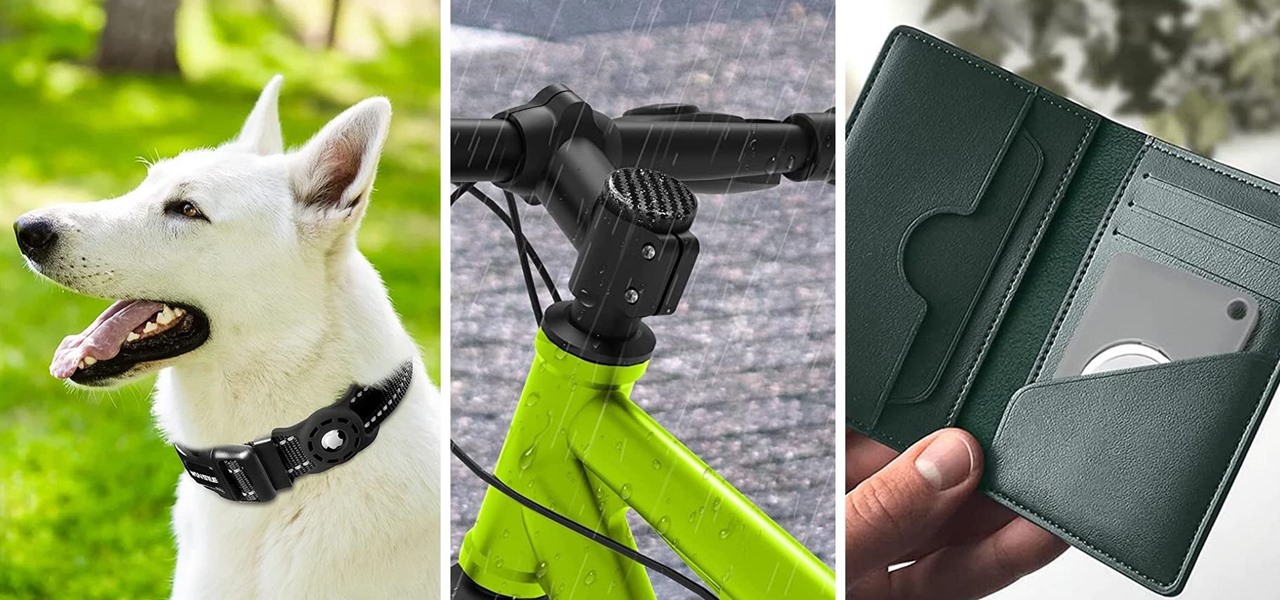
How To: 20 Surprisingly Practical Uses for Apple AirTags
Apple AirTags are super helpful for keeping track of your keys, backpack, and other frequently misplaced items, but there are some pretty clever things you can do with them beyond finding regularly used stuff.
How To: Get Creative with Dark and Tinted Home Screen Icons on Your iPhone or iPad
Some iOS and iPadOS apps offer alternative app icons you can switch between. Beyond that, you'd have to create aliases in the Shortcuts app to customize the look of the app icons on your Home Screen. But that would mean two icons for each app in the App Library. Now, in a new software update, Apple has given us a middle ground for Home Screen icon customization.

How To: Tired of Tapping? Use an External Keyboard on Your iPhone and Unlock Tons of Keyboard Shortcuts
Your iPhone goes with you everywhere, and its touchscreen interface is all you need to navigate and use all your installed iOS apps. But an external keyboard can make your iPhone an even more efficient tool for productivity tasks such as drafting long emails, composing detailed notes, and writing reports in your favorite text editor.

How To: iOS 18 Upgrades Your iPhone's Buttons with Eye-Catching Visual Effects
There are a lot of great features for your iPhone with iOS 18, released Sept. 16, but one of the coolest features is also one of the simplest and most satisfying — one that you'll notice every day you use your iPhone. And for now, it's an iPhone exclusive, so you won't get the same gratifying experience on an iPad with iPadOS 18.

How To: Get RCS Messaging in Your iPhone's Messages App for iMessage-Like Chats with Android Users
Things just got a lot better in your iPhone's Messages app, and the most significant change lets you text Android users with iMessage-like features such as typing indicators, read receipts, large file sharing, high-quality photos and videos, and even emoji reactions.

How To: 10 Things Everyone Should Know About the iPhone's Keyboard for a Better Typing Experience
Seventeen years ago, Apple released iPhone, the first mainstream consumer phone with a touchscreen as its main typing input method. Apple has been perfecting its onscreen keyboard for almost two decades, and it's built with some fantastic features that make typing faster and easier. But it's easy to overlook some of these features, so here are some tips and tricks you need to be using if you aren't already.

How To: Add More Domain Extensions to Your iPhone's Keyboard Shortcut to Type Email Addresses or Website URLs Faster
When typing an email or website address in a compatible input field on an iPhone, most people will manually type in the domain extension. But there's a much faster way to enter domain suffixes for email addresses and website URLs that you should be using on your keyboard. Even better, there's a way to customize what domain extensions appear in the keyboard shortcut!

How To: Apple's Massive Calculator Update Lets You Convert Currency, Area, Length, Time, and Other Measurement Units with Ease
Apple's Calculator app received a massive redesign, making it so much more than a simple calculator with built-in scientific functions. There's a new Math Notes feature that ties in with the Notes app, it can keep a history of your calculations, and you can even convert over 200 currency and measurement units.

How To: Get Instant Solutions to Mathematical Problems on Your iPhone or iPad with Apple's New Math Notes
There are many ways to calculate basic math problems and solve algebraic equations, geometric expressions, and trigonometric functions on your iPhone, but Apple just came out with one that will blow you away.

How To: Remove or Add 'Where from' Metadata in Files on macOS
When you download files from certain apps like Safari and Chrome on your Mac, those files are tagged with the "Where from" metadata attribute. Depending on where the file was downloaded from, this attribute may refer to the host's URL, a sender's email address, or another piece of identifying information. While not obvious, you can delete or even change this attribute.

How To: Download Apple's New iOS 18 and iPadOS 18 Wallpapers to Use on Any Device
Every year, Apple releases new wallpapers for its iPhone and iPad software updates, and that's exactly what happened with the iOS 18 and iPadOS 18 updates released on Sept. 16. But you don't need iOS 18 or iPadOS 18 to enjoy Apple's new backgrounds — you can download and use them on any device, whether a smartphone, tablet, computer, or something else.

How To: AirPods Are Getting Even Better Thanks to iOS 18
If you're an AirPods user, things are a lot better with iOS 18 and iPadOS 18. If you're not, it may finally be time to grab yourself a set of AirPods, especially if you're into privacy and gaming.

How To: Download and Install iOS 17.8 Beta on Your iPhone — And Try New Features Before Everyone Else
Apple might not be finished with iOS 17. While the iOS 18 update was already released, there may still be things for Apple to fine-tune on your iPhone. This brings us to iOS 17.8. Will it happen? And will there be a beta?

How To: Download and Install iPadOS 17.8 Beta on Your iPhone to Explore New Features Before Everyone Else
Apple has already released iPadOS 18, but there still may be work to complete on iPadOS 17. That brings us to iPadOS 17.8. Is there one, and can you test-drive it on your iPad?

How To: Lock and Hide Apps on Your iPhone or iPad — The Official Way
You can lock practically any app on your iPhone or iPad behind biometric or passcode protection. And we're not talking about using any funky workarounds, either. There's now an official Apple way to protect sensitive apps and their data. It even safeguards your personal information, keeping it out of sight across the system. You can even hide apps, making it harder for others to know they're there.

How To: Your iPhone's Flashlight Has New Focus Beams and Greater Brightness Control on iOS 18
Apple has a new flashlight feature for iPhone models with Dynamic Island on iOS 18. This feature lets you adjust not only the brightness level but also the beam pattern, giving you control over how wide or narrow the light shines.

How To: iOS 18 Lets You Change Widget Sizes on Your iPhone's Home Screen Without Deleting Them First
Apple just made it easier to change a widget's size on your iPhone's Home Screen, so you no longer have to delete widgets and add different-sized versions of them. With iOS 18, you can adjust a widget's size straight from its current widget size on your Home Screen. The new method also works on iPad with iPadOS 18.

How To: With iOS 18, You Can Finally Hide App, Folder, and Widget Names on Your iPhone's Home Screen
I have always favored a neat and tidy Home Screen on my iPhone, and one of the best ways to achieve that is by removing all the app, folder, and widget names. With a few workarounds, you can do this on iOS 17, but Apple finally just gave us an official feature on iOS 18 to hide app, folder, and widget names on the Home Screen. And it also works for iPad on iPadOS 18.