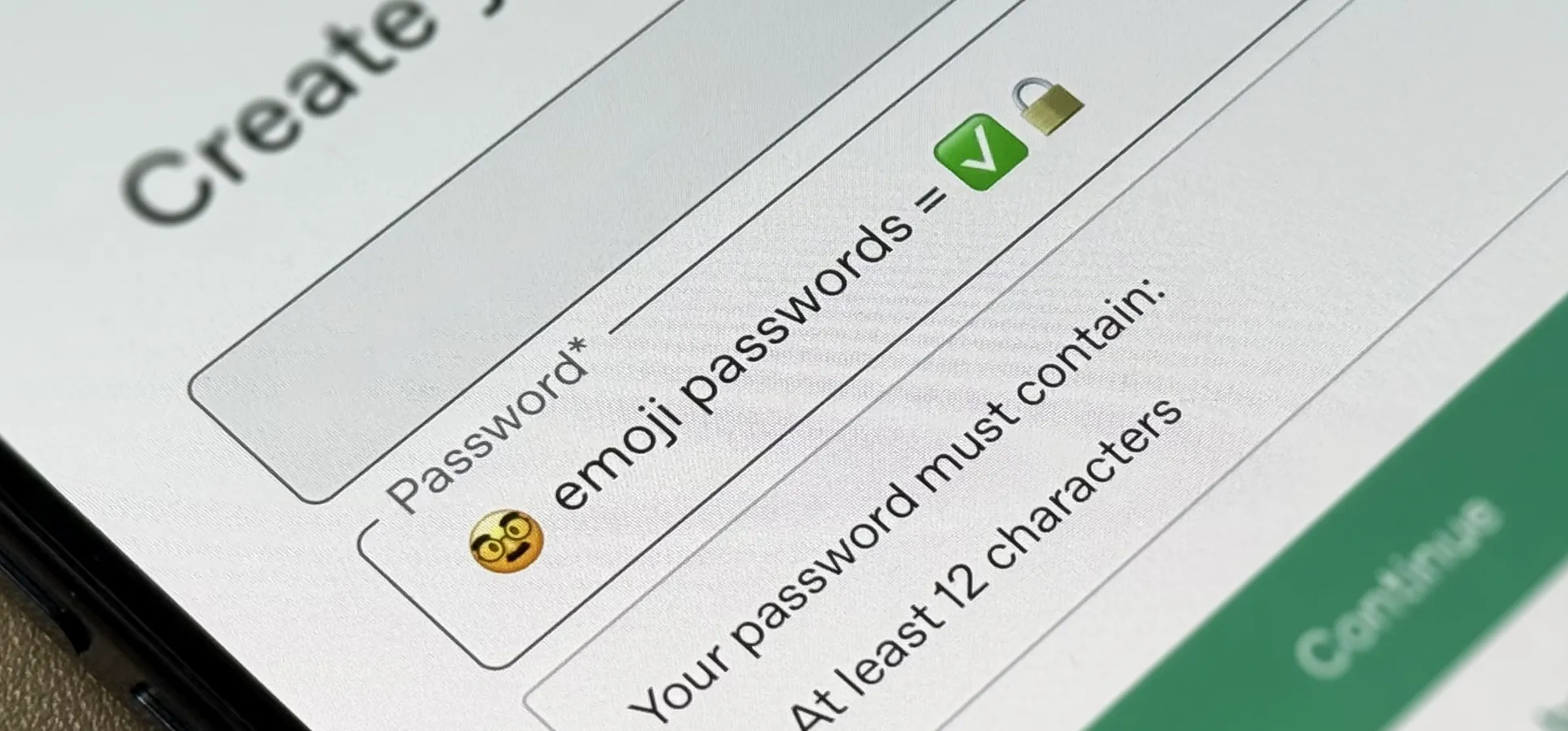How-To Guides from Gadget Hacks


how to
How to Quickly Pixelate Faces in Photos on Your iPhone, iPad, or Mac to Blur Out People's Identities


how to
Add More Domain Extensions to Your iPhone's Keyboard Shortcut to Type Email Addresses or Website URLs Faster


how to
How to Lock and Hide Apps on Your iPhone or iPad — The Official Way
Featured On Gadget Hacks:
Gaming









Featured On Gadget Hacks:
iOS 18









Featured On Gadget Hacks:
Productivity & Shortcuts










Featured On Gadget Hacks:
Travel Tips for Your Phone