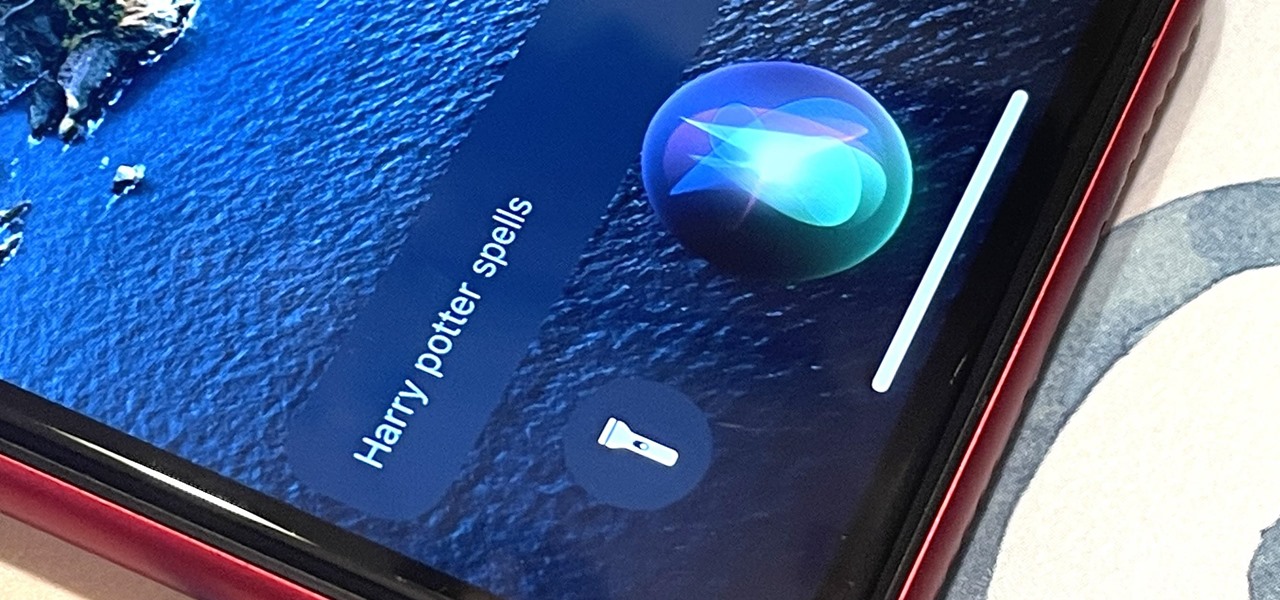Gadget Hacks How-Tos


How To: Block a website using a Linksys Router
In this tutorial, we learn how to block a website using a Linksys Router. First, go to your web browser and type in "192.168.1.1" into the address bar. After this, you will need to enter in your username and password to the pop up window. From here, go to the tab that says "access restrictions" and look for where it says "policy name". Type in 'blocked website' to the bar and then click 'enable'. From here, go down to the bottom of the page and enter in the URL of the website you want to bloc...

How To: Sign up and set up a Twitter account
In this tutorial, we learn how to sign up and set up a Twitter account. Twitter is a social networking site where you have 140 characters to tell your friends how you are feeling, what you are doing, or talk to them! You can follow people and other people can follow you. You can choose who follows you, which will create and strengthen online relationships. You can even get business referrals from this! Just by getting yourself out there, this is a great tool. To sign up, you will simply go to...

How To: Clear Your Cache for Windows
In this video, we learn how to clear your cache for Windows. The cache is where temporary internet files and information is saved on your browser. A lot of times, if this isn't cleaned out, your computer will go a lot slower. To do this, you will go to Internet Explorer and then click on the tools menu in the right hand corner of the page. After this, select 'delete browsing history' and then click 'delete files'. After this, click on 'yes' and it will load. When it's finished, your cache wil...

How To: Quickly find your MAC address
In this tutorial, we learn how to quickly find your MAC address. This is the address that identifies your computer on a network. When you go to a campus, you will need to register your computer with a resnet so you can access the internet. To find the address, you will head to the Apple menu, then click 'about this MAC'. Click on the 'more' button and then click on 'network' and 'built in Ethernet'. This is the MAC address that you will need to register your computer, you may have a few of th...

How To: Bypass a blocked site on a school computer
In this tutorial, we learn how to bypass a blocked site on a school computer. You will need a proxy to do this safely. First, go to a proxy site like Proxify. Going through here will prevent the school blocking system from coming up and ruining your fun. If you are blocked, you can use a text file document and run CMD on your computer. This would be the more technological way to do it. Try doing the website first to see if it works, if not, then you can try to change the firewall on the compu...

How To: View the internet on your iTouch or iPhone
In this video, we learn how to view the internet on your iPod Touch or iPhone. First, you will need to look for the Safari sign on the bottom of your phone. From here, you will be led to the Google home page. You can click on the box to get the on-screen keyboard and type in what you want to search for. After this, the results page will show up. To go to a website, you just simply need to type the exact site into the address bar and then it will load for you! This is simple and easy, just tak...

How To: Alter your IP address
In this video we learn how to alter your IP address. To do this, you will need to go to this website: http://shadysurfing.t35.com. After you go here, you will be directed to the site, click on the left hand side toolbar to display your IP address. Then, go to the web based proxy and search for the site you want to visit. From here, the site will pop up under a different IP address. You can use there at school or at work, whenever you don't want the information for where your IP address has be...

How To: Clear the Cache on Your Browser
In this tutorial, we learn how to clear the cache on your browser. This is one of the most important things on your browser and should be cleared every so often so it doesn't fill up your hard drive. To clear this out, you will first need to open up Firefox. After this, you will go to the top of the screen and click on the tools. From here, go to the privacy tab. Click on the options for the history you want cleared out and then choose if you want your cookies cleared out. Next, you can click...

How To: Delete apps from your iPhone or iPod Touch
This is a very simply process. Pick any app and press down on it. Soon an X will appear in the upper left hand corner. All Iphones have certain default apps, which cannot be removed. These apps will not get an X. The apps will start vibrating. Decide which apps you want to remove and touch the X. You will get a message saying that the certain app is being deleted, as is all of the apps data. The message will say "delete" or "cancel". Once you hit delete you will get a message, which will ask ...

How To: Use GPS and maps on the Nokia N97
In this tutorial, we learn how to use GPS and maps on the Nokia N97. From the home screen press the menu key. Then, scroll down and tap the maps icon. After this, tap yes to go online. You can now navigate around the map by using your finger and you can zoom in and out by using the zoom icon. This icon is on the left hand side of the screen. To search for an address, tap the search icon and then tap address or places to choose where you want to go. You will then be shows the GPS and have dire...

How To: Make a phone call with the Nokia N97
In this video we learn how to make a phone call with the Nokia N97. First, go to the main screen on your phone, then tap the dialer icon. From here, you will see a keypad with numbers on it. Enter in the phone number that you want to call, then press on the call key. The phone will then start dialing the number you chose. To hang up, press the end key. You can also call out from the contacts menu, by simply selecting the person you want to call, then pressing the call icon on your phone and u...

How To: Make a call on the Samsung Galaxy I7500
In this video, we earn how to make a call on the Samsung Galaxy I7500. From the home screen, tap on the dialer screen, then tap on the dialer tab. From here, enter in the phone number you want to call. Then, press the dial key after the number has been entered. To end the call, press the menu key and then press the end call button. If you wish to call a contact, tap the dialer key and then tap on contacts on the top menu. Tap on your contact that you want to call, then tap on call mobile to c...

How To: Block a website without software
In this video, we learn how to block a website without software. First, open up 'my computer' and then double click on the local disk. After this, open up the 'windows' folder and then locate the 'system 32' folder, open this. Next, open the 'drivers' folder and then open the 'etc' folder. From here, double click 'host' file and then open it with a notepad. Now, after the last text type in "127.0.0.1 (website to block)". After this, save the file and then clean all the temporary internet file...

How To: Delete your Facebook account
In this video, we learn how to delete your Facebook account. First, go to your Facebook account and then go to your account options. From here, find the link on the page that will allow you to delete your account. Next, you will need to confirm you want to delete your account and enter in your password along with a Captcha phrase. Now, you will need to go to the e-mail address associated with the account and click on the link from here. With this, you will have completely confirmed that you w...
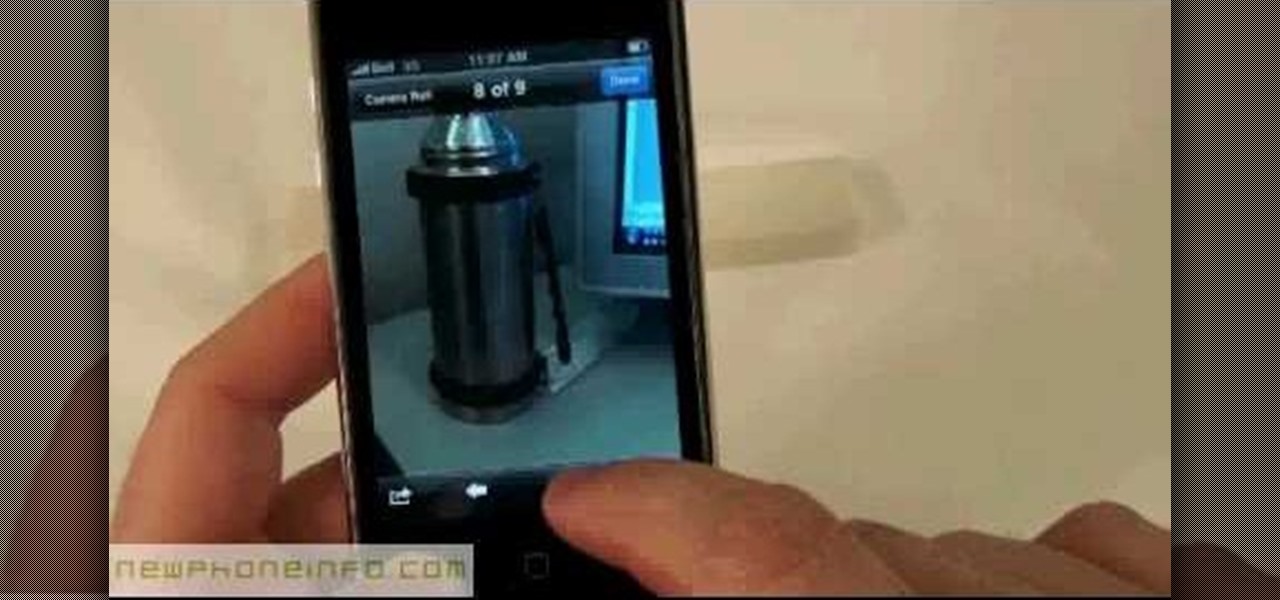
How To: Use the camera on the iPhone 3GS
In this video, we learn how to use the camera on the iPhone 3GS. From the home screen, tap the camera icon. From here, the camera will appear on the screen with what you can take a picture of. At the bottom of the screen you will see the camera icon, thumbnail icon, and photo/video switch icon. You can tap the screen to do a focus and you can tilt the camera sideways to take a landscape portrait. To take a photo, tap the camera icon and then the photo will be saved to the thumbnail. Enjoy usi...

How To: Change ringtones on the Nokia N97
In this tutorial, we learn how to change ringtones on the Nokia N97. From the main menu, you will first tap the menu key. After this, scroll down the menu list and tap on the settings menu. From here, tap on profiles and then tap normal. After this, tap on 'customize' and then tap on the ringing tone option. From here, you can choose which tone you want to play when someone calls your phone. Once finished, select the song and then return back to the ringtone menu. If you're finished, go back ...

How To: Text message from the Palm Pre
In this tutorial, we learn how to text message from the Palm Pre. First, tap the launcher icon. After this, find and tap on the messaging icon. From here, tap on the new message icon and then enter in the name or the number for the person you want to text. After this, tap on the bottom where you will enter in the message. Write out the text for the message, then when you are finished, tap on the send button. This is all you have to do to send a message from the Palm Pre, it just takes seconds...

How To: Drive traffic to your website using Twitter
In this tutorial, we learn how to drive traffic to your website using Twitter. To get started, you will sign up for an account and then go to your profile. Start to follow people and have them follow you back as well. If someone mentions your name then all of their followers will see your name and can click on you to see your profile. If you have something interesting on your profile, then they will want to follow you! It's important to have your main website link on your website and a bio wi...

How To: Clear your browsing history in Internet Explorer
In this tutorial, we learn how to clear your browsing history in Internet Explorer. First, go to the tools button and then click on 'delete browsing history'. Click that and then a new window will pop up. If you want to clear everything, click 'delete all' and then 'yes'. The temporary internet files are fine to delete, this is just info that is saved after you visit a website. Cookies are bits of information that a site stores on your computer to remember who you are. The history is simply w...

How To: Block websites on Windows Vista
In this tutorial, we learn how to block websites on Windows Vista. First, you will right click on the notepad and then run as admin. From here, you will click "file open". Then, go to the C drive and open up windows. Then, you will go to the system and find the drivers, then click on the host file. From here, go to the second local host and press enter twice. Then, type in "127.0.0.1" and press tab. Then insert all the directories that you want to block. From here, you will be finished blocki...

How To: Clear Your Internet Cache Using Firefox
In this tutorial, we learn how to clear your internet cache using Firefox. This only takes a few minutes and can help your browser run much more quickly. First, you will need to log onto Firefox on your computer. After this, you will need to go to the tools menu and then click on 'clear private data'. A new box will pop up, when it does you will need to check the box next to 'cache'. Once you do this, click on the bottom button and then it will load and clear it out. It's just as simple as th...

How To: Operate the LG GW620
In this tutorial, we learn how to operate the LG GW620. In your main screen you will see your applications and a power bar at the top. To navigate, use your finger on the touch screen to swipe left or right. To open an item, use your finger to tap the icon. Other features on your phone include the home key which will return you to your home screen. The menu key will open the options available on that application. The back key will return you to your previous screen. On the top of your device,...

How To: Delete an old friend from Facebook
In this tutorial, we learn how to delete an old friend from Facebook. First, you need to log onto your Facebook account. After this, you will need to go to where it says 'friends' on the top of the screen. After you click on this, you will go to the left hand side of the page and find the list of your friends. This will come up on your screen and then you will see the list of all your friends. Next, you will find the friend that you want to delete and click the 'x' on the right side by their ...

How To: Use the web browser on the Samsung Galaxy I7500
In this video, we learn how to use the web browser on the Samsung Galaxy I7500. Start on the main menu of the phone, then use the Google search option to type in the website you wish to find. When you do this a keyboard will come up on the screen, so you can type. Then, press the search key and the website that you wanted to go on will come up. You can also access your web browsing from the home screen. Tap the browser icon and then the last page you were on will show up, you can enter in a n...

How To: Kill boredom with weird and random websites
This is a video tutorial in the Computers & Programming category where you are going to learn how to kill boredom with weird and random websites. This video lists 11 such websites and explains what each one does. The 1st one is Zigzagphilosophy. This site allows you to make a lot of zig zag lines on the screen by moving your mouse. #2 omglasergunspewpewpew. On this site you use the mouse to control a squirrel on the screen and use the left click to shoot a laser. The #3 site is allemande and ...

How To: Use the Music Player app on an LG Octane VN530 cell phone
In this video tutorial, we learn how to use the music player application on a Verizon LG Octane VN530 cell phone. Whether you own a LG Octane phone or are merely curious to see how they work, you're sure to enjoy this brief clip. For detailed, step-by-step instructions, take a look.

How To: Listen to music while texting on a Samsung Intensity II cell phone
In this video tutorial, we learn how to use the multi-tasking feature on a Samsung Intensity II mobile phone. Whether you own an Intensity II or are merely curious to see how they work, you're sure to enjoy this brief clip. For detailed, step-by-step instructions, take a look.

How To: Set and use custom ringtones on a Verizon LG Octane VN530
In this video tutorial, we learn how to navigate and use ringtones a Verizon LG Octane VN530 cell phone. Whether you own a LG Octane phone or are merely curious to see how they work, you're sure to enjoy this brief clip. For detailed, step-by-step instructions, take a look.
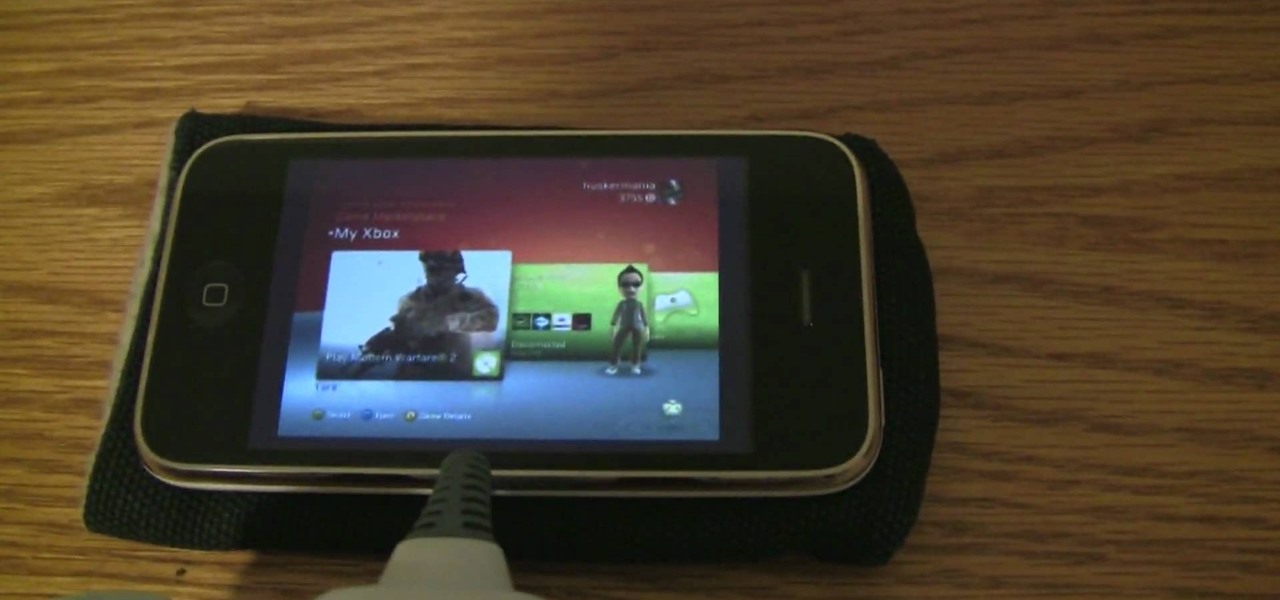
How To: Play Xbox 360 on iPhone 3GS
This video will show you how to play on your Xbox 360 using your iPhone 3GS. In order to do that just follow these steps: You will need to get a Slingbox Solo, a composite cable and the Slingbox Player installed on your device. Now you will need to plug in the composite cable into the Slingbox Solo and into the Xbox 360. Connect the Slingbox with the wireless router and with the internet modem. Now configure the network and connect with the iPhone. The last thing to do is to start the Xbox 36...
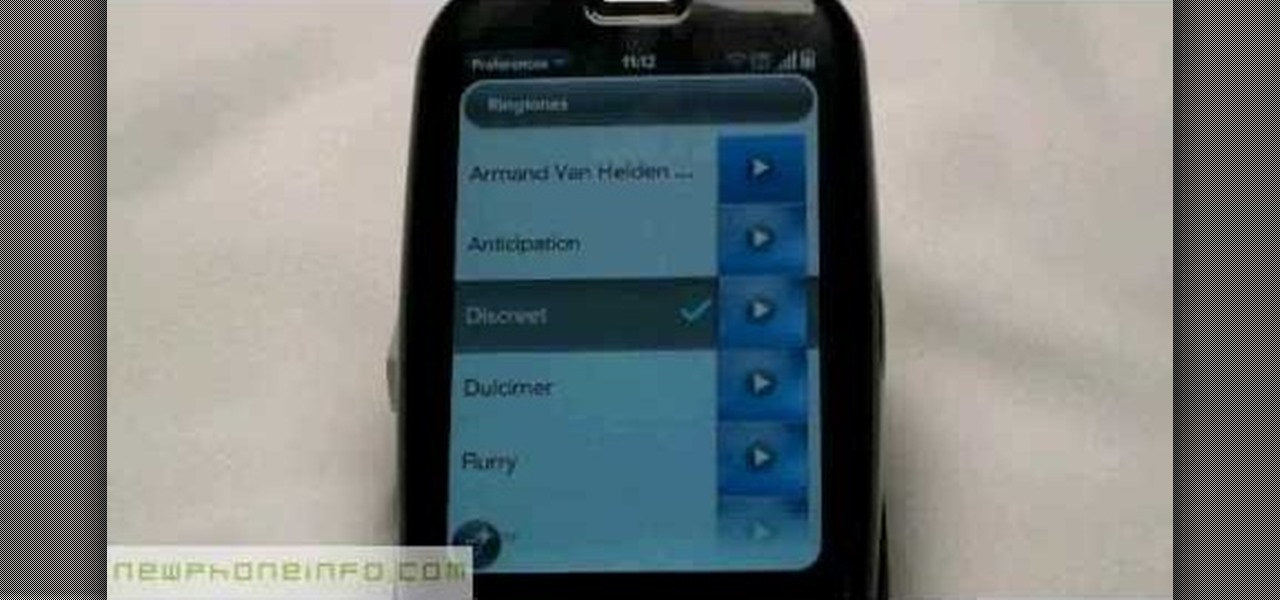
How To: Change the ringtone via the web OS on your Palm Pre
In this video, we learn how to change the ringtone via the web OS on your Palm Pre. From the main screen, tap the 'launcher icon'. Then, tap 'sounds and ringtones'. After this, you can set your ringer switch settings, rings and alerts settings, ringtone, ringtone volume, and system sounds. To change the tone, tap the 'ringtone' menu and then select a song from the list by tapping on it. If you want to add music as a ringtone, tap the ringtone icon and then tap the 'add music' icon. After this...

How To: Make a DIY XBox 360 Wi-Fi adapter
In this tutorial, we learn how to make a DIY. XBOX 360 Wi-Fi adapter. First, go to your network connection properties on your laptop or netbook. From here, you will disconnect from any connection you have going. Then, select both connections and right click 'bridge connections'. Once finished, reconnect to your Wi-Fi network. Now, you can take one end of your cable and connect it to your computer and then your XBox. From here, you should be able to connect to XBox Live and play any game you'd...

How To: Build the ultimate fog chiller this Halloween
Looking to put the finishing touches on that Haunted House? You, my friend, require the Ultimate Fog Chiller. In this clip from the folks at MAKE, you'll learn how to build one you can call your own in about an hour's time. For detailed, step-by-step instructions, and to get started building your own spooky fog machine, watch this video guide.

HowTo: Make Your Guts Disappear with the World's Best Portal Costume
Life-giving internal organs! Usually, they're a convenience. Not so when making a convincing see-through Portal costume, however. Happily, Ben Heck has a devised an LCD-based hack that will permit you to tunnel through your belly without discomfort. Interested in vanishing your viscera? A full video guide follows below. Previously, HowTo: Top 10 DIY Nerdtastic Halloween Costumes.

How To: Stop Google from displaying the date in your site's snippets
In this webmaster's guide, you'll learn how prevent Google from displaying the date when presenting a snippet from your website. Whether you're new to the world of search engine optimization (SEO) or are merely looking to pick up a few new tips and tricks, you're unlikely to find a better source than this official video guide from Google. Take a look.

How To: Decide who to vote for in the next election with VoteEasy
At a loss as to whom you should vote for in the next election? In this clip from TekZilla, we learn about VoteEasy, a web app built to help United States citizens determine which candidates' views align most closely with their own. For details, and to get started learning which candidates are most like you, watch this video guide.

How To: Use the camera app on a Motorola Google Android smartphone
In this video tutorial, we learn how to use make use of the camera app on a Motorola Google Android cell phone. Whether you own a Google Android smartphone or are merely curious to see how they work, you're sure to enjoy this brief how-to. For detailed, step-by-step instructions, take a look.

How To: Improve battery life on a Google Android smartphone with a battery widget
In this video tutorial, we learn how to use a battery widget to improve and bettery manage the battery life on a Google Android smartphone. Whether you own a Google Android smartphone or are merely considering picking one up, you're sure to find much to take away from this brief clip and its advice. For detailed, step-by-step instructions, take a look.

How To: Get started using a Blackberry Curve 3G 9330 smartphone
In this video tutorial, we learn how to navigate and use the basic functions and features of a Blackberry Curve 3G 9330 cell phone. Whether you own a Blackberry Curve 3G 9330 smartphone or are merely curious to see how they work, you're sure to enjoy this brief clip. For detailed, step-by-step instructions, take a look.

How To: Set up multiple homepages in the Mozilla Firefox web browser
When you load Firefox, you're automatically taken to whatever homepage you've set up, or the automatic homepage. But what if you wanted to make a couple home pages? How about three or four? Well, you can, and this video will outline the process of setting up multiple home pages in Mozilla Firefox.

How To: Receive and make video phone calls on an Apple computer with FaceTime for Mac
Looking for the low-down on how to use FaceTime for Mac? Look no further: This brief video tutorial will teach you everything you need to know. To learn more, and to get started making and taking video calls on your own Apple Mac OS X computer, watch this video guide.