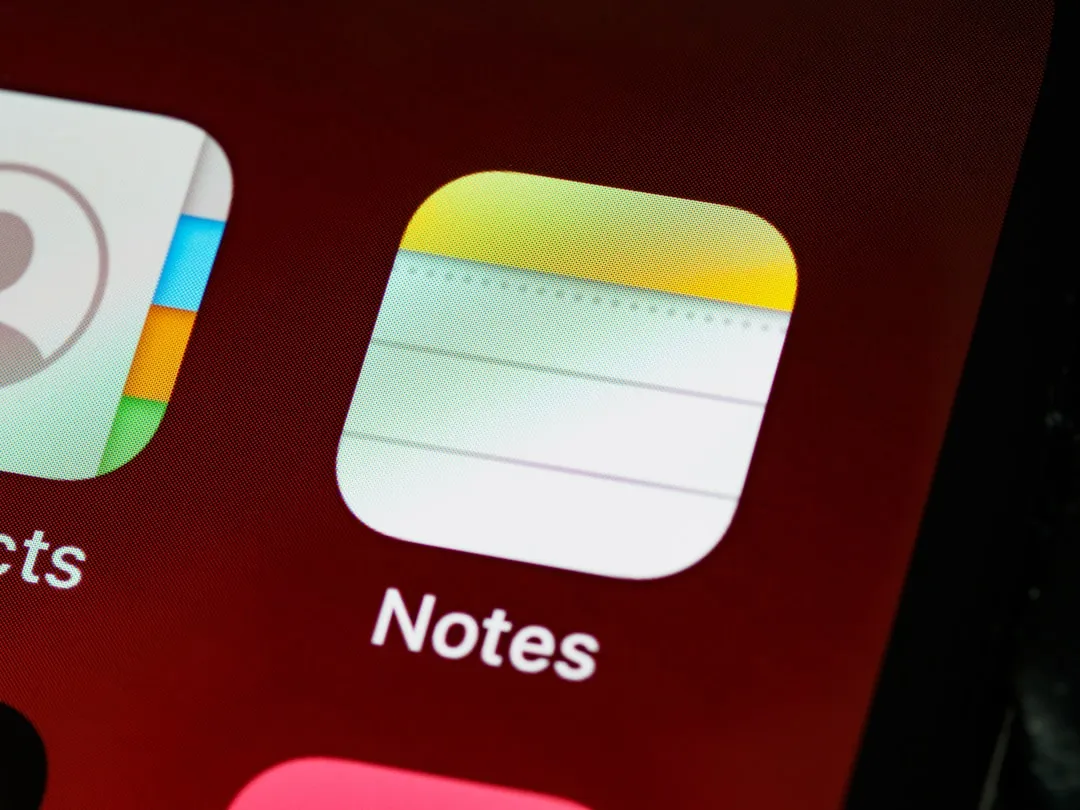How-To Guides from Gadget Hacks


how to
How to Get iOS 26 or iPadOS 26 on Your iPhone or iPad Today


how to
Yes, your Android phone let Gemini slip in. Here's how to take back control!


how to
Google Just Gave Your Old Smartwatch a Brain Upgrade: Here's How to Get Gemini on Your Wrist
Featured On Gadget Hacks:
Gaming









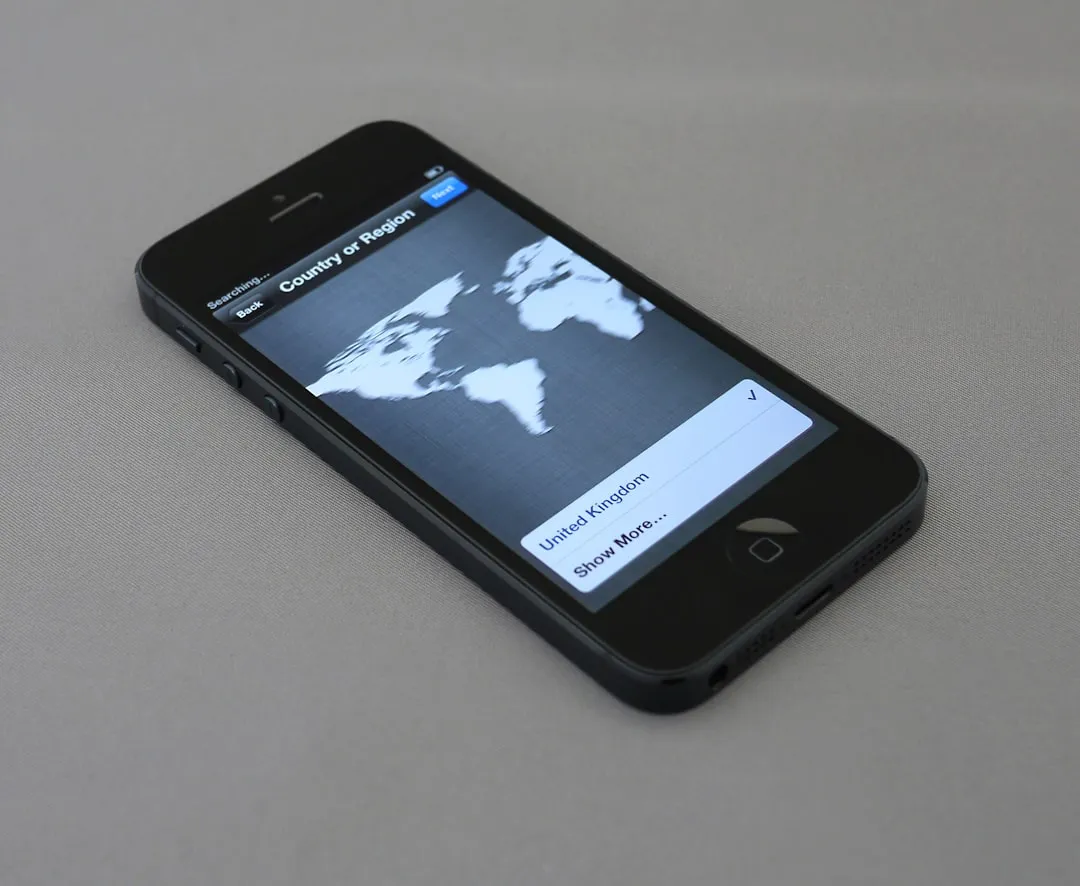
Featured On Gadget Hacks:
iOS 18










Featured On Gadget Hacks:
Productivity & Shortcuts


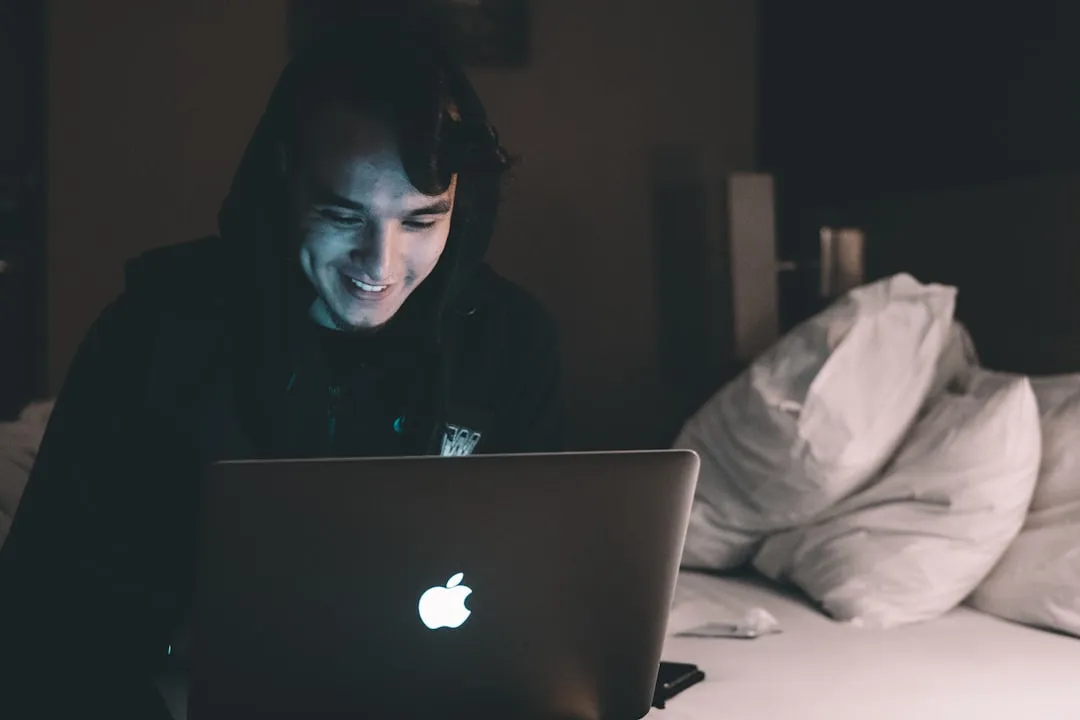






Featured On Gadget Hacks:
Travel Tips for Your Phone