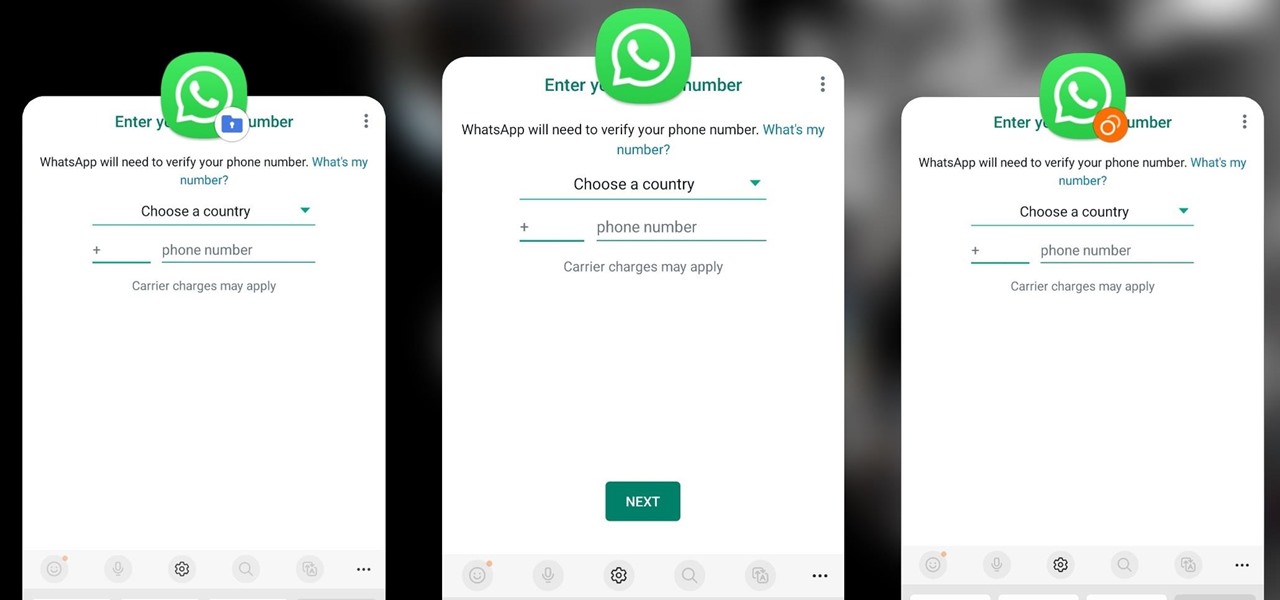Gadget Hacks How-Tos


How To: Long press on Android cell phones (1.5/1.6)
One of the greatest things about Google's Android operating system is the ability to "long press" on your cell phone. The android platform is full of many surprises and features, and this is just one of them. Long press (or 'touch and hold') is a nifty feature that reveals additional functionality on your Android-powered phone, like long pressing a picture to edit or share it, and download pictures from webpages, and get more options on your email.

How To: Navigate the home screen on Android phones (1.5/1.6)
Google's Android platform is one of the best things to hit cellular phones since Apple developed their first iPhone. Now everyone can enjoy an awesome operating system on their mobile devices, not just Apple addicts. If you've just gotten your first Android-powered cell phone, you may need a little help getting started. This video from Google shows you how to take advantage of the home screen's features on your Android-powered phone.

How To: Erase personal data from your Apple iPhone 4
We all have our reasons for erasing personal data from a phone. Whether you just ended a bad relationship whose face you never want to see again (lots of text messages) or just want to restore your privacy on the cell phone, erasing may be your only option.
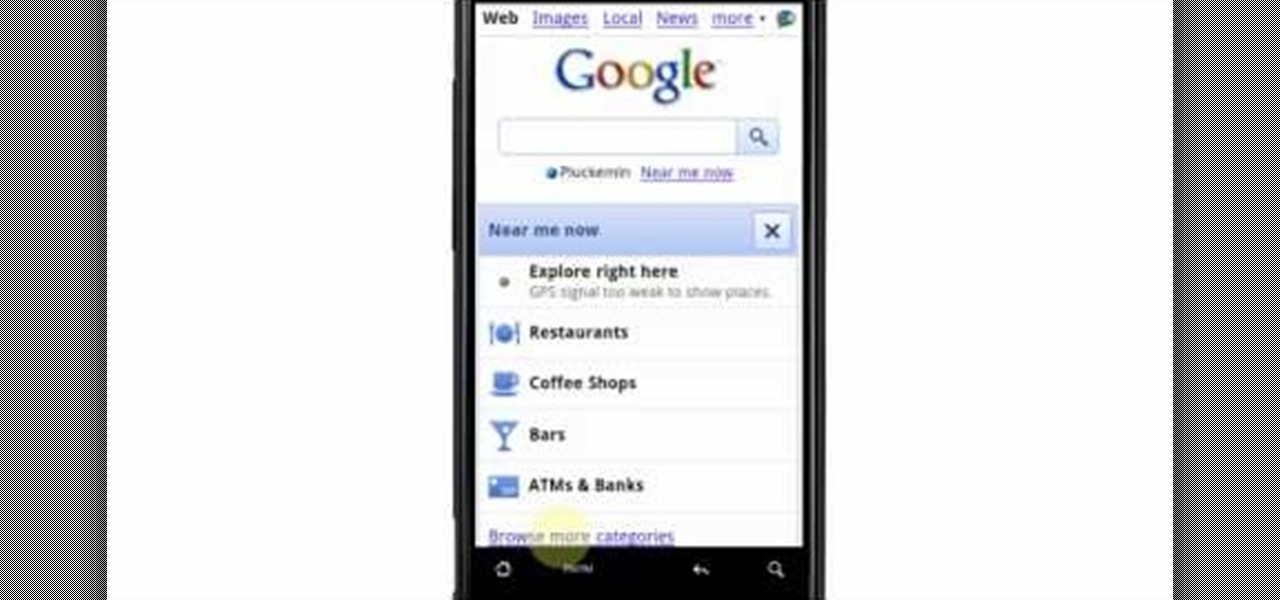
How To: Search Google on the HTC Droid Incredible cell phone
The Droid Incredible cell phone by HTC brings the newest Google application right to your fingertips. With "Near me now" Google Search uses your current location to let you search for restaurants, ATMs, gas stations, and more! Verizon Wireless gives you tips on how to search Google on the Incredible Android device.

How To: Use Google's Android Market on an HTC Droid Incredible
The Google Android Market offers you thousands of free and for purchase applications to download to the HTC Droid Incredible cell phone. In this video, Verizon Wireless shows you how to navigate the Android Marketplace and download the newest and coolest Android apps.

How To: Change the default search engine on an Apple iPhone 4
Want to use something other than Google as your default search engine? In this quick iPhone 4 user's guide, you'll learn how to change the phone's default search engine. Whether you're the proud owner of an Apple iPhone 4 or perhaps just considering picking one up, you're sure to benefit from this free video tutorial. For more information, including complete, step-by-step instructions, take a look.

How To: Add pictures to your contact list on an Apple iPhone 4
In this quick iPhone 4 user's guide, you'll learn how to associate images with people in your contact list. Whether you're the proud owner of an Apple iPhone 4 or perhaps just considering picking one up, you're sure to benefit from this free video tutorial. For more information, including complete, step-by-step instructions, take a look.

How To: Customize the home screen on the HTC Droid Incredible
You can customize the seven home screens on the HTC Droid Incredible cell phone by adding widgets, changing the live wallpaper, and creating scenes to fit your lifestyle. Live wallpapers move and respond to your touch and changing scenes is a quick way to match the Incredible to your current status. Verizon Wireless shows you how to personalize your phone.
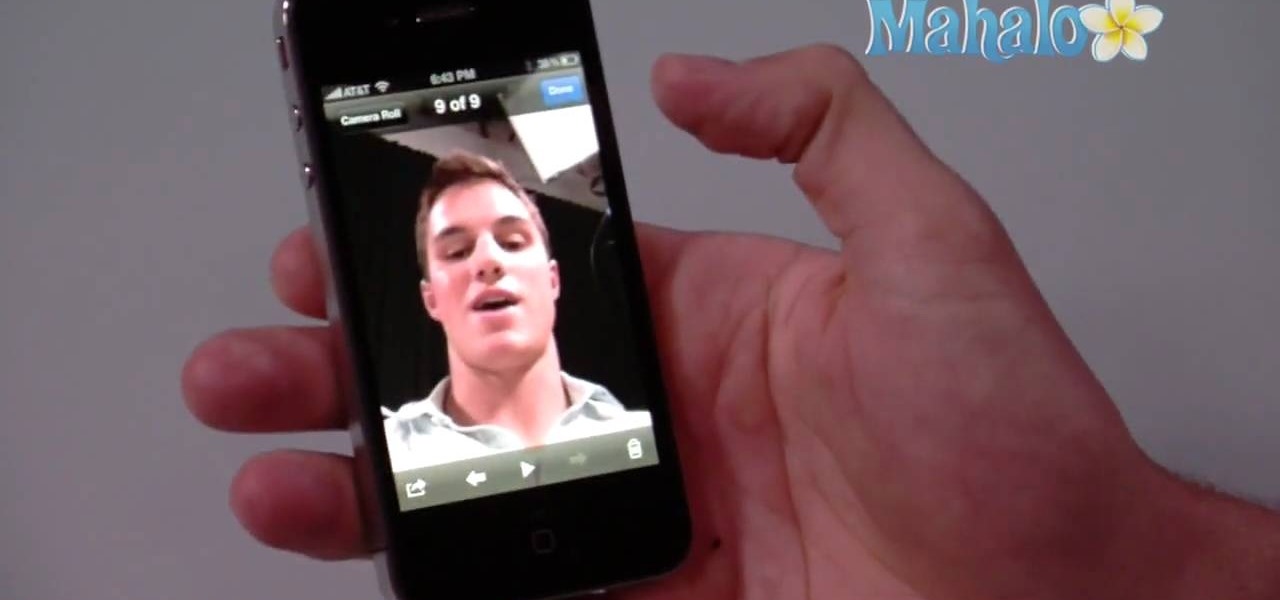
How To: Use the new front-facing camera on your iPhone 4
The iPhone 4 is unique because it comes with not one, but two cameras. The front facing camera on your phone can be used to take your own picture, for games or to use the new FaceTime app to video call your buddies. This tutorial will walk you through how to use this fun new feature and how to make the most of it.

How To: Record and share voice memos on an Apple iPhone 4
Learn how to take and share voice memos with this video tutorial. Whether you're the proud owner of an Apple iPhone 4 or perhaps just considering picking one up, you're sure to benefit from this free video tutorial. For more information, including complete, step-by-step instructions, take a look.

How To: Navigate the home screen on the HTC Droid Incredible
Getting to know your HTC Droid Incredible cell phone will help you fully experience its benefits. In this video tutorial, Verizon Wireless shows you some basic navigation tips for the home screen for getting started with your Android device.

How To: Stay in touch with the HTC Droid Incredible cell phone
Watch and learn how to stay in touch with your friends and family on the HTC Droid Incredible cell phone. Verizon Wireless shows you around the Android platform on the Incredible, highlighting the "People" widget and "Friend Stream" icon to work with your contacts and social networks (Twitter, Facebook, Flickr).

How To: Delete an application on an Apple iPhone 4
Need some help figuring out how to uninstall an app on an iPhone 4? It's easy. And this clip will show you how it's done. Whether you're the proud owner of an Apple iPhone 4 or perhaps just considering picking one up, you're sure to benefit from this free video tutorial. For more information, including complete, step-by-step instructions, take a look.

How To: Take a screenshot on an Apple iPhone 4
This video tutorial offers an overview of how to capture screenshots on an Apple iPhone 4. Whether you're the proud owner of an Apple iPhone 4 or perhaps just considering picking one up, you're sure to benefit from this free video tutorial. For more information, including complete, step-by-step instructions, take a look.

How To: Customize the Spotlight search feature on the iPhone 4
In this quick iPhone 4 user's guide, you'll learn how to customize the Spotlight search application. Whether you're the proud owner of an Apple iPhone 4 or perhaps just considering picking one up, you're sure to benefit from this free video tutorial. For more information, including complete, step-by-step instructions, take a look.

How To: Adjust notification settings on an Apple iPhone 4
Not happy with your current notification settings? Whether you're the proud owner of an Apple iPhone 4 or perhaps just considering picking one up, you're sure to benefit from this free video tutorial, which presents a complete overview of how to adjust the phone's various notification settings. For more information, including complete, step-by-step instructions, take a look.
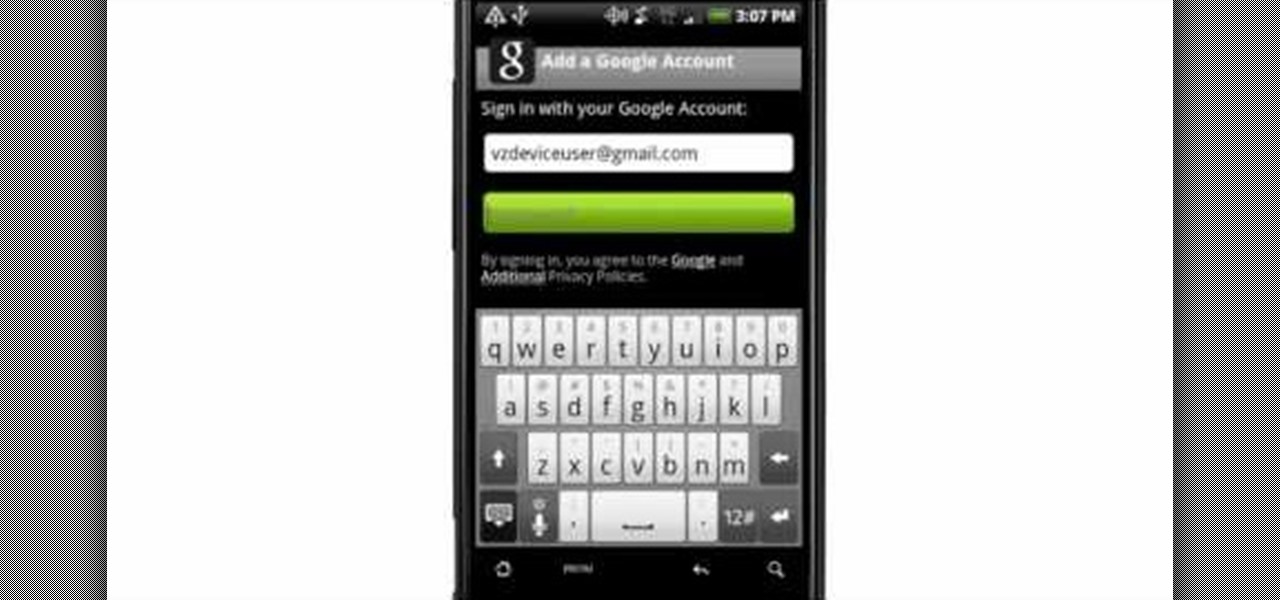
How To: Add several Gmail accounts on the HTC Droid Incredible
Just because you have more than one Gmail account doesn't mean you can't view them all on your HTC Droid Incredible cell phone. Verizon Wireless teaches you how to add multiple Gmail accounts to the Incredible's Android platform, making it easy to get all your emails as soon as they arrive.
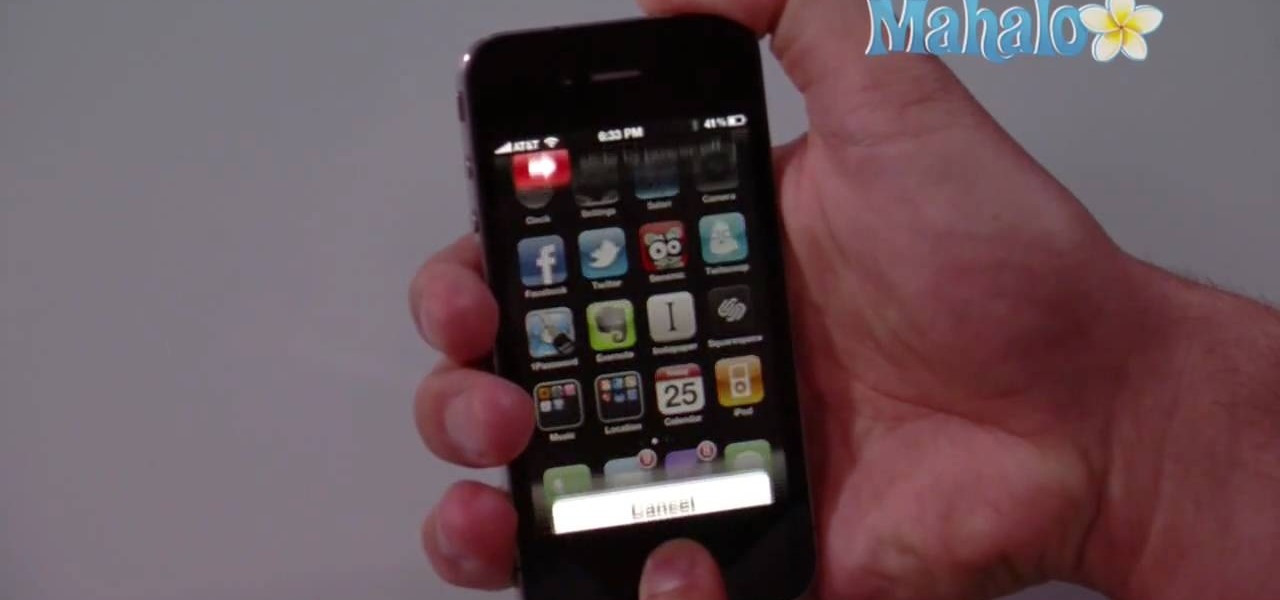
How To: Do a hard reset and reboot an Apple iPhone 4
Fix your stuck iPhone 4 by rebooting it. Whether you're the proud owner of an Apple iPhone 4 or perhaps just considering picking one up, you're sure to benefit from this free video tutorial, which presents a complete overview of how to do a hard reboot. For details, to get started resetting your own iPhone, take a look.

How To: Use Verizon Wireless's HTC Droid Eris cell phone
With Verizon Wireless's Android phone numbers growing rapidly (e.g. Droid X, Droid Incredible, Motorola Droid), one of the of the favorites remains to be the HTC Droid Eris. If you have one of these mobile devices, Verizon Wireless would like to show you a little more about it. This video gives an overview of the features and the basics on how to use it.

How To: Use Verizon Wireless's Motorola Droid cell phone
Although the Motorola Droid isn't the newest Android cell phone from Verizon Wireless (e.g. Droid X, Droid Incredible), a lot of mobile phone users are reluctant to switch because of its reliability and QWERTY keyboard. If you're one of those users, but haven't quite fully realized the potential of your Motorola Droid, this video straight from Verizon Wireless will give the lowdown on all the features and uses.

How To: Use Verizon Wireless's new Motorola Droid X cell phone
You may be a little confused about all the new functions and features of your new Motorola Droid X cell phone from Verizon Wireless, bud don't worry, help is here. This video will give you a complete walkthrough of the new Droid X mobile device, showing you all the new stuff and how to use it. It's the newest and most sophisticated Verizon Android phone, so don't let it get the best of you — watch and learn what it can do. See a full review at Android Central.

How To: Completely disassemble Verizon's Motorola Droid X
If you can't wait to see what's inside your new Motorola Droid X mobile device from Verizon Wireless, this video will show you the complete dissection process. Just because the Droid X is new, doesn't mean that the cell phone isn't prone to damage or minor repairs, like the touchscreen. Watch to learn the whole Droid X disassembly, and you can get step-by-step text and photo instructions at DroidX.net.

How To: Hack into the bootloader on the Motorola Droid X
With custom ROMs said to be impossible on Verizon's new Motorola Droid X, thanks to something called eFuse, many users will be deterred from trying to mod their Droid X mobile device. But it's only a matter of time before a hacker figures out a workaround for the Droid X, but if you want to try to hack it yourself, this video tutorial will get you started. It will show you how to get into the Droid X bootloader. It could possibly help you "root" the cell phone, if you're lucky.

How To: Turn a lamp into a flexible camera holder with light
In this video tutorial, see how to transform a cheap goose neck lamp into a flexible camera holder. It's very cheap and easy to do... you'll love the results of this flexible camera tripod.

How To: Find your IP address in Windows 7 and Vista
In this video tutorial, viewers learn how to find their I.P address in Windows 7 and Vista. Begin by clicking on the Start menu. Then type "cmd" into the search bar and press Enter. When the command prompt window opens, type in "ipconfig" and press the Enter button. Now search through the list and find a line that says "I.P address" or "IPv4 address". The numbers will be divided by periods. Another way is to open Control Panel and select Network and Sharing Center. Then click on your local ar...

How To: Use the Nokia N97
In this video tutorial, viewers learn how to use the Nokia N97 phone. The power button is located on the top of the phone to turn on/off the device. The menu key will open a list of applications for use. The call key will allow the users to make a phone call. The end key will bring the user to a previous screen or end a call. There is a headphone jack at the top of the device. One the side there is a Micro connector, and lock key. This video will benefit those viewers who are just using the N...

How To: Clear your cookies in Firefox
In this video tutorial, viewers learn how to clear their cookies in Mozilla Firefox. Begin by opening the web browser. Then click on Tools from the top menu and select Options. In the Options window, click on the Content tab and deselect "Block pop-up windows". Click OK. Now click on Tools and go to Options once again. Click on the Privacy tab and click on Clear Now under Private Data. Make sure that Cookies and Cache are checked and click OK when finished. This video will benefit those viewe...

How To: Use Wordle to create word clouds
This video tutorial belongs to the Computers & Programming category which is going to show you how to use Wordle to create word clouds. Go to Wordle and click on the 'create your own' link. In the first box, type in your text, and in the second box enter the URL of any blog, blog feed or any other web page that has an Atom or RSS feed. In the 3rd box enter your del.icio.us username, if you have one. After typing in, hit 'go' and you get your Wordle file with the words written in different sty...

How To: View blocked sites with a free proxy website
This video tutorial belongs to the Computers & Programming category which is going to show you how to view blocked sites with a free proxy website. Open up a browser and go to a free proxy such as SneakyRascal or opb.net. Type in your website, say for example http://runescape.com/ and click on 'surf' or 'go'. If the website has flash, go to options and make sure 'remove side scripts' isn't ticked or 'activate side scripts' is ticked. And you are on the blocked site. But, be aware! The proxy s...

How To: Write with upside down text
In this tutorial, we learn how to write with upside down text. To do this, go to the website Funicode. First, type some text into the box and as you type it, you will see code pasted underneath in different styles. You can use this text on any website that supports Unicode text. There will be several types of lettering styles, including an upside down text. This is a great website to use if you want to spice up the text that you write, and want to change things up! When you type in something ...

How To: Block websites on your computer
In order to block websites on your computer, you will need the address for the website that you want to block. Gather that information first. Then, click on Start. Then, go to Run. Next, type in the following: c://windows/system32/drivers/etc. Click OK.

How To: Upload a video to your Facebook profile
In this video, we learn how to upload a video to your Facebook profile. First, log onto your Facebook account and go to your home page. You will now see an option where you can write in what your status is, then you will see small icons underneath it. Look for the icon with the video camera and click on it. Now, a browse box will pop up, so click on that to find the video you want to upload. Click on the video you want to upload, then hit "upload". After this, the video will start to load and...

How To: Make & take free calls on an iPhone with Google Voice
Interested in using Google Voice to make free phone calls on your (unlimited-data-plan) Apple iPhone? It's easy! So easy, in fact, that this home-computing how-to can present a complete, step-by-step overview of the process in about seven minutes! For details, including step-by-step instructions, watch this helpful video guide.
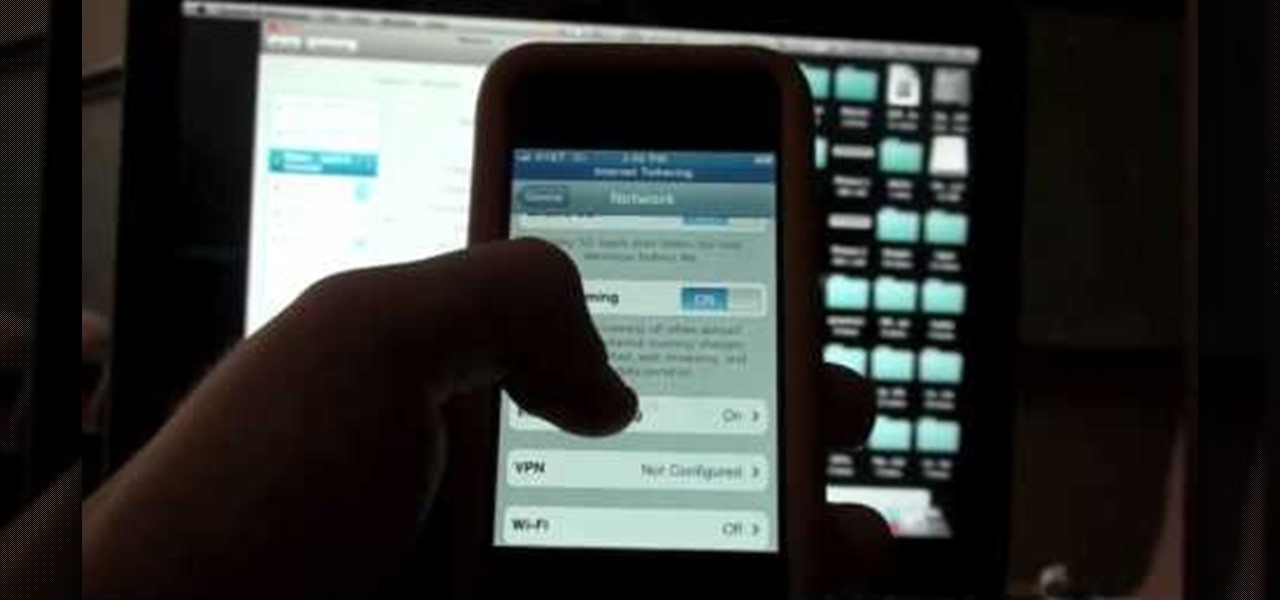
How To: Tether an iPhone 3G/3Gs to a PC without jailbreaking
Want to tether your iPhone 3G or 3GS to your home computer without jailbreaking it? It's easy! So easy, in fact, that this home-computing how-to can present a complete, step-by-step overview of the process in about under ten minutes' time! For details, including step-by-step instructions, watch this helpful video guide.
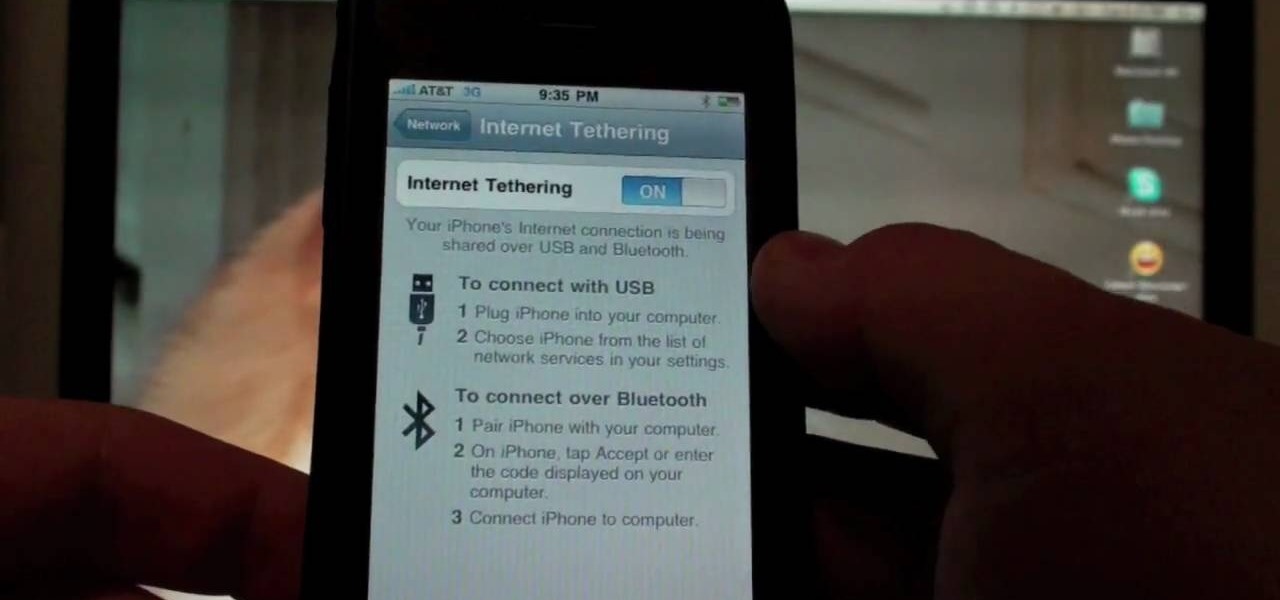
How To: Tether your iPhone to a PC or Mac via BlueTooth or USB
In this clip, you'll see how to tether your iPhone to your Mac or PC via either BlueTooth or USB cable! It's easy! So easy, in fact, that this home-computing how-to can present a complete, step-by-step overview of the process in about six minutes! For details, including step-by-step instructions, watch this helpful video guide.

How To: Back-up and transfer your iPhone or iPod Touch apps
In this tutorial, we learn how to back up and transfer your iPhone or iPod touch apps. First, right click on the desktop and create a new folder, make the name of this "backup apps". Next, go into your iTunes account and go to the applications. Click on the app that you want to copy, then click "delete". Remove the item, then click "move to recycle bin". Now, go to your recycle bin and drag your application from the recycle bin into the "backup apps" folder. After you are on the computer you ...

How To: Unlink your Google and YouTube user accounts
In order to unlink your Google account and your YouTube account, you will need to go to Google. Click on My Product. Then, click on Edit. Next, click on "Close the account and delete and all services linked to the account". Check the box that says YouTube. Scroll down to the password box. Enter your YouTube password. Next check both boxes. Then, click Delete Google Account.

How To: Unlock a 3.1 or 3.2 3G iPhone with blackra1n
Want to unlock an Apple iPhone running version 3.1 or 3.2 of the Apple iOS firmware? With the blackra1n jailbreak tool, it's easy. So easy, in fact, that this home-computing how-to can present a complete, step-by-step overview of the process in under ten minutes' time! For details, including step-by-step instructions, and to get started unlocking your own iPhone, watch this helpful video guide.

How To: Enable internet tethering on an iPhone 3G or 3GS
Interested in turning your Apple iPhone 3G or 3GS into a wireless modem? This clip presents a very quick overview of how set up tethering on Apple's popular smartphone. What's more, it's easy! So easy, in fact, that this home-computing how-to can present a complete, step-by-step overview of the process in about ten minutes. For details, including step-by-step instructions, and to get started turning your own iPhone into a WiFi hotspot, watch this helpful video guide.

How To: Install new themes in WinterBoard on an iPhone via SSH
Looking for a guide on how to install new themes in WinterBoard on a jailbroken iPhone? With SSH, it's easy! So easy, in fact, that this home-computing how-to can present a complete, step-by-step overview of the process in under ten minutes. For details, including step-by-step instructions, watch this helpful video guide.