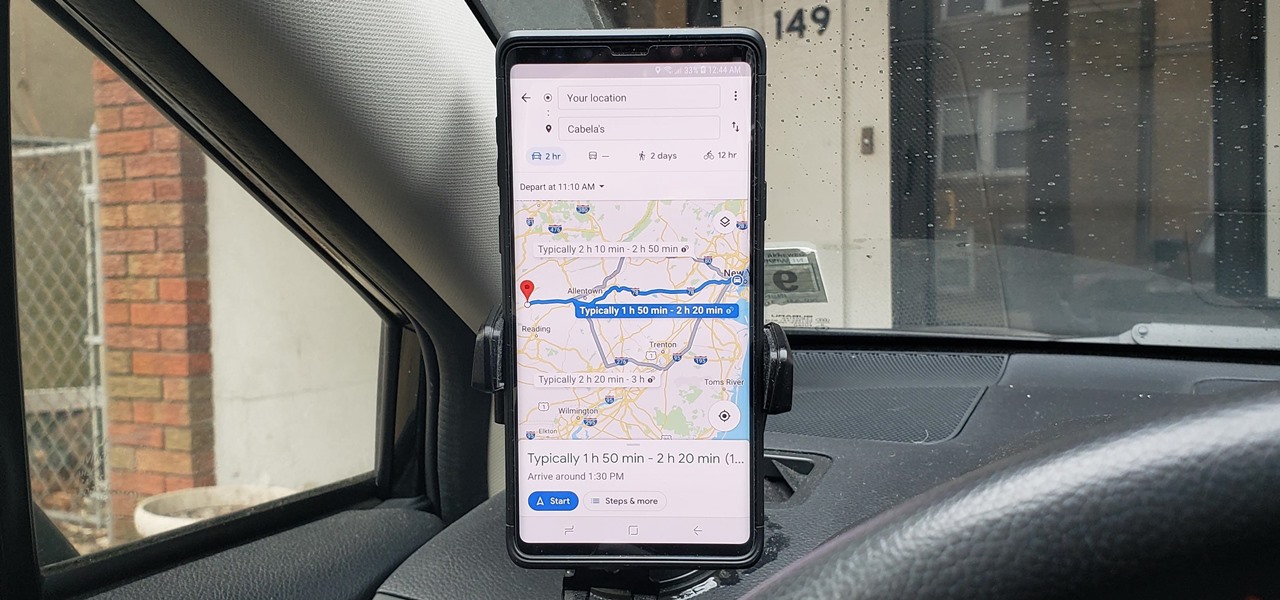Gadget Hacks How-Tos


How To: Side load private files (music/photos) onto your Nook
In this clip, learn how to add your own personal files to your Barnes and Noble Nook and make it a portable carrying device. This tutorial will show you all the steps you need to get anything from photos, videos, music files and personal documents onto your e-reader. This process is pretty easy and once you view the clip, you should be all set to start side loading. Who needs an iPad when you have a Nook?

How To: Use Adobe Digital Editions to add content to your Nook
In this tutorial, learn how to get non-Barnes and Noble content onto your Nook e-reader. By using Adobe Digital Editions (a program that allows you to digitize your favorite novels) you can add content to your Nook without involving BN. This clip will show you exactly how to bypass the lock on your Nook and import your own content.

How To: Update your Nook software via USB connection
Keeping your Nook e-reader from Barnes and Noble up to date is a great idea because each new firmware update includes cool new features. If you are having trouble updating your Nook or are not sure how to get started, follow along with this tutorial. In this clip you will get a step by step on how to install your updates via USB.

How To: Make your own cover for Nook from household items
If you've purchased a Nook (the Barnes and Noble e-reader), then you probably want to keep it safe and free from cracks or scrapes. While you can certainly purchase a Nook cover from the store, why not personalize it instead by making your own Nook cover?

How To: Add a micro SD card to your Nook e-reader
In this clip, learn how to take your Nook e-reader apart and insert a new Micro SD card into the back. By inserting a new SD card you can change the reader's storage capacity, add new files and do a bunch of other things. If you are daring enough to remove the back of your e-reader, follow along and swap out your card.

How To: Turn pages on your Nook e-reader by swiping
Swiping is a fun and fast way to get from page to page while reading on your Nook. Instead of using the page turn button you can simply swipe your finger in one fluid motion to move the pages along, just like a real book! Some people have trouble with the swipe motion and if you are one of them, let this video help you out. Happy reading!

How To: Upgrade the B&N Nook Color to firmware version 1.2
In this video, you learn how to install the newest firmware update from Barnes & Nobles for their Nook Color eReader. See how to go from software version 1.1 to 1.2 to fix any past bugs and access all of the new features that v1.2 has to offer, including NOOK Email, Adobe Flash Player, Angry Birds, NOOK Kids Read and Play, enhanced books and more.

How To: Customize a WordPress-embedded YouTube player
This clip offers advice on how to customize the appearance of a YouTube clip embedded within a post on your WordPress blog of website. Every version of WordPress brings with it new features, new functions and new ways of doing things. Fortunately, the very same technology that allows an open-source blog publishing application like WordPress to exist in the first place also makes it easy for its users to share information about the abovesaid.

How To: Edit a WordPress blog post you have already published
Learn how to edit a WordPress posting after the fact with this free video tutorial. Every version of WordPress brings with it new features, new functions and new ways of doing things. Fortunately, the very same technology that allows an open-source blog publishing application like WordPress to exist in the first place also makes it easy for its users to share information about the abovesaid things through videos like this one. Take a look.

How To: Upload images, audio & video to your WordPress blog
Here is a step by step tutorial on inserting media (images, audio, video etc), from your computer, into your blog posts and pages. Every version of WordPress brings with it new features, new functions and new ways of doing things. Fortunately, the very same technology that allows an open-source blog publishing application like WordPress to exist in the first place also makes it easy for its users to share information about the abovesaid things through videos like this one. Take a look.

How To: Reorder pages within your WordPress navigation bar
Using the My Page Order plugin, you can simply and easily change the order of the pages on your WordPress navigation bar (or nav bar for short). See how it's done with this free video blogger's guide. Every version of WordPress brings with it new features, new functions and new ways of doing things. Fortunately, the very same technology that allows an open-source blog publishing application like WordPress to exist in the first place also makes it easy for its users to share information about ...

How To: Embed a Wiki article reference in your WordPress blog
See how to insert a hyperlinked reference to a Wikipedia article in your blog post or page with this free video blogger's guide. Every version of WordPress brings with it new features, new functions and new ways of doing things. Fortunately, the very same technology that allows an open-source blog publishing application like WordPress to exist in the first place also makes it easy for its users to share information about the abovesaid things through videos like this one. Take a look.

How To: Create a blog roll on your WordPress blog
Learn how to create a blog roll (blogroll) of your favorite sites on your WordPress blog with this free video software tutorial. Every version of WordPress brings with it new features, new functions and new ways of doing things. Fortunately, the very same technology that allows an open-source blog publishing application like WordPress to exist in the first place also makes it easy for its users to share information about the abovesaid things through videos like this one. Take a look.

How To: Download & install free themes for your WordPress blog
See how to choose and install a free theme from your WordPress dashboard with this free video tutorial! Every version of WordPress brings with it new features, new functions and new ways of doing things. Fortunately, the very same technology that allows an open-source blog publishing application like WordPress to exist in the first place also makes it easy for its users to share information about the abovesaid things through videos like this one. Take a look.
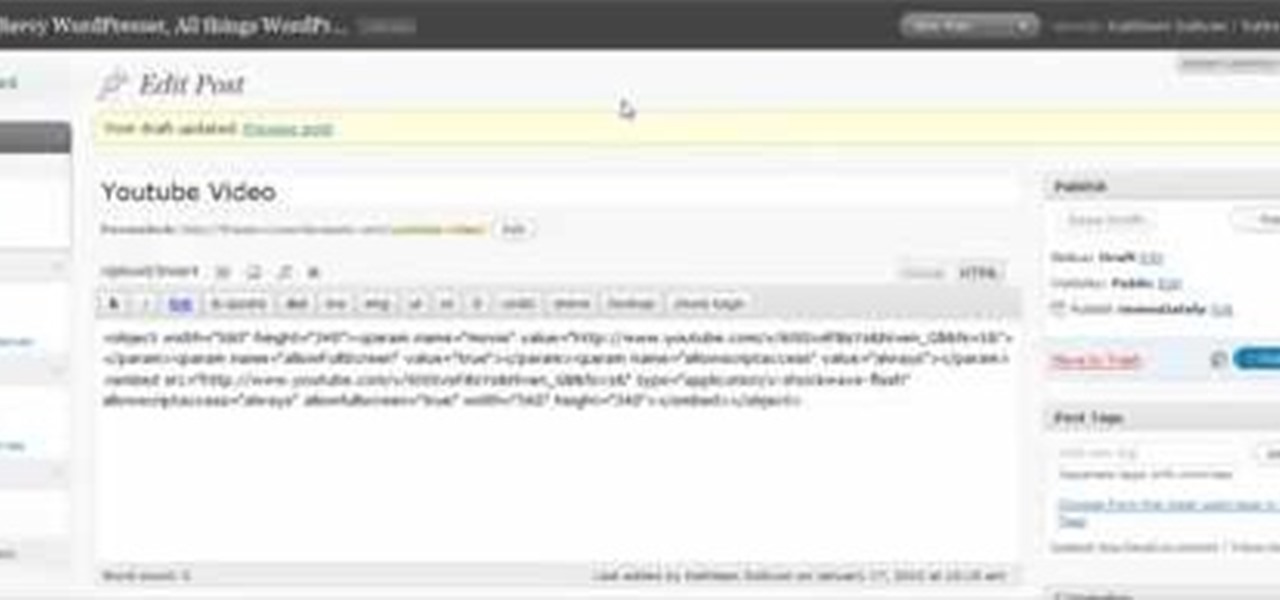
How To: Embed HTML code into a WordPress post or page
This clip presents a general tutorial on how to work with and embed HTML code into your WordPress posts and pages. Every version of WordPress brings with it new features, new functions and new ways of doing things. Fortunately, the very same technology that allows an open-source blog publishing application like WordPress to exist in the first place also makes it easy for its users to share information about the abovesaid things through videos like this one. Take a look.

How To: Create main and subpages on your WordPress blog
See how to create a main page with a drop down menu revealing secondary pages — also known as parent/child or main and sub pages (subpages). Every version of WordPress brings with it new features, new functions and new ways of doing things. Fortunately, the very same technology that allows an open-source blog publishing application like WordPress to exist in the first place also makes it easy for its users to share information about the abovesaid things through videos like this one. Take a look.

How To: Add Google Analytics to your site and monitor traffic
Wouldn't it be nice to know how many people actually visited your site each day, and how long they stayed there? Google Analytics is a great, free utility from Google that will tell you just that and so much more. In this clip, the Web Guru will show you how to use this program, generate and install an HTML code onto your site so that you can keep track of your visitors and demographics. This is a fantastic tool for advertising purposes and so you can see which content is working best for you...

How To: Use WordPress 3.0 Thelonious with multiple sites
This video goes through how to set up WordPress Multisite in 3.0. Every version of WordPress brings with it new features, new functions and new ways of doing things. Fortunately, the very same technology that allows an open-source blog publishing application like WordPress to exist in the first place also makes it easy for its users to share information about the abovesaid things through videos like this one. Take a look.

How To: Set up nav menus in WordPress 3.0 Thelonious
Learn how to work with the new Menu Manager tool in WordPress version 3. Every version of WordPress brings with it new features, new functions and new ways of doing things. Fortunately, the very same technology that allows an open-source blog publishing application like WordPress to exist in the first place also makes it easy for its users to share information about the abovesaid things through videos like this one. Take a look.

How To: Enable multi-site mode in WordPress 3.0 Thelonious
See how to enable the multisite function in WordPress 3.0. Every version of WordPress brings with it new features, new functions and new ways of doing things. Fortunately, the very same technology that allows an open-source blog publishing application like WordPress to exist in the first place also makes it easy for its users to share information about the abovesaid things through videos like this one. Take a look.

How To: Use the new menu system in WordPress 3.0 Thelonious
WordPress 3.0 adds powerful CMS capabilities with a new menu system. This clip walks though this feature and shows what it can do for you. Every version of WordPress brings with it new features, new functions and new ways of doing things. Fortunately, the very same technology that allows an open-source blog publishing application like WordPress to exist in the first place also makes it easy for its users to share information about the abovesaid things through videos like this one. Take a look.

How To: Create a dropdown navigation bar in WordPress 3
Learn how to install and configure Pixopoint's Multi Level Navigation plug-in within WordPress 3.0 Thelonious. Every version of WordPress brings with it new features, new functions and new ways of doing things. Fortunately, the very same technology that allows an open-source blog publishing application like WordPress to exist in the first place also makes it easy for its users to share information about the abovesaid things through videos like this one. Take a look.

How To: Insert an image gallery in a WordPress 3 blog post
If you need to display thumbnails on a WordPress page and link the smaller thumbs to the original larger pictures, this post shows the process involved, using the Lightbox plugi,n which creates a special overlay effect when an image link is clicked on. Every version of WordPress brings with it new features, new functions and new ways of doing things. Fortunately, the very same technology that allows an open-source blog publishing application like WordPress to exist in the first place also mak...

How To: Use the menu feature in WordPress 3.0 Thelonious
Having trouble with crating a custom page navigation? Your troubles are about to be solved with the menu feature in WordPress 3.0. Learn how to use WordPress 3.0's built-in menu management system with this free video tutorial. Every version of WordPress brings with it new features, new functions and new ways of doing things. Fortunately, the very same technology that allows an open-source blog publishing application like WordPress to exist in the first place also makes it easy for its users t...

How To: Connect your Sony Dash to Pandora Internet radio
In this tutorial, learn all about your new Sony Dash and discover how to use it as a music player by accessing Pandora. In this clip, presented by Sony, you will receive a speedy walk-through so that you can set up Internet radio on your Dash and take it with you whereever you go! Who needs an iPad, when you have Dash?

How To: Register your Sony Dash and start customizing it
In order to take full advantage of all the fun features on the Sony Dash, you will need to register it. Check out this tutorial, presented by Sony and learn all about how to register online (once you've connected a WiFi network to your Dash). This will allow you to download apps, customize your new Dash and much more.

How To: Hook up your Sony Dash to any WiFi network
The Sony Dash is similar to an iPad and works like a PC without a keyboard. In this tutorial, learn how to connect your Dash to your home wireless Internet network so that you can go online and download updates. This clip comes straight from the pros at Sony and tells you everything you need to know about accessing WiFi on your Sony Dash.

How To: View a hidden friends list on MySpace
MySpace gives users the ability to hide their friends list. This video walks you step by step through being able to view this list. First, go to the desired profile. You'll see the hidden friends list. Now, click on "Edit with notepad" and code will pop up on your notepad. Because the list is on the page, editing the source code will make the list appear on the page. Next, type the command >table border=0 cellspacing=0 align="center">. Now you'll be instructed on how to delete the source code...

How To: Unblock MySpace (or any other site) at school or work
In this Computers & Programming video tutorial you will learn how to unblock MySpace (or any other site) at school or work or anywhere else. This is really very easy and simple to do and takes practically no time. It is like going directly to the original site. For this, you first go to the site Cool MySpace. Once on this site, simply type in the address of the website you want to go to in the surf box. For example, http://www.myspace.com and then click on 'start surfing'. That's it! You are ...

How To: Surf in Firefox using mouse gestures
In this video tutorial, viewers learn how to surf the web with mouse gestures. Users will need to use the Firefox Mozilla browser. Begin by going to the Firefox Mozilla add-on site and search for "fire gestures". Click on Add to Firefox to install the add-on. Once installed, users are able to use their mouse for certain signs or gestures such as: go back, forward, reload or open new tabs/windows. Users are able to customize the mouse settings in the add-on options. This video will benefit tho...

How To: Use the ShapeWriter swipe to text phone application
In this clip, learn all about the ShapeWriter and how it works. You can follow along with this demonstration and get started texting faster than ever before. Never take your fingers off the screen with this fun, useful writing app.

How To: Use ShapeWriter for fast texting on your Android phone
In this tutorial, learn how to use the ShapeWriter app on your Android phone to increase the speed of your typing. ShapeWriter is similar to Swype and allows you to text and e-mail without ever taking your hand off the keyboard. Start texting at the speed of light with this cool app and this helpful tutorial from the pros at Shapewriter.

How To: Use ShapeWriter to text super fast on iPhone or Droid
ShapeWriter is a quick typing program that is made for anything with a touch screen. You can use ShapeWriter on a tablet computer, PDA, cell phone or anything else where you have access to a touch sensitive screen.

How To: Use ShapeWriter for iPhone to text extremely fast
ShapeWriter is the iPhone version of Swype. With this app you can type texts extremely fast without ever lifting your finger off the keypad! In this tutorial, learn all about how to type at the speed of light using ShapeWriter and send messages so fast you'll wonder why you ever bothered to type things out in the first place. Have fun!

How To: Quickly capitalize letters for speedy texts with Swype
If you need to capitalize a word using Swype and aren't sure how, then this is the tutorial for you. This advanced quick tip will get you started so your texts can be both lightening fast AND grammatically correct.

How To: Quickly type 'double letter' words using Swype
Typing notes with Swype is as fast and easy as you can get and in this clip, learn how to tackle less common word combos like double letters. For example, how would you type "cool", "common", "letters" or "bubble"? In this quick tip tutorial from the makers of Swype, learn how to add these words to your texts and not lose a second of speed! So, follow along and get started typing things like "speed", "follow", "Google".. there is no limit to the "speedy" words you will be sending!

How To: Increase your Swype speed and text faster than ever
Swype is already the fastest way to type on a mobile phone and in this tutorial you will learn how to practice so that you get even faster. Once you get the hang of it, you will be Swyping like crazy. Try these little exercises and work out your fingers so that you can beat the world record for text messaging (which is currently held by a Swype user)!

How To: Add words to the Swype database for faster texting
If there are words that you use often but Swype doesn't know them yet, you can easily add them to the database of your texting program. In this clip, learn all about adding uncommon or unique words to your Skype dictionary so that you can text even faster. You can even add web addresses, e-mails, nicknames and anything else you use often and don't want to tap out.

How To: Go back and correct a mistake while texting with Swype
We all make mistakes and in this tutorial, learn what to do if you decide to go back and change a word after you've already typed it. Fixing a word with Swype - the fastest way of text messaging - is super easy and won't slow you down at all. So, if you've typed that rambling, soul baring text message at 3 am and want to go back and change a few choice words save yourself with this feature.

How To: Use the "word choice window" when texting with Swype
Sometimes there is more than one option for a particular finger Swype. When this happens, Swype will give you a list to choose from so that you can pick whichever word you were hoping to use. Swype is the fastest way to send texts and e-mails available and with a bit of practice you will have it mastered. Just think of Swype as the T9 of 2010 and you will catch on fast.