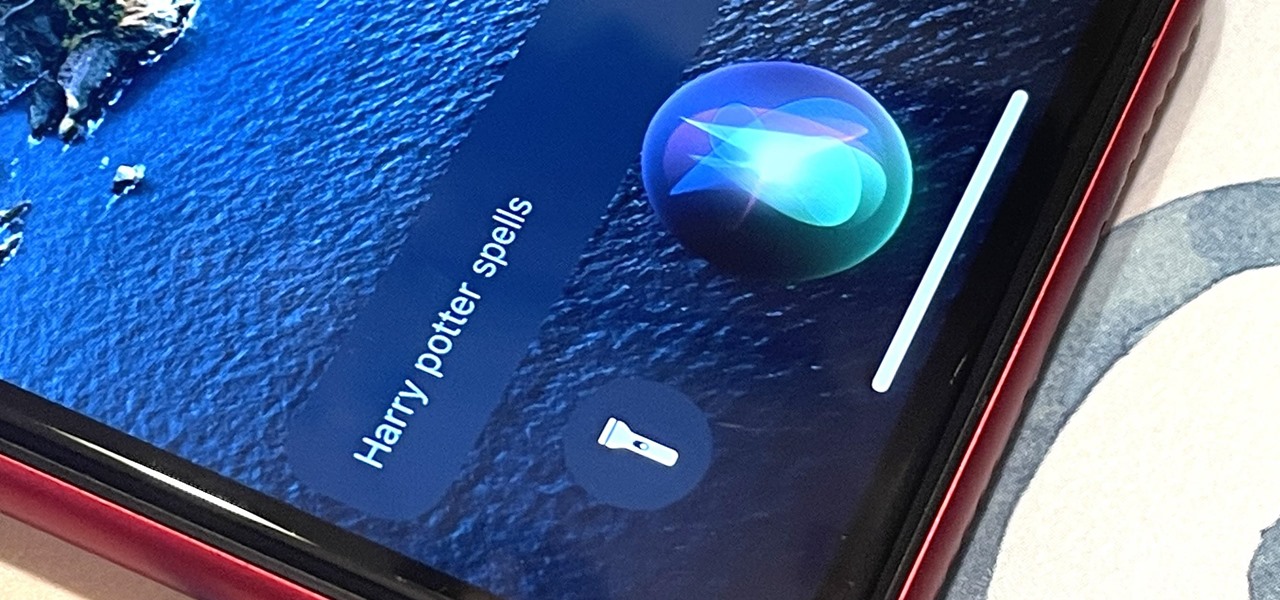Gadget Hacks How-Tos


How To: Use the browser on the Blackberry Storm 9500
In this Electronics video tutorial you will learn how to use the browser on the Blackberry Storm 9500. To use your browser, select browser from the main blackberry menu. This will bring up your bookmark and the history of your previously visited websites. There is also a handy Google search bar. Type in the address of the site in to address bar at the top. Once the page loads, you can view it in landscape or portrait format by moving the handset. To zoom in and out, use the magnifying glass "...

How To: Block others from viewing personal info on Facebook
This video tutorial from ChaminadeENN shows how to set your Facebook account to private mode. First what you need to do is to sign in to your Facebook account.

How To: Email photos from your iPhone
In this Electronics video tutorial you will learn how to Email photos from your iPhone. This is really very easy and simple to do and takes practically no time. On your iPhone go to the camera icon and tap on it. Then find a picture that you want to email. Then tap on the little icon on the lower left of the screen as shown in the video and then select email photo. Then you put in you want to send the photo to, type in a subject and add some text if you want. And the final step is to tap ‘s...

How To: Use the calculator feature on your Blackberry
The video shows a quick tip on how to get the best value out of one's BlackBerry Calculator. First, it instructs one on how to access the calculator application from the home screen:

How To: Circuit bend a plastic toy
In this how-to video, you will learn how to perform basic circuit bending. You will need a screw driver, alligator clips, solder, a soldering iron, wires, a wire stripper, a button or switch, and a drill. Open up the device you want to circuit bend. Once the side of the board with the solder points is exposed, take your alligator clips and find two solder points that make an interesting noise. Be careful of areas where the battery is connected, as you might shock your self or destroy the devi...

How To: Update web pages with an FTP client (like FileZilla)
This video describes that how to use the file transfer protocol prgram. First we have to download filezilla to our computer. Go to google and download it first into the computer. There is a username and password to use the FTP. Open the filezilla and come to Host. There we have to type ourdomain.com or ftp.yourdomain.com. Next you have to enter the username and password. Next you have click quickconnect there. Then you will connect to your webserver. In filezilla there are four quadrants ther...

How To: Use LinkedIn to find a new job
Step1. Determine the type of job you want. Make sure that you have a detailed and complete profile on ‘linkedin’. You must also have a number of connections. Then decide which job you are looking for and the typical functions and titles. Also choose which type of industry you would like to work in and also choose what locations. You also need to write down specific names of organizations that you want to work for and who are they.
How To: Reset the icon arrangement on your Blackberry
This video tutorial from butterscotchcom shows how to change icon arrangement on your Blackberry phone.
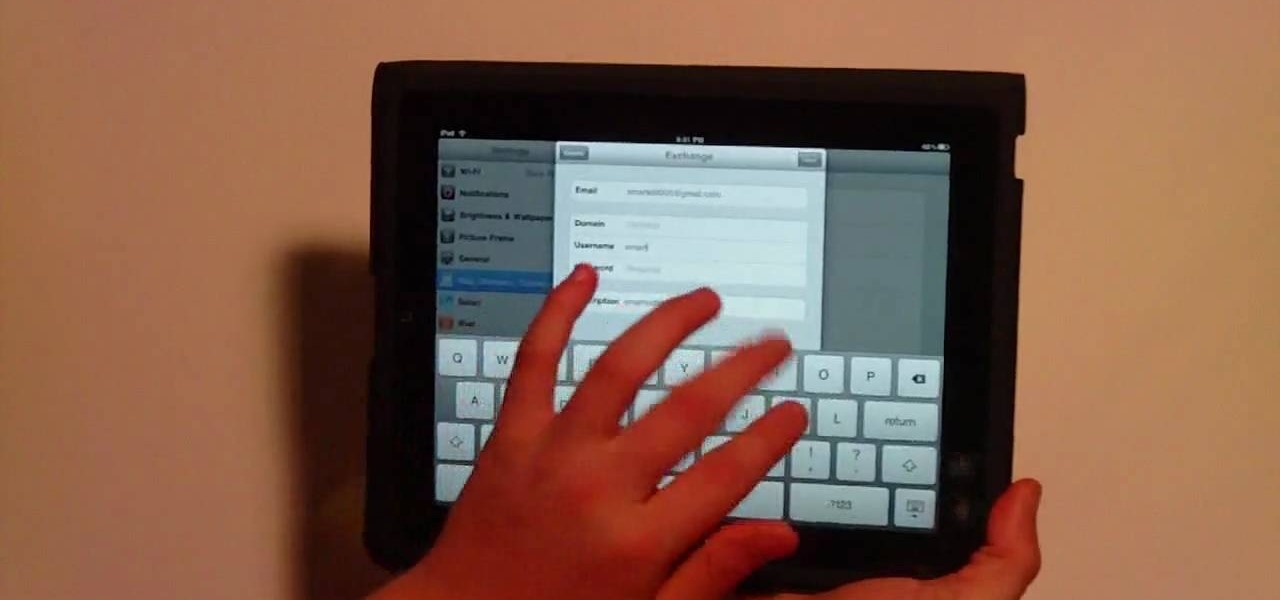
How To: Sync Google Calendar with the Apple iPad Calendar app
This video teaches you to sync Google Calender with the Apple iPad Calender app. The first step involves going to 'Settings' and then to 'Mail Contacts Calenders'. Add an account to the application. For doing this, go to Microsoft Exchange. Type in your email ID in the space provided for it and skip domain. Type in your username and password. Click on 'Next' and 'Accept' in the resulting box. Then a box named 'Server' appears. For the server type 'm.google.com' and click 'Next'. Turn off the ...

How To: Convert FLV or MPEG to MP3 on your Mac
Latest video files come in different formats. Some of the programs and devices are compatible with only a few formats and this requires you to convert files between different formats frequently. Lot of streaming files on the internet are in FLV or MPEG format and to use them on your portable devices you may need to convert them into MP3. To do this you will be needing a application called VLC media player. VLC is the most powerful open source medial player which almost supports all of the vid...

How To: Tag Facebook photos fan page
Facebook is the most popular social networking websites that can be used to stay in touch with friends and family. Using facebook you can look up your friends and even see the photos they have uploaded. You can also tag photos in the application. To do this go to your editor page and scroll down to photos. Now click edit settings inside it. At the bottom select 'Allow all fans to tag photos' option and save it. Now when you go to your home page and open the photos section you can tag them and...
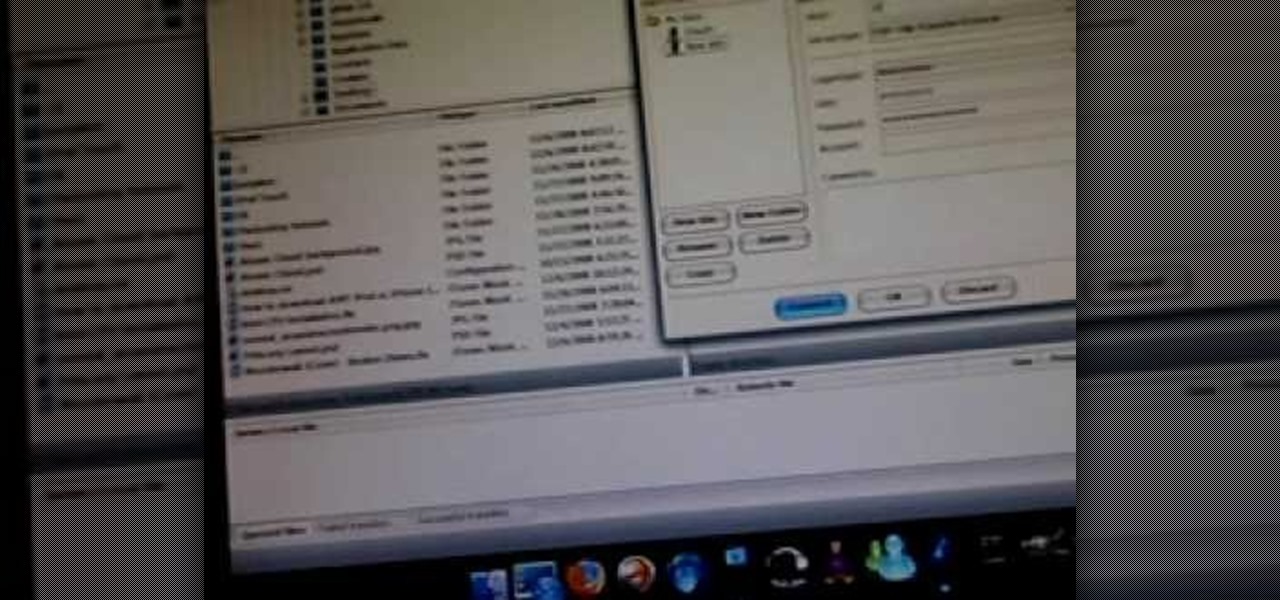
How To: SSH into a iPod Touch or iPhone using Filezilla
This video tutorial from iTouchMaster2 shows how to SSH to iPod or iPod Touch using FileZilla application.

How To: Find the percent sign on a BlackBerry devices
This video shows us the method to find the percent sign on Blackberry. The first step involves going to a place on the Blackberry where text can be inserted. This place is ideal for inserting a % sign. Look in the keypad carefully. There are various keys in it. Search for the key named 'SYM'. SYM stands for symbol. This key is helpful in typing various symbols in the text to be entered through the keypad. When the 'SYM' key is pressed, it opens a window containing various symbols. The % sign ...
How To: Make flashing pictures for your profile avatar
In this how-to video, you will learn how to create flashy pictures and animated gifs for your profile pictures. This is useful if you want to put an animation as your facebook or myspace default photo. First, find and open the image you want to use. It should open in MSpaint. You can go to image and select invert colors. Save this new file with a different name. Now, go to the gifninja website. Click on Create an Animated Gif. Now, upload both of your files to the page. You can select the spe...

How To: Repair the LCD screen on the HTC Tilt
In this Electronics video tutorial you will learn how to repair the LCD screen on the HTC Tilt. Remove the stylus pen, back cover and the battery. With a T6 torque screwdriver, remove the three screws. Using a safe pry tool, pry off the top part of the cover. Take out the small piece of rubber as shown in the video and remove the screw below it with a Phillips screwdriver. Then remove one screw on top left corner with the T6. Using the safe pry tool, release the clips and lift off the next la...

How To: Replace the LCD screen on the BlackBerry Pearl
In this tutorial, we learn how to install a replacement LCD screen on a Blackberry Pearl. First remove the cover and battery from the phone. Then, you will take a tool and remove the clips from the left and right side of the back to remove the bottom. You will now find two more screws that need to be removed from the phone that are on the top. Once done, you will nee to pry open the top and bottom of the phone and take it apart. You can now remove the motherboard from the casing which is wher...
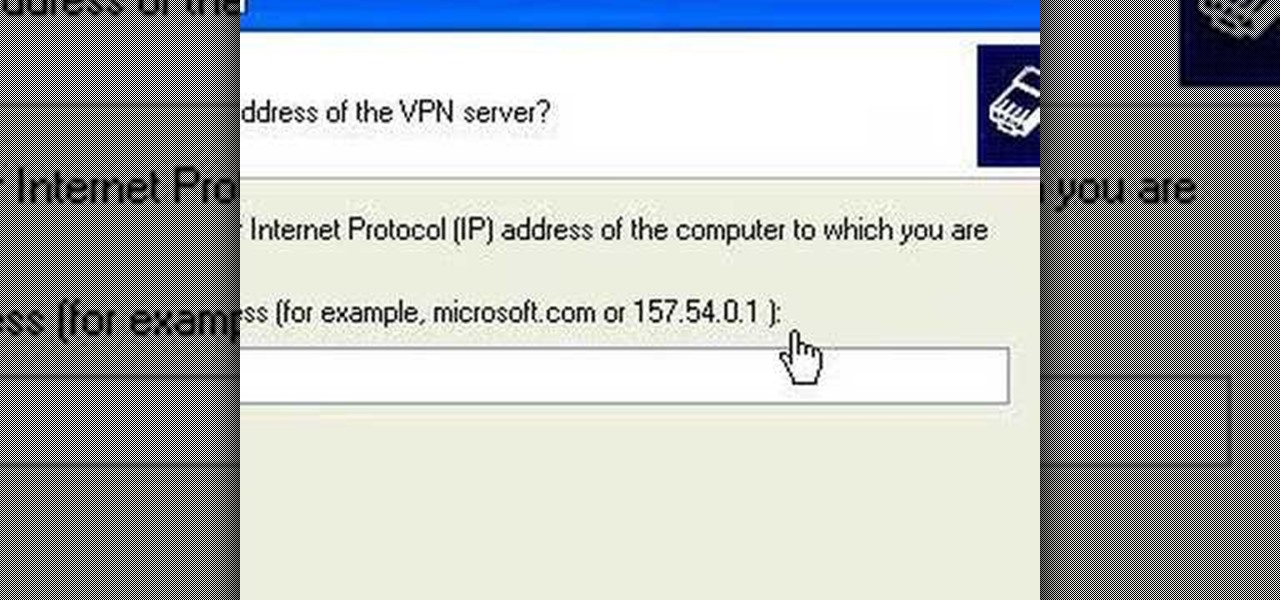
How To: Setup a VPN connection on Windows XP
1. Describes how to setup a VPN connection on Windows XP. 2. Goto Start-> Control Panel-> Network connections.

How To: Send from separate email address using Gmail
In this video from flytenewmedia we learn how to send from separate email addresses using Gmail. This is great for small businesses. To make it look like you are sending it from your other email address, and not Gmail, follow these steps. Click on Settings then click accounts. You need to add another email address that you own. Click on next step. Now Gmail will send a verification. click on the inbox and click the link within the gmail that you just received. Now it will say confirmation suc...

How To: Sync contacts between a Mac and Windows Mobile device
In this video tutorial, viewers learn how to sync contacts between a Mac and Windows mobile device. Users will need to download and install the program, Sync Mate 2. Begin by opening the program and connecting the device to the computer. Under Synchronization in Plug ins, check the Contacts box. Then select the Synchronization direction, Surname and name order and select which contact groups to sync. Then click on Delete all contacts and select to delete the contacts on the computer or mobile...

How To: Fix and repair the LCD screen on the HTC Touch
How to fix and repair the LCD screen on the HTC Touch

How To: Protect your Blackberry with a password
My Blackberry TV demonstrates how to protect your Blackberry device with a password. Protecting your Blackberry with a password will help to stop people from accessing your personal information on your device. From the home screen, press the Blackberry menu key. Then, select the options choice. Next, scroll down to the password choice on the options menu. Select password and then select the set password button on the password screen. Enter your desired password and then press the enter key. V...

How To: Create an email account with Windows Live Hotmail
This tutorial shows how to create an email account in Windows Live. Use Google search to find the Windows Live Hotmail page. When you get to that page, click on the button that says, "Get it Free". On the next page, you can choose your email address, ending with either @live.com or @hotmail.com. If the email address is already in use, pick something else or add some numbers. Next, choose a password. There is a bar that shows how strong your password is. You can set a security question that ca...

How To: Use the application center on a Blackberry Storm 2
Wayne with Vodafone Help Centre demonstrates how to use the application center on a Blackberry Storm 2 phone. First tap on the Blackberry key to bring up the main menu. Then choose the application center option. Click yes to update the application list. Choose app world and install it on your phone by downloading it. Then, click run and accept the software agreement. You now have access to the Blackberry app world. You can search for the applications that you want and filter the results by pa...

How To: Replace a broken iPod screen
This video will help you repair your iPod classic first to fourth or fifth generation that has been damaged. Overall goal is to remove the broken, smashed, destroyed screen by removing the broken screen from the main board and replacing it with another screen. You start first by removing the screen which is connected by a short ribbon cable. To detach the ribbon cable from the main board, you have to lift up the clip away by pushing your fingernail into the pin hole. This will push the black ...

How To: Easily tag pictures on Facebook
In this how to video, you will learn how to tag pictures on Facebook. To do this, first open up Facebook and log in to your account. Next, click on a friend's profile page and look for a picture that you may be on. Once you are there, select tag and the click on your face in the picture. From there, type in your name and click okay. Once you are done tagging, click done tagging. You have now successfully tagged yourself in a photo in Facebook. Now when you mouse over your face, a square will ...

How To: Make a small pocket sized light from household items
There are some days when you and your loved ones could be eating dinner and the power suddenly shuts off. The next best thing to do would be to find a flashlight or candle to help make things a bit more clearer in the dark. If you have a flashlight, but need a bit more light, then this video may be for you. This tutorial will show you how to make a small pocket sized light using easy to find household items. Enjoy!

How To: Disable pop-up blocker in Internet Explorer & Firefox
This video shows the method to turn off pop-up blocker in Internet Explorer and Firefox. Firstly, open Internet Explorer and go to 'Tools' option. Go to 'Internet Options' and click on the 'Privacy' tab. You will see an option of 'Block pop-ups' at the bottom of the window. You must uncheck it and hit 'Apply' to turn it off. For Firefox, go to 'Tools' and 'Options'. You will see 'Block pop-up windows' as the first option. Uncheck it and the pop-ups will not be blocked. You can also set except...

How To: Open files on your iPhone
Iphone is a innovative product from Apple, which can be used for many purposes. Some times even when using different applications and having a collection of music in your Iphone you may still be left with some space on it. Now you can use this space to fill it with other files which are not necessarily supported by the phone. Air sharing is a wonderful application which lets you drag and drop files into your Iphone. You can now browse it from any connected computer in your local network. So a...

How To: Use email on your Blackberry
In this video, Jake Allman from Butterscotch.com shows us how to use e-mail on a Blackberry. First, configure your e-mail account onto your Blackberry. You will need your login information as well as internet information to do this. Now, return to the main screen and click on "messages". Once you are in it, you can tap on your e-mail messages to read them and you can compose new ones to anyone or any Blackberry messenger. New e-mails can also be composed from the address book if you want to d...

HowTo: Shrink Your Nintendo 64 into Mini Handheld Portable
Modder Bacteria presents his iNto64, a mini portable handheld of the classic Nintendo console. The iNto64 features:

How To: Make a Free Capacitive Stylus for a Touchscreen Device
In this how-to video, you will learn how to make your own stylus for a touchscreen. You can use an antistatic material such as those used for protecting screens in order to create your own. All you have to do is cut out the material and roll it into a cylindrical shape.

How To: Replace the glass digitizer touch screen on an iPhone
This is a tutorial on how to replace the screen on your ipod touch. This video is specific to the third generation ipod touch. You can tell if your ipod is a third generation because it only has two lines of writing on the back bottom. To begin use a safe open pry tool to open the ipod touch. Run the tool between the metal chrome frame and the glass digitizer. There are many clips on all sides and they all need to be released. Begin prying at the bottom and then work your way to the sides. Wh...

How To: See high quality pictures of your house on the Web
In this how-to video, you will learn how to see high quality pictures of your own house. First, go to your web browser and click on Maps and Directions in the directory on the MSN website. Next, click on locations and type the address of your house or whatever place you want to see. Once this is done, click on bird's eye to get a closer photo of the area. Next, click zoom in until you get an even larger image. You can also click on the picture and drag to move around the image. This video sho...

How To: Replace the LCD screen on the BlackBerry Curve 8900
Repairs Universe demonstrates how to replace the LCD screen on the BlackBerry Curve 8900 phone. First, remove the SIM card, the battery and the back cover of the phone. Run a safe pry tool between the gap in the phone and the small back cover to remove the cover. Use a T-6 screwdriver, remove the six screws from the back of the phone. Then, pull up to remove the back layer from the phone. Flip the phone over and remove the front layer. Release the four clips with a safe pry tool and release t...

How To: Send a bulk email using Gmail
In this Computers & Programming video tutorial you will learn how to send a bulk email using Gmail. Go to www.download3000.com , search for ‘smartserialmail, download and install it. Open it up and create a profile by giving it a name, fill in the email address you are going to send messages from, your display name and the reply email address. In the last box type in ‘smtp.gmail.com’. Then click on advanced settings, type 465 for the port number, check the first and the third boxes, typ...

How To: Create a static FBML page for your Facebook fan page
This videos is a tutorial for using custom FBML coding on facebook fan page.The video begins by logging into facebook account.Then go to the search bar at the upper right hand corner and tpe "static fbml" and hit enter.This takes to the application page and click on "add to my page" below the default fbml picture.A window opens up showing a list of user pages and after selecting the page click on "add to page".Close the window and go to your fan page and click on "edit page".This shows a list...

How To: Multi task on your Blackberry
In this Electronics video tutorial you will learn how to multi task on your Blackberry. This video is from www.myblackberrytv.com. From the home screen, while holding down the Alt key, press the back key. Each time the back key is pressed, a different item will be selected on the top bar. All the icons represent the entire range of applications that are open on the blackberry. Select the ‘map’ application. Once you finish with the map application, you can switch back to the home screen by...

How To: Use email on a Blackberry Storm 9500
The Voda Phone Help Center's video provides you how to hints and tips to get your email onto your Blackberry Storm. This video will help you send and receive emails. To receive emails, click the main message button, which looks like an envelope, you will then see you inbox where all your messages are stored. Next if you wish to send a message, click the compose button in the lower left hand corner and select which type of message you want to send. Enter in the email address in the top box, wh...
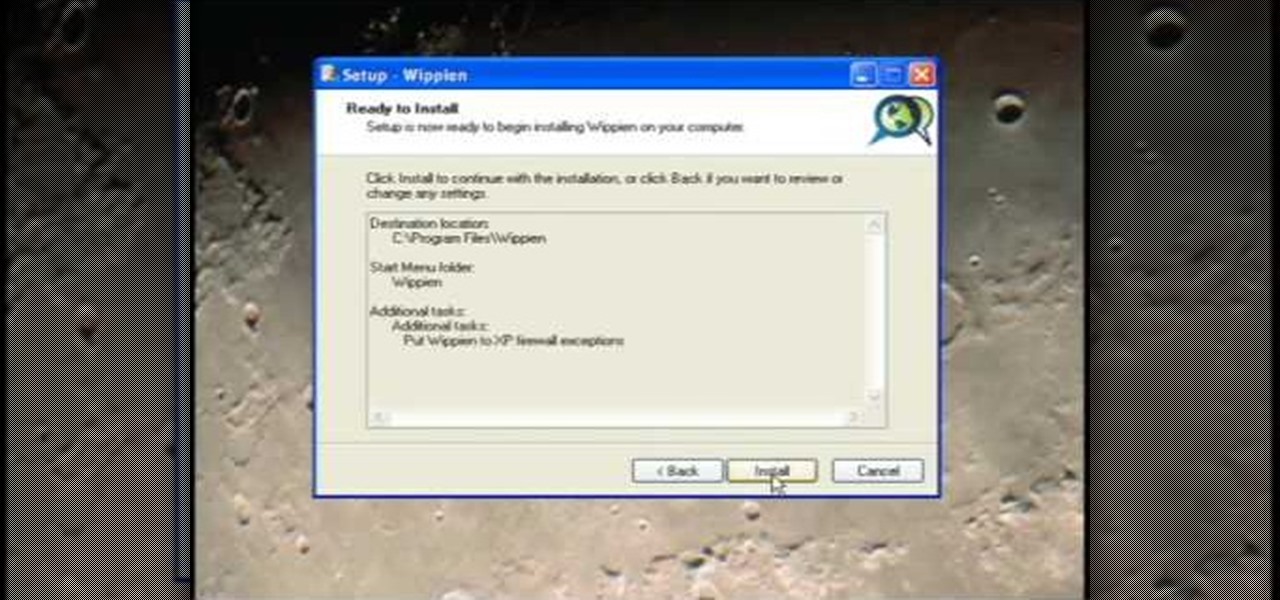
How To: Set Up Wippien VPN in Windows XP
This video tutorial from ruralgeek shows how to set up and use Wippien VPN on Windows XP. First, download Wippien client from here: www.wippien.com.

How To: Set up a Google custom search engine
This video shows how to make a Google Custom Search Engine. A Custom Search Engine safely searches only the sites you want, and gives you relevant results. To set it up go to the Google home page and sign in. If you don’t have a Google account, you can easily set one up by following the directions. Sign in, then enter in your browser “www.google.com.coop/cse”.