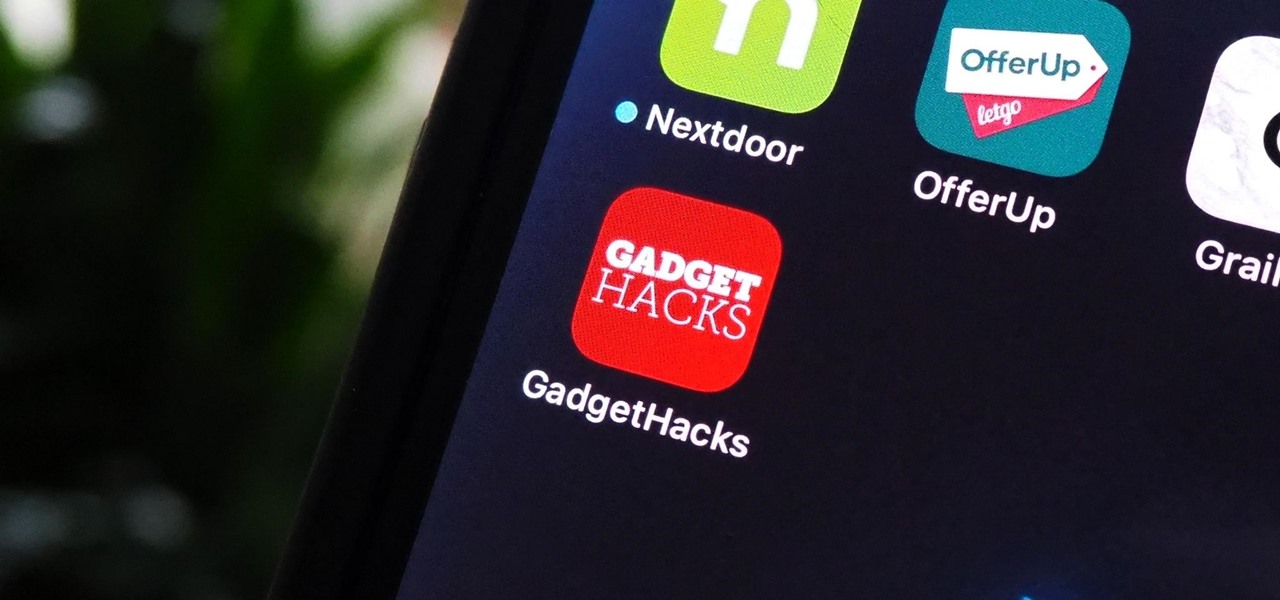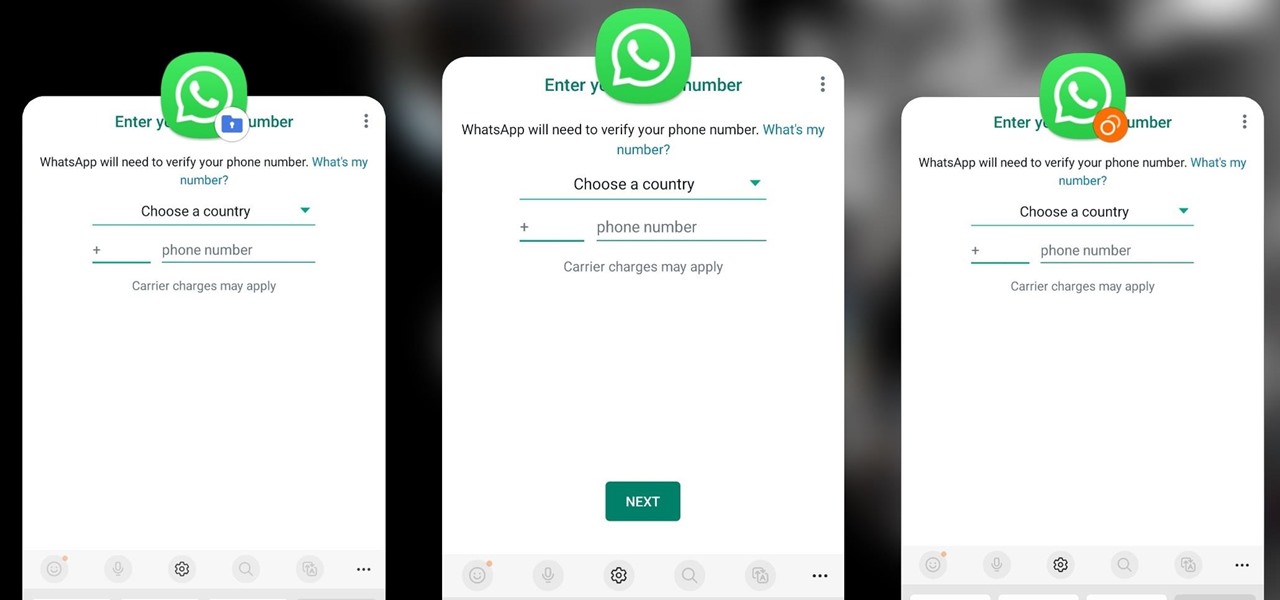Gadget Hacks How-Tos


How To: Track an email
How to track an email address. Useful if you meet someone who says they are from somewhere e.g. LA as given in the video and you don't believe them. Go to the Rate a Bull site type in their email address and then hit return or 'find them'. The site will give you options to see information about them on the internet, MySpace, Facebook or other site or track the email. The site gives instructions on how to track the email via outlook, outlook express and other mail programs and the video shows ...

How To: Track Google's trends features
In this Computers & Programming video tutorial you will learn how to track Google's trends features. This will help you find some powerful micro niches and great keywords to create content and get top rankings in search engines. Any trend on the internet first starts with an event. For example ‘mega millions’ gets lot of traffic when someone wins a jackpot or a big lottery draw is coming up. Similarly, ‘July 4th’ traffic spikes around that event and dies down. If you want traffic from this ev...

How To: Create a new account, add and edit in Blogger
In this Computers & Programming video tutorial you will learn how to create a new account, add and edit in Blogger. First go to Blogger. On the home page click on ‘create a blog’. You will be taken to the account setting up page. Feed in all the details including our email. Then open your email and click on the confirmation link. You will then be taken to your dashboard or your home page. On this page you can click on ‘new post’ button and start writing your blog. When you do this a word proc...
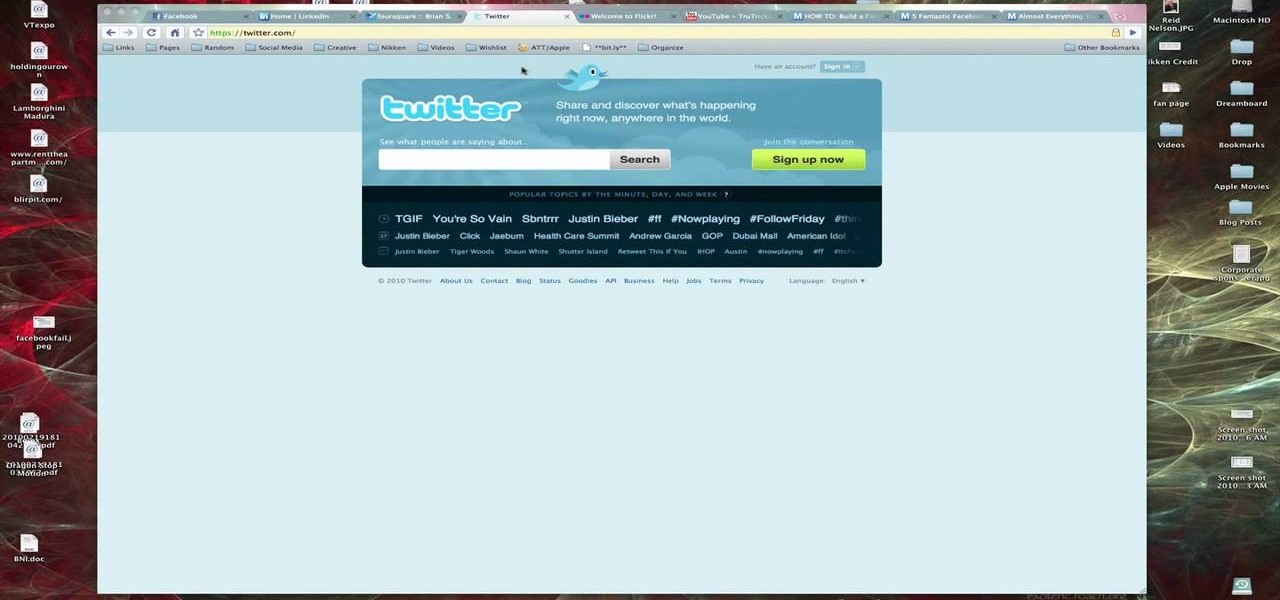
How To: Create a Twitter account
In this video, Brian from Trutricks shows us how to create a new Twitter account. First, go to Twitter and click on the "sign up now" button. You will now be brought to a new page where you can choose your user name and enter your email, password and full name into the information boxes. Once finished, click "create account". After this, you will be able to follow people you want as well as have other people follow you. Once you are ready to tweet you can type whatever is on your mind in 140 ...

How To: Use your iPhone with a microscope
This video shows us the procedure to use an iPhone with a microscope using iMicroscope. Open the application and focus the object correctly in the microscope. Bring the camera in the phone near the eye piece and click a photo once you get the object correctly focused. Hit 'Use' and put in the magnification of the image. Hit 'Accept' and view the image. You can see a magnification scale, date and an automatically scaled scale bar. You can zoom in the image. Save the picture in the camera roll....

How To: Change the lock pattern on my Android phone
In this video tutorial, viewers learn how to change the lock pattern on an Android phone. The lock pattern allows minimum security on the phone to prevent other people from tampering with your mobile files. Begin by going into the Settings and click on Location & security. Under Screen unlock pattern, select Change unlock pattern. In order to change the unlock pattern, users will have to type in the current unlock pattern. Now type in the new unlock pattern and press Continue. Then retype the...

How To: Put music on your iPod with your computer
To put music on your iPod from your computer starting with the iPod shuffle you will need to start by having your USB connector plugged into your both iPod and computer. Then once its plugged in you will need to open up iTunes and you can access your iPod from the button on the left that shows your iPod on it. Now if you want to put music on it you simply drag the music from your iTunes and place it into iPod. If you have any other kind of iPod you can do the same steps except for the connect...

How To: Create multiple backups when doing a iPhone restore
This video shows the method to make multiple backups while restoring a iPhone. See ' iPhone and iPod touch : About Backups' on your iPhone. Scroll to the bottom and see the location of the backup. You can rename the backup folder so that the device thinks there is no backup and starts creating a new one. You can also go to info.plist file and change the display name. You can add the date to the name to tell the difference. Go to iTunes and right click on iPhone. Choose restore from backup. Yo...

How To: Upload pictures to Facebook from an LG Versa phone
In this how-to video, you will learn how to upload photos and videos to Facebook or MySpace using your mobile phone. First, go to messaging and scroll down to blogs. Here, enter whichever blog you want to upload to. Next, go to message and create a new picture message. A new option called blog will be in this menu. Now, press the option and click on your blog of choice. From there, you can put in text and select your picture or video. Now you can press send. This will send the file or video t...

How To: Reset an iPod Touch
This video is about how to reset your iPod. The first thing that you will need to do is to make sure your iPod is turned on. Then the next step that you have to do is to hold down the sleep or off button and the home button at the same time until the screen changes. Then an image of a CD and the charger appears. Make sure that your iTunes is on your screen. Then the next step is to click on your iPod on the devices area. Once you have clicked on the iPod on the devices area, just simply click...

How To: Begin using Twitter
Brian explains us how to use Twitter, one of the best social media networks out there. One thing to notice is that Twitter allows you to send text messages up to 140 characters. In the right corner you can see you account name and your avatar which can be changed from the settings menu. Twitter allows you to follow people and be followed by people. Basically when you follow people you will be able to see messages they post and when people follow you, they will see what you post. Twitter is a ...

How To: Integrate Facebook chat with iChat
In this tutorial, we learn how to integrate Facebook chat with iChat. To do this, go into your Facebook account and copy your profile name. Now, go into your iChat account and click on "preferences". Next, click on the "add" button and select "jabber" from the drop down menu. Now, add your account name with "@chat.facebook.com" and type in your Facebook password the same as you would do so in Facebook. Under server options, enter "chat.facebook.com" and the port will be 5212. Now your Faceboo...

How To: Save your wet cellphone
In this video tutorial, viewers learn how to save a wet cell phone. Begin by taking the battery and remove all electrical power. Now wrap the phone in a dry washcloth and cover it with aluminum foil. Then put it into an oven for 5 hours at a low temperature. It is recommended to heat it at about 125 degrees. Another method is to put the phone into a container filled with dry, uncooked rice and leave it for 1-2 days. This video will benefit those viewers who have accidentally dropped their pho...

How To: Post pictures to your Facebook profile
In this tutorial, Josh Millward teaches us how to post pictures onto a Facebook account. First, log into your Facebook account. Once you're logged in, click on your profile and click "photos". Choose where you want to upload the photo to, you can upload it to an existing album or you can upload to a new album. You can choose which uploading tool you'd like to use. Browse through your files and choose the pictures you want to load into your album. Now click "upload" after agreeing to the terms...

How To: Magnify to edit text on an iPhone
In this Electronics video tutorial you are going to learn how to magnify to edit text on an iPhone. This video is a part of a series of tips on iPhone finger tips. This is very simple and easy to do and takes practically no time to complete. If you wish to add something to a list or change an email, go to the springboard and click on the ‘mail’ icon. Then scroll and find the text you want to edit. Now simply touch and hold your finger on the text. This will bring up the magnifying glass. Now ...

How To: Hard reset an Apple iPhone
In this video, the instructor shows us how to perform a reset on an Apple iPhone and iPhone 3g. You will want to perform this when the phone will not turn on or is just unresponsive. To perform this, hold down the top bottom and home button simultaneously for approximately 10 seconds. You should see the power bar come up but keep holding the buttons and the Apple logo should show up. After the Apple logo appears, you can remove your fingers and your phone will reboot. The regular home screen ...

How To: Troubleshoot and fix Internet Explorer
In this video, Britec09 shows, "How to Fix and Troubleshoot Internet Explorer Browser Problems". First ensure that your computer is connected to the internet and your system is not infected by a computer virus, or any other type of infection, that will cause your computer to function incorrectly. First you should download Firefox to validate if the problem is with the internet explorer or the website itself. Second, you must check the version of your internet explorer. If it is old, update th...

How To: Use YouTube's autoplay feature when embedding video
Learnasyouwatch shows viewers how to automatically play YouTube videos. First, you need to open your web browser and go to YouTube. Find the video you want to automatically play or upload your own video to YouTube. On the ride bar there is a section that says 'Embed'. Click on the pin wheel icon next to it that is 'customize' and you can set various parameters. Now, you need to copy the embed code and right click and copy this code. Paste this code into a word document. You will need to add '...

How To: Track a scam email
In this video from richardfallah we learn how to track a scam email. You can tell a scam from an email that looks a bit funny. So if it's an email that looks like it's from Bank of America, you might see a link to click that actually would take you to another site which is an exact clone of the Bank of America website, but it has a different web address. This is NOT Bank of America! They will try to steal all of your information if you type in your personal information. Whois is a great tool ...

How To: Dismantle a Blackberry Bold 9700
In this how-to video, you will learn how to take apart a Blackberry 9700 Bold. First, set the Blackberry on a sturdy and flat surface. Next, pry off the bottom front plate with a non-metal tool. Remove the battery and place it aside. Next, unscrew the front plate with a screw driver. Be sure not to lose these screws. Now, carefully pry the front bezel off. The keyboard pad will come off as well. Now, remove the screws around the area where the screen is. Once this is done, you can easily remo...

How To: Use the music controls features on an iPhone
brian13311 the shows us how to use the music controls feature on an iPhone. With iPhone you can touch your music while a song is playing. You can tap the album picture/art on the screen and it will show you the controls. It will show you shuffle, repeat and the scrubber in which you can forward or rewind. Tap again to hide them. Tap the list button to see other songs on the album. Tap a song to play, of course you can rotate iPhone to the landscape orientation any time to view your albums and...

How To: Get out of DFU/Recovery Mode on an iPhone running 2.0
A reoccurring problem that many iPod Touch/iPhone users are encountering is their device entering a permanent "recovery mode" state by using firmware. SamlvnErin has an immediate, and effective solution which can fix your problem with little hassle and the procedure is absolutely free. SamlynErin starts off by showing us an iPod in "recovery mode". He then logs into Mega Upload and downloads Quickpwn2.2 by filling a little code fill at the top right hand corner. It then will give you the opti...
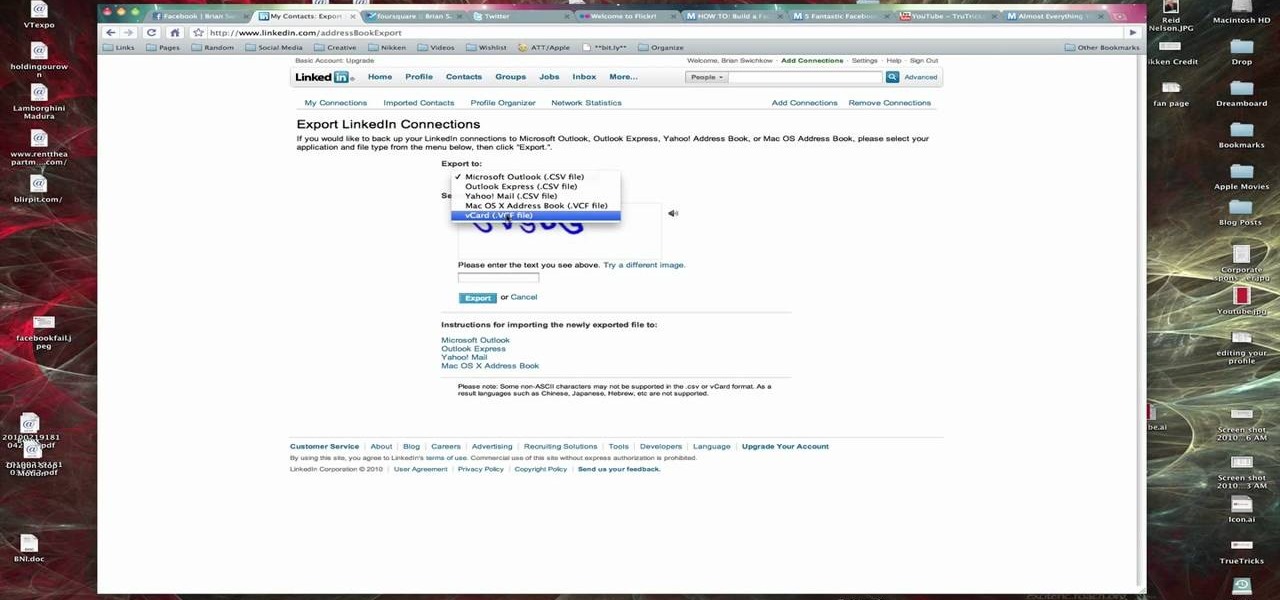
How To: Export LinkedIn contacts to an address book
In this Computers & Programming video tutorial you are going to learn how to export LinkedIn contacts to an address book. LinkedIn is great for keeping your contacts in your professional network. To export your contacts go to home page and click on ‘contacts’. Now your full network of contacts will be displayed. On the right hand bottom, click on ‘export contacts’. On the next page select where you want to export the contacts, type in the security code and hit ‘export’ and all the contacts wi...
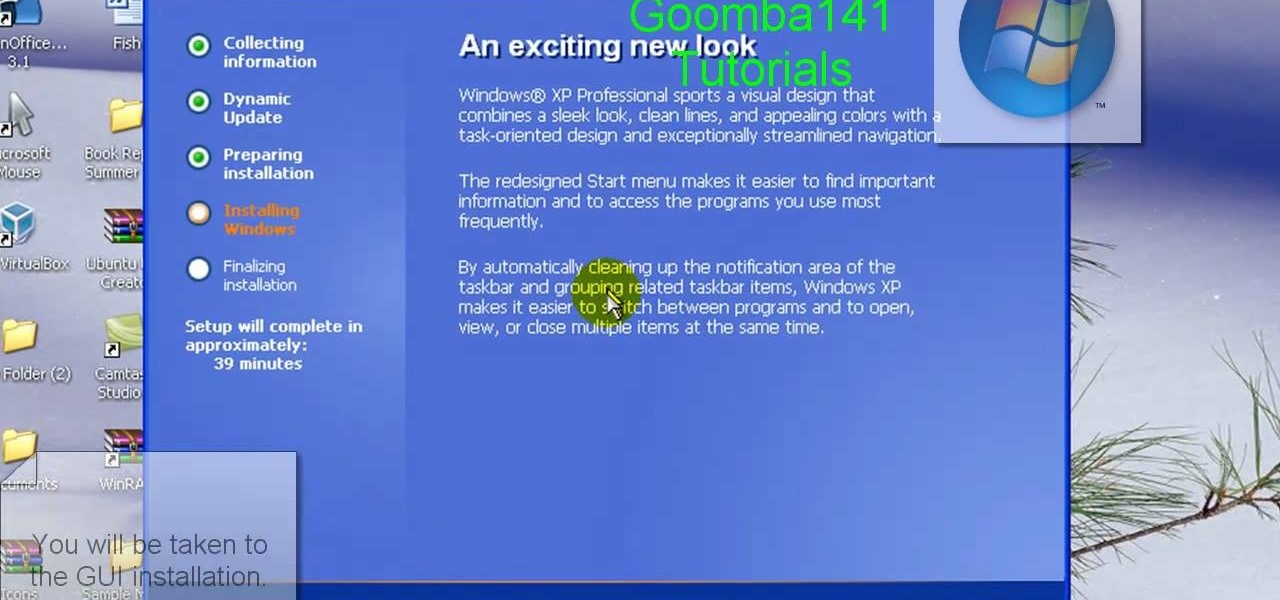
How To: Downgrade from Windows 7 or Vista to Windows XP
Learn how to downgrade and install Windows XP from Vista. You will need a Windows XP disc, a computer, and CD/DVD drive, backup of all files. Be sure to backup all the data before doing this Windows XP will not save your files. Insert your Windows Up disc. Then in the screenGo to devices->CD/DVD devices->Host drive D.Make sure your computer sees the disc. From start menuGo to computer->CD drive D from devices with removable storage. And select run setup.exeThen vista will die and restart your...

How To: Fix an iPhone or iPod Touch that won't open apps
This video is about how to fix an iPod Touch that will not open applications. You fix it by pressing and holding the power or home button which will restart your iPod that will only take a few minutes. If this does not work, fix it by uninstalling or deleting all the applications and re-installing it from the Appstore for it to work again. If both these two methods will not work, then you can restore your iPod through iTunes by clicking the button "restore". The whole process takes for just a...

How To: Make free ringtones for a non-jailbroken iPhone 3G
gjtfreak demonstrates a new free tip for the iPhone 3G on how to get free ringtones on a Windows Vista environment in this video. Firstly go into the start menu open control panel option and from that open folder option. Click on view and find a box that says hide extensions for known file types and unclick that box click apply and then OK. Secondly open up iTunes and pick the song you want to use and go into the preferences column at the top left of the iTunes window. Make sure that the ring...

How To: Block recent activities on Facebook
This video is about how to block recent activities on Facebook. The first thing that you will have to do is to log in to your Facebook account. After logging in to your account, the next thing that you will have to do is to go to account settings and look for the "Ads and Pages". After you have found "Ads and Pages", click on the "Edit Settings" and go to the "Special Permissions" tab and uncheck "Publish recent activity" box then press "Okay" after wards. The next step is to look for "Events...

How To: Wire a car amplifier and subwoofer inside your house
This easy to follow silent and accurate video will guide you quickly and easily through what you'll need, (like a Power Supply, a sound system that has a Subwoofer Pre-output and a High Input adapter, which may already come with your amp.) First learn what colored wires should be connected to simulate your PC starting. Then connect the amp to the power supply to simulate the car Head-Unit starting. Once the power issues are handled, the video assists you with connecting your audio input. It i...
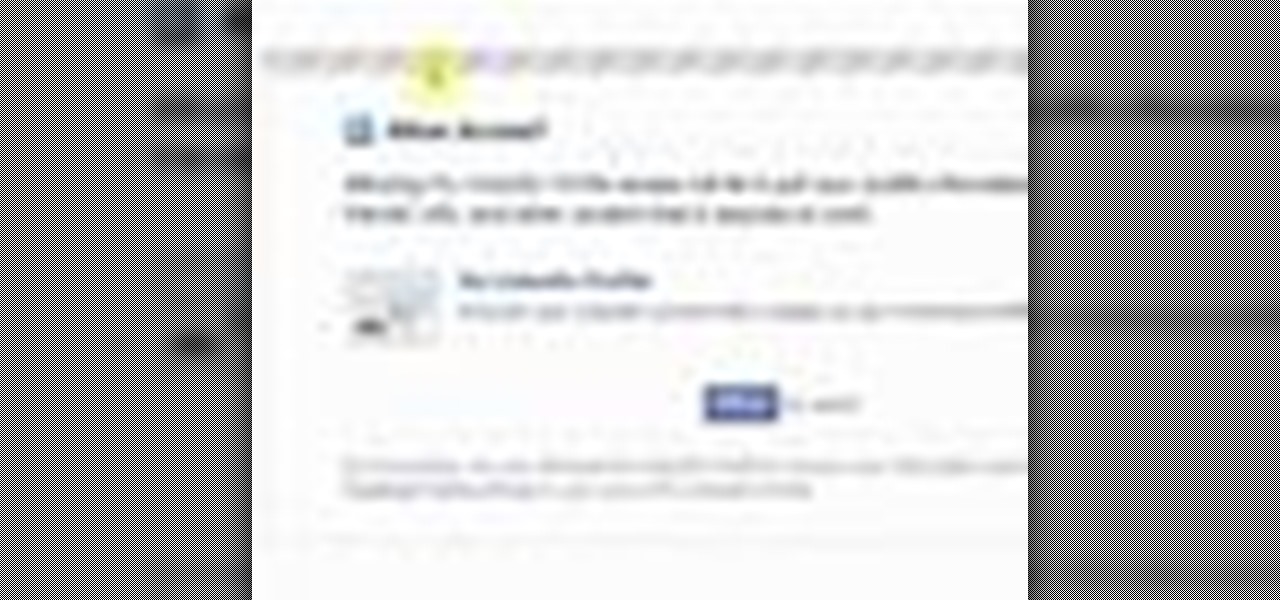
How To: Put your Linkedin badge on your Facebook profile
In this video, we learn how to put a LinkedIn Badge on a Facebook profile. First, go to the top right hand corner search box in Facebook. Type in, "my LinkedIn profile" and click "search". Once you do this, results will show and click on the correct one. Once you are on the page, click to become a fan and click on "application". It will now ask your permission for the application to show up on your Facebook. Now, type in your profile URL and click "add to profile". Once you do this, the badge...
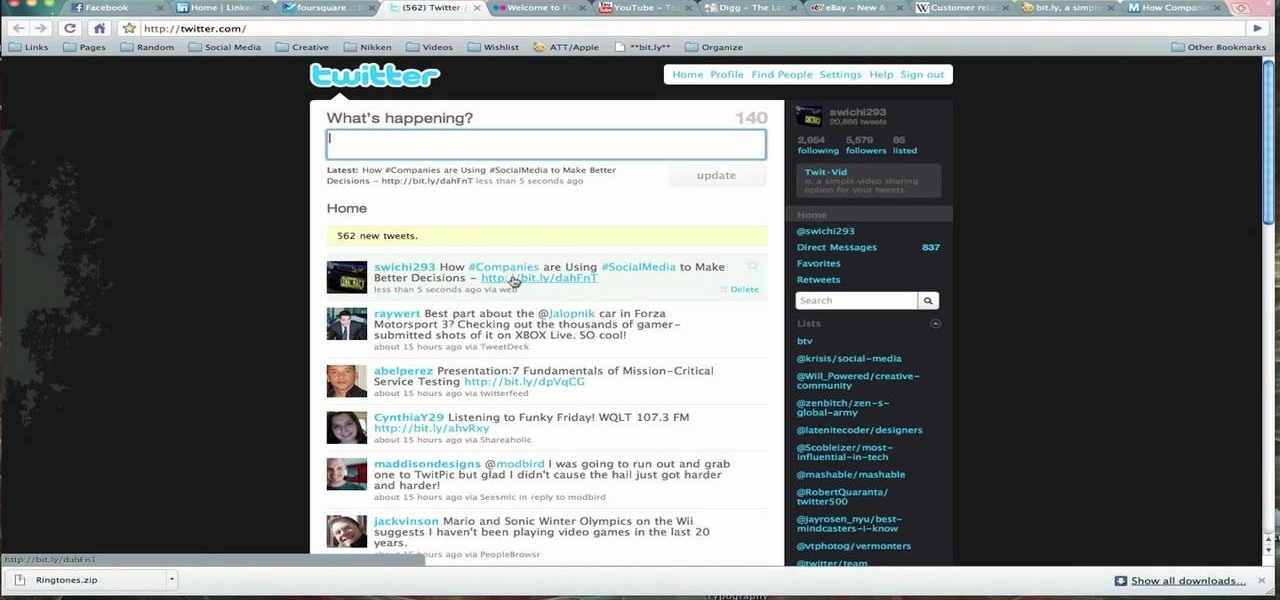
How To: Shorten links with bit.ly
Link shortening is the process of cleaning up the URL link which is long and converting it into a short URL. You can use bit.ly to do link shortening. Using bit.ly you can not only shorten the link but also track the users who are using those links. To use this service go to the http://www.bit.ly website. There in the home page you are provided with a text box. Enter your long link in the text box and submit it. Now the website converts the long URL and provides you with a short link which ca...
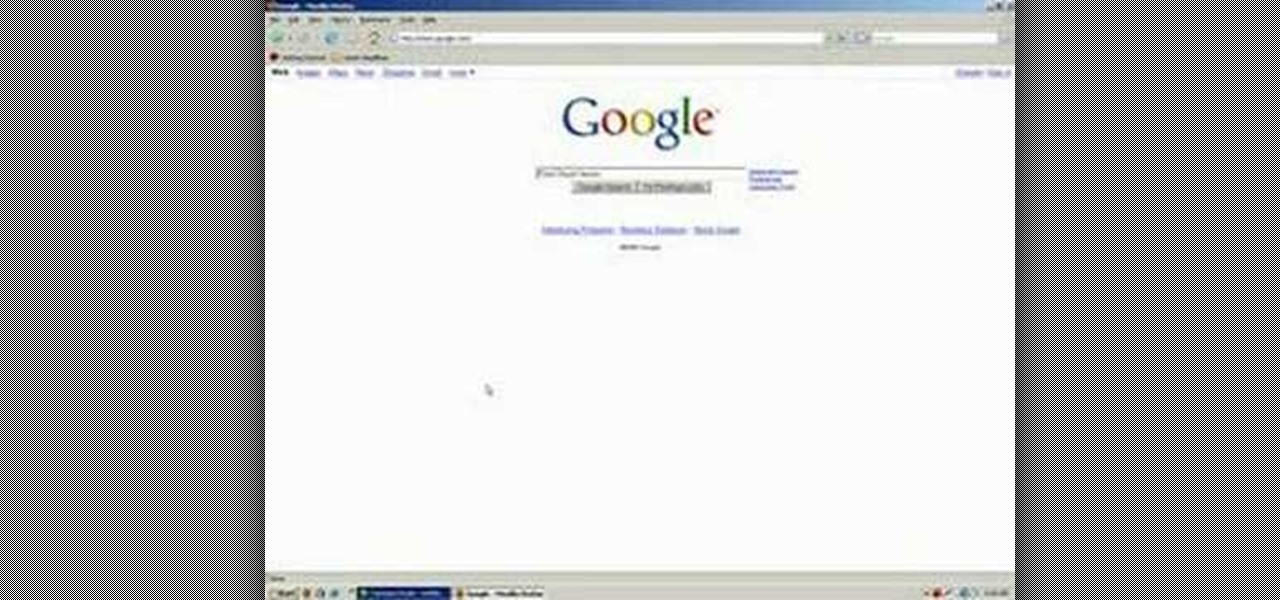
How To: Access the Chuck Norris trick on Google
Vince shows viewers hot to access the Chuck Norris trick on Google. First, you need to open your web browser and go to Google. In the Google search bar type in 'Find Chuck Norris' and click 'I'm feeling lucky'. Make sure you do not click enter but the 'I'm feeling lucky' button to the right. You will get a funny message that says 'Google will not search for Chuck Norris because it knows you don't find Chuck Norris, he finds you'! The suggestions should read 'Run before he finds you' and 'Try ...

How To: Suggest a friend to someone on Facebook
Facebook is a social networking website where you can stay in touch with your friends and even make new friends. Using Facebook you can suggest your friend to some one else on Facebook. To do this first open the profile of the person you want to suggest. Scroll down and to the left you will find a link which says suggest friends to others. Click on it and this brings up a list of people who are in your friends list. Now select all the people you want to suggest this person. You can select mul...

How To: Find your IP address without using a 3rd party site
In this how-to video, you will learn how to find the IP address you are using on your computer without using any third party sites. First, go to the start menu and click run. If you are using Vista, go to search in order to the run the file. Next, you should type in cmd.exe into the prompt. A window should now open up. In this window, type in ipconfig /all. From there, your IP address should be listed. This simple video shows you a very easy way to find your IP address without having to use a...

How To: Enable MMS picture messaging on your unlocked iPhone
MMS is disabled on some iPhones. To enable it go to settings, and go into the general settings. From the menu select network and select cellular data in the network menu. In the Cellular Data settings go down to MMS options. Now set the APN as wap:voicestream.com, MMSC as http://mms.MSG.eng.t-mobile.com, and MMS Proxy as 216.155.165.50:8080. Once you do these settings go to the message settings and make sure that the MMS messaging is turned on. Now go to messages and create a new message. Add...

How To: Use iTunes to turn any song into an iPhone ringtone
ruffdeezy shows how to create ringtones for the iPhone from regular MP3 files. ruffdeezy begins by importing the desired file into the iTunes library. Accuracy of the file's info can be confirmed by selecting "get info" on the song title. Under the "get info" page, go to the "options" tab. Under this tab is a "start time" and a "stop time" option. Choose the desired start and end time of the ringtone. Do not make it longer than 30 seconds. Next, right-click the song and select "convert to AAC...

How To: Save an image from Safari on your iPhone
In this Computers & Programming video tutorial you will learn how to save an image from Safari on your iPhone. Tap on safari on your springboard. Go to Cool Iris/ page. You will find a lot of beautiful pictures on this page. Enlarge the pictures and choose a picture that you want to save on your iPhone. Then hold your finger on the picture and a dialog box will open up with the options save image, copy or cancel. Tap on save image and when you back out of safari and go to the camera dialog, a...

How To: Download Google Earth program
This video shows PC users how to download Google Earth. To do this, first open up an internet browser (Internet Explorer, Mozilla Firefox, etc.). Go to the Google homepage and type 'Google Earth' into the search box. Press enter. Click on the link at the top of the list, which should be named 'Google Earth 5.0'. Click on the blue bar that says 'Download Google Earth 5.0' on it. A page will load with the terms and conditions of using Google Earth. Read them, then click 'Agree and Download'. A ...

How To: Edit WordPress blogs on an iPhone/iPod Touch
A new introduction into the iPhone community is WordPress which easily allows you to easily control things like your WordPress blog on the move. Start off by tapping in your blog details, start writing a new post with a single tap, setting your tabs or publishing data right from the main editor through this. This also allows you to add photos directly taken from your iPhone's camera, you can change your publish date and set a password on your posts to decide who has access to them. Finally yo...

How To: Browse your music in coverflow on an iPhone
This video shows how you can very easily listen to your Favorite music. There is an icon where you can go directly to listen to music and it doesn't matter in which position you hold your iPhone because the screen turns in right position. The icon for iTunes is in the right bottom corner of iPhone screen. When you click it leads you to your music and you can easily browse the albums and the songs on that albums. It is very simple because you can browse and listen to your favorite music just b...

How To: Synchronize your Blackberry smartphone with MS Outlook
This video shows how to synchronize our blackberry smartphone with MS outlook. First open up the Blackberry Desktop Manager. Let us start by synchronizing the blackberry. Double click the synchronize button to load the synchronization settings. Here we can specify what we want to synch and where we want to synch firm. Click the configuration tab and select configure synch. Our device configuration menu let us pick which application on the black berry to synch and where to synch. Today we are ...