Gadget Hacks How-Tos


How To: Delete temporary internet files in Internet Explorer 8
In this Computers and Programming video tutorial you will learn how to delete temporary internet files in Internet Explorer 8. The video is from FreeComputerRepair. Click on Start -> control panel ->network and internet connections -> internet options. Now the internet properties dialog box opens up. Here you go down to browsing history and click ‘Delete’ button. This will open up the Delete Browsing History window. Here you check all the data that you want to delete. If you don’t want to del...

How To: Completely delete Internet Explorer 7 or 8
To delete Internet Explorer 7 or 8 from you computer, search for "unlocker" in the Google search engine. Click on the first search result to go to the unlocker site. Click download to access the unlocker application. Click the save me option when prompted. Next, find the downloaded files and install the unlocker application on your computer. Go to the local disk C, open the program files and find Internet Explorer. Right click on Internet Explorer and then click on the unlocker. Select the ap...
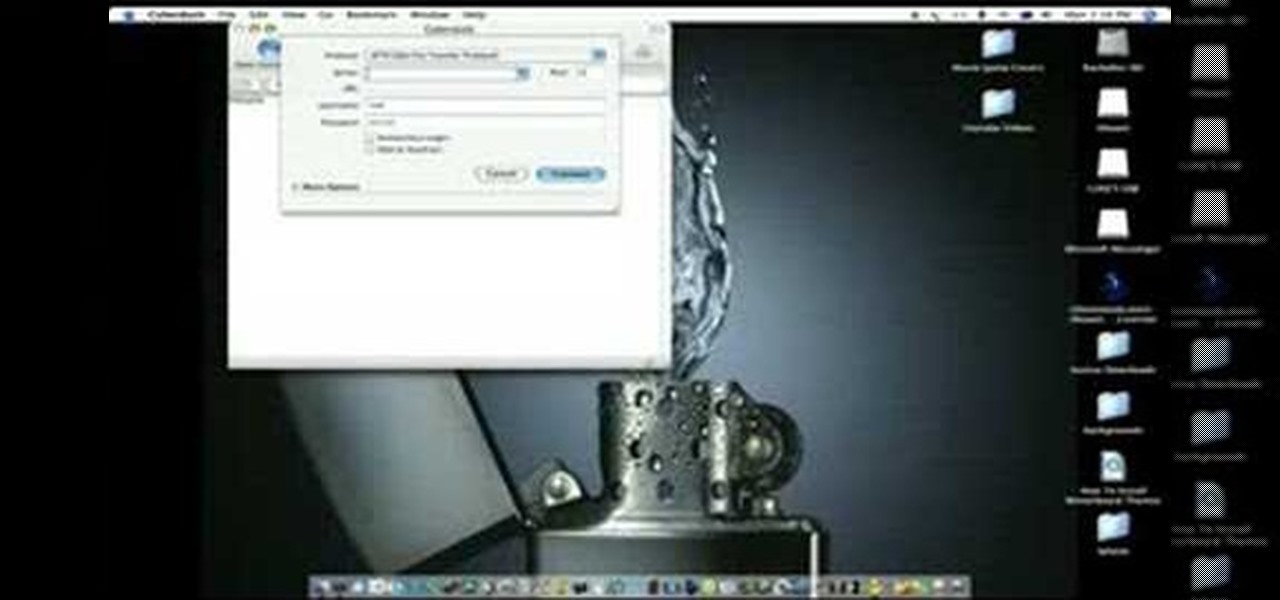
How To: SSH into your iPhone or iPod Touch w/o wifi
In this video tutorial, viewers learn how to SSH into the iPhone or iPod Touch without any WI-FI connection. Users will need to download the Cyberduck application. Once downloaded and installed, open the program. At the top, change it from FTP to SFTP. The server is your IP address. The user name is "root" and the password is "alpine". Now click Connect. Click Allow on the pop up window. Type in the password once again and click log in. This video will benefit those viewers who have an iPod d...

How To: Activate the junk mail filter in Entourage for Mac
Follow these few step by step instructions to learn how to activate the junk mail filter in Entourage for Mac.

How To: Use the Safari web browser on the Apple iPad
Let's go surfing now, everybody's learning how, come on & Safari with ... this consumer electronics how-to from Apple. By watching it, you'll learn how to use the Safari web browser to get around the Internet on your iPad as well as how to add and manage bookmarks.
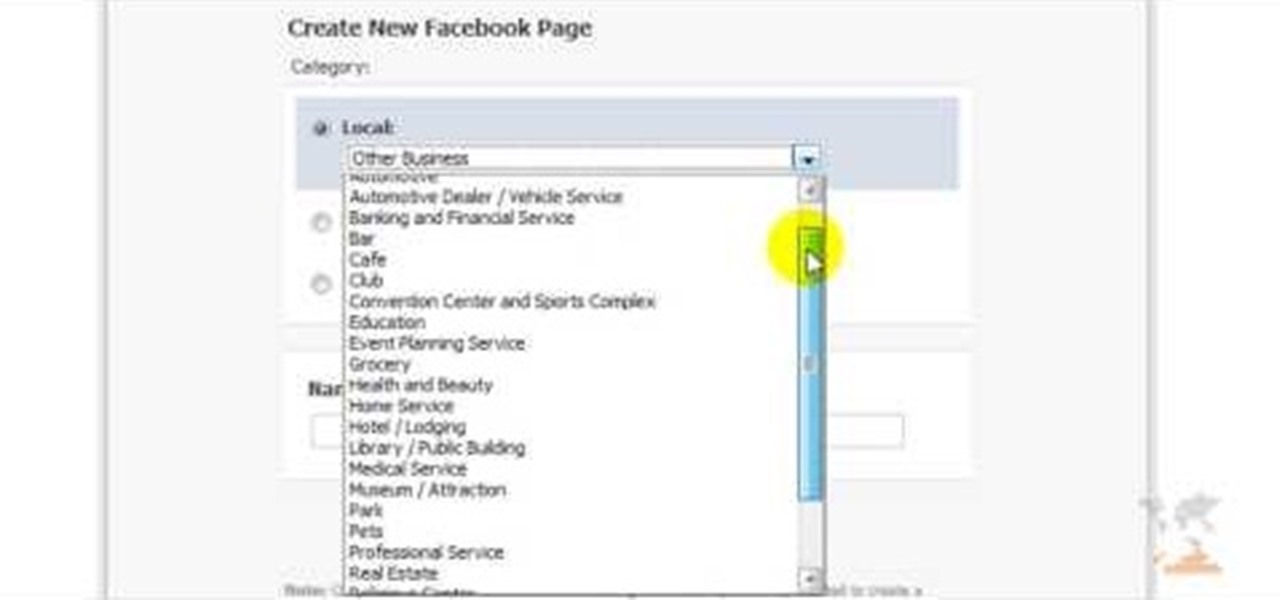
How To: Create a Facebook page
Facebook is one of the most popular Social Networking Sites around. Watch as this video shows you how to make your very own Facebook page so you will be included in one of the biggest things around! First, you want to sign up for an account. "Its free and anyone can join" is their slogan! Go to www.Facebook.com and get to signing up! After that simply login into the site using your user name and password. After that your profile is set up you must simply just personalize it. Fill our your inf...

How To: View, display and share photos on an Apple iPad
With its beautiful and bright high-resolution display, the iPad is a wonderful platform from which to manipulate your digital photos. This official video guide from Apple will teach you everything you'll need to know to browse, view and share your own digital images.

How To: Read and send mail on an Apple iPad
As with any other Internet-enabled mobile device, the Apple iPad can be used to send, receive and manage email. This official video guide from Apple presents an overview of the Mail app and will teach you everything you'll need to know to use read and compose email messages on your own iPad.

How To: Watch movies on an Apple iPad
One of the most salient features of the Apple iPad is it's large, beautiful screen — a screen well suited for watching movies. This official video guide will teach you how to watch downloaded video content using the iPad's inbuilt Video app.

How To: Remove Facebook friends in a few steps
To do that just follow these simple and quick steps: Open your browser and go to Facebook. Now login with your details and click the Friends tab located on the top of the page. Now select All Friends and a list with all of your friends will appear. Now go to the person that you want to remove from the list and click on the X button located in the right of his name. Now just click Yes to the question that will pop-up and you're done.

How To: Watch YouTube videos on an Apple iPad
Because of its large, high-resolution screen, the iPad is well suited for watching web video (provided said video is delivered by an HTML5 player). With this official video guide, you'll learn how to use the free YouTube app to watch clips from the popular video sharing site on your Apple iPad.

How To: Use the iTunes app on an Apple iPad
As on an iPhone, iPod touch or desktop computer, you can use Apple's iTunes store on your iPad via the free iTunes application. Learn how to wirelessly download movies, television shows and songs to your iPad with this official video guide.

How To: Use the iPod app on an Apple iPad
Looking very much like an outsized iPod Touch, it's only natural that the Apple iPad be a great device for music. With this official video guide from Apple, you'll learn how to use Apple's free iPod app to browse, manage and listen to your digital music library.

How To: Use the iBooks app on the Apple iPad
Want to read books on your iPad? Given its formfactor, it should come no surprise that the mobile device is particularly well suited for that purpose. And with Apple's free iBooks app, the process of acquiring new books is simple. Learn how to use it with this official guide from Apple.

How To: Use the Keynote presentation app on an Apple iPad
Built from the ground up just for the Apple mobile device, the iPad Keynote app makes it easy to create beautiful and dynamic slide presentations—provided, that is, that you know how to use it. Learn how to use Keynote iPad application to create your own presentations with this helpful video guide from Apple.

How To: Use the Pages word processing app on an Apple iPad
Want to run Apple's popular word-processing application, Pages, on an iPad? It's easy. That didn't stop Apple from producing this clean video overview, however. Get started creating, editing and sharing your own newsletters, reports, flyers & other documents with this how-to.
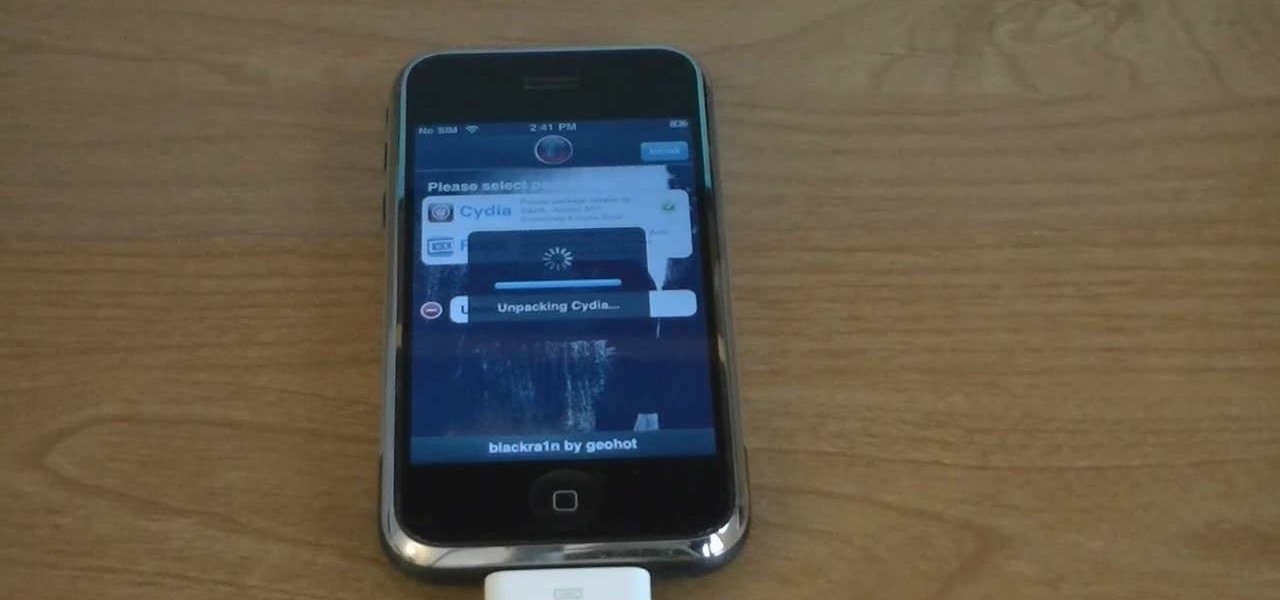
How To: Unlock & jailbreak iPhone 2G on 3.1.2
The video starts out with a person holding an iPhone. The narrator begins to say he is about to demonstrate how to jailbreak an iPhone. Step one is to update or restore the iPhone to 3.1.2 using iTunes. After the update is complete, click on the blackrain icon and download Cydia. After the download is complete, the iPhone is jailbroken on 3.1.2. Next click on Cydia icon and search for the package bootneuter. That application will unlock the iPhone after installed. After it is installed, make ...
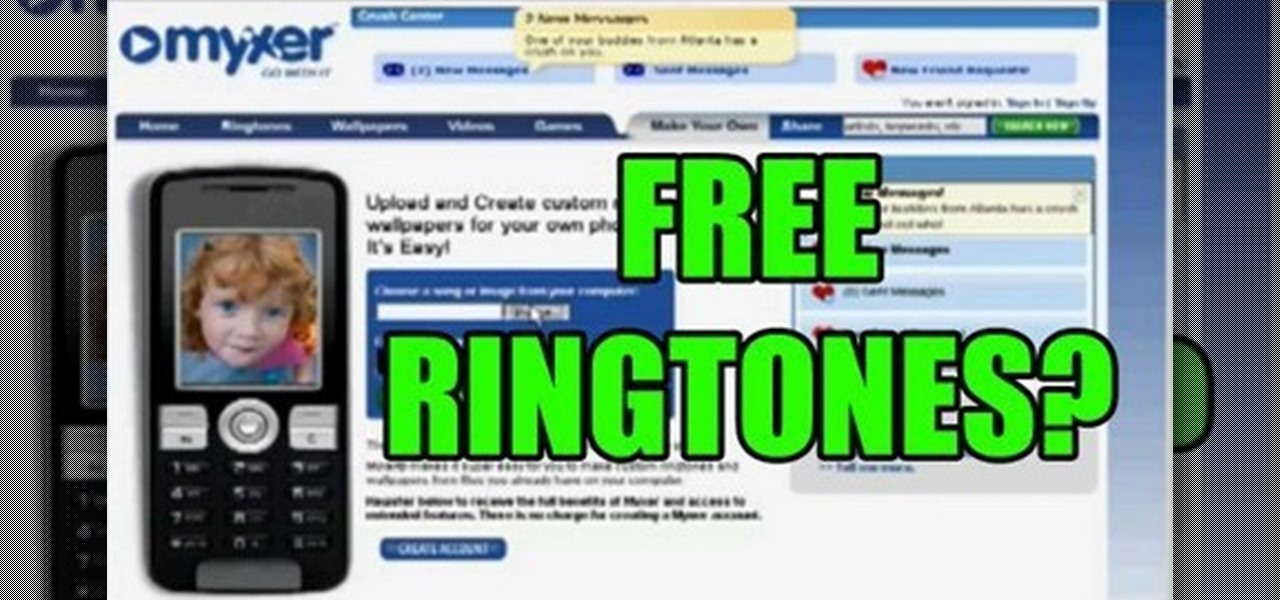
How To: Get free ringtones to your cell phone
Follow along as we learn how to get free ringbones for your cell phone. -To begin you are going to go to myxtertones.com/make. This site will be used to email your ringbones to your cell phone.

How To: Scan for & remove spyware with AOL Spyware Protection
Spyware can cause all sorts of problems for your computer. It sneaks its way onto your computer and then does its damage. You can remove spyware from AOL 9 by double clicking AOL spyware protection on your desktop. If you don't have that, you can search for spyware. Once you open the spyware protection, it will allow you to scan for spyware and display it on the screen so you can choose which software you want to block. This video will benefit those viewers who use AOL and would like to learn...
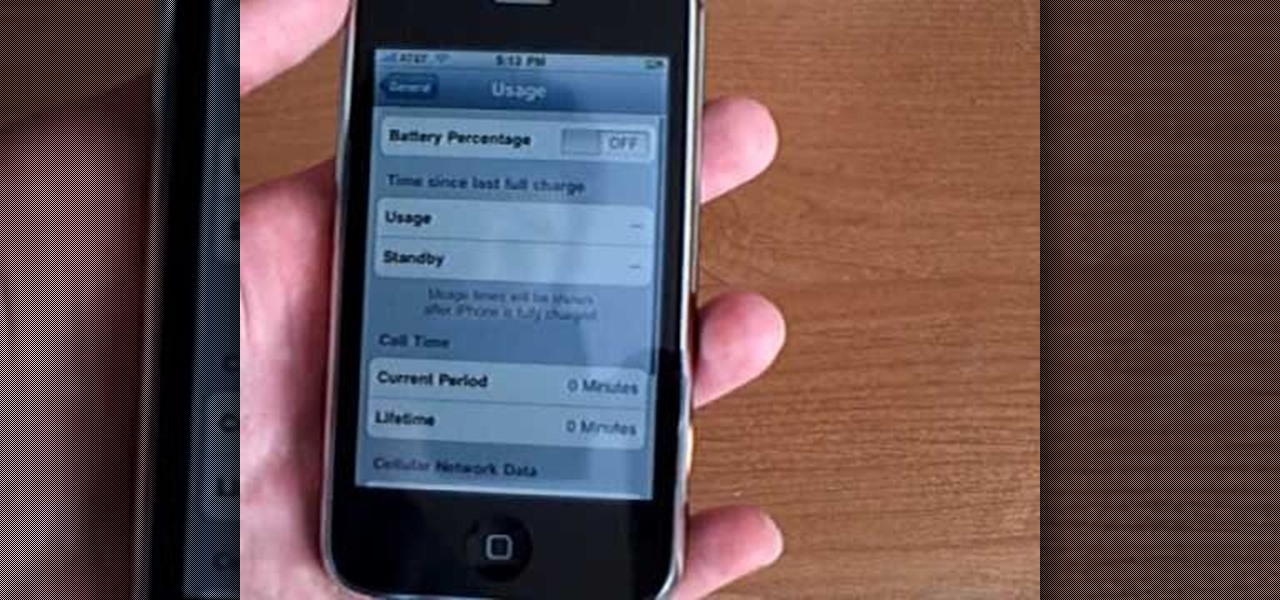
How To: Enable the Battery Percentage on iPhone 3GS
The video below describes how to enable the battery percentage on iPhone 3GS, which will show up right next to the battery icon in the status bar up top.

How To: Jailbreak & unlock 3.1 iPhone 3G & iPhone 2G
In this video from sjsharksipodtouch, he teaches us how to jailbreak and unlock your iPhone 3G and iPhone 2G. First make sure you are on firmware 3.0 or 3.0.1. Also make sure you are using iTunes 9 or higher. Then download a custom restore file from the video description, put iPhone into recovery mode, click shift on restore, and select the custom firmware. This will take 10 minutes until it's done restoring. Now the iPhone should be jailbroken and unlocked with Cydia installed. Then he insta...

How To: Follow people in TweetDeck
For anyone new to Twitter, this video tutorial shows how to utilize TweetDeck. Following a lot of people and having a lot of people follow you is the whole point of Twitter. On the top tool bar of TweetDeck, there is a magnifying glass tool, you can run a search of someone and the search will bring up multiple listings of various avatars. If you keep the cursor over the avatar, select on the user prompt and then add the avatar to your group. Following these steps allows you to follow someone ...

How To: See your internet speed
In this video you will learn how to see how much your internet speed is. In order to do that just follow these quick and simple steps and instructions: The first thing that you need to do is to go to www.Bandwithplace.com. The next step is to click on the Speed Tests button. Now you will need to complete a test for the speed test. You will need to type your internet settings and the place where you live. After that just click the Start button and the speed test will begin. You will have no pr...

How To: Add a Facebook fan box to your website or blog
Rich Brooks of the web design and internet marketing company Flyte New Media shows you how to add a Facebook Fan Box to your website or blog. This video briefly explains the importance of using Facebook Fan Box as a social networking tool to help build your business and increase your fanbase. Adding a Facebook Fan Box is as simple as following a few simple steps. You'll begin by clicking on the Fan Box button your Facebook page which will allow you to choose where to add this widget. You'll b...

How To: Use the Numbers spreadsheet app on an Apple iPad
One of the advantages of an iPad over, say, an iPhone is that you've ample space with which to display and manipulate complex documents. As such, it's a natural fit for Apple's popular spreadsheet application, Numbers. In this video guide from Apple, you'll learn how work with tables, charts, formulas, photos and graphics using the Numbers app on your own iPad.

How To: Get battery status on your iPhone & iPod Touch
Want to get more information about the battery status of your iPhone and iPod Touch? Ever wanted a nifty little percentage display to show you exactly how much battery juice you have left? iPhone 3GS owners have this installed by default, but Apple seems to have forgotten about the rest of us. That is no reason for the rest of us to be left out though. This quick video shows you how to get that. Find out where to download this useful app, install it, and then have the battery information disp...

How To: Send and email using Gmail
Gmail is a powerful and universal way to send emails. This video will explain how to set up an account, check your mail and compose an email. Gmail is a great way to stay connected and communicate with people.

How To: Change audio on an already uploaded YouTube video
This video describes the process of changing the audio on a YouTube video that you have already uploaded. The video is presented by Helplines.com and is in their technology series. We start out logged into YouTube and click on Uploaded Videos, then choose the video you would like to change. Click on the Audio Swap button that is just below the video. You can then choose the I'm Feeling Lucky button to have YouTube pick the audio for you. Or browse through the selections to find an appropriate...

How To: Never accept cookies in Safari
Safari v1.0 is a web browser for Mac OS X. This simple video explains how to disable accepting cookies in the Safari web browser. There are only 4 very easy steps to follow. Open your Safari web browser window. On the your Safari browser left menu tab click on Safari, a drop down will appear once you click it.

How To: Center, bold, italicize, or underline text on Myspace
This video explains how to bold, italicize, underline or center text in a MySpace bulletin to those of us who are used to simply pressing a button in Microsoft Word. The instructor explained and demonstrated how to post in each of these styles in a clear and concise manner. In order to include one of these styles in your post, you must bookend the text your want formatted with codes to start and end the formatting. For example, to bold the phrase "I'm done!" you would enter the following text...
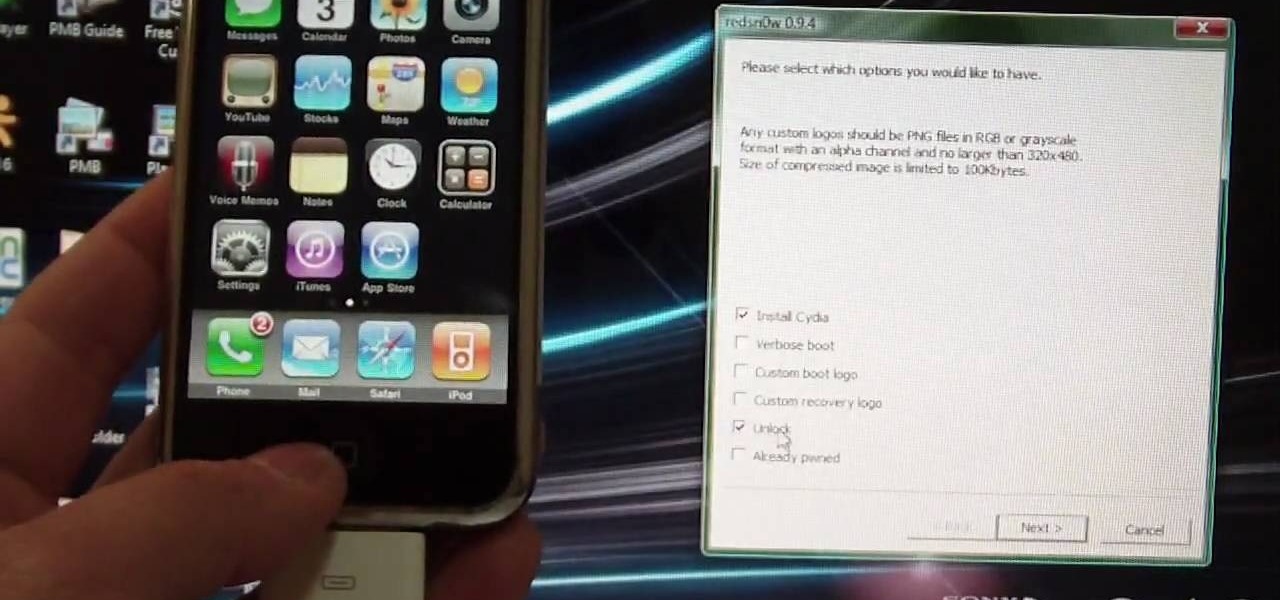
How To: Jailbreak and unlock the iPhone 2g and 3g
This video shows you how to jailbreak and unlock the iPhone 2G as well as jailbreaking the iPod 1st and 2nd generation with the 3.1.3 firmware.

How To: Conduct a covert mobile surveillance
When conducting mobile convert surveillance, you will be following someone and it is important to dress appropriately for the environment and carry your surveillance equipment in a bag that will fit into the scene.

How To: Conduct a covert surveillance with audio
When you need to gather information without anyone knowing you will need to utilize covert audio surveillance. There are a variety of ways and technique to most effectively get the information you need.

How To: Block and remove friends in Facebook
This is a tutorial segment on how to remove or block friends in Facebook. It's easy and simple. Follow these simple steps. Firstly, open the homepage of Facebook. Then go to the settings on the upper right side. Then click on “Privacy Settings.” Then type the names of your friends to be blocked in the “person” field or type the email in the “email” field and click “block.” A list of your friends will be displayed then. Choose the names of your friends to be blocked or removed from the list an...

How To: Create a custom HTML Facebook fan page tab
This video is from AskNarek] and in the video he describes how to create a custom HTML Facebook Fan Page Tab. To start the process, Narek gives a web address to create the page. From your home page, you will click on Edit Page and then select the "Static FBML" application. After the application is installed you can search your apps for it. Now Narek shows us how to edit the page into anything you like. You can change the title of the Tab, include a video or picture an...

How To: Clear histroy & delete temporary files in AOL 5
Follow these step by step instructions and learn to clear your history and delete temporary files in AOL 5.

How To: Delete a friend on Facebook
First add a person as a friend by sending him a request. 1. Open your Facebook account, select friends. Now in the option search for people, give my name and press enter. Now a list is displayed, select add as friend and send a request.

How To: Get passed blocked sites using proxy servers
This video shows the method of getting past blocked sites and opening them using proxy servers. The method shown is useful when the sites are blocked using another site. In this case it is 'www.lightspeedsystems.com'. It can be done using proxy servers. In the case shown it is 'treesniff.com'. The URL is typed and we choose the option of 'Continue to this website'. Press 'No' for the security information. After this the page of the proxy server is displayed. Type the name of the website you w...

How To: Check your internet speed using Cnet
The following are the steps to be followed to know the internet speed using CNET. 1. Go to google.com

How To: Get free Verizon ringtones
Magicmattman1 teaches you how to get free Verizon ringtones. You will need a Verizon phone and iTunes. Start iTunes and go to Preferences. Then go to Import settings and set it to MP3 Encoder. Click Custom, set it to 96 kbps and click Ok. Right click on a song, click Get Info, then Options. Here you have to uncheck Start time and click Ok. Start the song and see which 30 seconds you want as your ringtone. Now go back and enter the values you want for start and stop time. Right click and selec...







