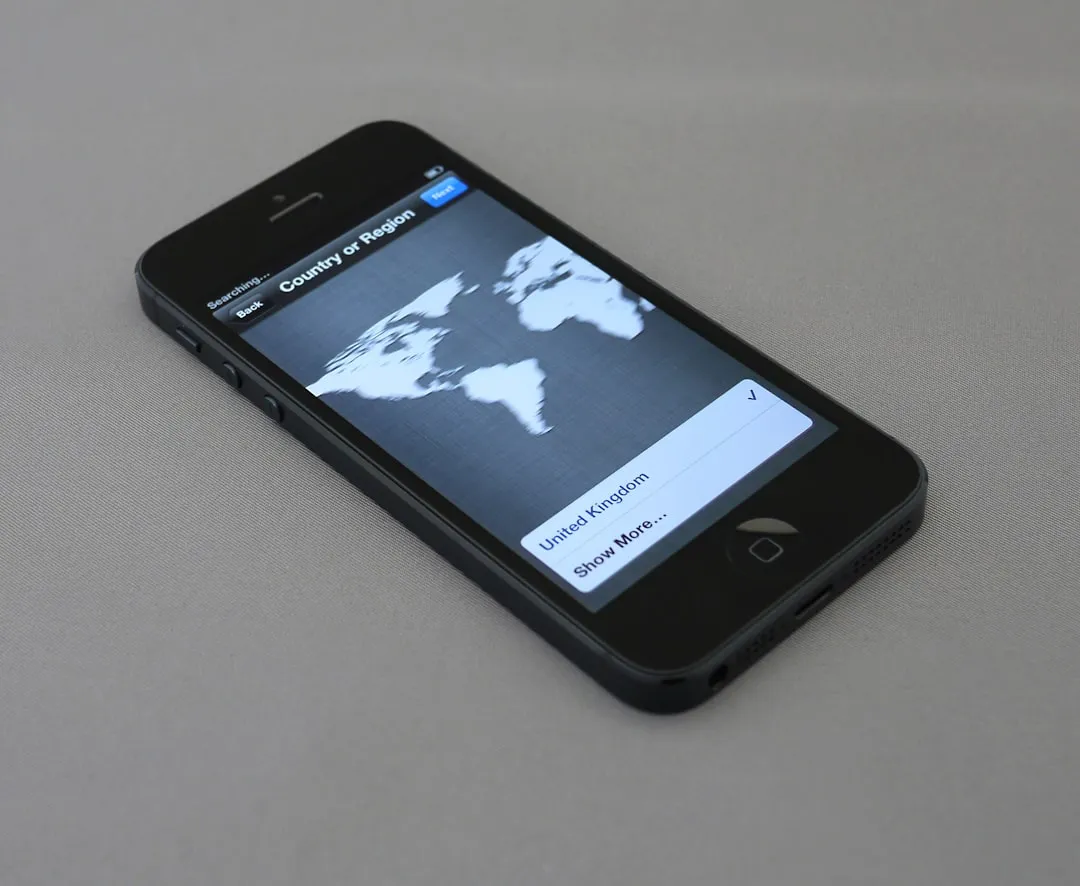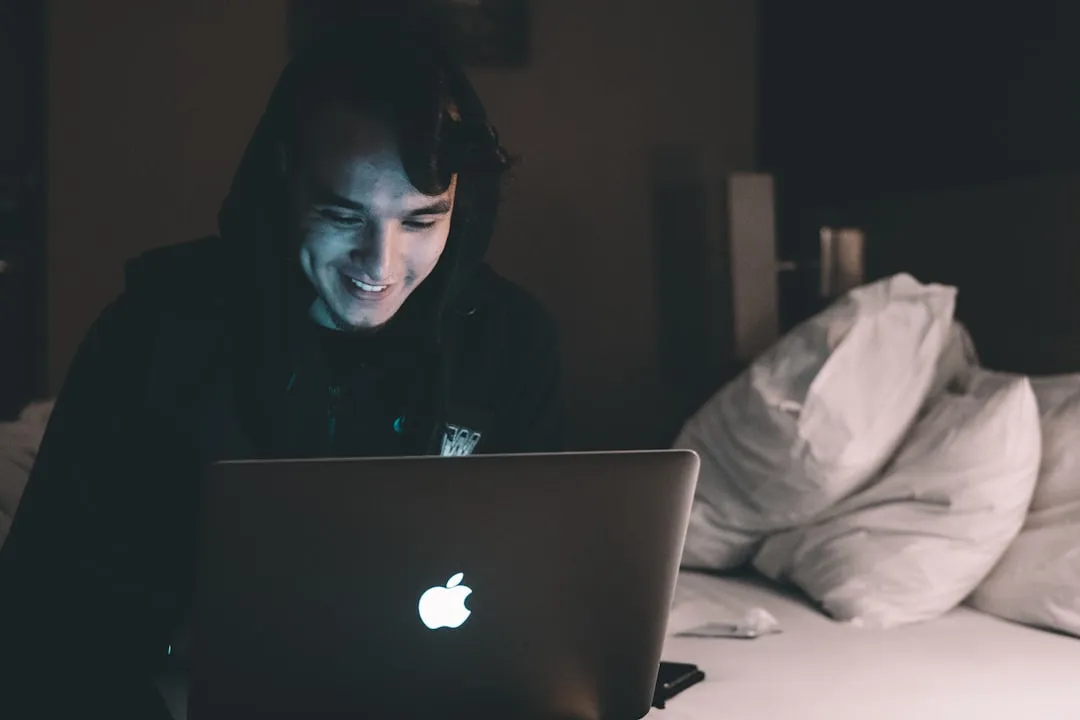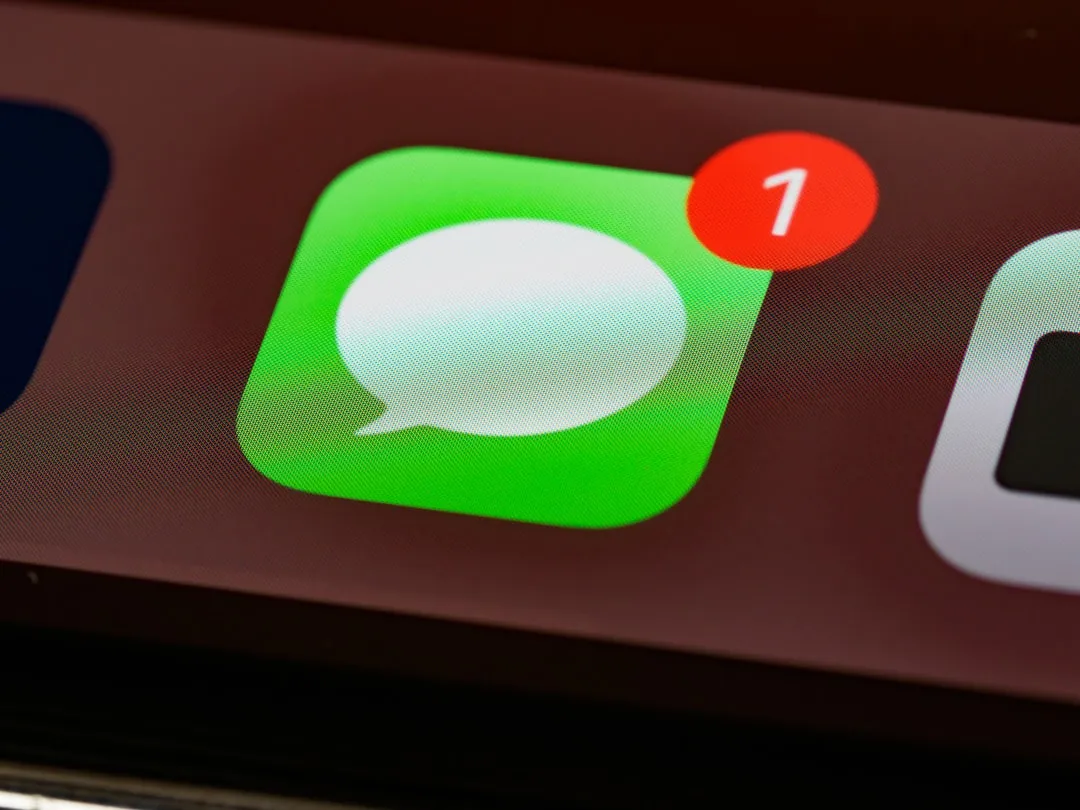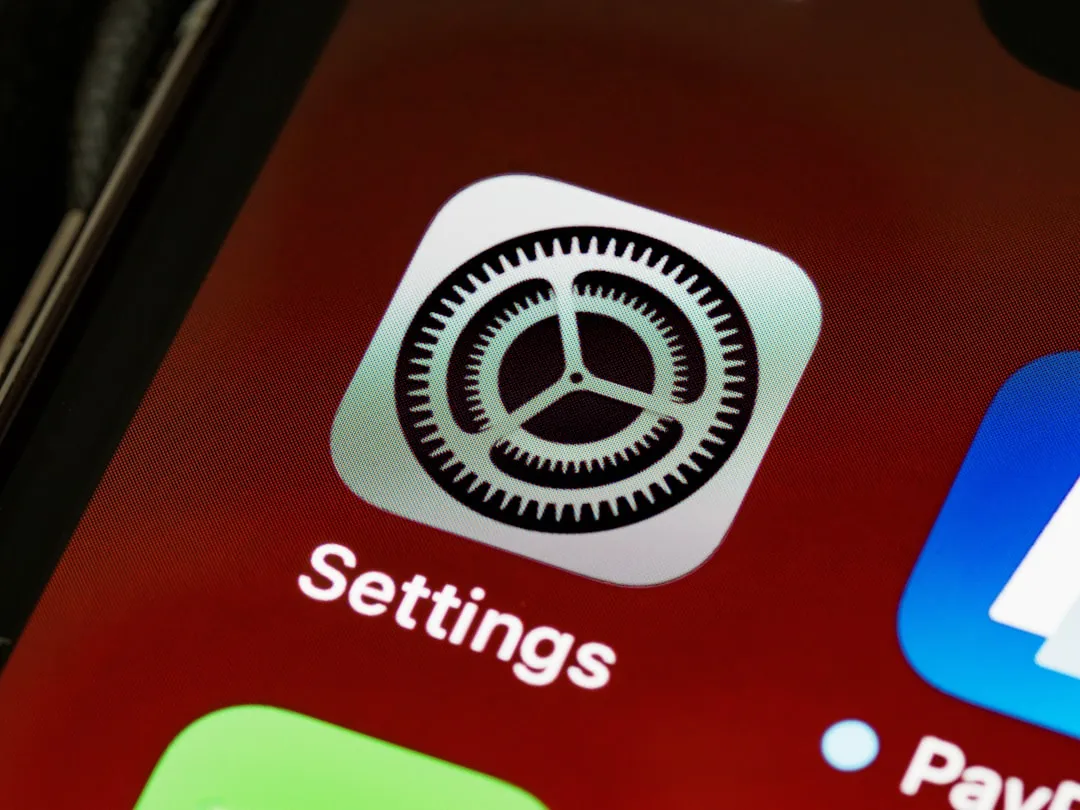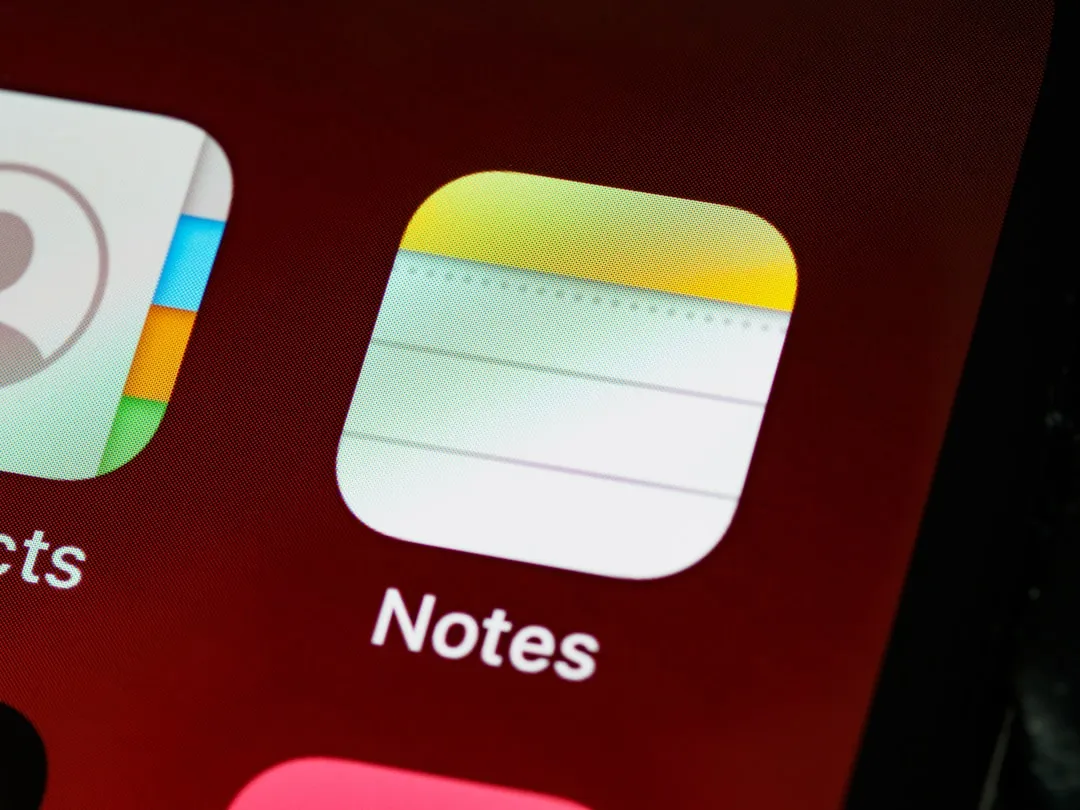How-To Guides from Gadget Hacks


how to
AirPods 4 vs Pro 3: Which Apple Earbuds to Buy in 2025?

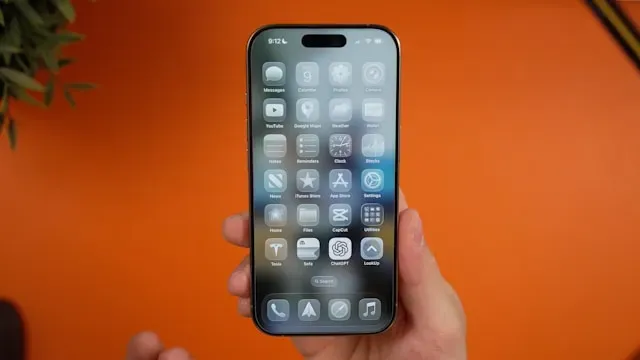
how to
iOS 26 Visual Intelligence Transforms Screenshots


how to
How to Get iOS 26 or iPadOS 26 on Your iPhone or iPad Today
Featured On Gadget Hacks:
Gaming










Featured On Gadget Hacks:
iOS 18










Featured On Gadget Hacks:
Productivity & Shortcuts







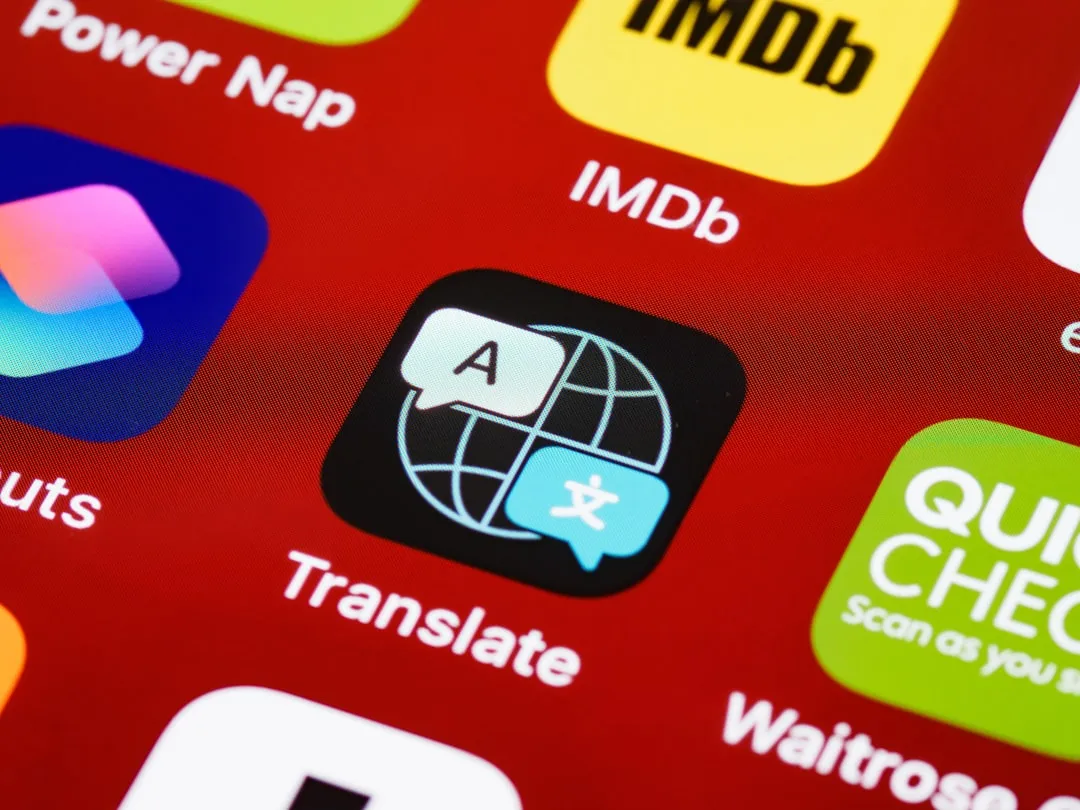

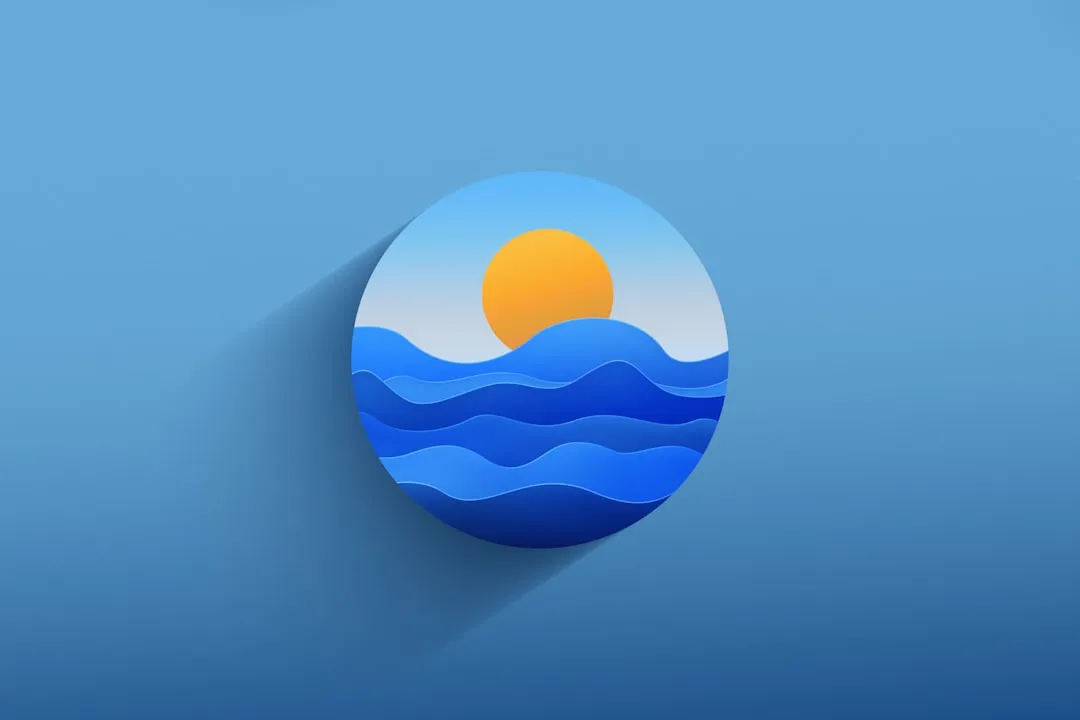
Featured On Gadget Hacks:
Travel Tips for Your Phone