Hot Gadget Hacks How-Tos

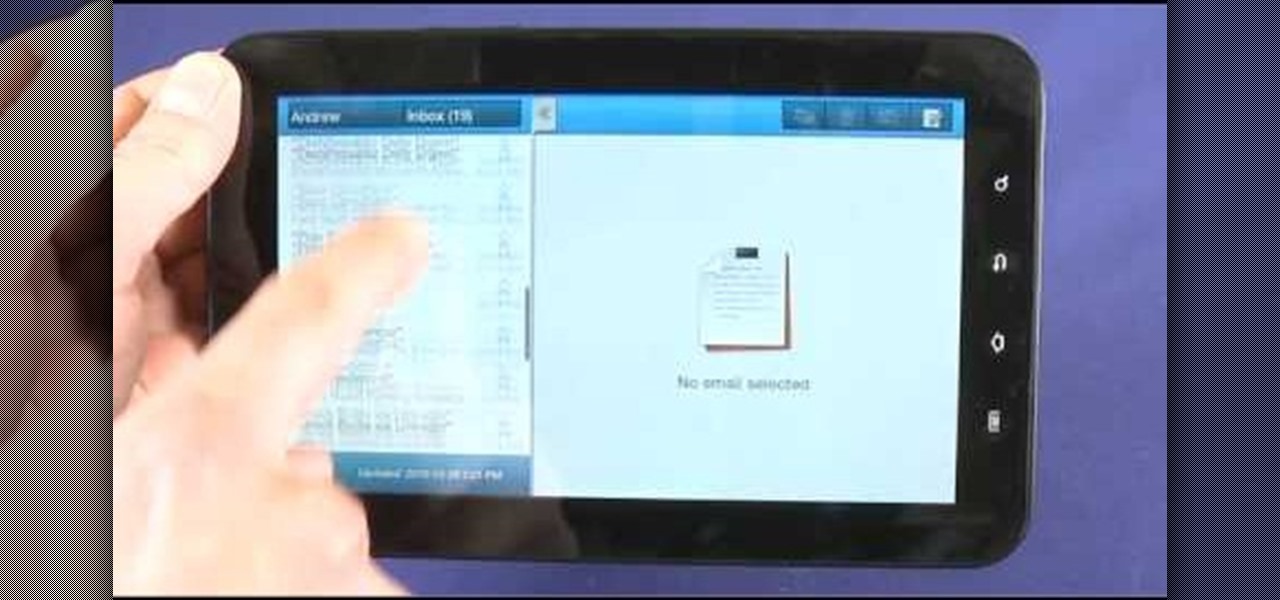
How To: Use the split-screen Mail, Notes & Calendar apps on a Samsung Galaxy Tab
New owner of a Samsung Galaxy Tab? Thinking of picking one up? In this Galaxy tablet owner's guide, you'll learn how to use split-screen applications. For all of the details, including step-by-step instructions, watch this Samsung Galaxy Tab Google Android smart tablet owner's guide.

How To: Connect a Bluetooth headset or car kit to an HTC Desire HD smartphone
It's easy to pair an HTC Desire Z with a Bluetooth-enabled device like a headset or car kit. See how with this quick, official guide from HTC.
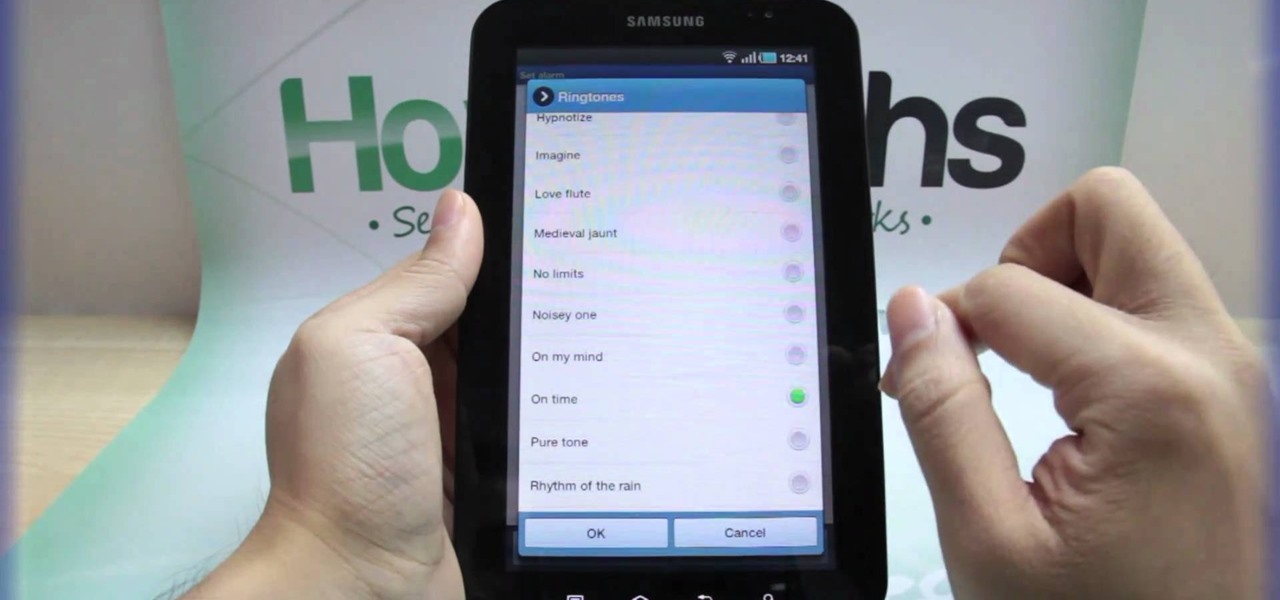
How To: Set the time in the Alarm Clock on the Samsung Galaxy Tab
With the invention of mobile phones, alarms clocks are nearly extinct. Who wants a bulky tabletop alarm when you can use your mobile device to wake you up? Well, even tablets can make sure you get your coffee on time, and in the Samsung Galaxy Tab, there's the Android Alarm Clock application. Simply select APPLICATIONS < ALARM CLOCK and press the ADD ALARM icon in the top right. Press TIME to set the desire alarm time. Press RINGTONE to select the desire alarm sound.

How To: Build an organic LED (OLED) light
Organic LEDs (OLED) are even more efficient than their standard LED cousins, but does that mean they're harder to make? Perhaps somewhat, but no excessively. Watch this video to learn how to make a DIY OLED at home, allowing you to make really cool light-up displays.

How To: Use Face Detection when taking pictures with an HTC Desire Z smartphone
Focus in on what matters with the Desire 7's Face Detection feature! Learn how with this quick, official guide from HTC.

How To: Use camera effects when shooting pictures with an HTC Desire Z smartphone
Spice up your digital photos with filters and effects. See how with this quick, official guide from HTC.

How To: Use the Notifications panel on an HTC Desire HD smartphone
Manage and read your alerts with the Desire HD's Notification's panel. Learn how to use it with this quick, official tutorial from HTC.

How To: Use the People widget on an HTC Desire Z smartphone
The Desire Z's People widget gives you an easy-to-navigate visual index of all of your friends and contacts. Learn how to use it with this quick, official tutorial from HTC.

How To: Use the official Google Voice app on an Apple iPhone 4 (iOS 4.2)
Learn how to use the official Google Voice app on an Apple iPhone 4! Specifically, this video guide from IntoMobile addresses how to choose a number, create and edit contacts, make and receive phone calls, write SMS text messages and set up push notifications. For detailed, step-by-step instructions, and to get started using Google Voice on your own Apple iPhone 4, take a look.

How To: Wirelessly tether an Apple iPad to a digital camera
In this clip, you'll learn how to use an Apple iPad as a wireless monitor for a still camera. In order to replicate this hack yourself, you'll need an iPad, Eye-Fi Pro X2 SD card, My Wi and Shutter Snitch. For detailed, step-by-step instructions, and to get started sending pictures directly from your digital camera to your iPad, watch this video guide.

How To: Make a heavy duty aluminum laser-guided slingshot
In today's day of mobile devices and improved technology, anything of yesterday can be considered retro— even a freakin' slingshot! Yes, that's right— forget fallen down tree branches. A rubber band and tree limb ain't going to cut it anymore. These days, kids need accuracy, and Kipkay has the knowhow.

How To: Use the Friend Stream widget on an HTC Desire Z smartphone
The Desire Z's Friend Stream app makes it a snap to keep up with all of your friends' Twitter and Facebook status updates. Learn how to use it with this quick, official video guide from HTC.

How To: Use the Smart Dial feature on an HTC Desire HD Google Android smartphone
The Desire 7's Smart Dial autocomplete tool makes dialing numbers a snap. Learn how to use it with this quick, official guide from HTC.

How To: Rearrange the tabs and apps on an HTC Desire Z smartphone
Share your HTC Desire Z's data connection with other WiFi internet-enabled devices like your laptop. See how with this quick, official guide from HTC.

How To: Create a ringtone from an MP3 with an HTC Desire HD smartphone
Trim your favorite song into the perfect custom ringtone with the Desire HD's built-in editing tools! Learn how with this quick, official guide from HTC.

How To: Use Face Detection when taking pictures with an HTC Desire HD
Focus in on what matters with the Desire HD's Face Detection feature! Learn how with this quick, official guide from HTC.

How To: Transfer contacts, calendars and text messages to a new HTC Desire HD phone
Want to transfer all of your data from an old phone to your new HTC Desire HD? Learn how with this quick, official guide from HTC.

How To: Use the search bar on an HTC Desire HD Android smartphone
Whether you want to search the web or just the contents of your phone, the Desire HD's searchbar widget is the way to go. Learn how to use it with this quick, official guide from HTC.

How To: Merge duplicate contacts on an HTC Desire HD smartphone
Organize your contacts list by merging duplicate entries. Learn how with this quick, official guide from HTC.

How To: Use camera effects when taking pictures with an HTC Desire HD smartphone
Spice up your digital photos with filters and effects. See how with this quick, official guide from HTC.

How To: Turn an HTC Desire Z into a wireless hotspot
Share your HTC Desire Z's data connection with other WiFi internet-enabled devices like your laptop. See how with this quick, official guide from HTC.

How To: Shoot and share video on an HTC Desire HD Android smartphone
Capture video with your Desire HD and share it on Flickr, YouTube and Facebook! See how with this quick, official guide from HTC.

How To: Use the Locations app on an HTC Desire HD smartphone
Get turn-by-turn directions and find places of interest with the Locations app on your HTC Desire HD. See how with this quick, official guide from HTC.

How To: Customize the home screen on an HTC Desire HD smartphone
Personalize your Desire HD's home screen with custom widgets! See how with this quick, official guide from HTC.

How To: Read Kobo eBooks on an HTC Desire HD Google Android smartphone
With the Reader app and My Shelf widget, it's easy to read your favorite eBooks on an HTC Desire HD. See how it's done with this quick, official guide from HTC.

How To: Rearrange tabs and apps on an HTC Desire HD smartphone
Don't like the default position of the tabs and applications on your Desire HD? Learn how to move 'em around with this quick, official guide from HTC.

How To: Turn an HTC Desire HD into a wireless 3G router
Tethering lets you share your Desire HD's 3G Internet connection with a second, Wi-Fi enabled device. Learn how to use it with this quick, official guide from HTC.

How To: Use the Smart Dial feature on an HTC Desire HD Google Android smartphone
The Desire HD's Smart Dial autocomplete tool makes dialing numbers a snap. Learn how to use it with this quick, official guide from HTC.

How To: Use the Friend Stream app on an HTC Desire HD Google Android smartphone
The Friend Stream widget makes it easy to keep up with all of your friends' Twitter and Facebook status updates. Learn how to use it with this quick, official video guide from HTC.

How To: Jailbreak Any iOS 4.2.1 Device with Redsn0w 0.9.6b4 (iPhone, iPad or iPod Touch)
Apple's iOS 4.2.1 firmware update was released yesterday to all iPads, iPhones and iPod Touches, with enhanced multitasking features. It was the first significant update for the iPad since its introduction.

How To: Set up and use a Samsung Focus Windows Phone 7 WP7 smartphone
Learn everything you need to know about using a Samsung Focus Windows Phone 7 (WP7) smartphone. This video guide presents a general overview of the phone's hardware and software. For all of the details, and to get started using your own Focus, watch this video guide.

How To: Use the hardware features on an HTC Desire HD Google Android smartphone
Learn everything you need to know to set up and get started using a HTC Desire HD Google Android smartphone. This video guide presents a general overview of the phone's hardware and software. For all of the details, and to get started using your own HTC Desire, watch this video guide.

How To: Use the hardware features on the Sprint Samsung Galaxy Tab Android tablet
Learn everything you need to know to set up and get started using a Verizon Samsung Spring Samsung Galaxy Tab Google Android tablet. This video guide presents a general overview of the phone's hardware. For all of the details, and to get started using your own Galaxy Tab, watch this video guide.

How To: Set up and use a Verizon Samsung Fascinate Galaxy S Google Android smartphone
Learn everything you need to know to set up and get started using a Verizon Samsung Fascinate Galaxy S Google Android smartphone. This video guide presents a general overview of the phone's hardware and software. For all of the details, and to get started using your own Galaxy X, watch this video guide.

How To: Set up and use a Verzion Optimus 7 Windows Phone 7 (WP7) smartphone
Learn everything you need to know to set up and use a Verizon Optimus 7 Windows Phone 7 (WP7) smartphone. This video guide presents a general overview of the phone's hardware and software. For all of the details, and to get started using your own Optimus 7, watch this video guide.

How To: Set up and get started using a T-Mobile myTouch 4G mobile phone
Learn everything you need to know about using a T-Mobile myTouch 4G Google Android smartphone. This video guide presents a general overview of the phone's hardware and software. For all of the details, and to get started using your own myTouch 4G, watch this video guide.

How To: Set up and get started using a T-Mobile HTC HD7 Windows Phone 7 smartphone
Learn everything you need to know about using a T-Mobile HTC HD7 high-definition Windows Phone 7 (WP7) smartphone. This video guide presents a general overview of the phone's hardware and software. For all of the details, and to get started using your own HTC HD7, watch this video guide.

How To: Activate flight mode on the Samsung Galaxy Tab
Taking a trip soon? Well, make sure you can still enjoy your Samsung Galaxy Tab up in the air. Turning on the Airplane Mode allows you to use your device safely mid-flight. This video shows you exactly how to active it on your Android tablet. Hit MENU < SETTINGS < WIRELESS & NETWORKS and then select FLIGHT MODE at the top. This will activate it. You can press it again to deactivate it. You can also turn on or off FLIGHT MODE by pressing the power button on the side.
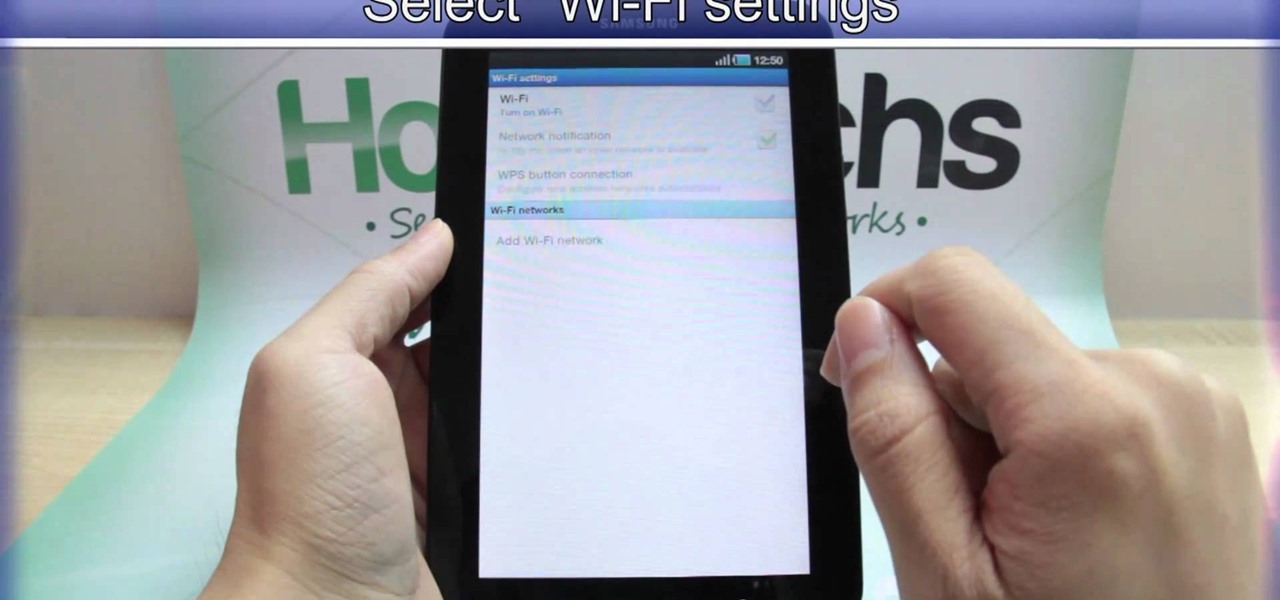
How To: Set up a Wi-Fi connection on the Samsung Galaxy Tab
Need to browse the web on your new Samsung Galaxy Tab? Well, first you're going to have to set up Wi-Fi on the Android device. This video shows you the complete steps to getting connected! Press MENU < SETTINGS < WIRELESS & NETWORKS < WI-FI SETTINGS and then select WI-FI to turn in on. Next, choose your network, enter the password and press CONNECT. It's that easy.
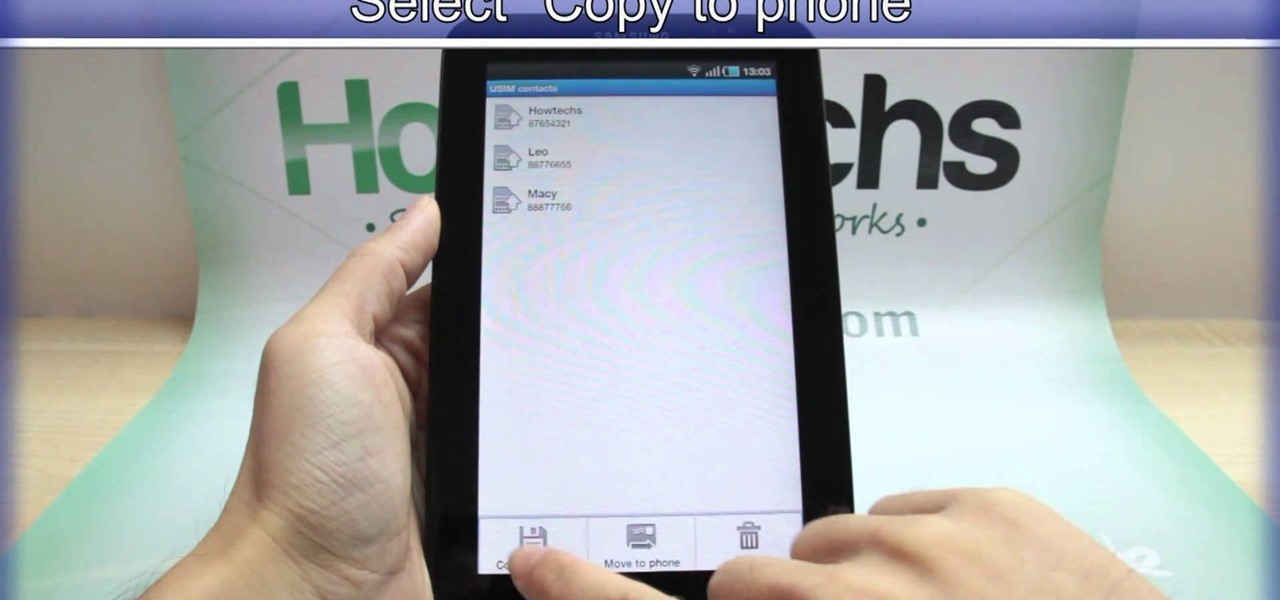
How To: Import contacts from your SIM card onto the Samsung Galaxy Tab
Re-entering contact information every time you upgrade to a newer mobile device is pain, but the Android software on the Samsung Galaxy Tab allows you to copy over your existing contact information from a SIM card. This video will show you the steps to importing that data. Go to APPLICATIONS < CONTACTS < MENU < IMPORT/EXPORT < IMPORT FROM SIM CARD < MENU < COPY TO PHONE. Choose SELECT ALL to copy all of you contacts and then DONE.







