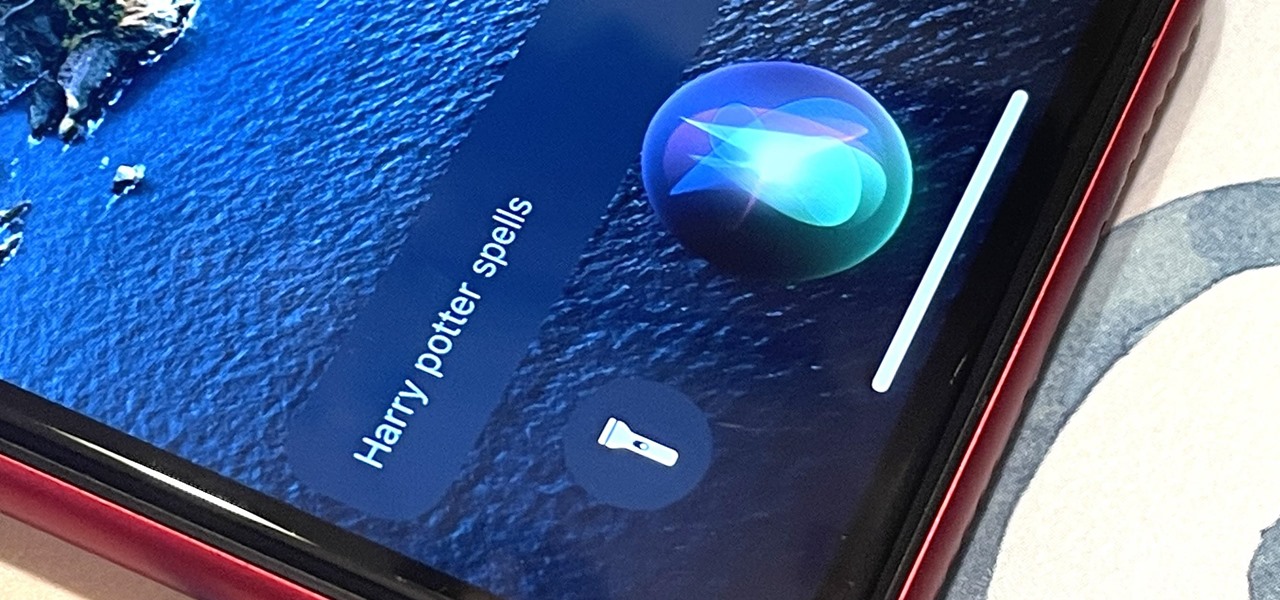Hot Gadget Hacks How-Tos


How To: Protect your Blackberry with a password
My Blackberry TV demonstrates how to protect your Blackberry device with a password. Protecting your Blackberry with a password will help to stop people from accessing your personal information on your device. From the home screen, press the Blackberry menu key. Then, select the options choice. Next, scroll down to the password choice on the options menu. Select password and then select the set password button on the password screen. Enter your desired password and then press the enter key. V...

How To: Create an email account with Windows Live Hotmail
This tutorial shows how to create an email account in Windows Live. Use Google search to find the Windows Live Hotmail page. When you get to that page, click on the button that says, "Get it Free". On the next page, you can choose your email address, ending with either @live.com or @hotmail.com. If the email address is already in use, pick something else or add some numbers. Next, choose a password. There is a bar that shows how strong your password is. You can set a security question that ca...

How To: Use the application center on a Blackberry Storm 2
Wayne with Vodafone Help Centre demonstrates how to use the application center on a Blackberry Storm 2 phone. First tap on the Blackberry key to bring up the main menu. Then choose the application center option. Click yes to update the application list. Choose app world and install it on your phone by downloading it. Then, click run and accept the software agreement. You now have access to the Blackberry app world. You can search for the applications that you want and filter the results by pa...

How To: Replace a broken iPod screen
This video will help you repair your iPod classic first to fourth or fifth generation that has been damaged. Overall goal is to remove the broken, smashed, destroyed screen by removing the broken screen from the main board and replacing it with another screen. You start first by removing the screen which is connected by a short ribbon cable. To detach the ribbon cable from the main board, you have to lift up the clip away by pushing your fingernail into the pin hole. This will push the black ...

How To: Easily tag pictures on Facebook
In this how to video, you will learn how to tag pictures on Facebook. To do this, first open up Facebook and log in to your account. Next, click on a friend's profile page and look for a picture that you may be on. Once you are there, select tag and the click on your face in the picture. From there, type in your name and click okay. Once you are done tagging, click done tagging. You have now successfully tagged yourself in a photo in Facebook. Now when you mouse over your face, a square will ...

How To: Make a small pocket sized light from household items
There are some days when you and your loved ones could be eating dinner and the power suddenly shuts off. The next best thing to do would be to find a flashlight or candle to help make things a bit more clearer in the dark. If you have a flashlight, but need a bit more light, then this video may be for you. This tutorial will show you how to make a small pocket sized light using easy to find household items. Enjoy!

How To: Disable pop-up blocker in Internet Explorer & Firefox
This video shows the method to turn off pop-up blocker in Internet Explorer and Firefox. Firstly, open Internet Explorer and go to 'Tools' option. Go to 'Internet Options' and click on the 'Privacy' tab. You will see an option of 'Block pop-ups' at the bottom of the window. You must uncheck it and hit 'Apply' to turn it off. For Firefox, go to 'Tools' and 'Options'. You will see 'Block pop-up windows' as the first option. Uncheck it and the pop-ups will not be blocked. You can also set except...

How To: Open files on your iPhone
Iphone is a innovative product from Apple, which can be used for many purposes. Some times even when using different applications and having a collection of music in your Iphone you may still be left with some space on it. Now you can use this space to fill it with other files which are not necessarily supported by the phone. Air sharing is a wonderful application which lets you drag and drop files into your Iphone. You can now browse it from any connected computer in your local network. So a...

How To: Use email on your Blackberry
In this video, Jake Allman from Butterscotch.com shows us how to use e-mail on a Blackberry. First, configure your e-mail account onto your Blackberry. You will need your login information as well as internet information to do this. Now, return to the main screen and click on "messages". Once you are in it, you can tap on your e-mail messages to read them and you can compose new ones to anyone or any Blackberry messenger. New e-mails can also be composed from the address book if you want to d...

HowTo: Shrink Your Nintendo 64 into Mini Handheld Portable
Modder Bacteria presents his iNto64, a mini portable handheld of the classic Nintendo console. The iNto64 features:

How To: Make a Free Capacitive Stylus for a Touchscreen Device
In this how-to video, you will learn how to make your own stylus for a touchscreen. You can use an antistatic material such as those used for protecting screens in order to create your own. All you have to do is cut out the material and roll it into a cylindrical shape.

How To: Replace the glass digitizer touch screen on an iPhone
This is a tutorial on how to replace the screen on your ipod touch. This video is specific to the third generation ipod touch. You can tell if your ipod is a third generation because it only has two lines of writing on the back bottom. To begin use a safe open pry tool to open the ipod touch. Run the tool between the metal chrome frame and the glass digitizer. There are many clips on all sides and they all need to be released. Begin prying at the bottom and then work your way to the sides. Wh...

How To: See high quality pictures of your house on the Web
In this how-to video, you will learn how to see high quality pictures of your own house. First, go to your web browser and click on Maps and Directions in the directory on the MSN website. Next, click on locations and type the address of your house or whatever place you want to see. Once this is done, click on bird's eye to get a closer photo of the area. Next, click zoom in until you get an even larger image. You can also click on the picture and drag to move around the image. This video sho...

How To: Replace the LCD screen on the BlackBerry Curve 8900
Repairs Universe demonstrates how to replace the LCD screen on the BlackBerry Curve 8900 phone. First, remove the SIM card, the battery and the back cover of the phone. Run a safe pry tool between the gap in the phone and the small back cover to remove the cover. Use a T-6 screwdriver, remove the six screws from the back of the phone. Then, pull up to remove the back layer from the phone. Flip the phone over and remove the front layer. Release the four clips with a safe pry tool and release t...

How To: Send a bulk email using Gmail
In this Computers & Programming video tutorial you will learn how to send a bulk email using Gmail. Go to www.download3000.com , search for ‘smartserialmail, download and install it. Open it up and create a profile by giving it a name, fill in the email address you are going to send messages from, your display name and the reply email address. In the last box type in ‘smtp.gmail.com’. Then click on advanced settings, type 465 for the port number, check the first and the third boxes, typ...

How To: Create a static FBML page for your Facebook fan page
This videos is a tutorial for using custom FBML coding on facebook fan page.The video begins by logging into facebook account.Then go to the search bar at the upper right hand corner and tpe "static fbml" and hit enter.This takes to the application page and click on "add to my page" below the default fbml picture.A window opens up showing a list of user pages and after selecting the page click on "add to page".Close the window and go to your fan page and click on "edit page".This shows a list...

How To: Multi task on your Blackberry
In this Electronics video tutorial you will learn how to multi task on your Blackberry. This video is from www.myblackberrytv.com. From the home screen, while holding down the Alt key, press the back key. Each time the back key is pressed, a different item will be selected on the top bar. All the icons represent the entire range of applications that are open on the blackberry. Select the ‘map’ application. Once you finish with the map application, you can switch back to the home screen by...

How To: Use email on a Blackberry Storm 9500
The Voda Phone Help Center's video provides you how to hints and tips to get your email onto your Blackberry Storm. This video will help you send and receive emails. To receive emails, click the main message button, which looks like an envelope, you will then see you inbox where all your messages are stored. Next if you wish to send a message, click the compose button in the lower left hand corner and select which type of message you want to send. Enter in the email address in the top box, wh...
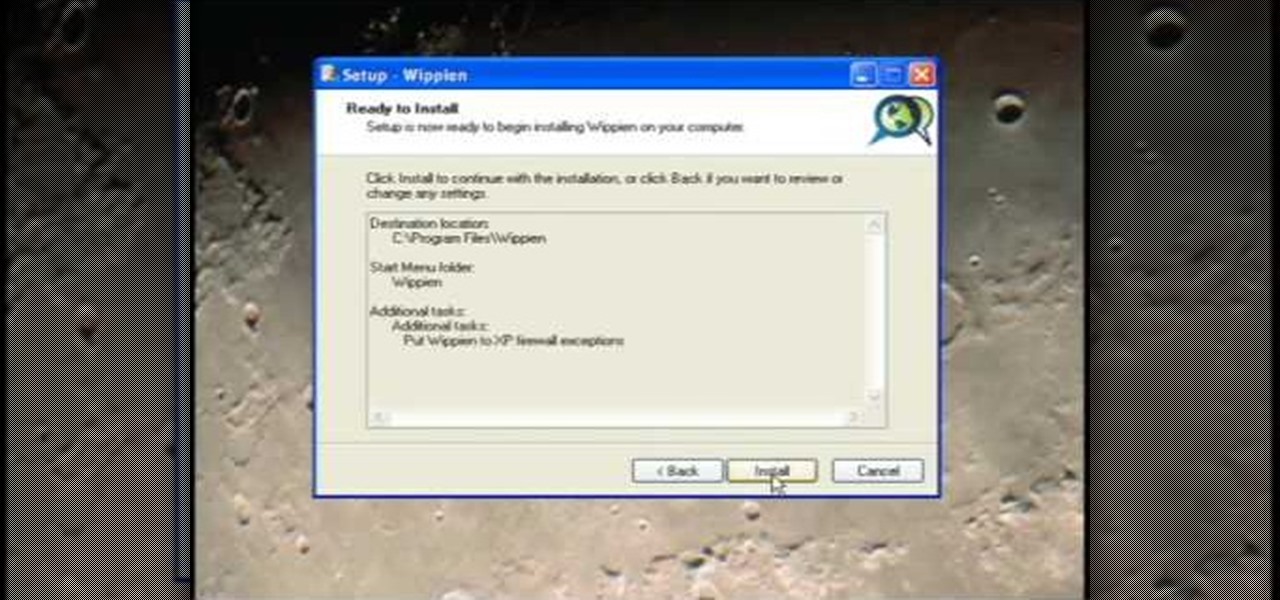
How To: Set Up Wippien VPN in Windows XP
This video tutorial from ruralgeek shows how to set up and use Wippien VPN on Windows XP. First, download Wippien client from here: www.wippien.com.

How To: Set up a Google custom search engine
This video shows how to make a Google Custom Search Engine. A Custom Search Engine safely searches only the sites you want, and gives you relevant results. To set it up go to the Google home page and sign in. If you don’t have a Google account, you can easily set one up by following the directions. Sign in, then enter in your browser “www.google.com.coop/cse”.
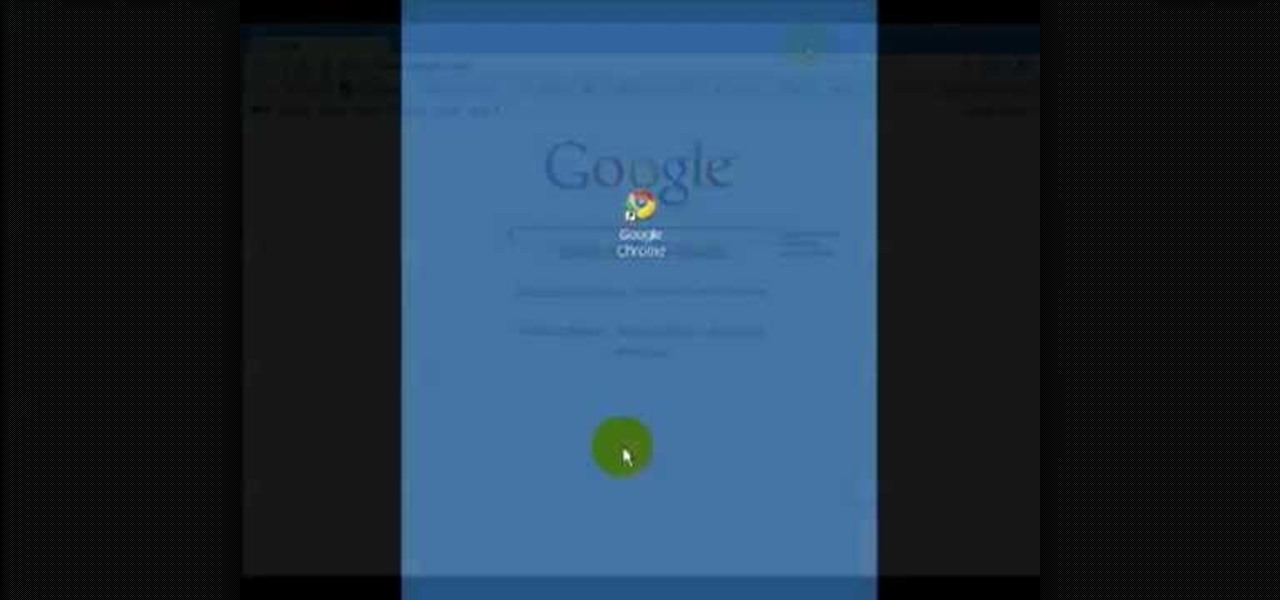
How To: Disable pop-ups in Google Chrome
In this video tutorial, viewers learn how to disable pop-ups in Google Chrome. This task is very fast, simple and easy to do. On your desktop, begin by right-clicking the Google Chrome icon and select Properties. Click on the Shortcut tab and in Target, add "-disable-popup-blocking" to the end of the code. Now click Apply and click OK. Then restart Google Chrome. This video will benefit those viewers who use the Google Chrome web browser and would like to learn how to disable the pop-up block...

How To: Send e-mail using an HTC Magic cell phone
Sending e-mail on the go is a must these days. People seem to be working 24/7, don't they? If you've recently bought a new HTC Magic cell phone, this tutorial will show you exactly how send an e-mail from your phone to anyone, just like you would on a computer. This is a very handy feature and is easy to access.

How To: Upload files and folders with the Fetch FTP client
In this video, our author, atomicinteractive, shows use how to use Fetch FTP to upload a temporary webpage. Please make sure your directory has the html file. Please find your email with ftplogin information. This will also show login information for the control panel and creating alternate email addresses.

How To: Transfer photos from your iPhone to your Mac
This video tells us the method to transfer photos from your iPhone to your Mac. In the first step, launch the image capture. Connect your iPhone to Mac via a USB cable. 'Download To' option is used for specifying the folder in which you want the downloaded files. 'Automatic Task' specifies the task which the application must do after the transfer of files is over. Go to the 'Download Some' option. Select the file(video or photos) you want to transfer. Choose the download folder and click 'Ope...

How To: Download video from Hulu using Stream Transport
Hulu is a great video site, but unfortunately the TV shows and clips they show have a time limit and won't always be there for you to watch.

How To: Use Hulu Desktop
Recently, Hulu released a program called Hulu Desktop. Hulu Desktop is a way to view your favorite television shows and movies outside of your web browser, in a sleek new interface.
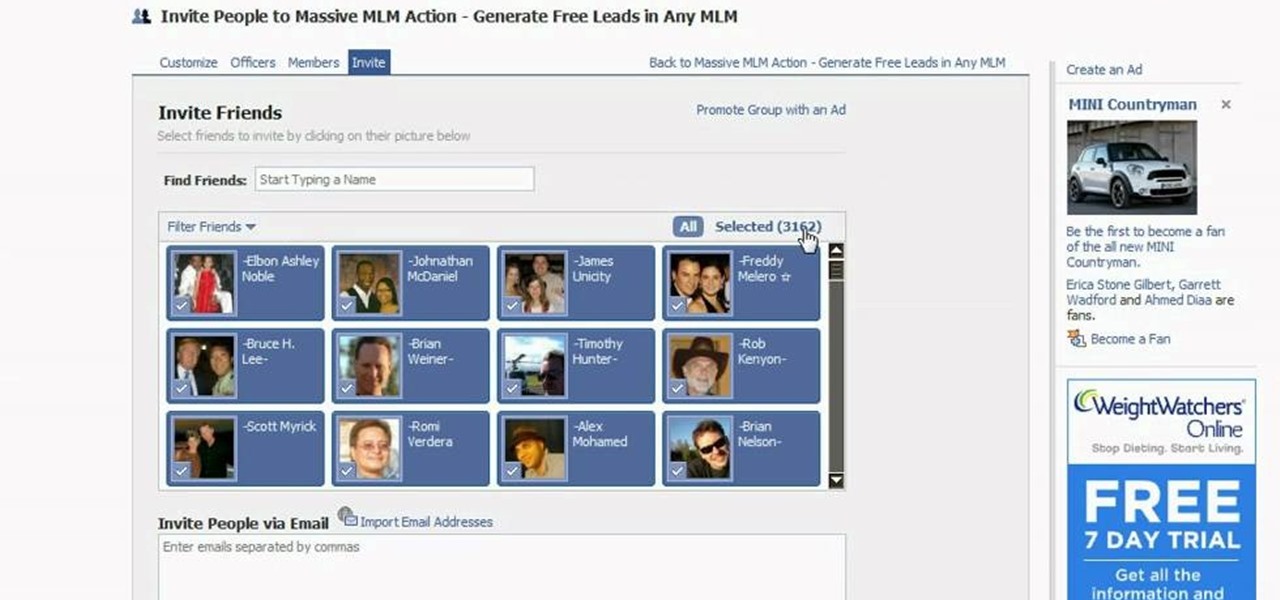
How To: Invite all your friends to an event on Facebook
Do you have tons of friends on Facebook? Would you like to invite everyone you know to an event you are hosting or to try a product you are marketing? Normally to do this, you would need to select friends one at a time, reach Facebook's max invitee limit and then go in and do it again, and keep doing so until you get through your whole list. But what if you have hundreds of friends? This could take forever! Check out this tutorial and learn how to bypass Facebook's regulations and invite mass...

How To: Update a website with an FTP client (à la FileZilla)
In this Computers & Programming video tutorial you will learn how to update a website with an FTP client (v† la FileZilla). Download FileZilla client from www.filezilla-project.org. Find your server IP address from your web host, which will be found in the hosting control center. In the video, it is GoDaddy.com. Open your filezilla client and put in the IP address of your web host and your username and password for your hosting account. Then click ‚Äòquickconnect‚Äô. This will connect you to ...

How To: View your Facebook profile when at school
In this tutorial, we learn how to view a Facebook profile even while at school or work without using software or a proxy. To do this, go to the website you want to go to and you will see it's blocked. Go back up to the URL and simply add an "s" after "http" and press enter. You will now be able to go to the website you browse around it. Every time you go to a new page you will have to add the "s" to the top URL, but you will still be able to browse the site you weren't able to before.

How To: Block & unblock people on Facebook
Just like in real life, every once in a while you run into people on Facebook that you just don't want to see. In this tutorial, learn how to block users on Facebook and prevent them from seeing you or your profile.

How To: Bypass WebSense at school and work
Isn't it annoying when you want to check your Facebook or MySpace but you are at school and hit a big giant Websense blocker? Well, if you are stuck in a library or somewhere else where there are filters on your surf-ability, check out this tutorial for a useful hack.

How To: Set up a VPN client on Mac
This is a video tutorial that is showing its audience how to set up your own VPN client on your Mac computer. The first step in setting up a VPN client is to go to your system preferences on your computer. Next select network and then select the plus button and type in that you will be making a VPN network. Next you should select the type PPTP and enter your server name. Then you can click on create and it will create a new network for you. Next you should enter your service address and your ...

How To: Set a song as an alarm on an iPod Touch (1st/2nd gen)
If you own a jailbroken iPod Touch 1G or 2G and have ever wanted to know what it takes to setup your iPod's alarm clock to wake you up with music from your own music library, now you can. First you'll use WinSCP to get connect to your iPod Touch over SSH. Then you'll locate the MP3 file desired for use as your alarm, then you'll convert that file to an AAC-formatted M4A file. After that, you'll use WinSCP to transfer that file to the secret location revealed in the video as the location of au...
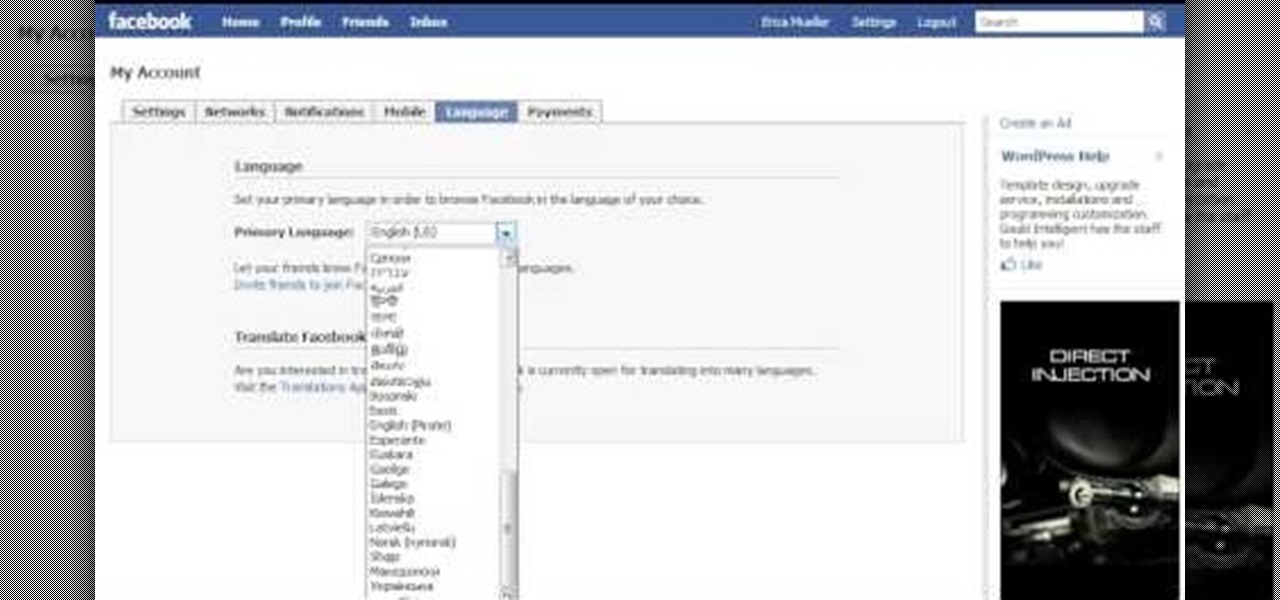
How To: Change your Facebook language to "Pirate"
We all know that September 19th is National Talking Like A Pirate Day, but did you know that even your Facebook page can join in the festivities? At the top of you Facebook page, click "Settings". From the page that comes up, click on the "Languages" tab. On the next page you will see a drop down menu of all of the languages that Facebook makes available to its users. Scroll down within this drop down menu until you see "English (Pirate)", and select this option. When the page reloads, your "...
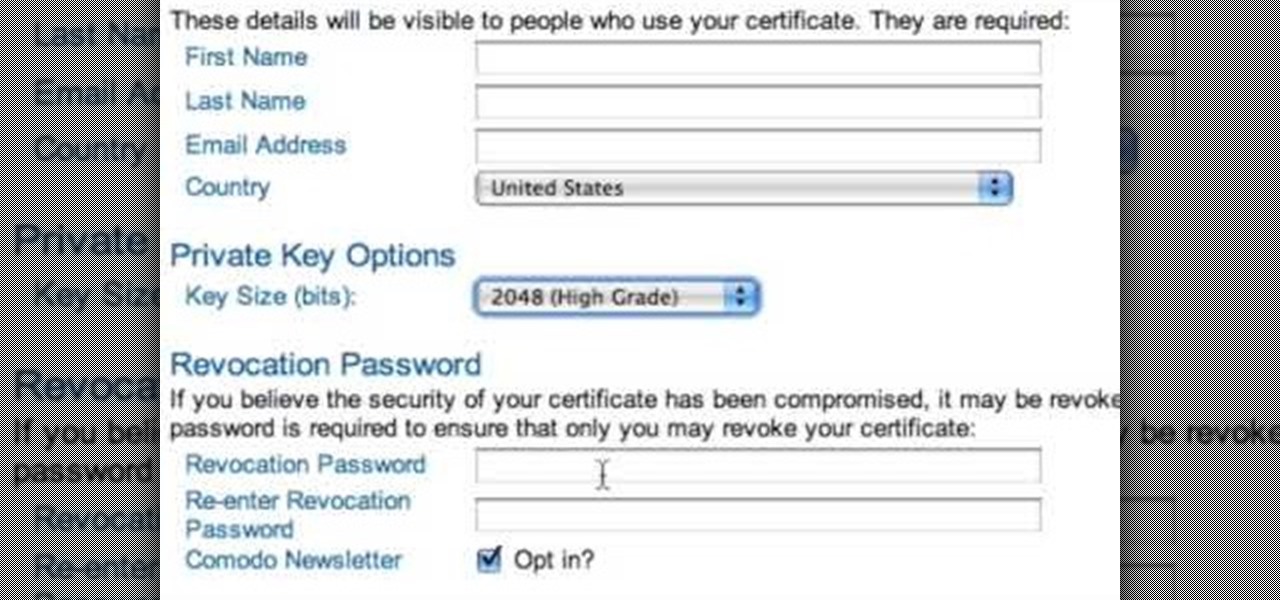
How To: Digitally sign and encrypt your email messages
The only people who should read your emails are you and your intended recipients. Protect your privacy with this simple crytography guide, which shows how to obtain a free certificate for signing and encrypting email messages, how to download and install the certificate on Mac OS X 10.5, and how to use the newly installed certificate in Apple Mail.

How To: Set up domain email with GoDaddy
Want to set up a custom email account for a domain hosted by GoDaddy? It's simple. So simple, in fact, that this free video guide can present a complete overview of the email address creation process in just over three and a half minutes' time. For complete instructions, and to start using your own custom email addresses, watch this helpful how-to.

How To: Use the free FileZilla FTP client on a Windows XP PC
This video tutorial from Michael Espinosa shows how to install and use File Zilla Ftp client on Windows XP operating system.

How To: SSH into an iPhone without a WiFi connection (on a PC)
For this first you need to do is connect your iPhone to the computer with USB. You can do this by installing a program called iPhone folders. You can download this program from a website called www.iPhonefolder.com after downloading istall that. Then you are done. Thats all you have to do to SSH. Now you can find an icon in the desktop and also in my computer. Double click on that to browse for the files in your phone. Once you double click on it go to your iPhone apple touch folder. There yo...

How To: Use LinkedIn as a college graduate
This is a video tutorial that is showing its audience how to utilize the website LinkedIn after you graduate from college. The first step is to go online to the website. Then you should make a profile. Make your profile polished and professional so that you future boss can easily search for your name and look at your wonderful profile. The next step is to include at least three past positions in your profile, a photo, and what schools that you have attended. You should also be aware of your p...
How To: Change home screen icons on an iPod or iPhone
In this how to video, you will learn how to change the home screen icons on an iPhone or iPod Touch. First, go to the website to download the icons you want. Once these are downloaded, download and install WinSCP. Open this program and select edit. Find your IP and wi-fi address and place your IP, user name, and password in. Log in and then go to your Applications folder. Go to mobile slide show and look for the icon files for the application you want to change. Drag and drop the new icon fil...