Hot Gadget Hacks How-Tos

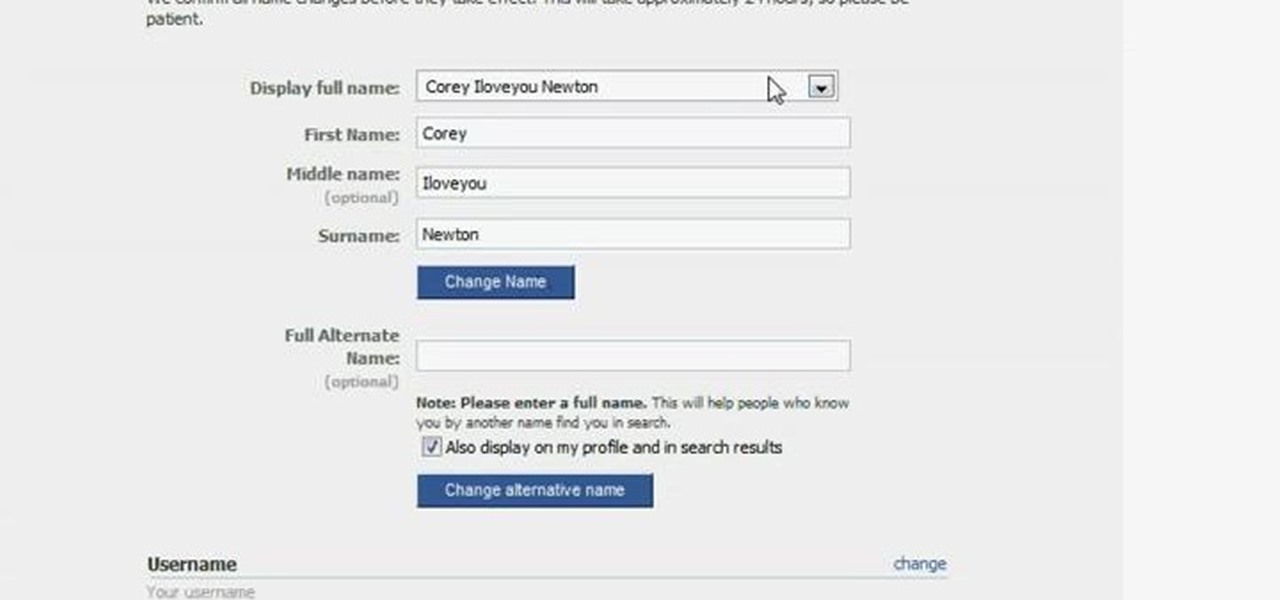
How To: Change your middle name on Facebook
Find out how to change your middle name on Facebook. 1. Sign into your Facebook account. Go to "Settings" on the top right of your main Facebook home page. 2. From there click on "Account Settings". Find where it says name and click on "change". 3. Enter your middle name and click on "Change Name". 4. Read the legal paragraph and be sure to check the box that says "I confirm. " then click on "Confirm Request".

How To: Enable JavaScript and Cookies in Konqueror
Learn how to enable Java script and Cookies in Konqueror in simple steps. First open the respective webpage and go to 'Settings' option and select the last option in it. Now select 'Java and Java Script' option found in the left corner of the page and click in the enable check box in both the tabs. Now go to the 'Cookies' option and check the 'Enable cookies' check box. Press on 'OK' to finish when everything is done.

How To: Use letters to dial on your BlackBerry
This helpful video explains how to use letters when dialing on a Blackberry. Many companies have words in their phone numbers so Darci Larocque shows us how to dial those letters. All you have to do is go to the call log, and hold the key in, and type in whatever word you are trying to dial. She also shows us another tip: if you are calling an office and you need to enter in someone's last name, you can do that the same way. Blackberry users should definitely view this video.

How To: Tag friends, pages, and groups in your Facebook status
This short video demonstrates how to tag websites and groups in your Facebook status. In your status window start typing what you would like to tag. For example write "Tagging one of my favorite sites:" At this point type the @ symbol. Right after the @ type in the particular site you would like to tag. When you are finished typing press 'Share' and this will appear on your Facebook page with a clickable link to the site you tagged.
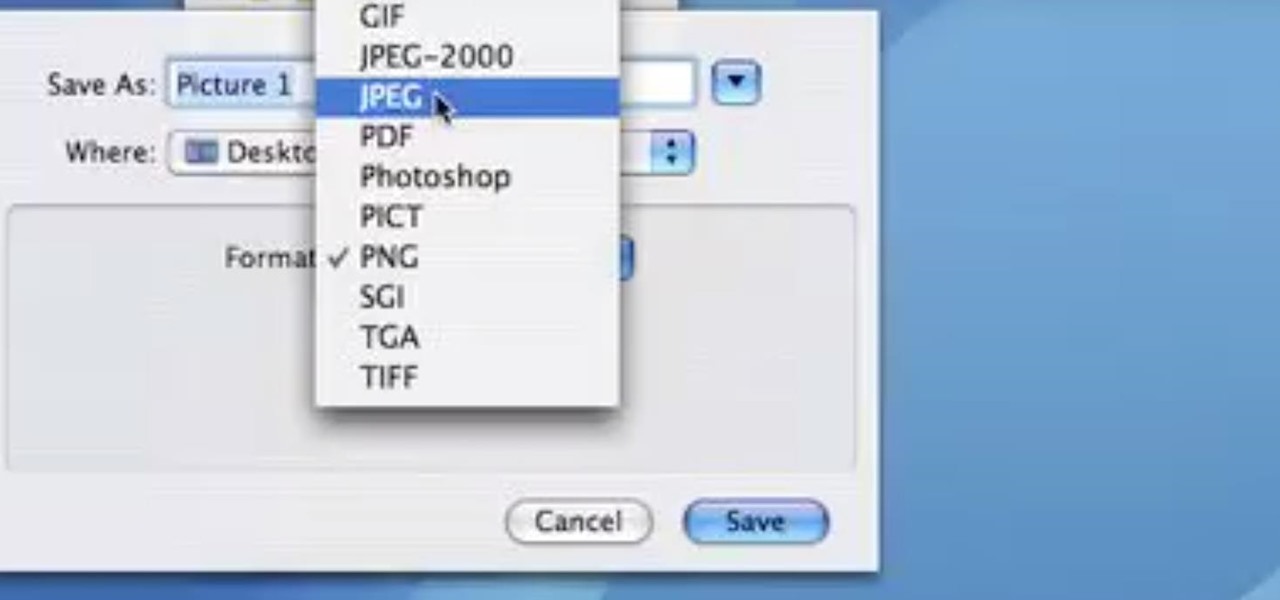
How To: Take Screenshots & Save as JPEG in Mac OS X 10.6 Snow Leopard or Lower
This video demonstrates how easy it is to take a screenshot with shortcuts in Mac OS X. Pressing Command-Shift-3 will take a screenshot of the entire screen, while Command-Shift-4 will let you take a screenshot of just a selected area of the screen instead. For the latter, once you use the shortcut, your mouse pointer will turn into crosshairs, and you would click on one point of the screen, then drag and release your mouse to take a capture of the selected area.

How To: Pronounce the English "th" sound
Follow this video to learn tips on how to best pronounce the th sound when speaking in English. The th sound can be somewhat confusing for some people who are trying to learn English as a second language. In fact there are two types of th sounds. The voiceless th sound does not cause any vibration if you try to put your fingers at the sides of your neck while pronouncing it. Examples of this th sound in words include "think", "thank you" and "thing". The other th sound is the voiced th sound,...

How To: Easily download FLV video from within Firefox
This tutorial video is extremely short and to the point. The author of the video ( Fattwam) will show you the quickest and easiest way to download a video grabber program that will be able to extract videos from YouTube or your favorite online video website. The program being downloaded is a plug-in (Mozilla Firefox Add-on) called Video Downloadhelper. This plug-in will add an icon into your Mozilla Firefox browser. Fattwam then shows you how to utilize the plug-in to extract your favorite vi...

How To: Solder piezo
This tutorial demonstrates the correct way to solder wires to a piezoelectric sensor. First, the stripped wires are tinned (coated with a thin layer of solder). Then the piezoelectric sensor, held in a small adjustable clip, is heated briefly, and two drops of solder placed where the wires are to be attached. Finally, the tinned ends of the wires are placed in contact with the soldered areas of the piezoelectric sensor, and the solder heated to fix the wires in place.

How To: Clear Your Cache for Internet Explorer
This video is a step by step guide to clear cache for Internet Explorer version 7.0. On your Internet Explorer browser version 7.0, go to tools. Click Internet options. Go to general tab, then click browsing history and hit delete. Window will pop up. Click delete on temporary files and click yes to confirm. Click delete on cookies and click yes to confirm. Click delete on history and click yes to confirm. Click x to close the window and the current Internet Explorer window. Pull up a new Int...

How To: Filter AOL search results for children
This video helps you filter AOL search results for the protection of your children. In your internet browser, type in or go to http://search.aol.com/. AOL Search home appears. Click the link named "Settings" located on the upper right corner of the AOL Search home. Click the radio button before the "SafeSearch ON" text on your Settings page. If the window saying "You have turned on your SafeSearch filter" appears, click OK and you're finished. Filter AOL search results for children.

How To: Change the ringtone on your iPhone
Here you will see how to change the ringtone on your iPhone Follow these steps to change the ringtone on your iPhone: From the Home Screen tap Settings Sounds. Here you can input all kinds of settings, for example silent mode, vibrate, etc. Tap Ringtone, and tap the ringtone you wish to change. When you are done tap Sounds and change any other settings you wish to.

How To: Find your lost iPhone or iTouch
Here you will be shown how to find your iPhone or iPod Touch if you were to lose it. Add this application so that you will be able to find your iPhone or iPod Touch if you were to lose it. Go to the App store and do a search for "If Found". it is a free application by MobilityWare. Install and type in the needed information. Use this as your wallpaper. The person who finds your phone does not know your code, so they will not be able to see your personal things. All they will be able to see is...

How To: Use the Samsung Galaxy I7500
Follow this video to learn some basics on how to use a Samsung Galaxy I7500 mobile phone. Switch on the phone by pressing the power key in the bottom right corner. To navigate around the screen press with your finger on the touch screen and swipe to the left or right. If you want to open a particular application simply press the icon relating to it. Press the menu key to open the home screen with its various options. Press the dial key to open a screen where you can dial in the numbers for a ...

How To: Use Facebook on a Blackberry Curve cell phone
Hooked on social networking? The internet capability on your Blackberry Curve guarantees you won't ever have to go a minute without checking your facebook. Update pictures, upload applications, send messages and those creepy hatching eggs. Watch this video cell phone tutorial and learn how to use facebook on a Blackberry Curve. Use Facebook on a Blackberry Curve cell phone.

How To: Take a picture on a Blackberry Curve cell phone
Take a picture any time you want, as long as you've got that Blackberry Curve handy. The camera in the mobile phone is equipped with 2.0 megapixels, digital zoom, built-in flash, and a self-portrait mirror. Watch this video cell phone tutorial and learn how to capture photgraphs on a Blackberry Curve. Take a picture on a Blackberry Curve cell phone.
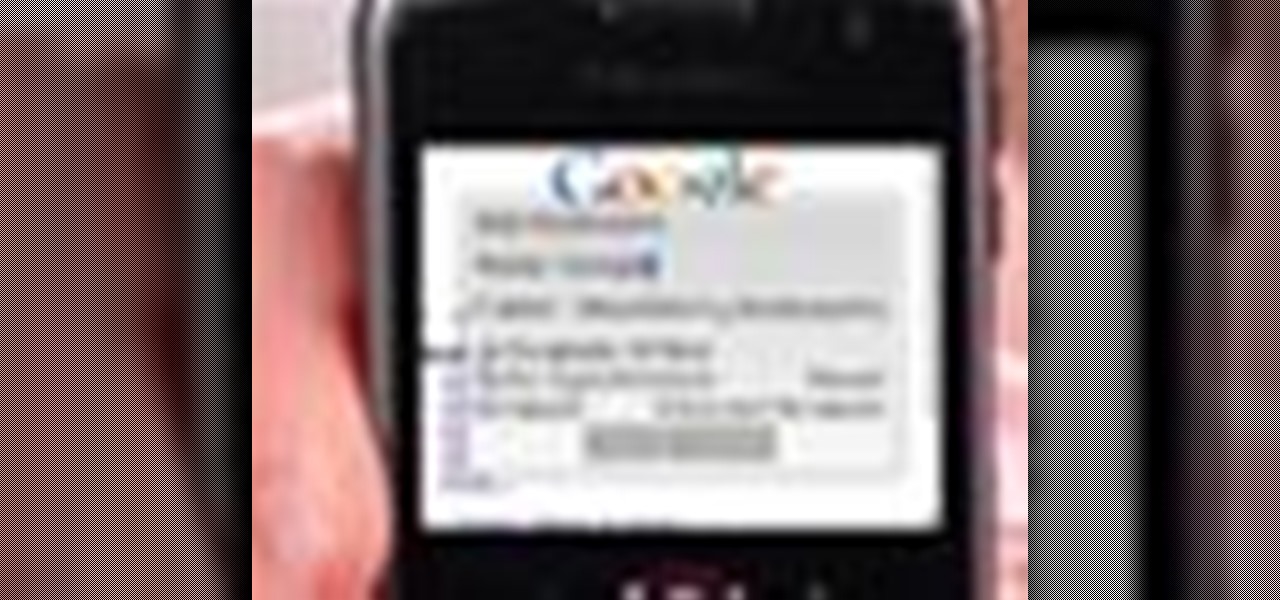
How To: Use an internet browser on a Blackberry Curve
The Blackberry Curve can be used for internet access any time, anywhere. The internet browser can bet set up to with bookmarks and can be updated with popular feeds, to increase ease of use. Watch this video cell phone tutorial and learn how to access an internet browser on a Blackberry Curve. Use an internet browser on a Blackberry Curve.

How To: Send a text message from a Blackberry Curve cell phone
A full QWERTY keyboard makes typing out a text message simple on the Blackberry Curve. Short cut keys may take some time to get used to, but once mastered, texting will only take a second. Watch this video cell phone tutorial and learn how to send an SMS text message on a Blackberry Curve. Send a text message from a Blackberry Curve cell phone.

How To: Use the GPS navigating system on a Blackberry Curve
Lost and don't want to stop and ask for directions? Your Blackberry Curve comes equipped with a global positioning system, GPS, navigator. Watch this video cell phone tutorial and learn how to use the GPS on a Blackberry Curve. Use the GPS navigating system on a Blackberry Curve.

How To: Send, receive, and check email on a Blackberry Curve
Blackberry pioneered the idea of taking email with you wherever you go, as long as you're shackled to that Blackberry. Checking email is so easy from your Curve, so you can send and receive messages anytime, anywhere. Watch this video cell phone tutorial and learn how to send, receive, and check email on a Blackberry Curve. Send, receive, and check email on a Blackberry Curve.

How To: Use the Bluetooth capability on a Blackberry Curve
Bluetooth capability allows your mobile phone to connect to a computer, lap top, a wireless head set, or even your car. With most states rushing to pass no cell phones while driving laws, a Bluetooth device keeps you connected. Watch this video cell phone tutorial and learn how to hook up and use the Bluetooth features on your Blackberry Curve. Use the Bluetooth capability on a Blackberry Curve.
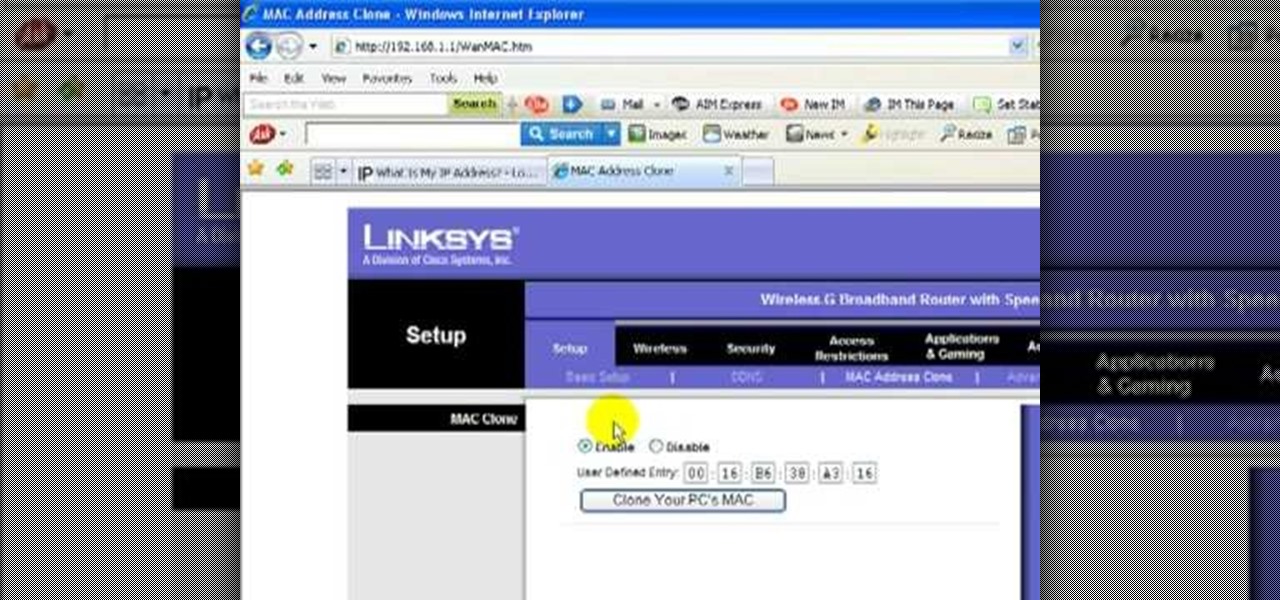
How To: Change your IP address using a Linksys router
Learn how to change your IP address using a Linksys router in simple steps. First search for your IP address in the internet and find it from any of the websites available. Now go to your Linksys setup page by accessing it with your username and password. Go to Mac address code and change the last set of digits by increasing or decreasing a value. Now save the settings and reset your modem and router. Finally check your new address to finish.

How To: Use the camera of the Nokia N97
This video will show you how to use the camera of Nokia N97. To use the camera of Nokia N97: Turn on the camera and open the lens cover or press the Capture key. In your view finder, you can see: Exit icon, Camera icon, Flash icon ,Expand Toolbar and Options icon. Tap the screen to use the Zoom Slider. You can zoom in or out by scrolling the Zoom Slider. To take a photo, tap the Camera icon. Once a photo is taken, another icons appear: Back icon, Message icon, Email icon, Trash Can icon, and ...

How To: Clear Cache on Firefox and Google Chrome
Simple steps on how to clear your cache on Firefox and Google Chrome. Clear Cache on Firefox:

How To: Make phone calls from your PC
In this video Dionne shows how phone calls can be made by PC. There are a number of softwares available in the internet for making phone calls, but the best and the cheapest is Skype. Skype is easy to download and install in your computer. Then you can enter the contacts and their phone numbers. After that you have to buy Skype credits so as to start making calls anywhere in the world. Calling from Skype is so cheap that if you buy a credit of 10 pounds, it will last many days no matter where...

How To: Create and start a Facebook group page
Everybody knows about Facebook, the social platform that is being use by at least 450 million people on the globe. You can connect with your friends and find new ones on this web site.

How To: Simply change your user name on Facebook
Steps on how to change your user name on Facebook. 1. Click to open your internet browser. 2. Open your Facebook account. 3. Bring cursor to the Account tab found on the upper right corner. 4. Click Account tab to open. 5. Point cursor to Account Settings and click it. The My Account page will open. 6. Click on the Name tab so that your name will appear. 7. Delete your First and Last Names and replace with the new First and Last Names that you want to use. 8. Click on Change Name. 9. Click Hi...

How To: Text message with an iPhone
Learn how to send an instant message on your iPhone. Tap the Messaging Icon with your finger. To compose a new message, tap the New Text icon in the upper-right hand corner. Enter a phone number or a name from your contact list into the "To:" field. Type in text message using the keyboard at the bottom of the screen. When message is complete, tap Send. To return to message list, tap the Messaging Icon again. To text a reply to a previous conversation, tap on that conversation, add text and ta...

How To: Make a custom ringtone for your iPhone using iTunes
This video will show you how to make a custom ringtone for your iPhone using iTunes. Do the following to get a custom ringtone for your iPhone: You need to edit the song of your choice to 35 seconds or less. Convert it to a .m4a file, and rename that file as .m4r. Now all you need to do is drag the file into the ringtone section of iTunes and you now have a custom ringtone.
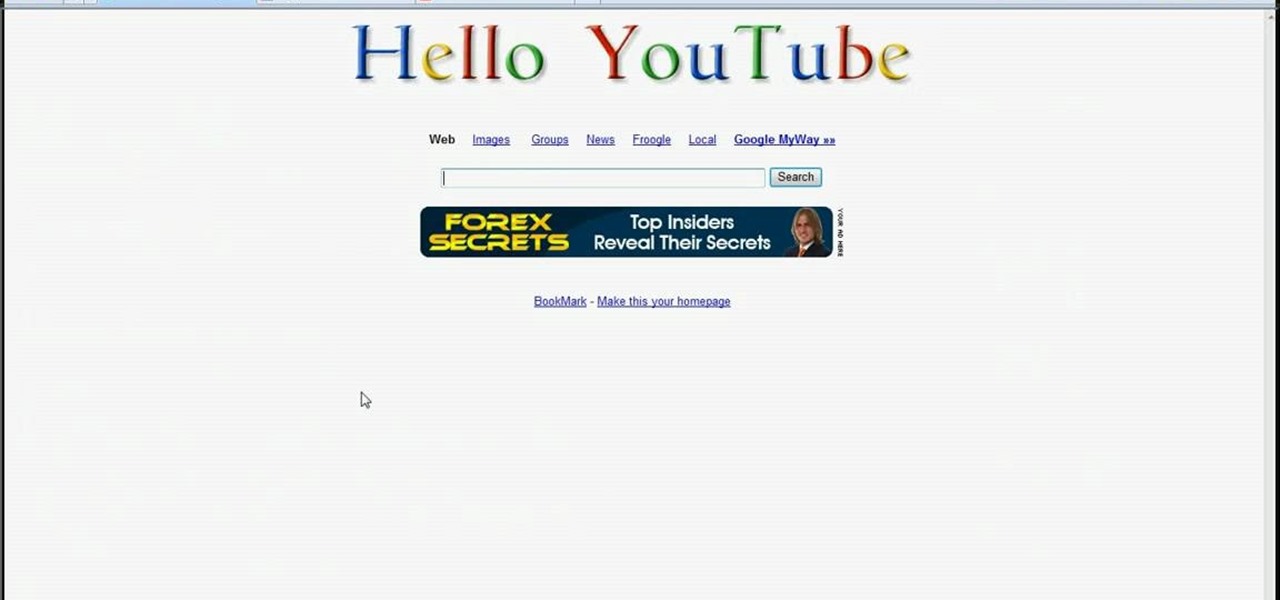
How To: Make Google say your name
In this video the instructor shows how to make Google say your name. To do this, first, open up your favorite web browser and go to the website GoogleMyWay. This opens a page where it says that you can design your own Google web page. Now type your name into the first box and click to make it. This generates a URL for you. Copy the URL into the address bar of the browser and open the page. This opens a Google-like website with your name on it. Now, if you like to make this your home page, the...

How To: Create YouTube playlists and get an embed code
In this video, the author shows how one can make one's own playlists on YouTube, and also get the code which can be embedded on one's website or blog. All one has to do' according to the author, is to first load all the videos which one wants in a playlist and pause them. Then one has to click the 'Playlists' option under the video pane. In the drop-down list which opens, one can choose one of the existing playlists or create a new one, and then, simply click the 'add' button. This action has...

How To: Properly charge your iPhone or iTouch
Learn how to properly charge your iPhone or iPod Touch in simple steps. Whenever you charge you iPhone let it charge until your battery is completely full. If you unplug in between that point will become the maximum capacity of the battery. Remember not empty you battery charge completely while using your iPhone. Don't use your computer often to charge your battery, it would be wise to use a charger. Whenever you are not using your iPhone make sure to keep it locked.

How To: Clear Your Cache on Firefox
Steps to clear the cache on Firefox and delete unnecessary temporary files from your computer. In your Firefox browser go to TOOLS. Click on OPTIONS. Then go to PRIVACY tab. Click on PRIVATE DATA section and click on SETTINGS. Now you can clear the following items: browsing history, download history, saved form information, cache, cookies, saved passwords, authenticated sessions. Check what you'd like to remove, specially the cache option. Mow click on OK button. click on CLEAR NOW and click ...

How To: Block caller ID on your iPhone
This video will show you how to block caller ID on the iPhone 3G. Follow these steps to block caller ID on the iPhone 3G: Go to your settings menu and click on the phone option. Click on the 'show my caller ID option', and turn it ON or OFF. Now your number won't show up if you call someone who you think may want to harass you once they have your number.

How To: Delete an old Yahoo account
Learn how to delete your old Yahoo account from this video in simple steps. First open your web browser on your computer and go to the Yahoo home page. Now sign into your account using your username and password. Now copy and paste this link "http://edit.yahoo.com/config/ delete_user" in your address bar. Enter your password to confirm the deletion of your account. Finally enter the code to confirm and delete your account.

How To: Block websites without software
This video shows you how to block websites without having to use software. This technique is ideal for blocking out pages such as MySpace or Facebook. Go to your C:, Windows, System 32, drivers, then 'etc'. Double click on your host file to read it with notepad. To block a website, do the following: Copy where it says '127.0.0.1' and paste it below. Next to it, type in the name of the website you wish to block, for example: http://www.myspace.com. Repeat the above step to block as many sites ...

How To: Clear Your Browser's Cache with Internet Explorer
This short video tutorial will teach you how to clean your browser's cache in Internet Explorer. Follow these quick steps to clear your cache of cookies and make it run faster: Open Internet Explorer. Type "About:Blank" and click the "Go" button. Click on "Tools", "Internet Options", "Delete" and "Yes". Click "OK" and then "Close". Your cache is now clean of cookies and your computer should be faster.

How To: Use the camcorder app on the iPhone
Two to Three Minute App Reviews gives an introduction to operating the camcorder app on the iPhone. Open the app, which opens just like your camera app. Tap the "record" button to start recording your video. When you are finished recording your video, tap the "stop" button, which will bring up your recently recorded videos. Choose the file you have just recorded. To export the file to email or save to your iPhone, tap the "export" button.

How To: Save music from MySpace to your computer easily
Brizdo shows you how to download free music from MySpace using the Real player in this walk through video. This video shows how to first select download and install the real player that is most suitable for free use. Next by doing a MySpace search for the artist and visiting the MySpace page of that artist the music track that are on the artist's page can be downloaded by a few clicks. The downloaded tracks can be found in the Real players download directory usually in 'My Documents'.

How To: Add a contact to the address book of a Nokia N97
Here you will see how to add a contact to the address book of a Nokia N97. Follow these steps to add a contact to your Nokia M97's address book: From the home screen, tap the "Contacts" icon and then tap "Add New Contact". Enter in the contact information and tap "Done". Tap "Exit" to return to the home screen. To set a contact as one of your favorite contacts, tap "Add to Favorites", and select the contact you wish to add as a favorite. Tap "OK" You can also do things such as add a called ID...

How To: Clear your history in Safari
GetNetWise demonstrates how to clear your browsing history in the Safari v1 internet browser for Mac OS X. The first step is to locate the toolbar at the top of your browser. The next step is to find and click on "History" from the options on the toolbar at the top of your Safari browser. Clicking on "History" will cause a drop down menu to appear on the screen. Next, look down at the bottom of the history and find the "Clear History" option. The final step is to click on the "Clear History" ...







