Hot Gadget Hacks How-Tos


How To: Install the Adobe Flash Player on Internet Explorer 8
In this ClearTechInfo tutorial the author shows how to install Adobe Flash Player on Microsoft Internet Explorer 8. He opens the Internet Explorer and goes to the website get.adobe.com/flashplayer. After navigating to that website he scrolls down and points to the location where there is an option to agree to the terms and condition and download the flash player. He also shows how to enable the active-x control to download the flash player and finally after downloading the player he shows how...

How To: Upload Facebook pictures
To upload pictures to your Facebook account, this video instructs, you'll want to start by knowing where the exact picture or pictures you're wanting to upload are located on your computer. Then, from your main Facebook account page, click on "photos". From here, you decide how private to make the photo. Then, remembering the location of the photo you wish to upload, you must go there and click on it. That done, you can choose a caption for the photo, and click confirm. The biggest social sit...
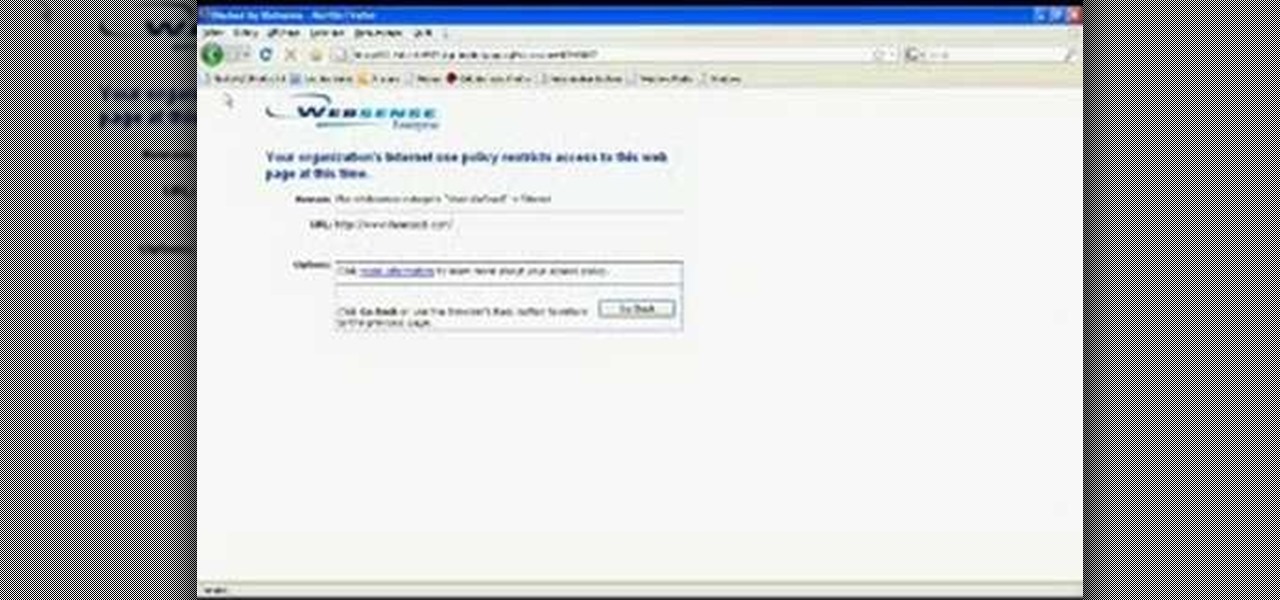
How To: Unblock Facebook at school with Google
This video will show you an interesting trick which you can use to access Facebook or other web pages on a school server or other place where Facebook is normally blocked with the help of Google. You will need to first go to the Google homepage and find the button at the top of the toolbar which says "more" and go to the pull-down option of "even more" options. This will open up a new web page. You should then go down to the "translate a webpage" option on the right hand column of results and...

How To: Create a new Skype account
For people who would like to find an easy way to communicate with their loved ones via video or voice chat on their computer, this video will show you how to create and use a Skype account. After going onto Skype.com, you should download Skype, since you will not be able to use this without having the program on your computer. After downloading the file, you should then create an account on the program that appears, creating a username and password. By following these simple steps, anyone wil...

How To: Clear private data in Internet Explorer 8
ClearTechInfo presents a how-to video on clearing Internet Explorer 8's browser history. Computer users are reminded that the only silly question is the question not asked. In the video, the viewer is shown that by clicking the button marked "Safety" in Internet Explorer 8 the "delete browser history" option is revealed. As long as each option is clicked, the history for the computer user is deleted. The browser history, cookies, cache, and passwords can all be deleted with the click of the b...

HowTo: Make Your Own Pong Clock
Feeling ambitious in the hack department? Try taking on the DIY Pong Clock. Via Core77,
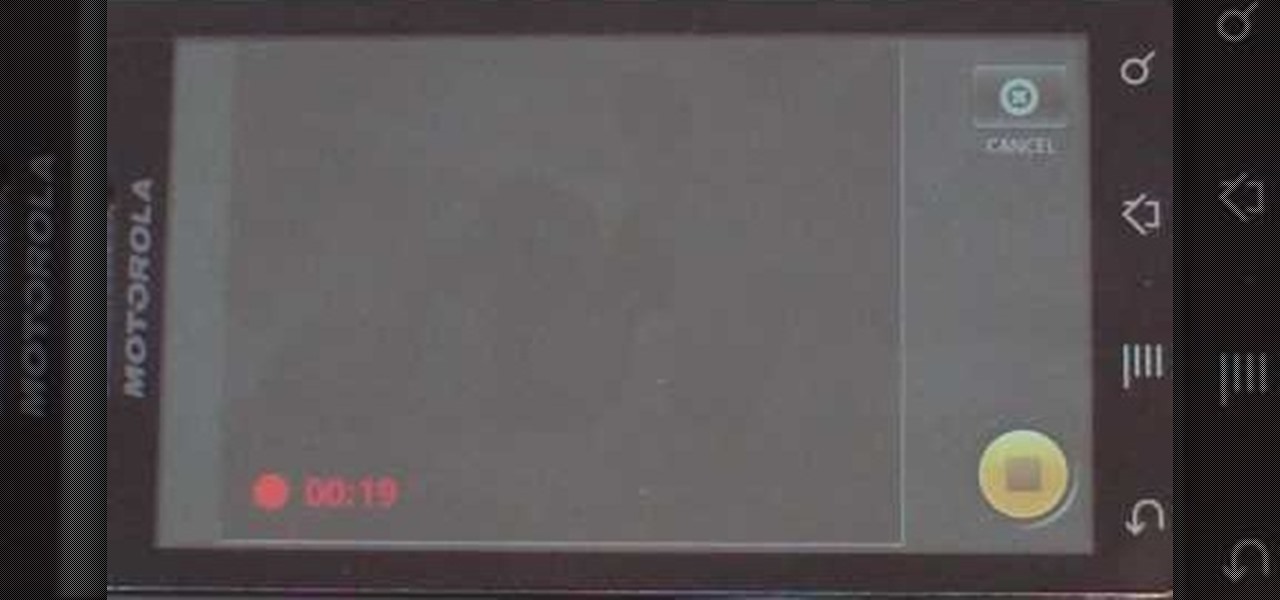
How To: Send video via MMS with your Motorola Droid
This video shows you how to easily send Video files via MMS (multimedia message) with your Motorola Droid. The first thing you have to do is select the contact you want to send the MMS to. Then, select Messaging in the popped up menu. Next, click on the Menu button, tap "Attach" and select Capture Video. Then, select Camcorder. Click on the "Start Recording" button and record the video you want. Please note that you have only 30 seconds of recording available. Then, simply press OK. The text ...

How To: Set your default browser to Firefox 3.5
This video tells you how to set your default browser to Firefox3.5. In a few simple steps, you can set Firefox as your default browser and also make sure the browser is Firefox whenever you browse. Open Firefox browse- click on Files-Select Tools-Select options-select advanced-you will find System default at the end, just click the option button against". Always check to see if Firefox is the default browser on startup. This option changes your browser to Firefox and also makes sure that alwa...

How To: Do a hard reset on a G1 T-Mobile HTC phone
This video is made specifically for G1 T-Mobile users. The author explains to us that there are no instructions in the manual on how to do a hard reset so this video will explain how. The first step to reset the phone is to power down the phone by pressing the end key and then Power Off. Then the next step is to hold the End key and the Home key at the same time when powering the phone on. Once that is done the reset graphic will show up. Once you see the reset graphic show up press the home ...

How To: Unlock your iPhone 3g with yellowsn0w
This is a really helpful video to teach you how to unlock an iPhone 3g. Widely appreciated, this video makes it very fun to unlock the iPhone. With the help of this video, even a novice can unlock the iPhone. Also, it is a very safe and tested method for unlocking; thus, there is no risk in giving it a try. This type of video is really helpful for the tech-savvy youths who spend a lot of money to get their devices unlocked or repaired. At last, a very, very helpful video.

How To: Change the default program sssociations
This video shows you how to easily change the default program associations of any file type. The movie shows you how to change the default program association of a JPEG file, but you can use it with any of the known file types. The first thing you have to do is right-click the desired file, hover your mouse to Open With and wait until a sub-menu appears. There, click Choose Default Program. Then, choose any other program that you want to open that specific file extension by clicking the Brows...

How To: Delete browser history on Google Chrome
This video shows how to delete a browser history in Google Chrome.

How To: Unlock a version 3.1.2 iPhone 3G or 3Gs
Unlock and jailbreak your iPhone! You can either reinstall the entire operating system, wiping all the data from your phone, or you can wait for Black Snow to come out. In the method shown in the video, you can unlock right away. To restore, hold option (on a Mac) or shift (on a PC) and click restore. After it is done restoring, you should be getting an error message that the phone isn't registered and to insert a SIM card. Insert the SIM card you want to use. Close iTunes and open up www.bla...

How To: Use MegaUpload links
In this tutorial the author shows how to use the MegaUpload links and download things from the website. If you want to download any MegaUpload links you have to go to the website and paste the links in the box which is shown in the tutorial. Now you will have to do a CAPTCHA verification to confirm that you are not a bot and then you will have to wait for some time like one minute, after which your download starts automatically. So if you are looking to download from MegaUpload follow this ea...

How To: Hack an administrator account to see MySpace at school
This video teaches how to change/hack administrators Account/Password. Click START and find CMD. Type "net user" without the "". Now type "net user administrator" without the "". Scroll up the screen and find the administrator's name. Now go back down and type "net user administrator *" without the "". Now it will ask you for a new Password. Type a new Password which you won't forget. Now another command prompt will pop up. Just type in exit to come out of the CMD. Don't get caught and do it ...
How To: Manually remove tracking cookies
This video shows you how to easily remove the tracking Cookies from your web browser. Normally, if you use AVG Free, it will detect the tracking cookies but not delete them. This video will show you how to manually remove that tracking cookies without using any software. The first thing you have to do is click Start menu, then search for Run. In the Run windows, paste the following: C:\Users\YOUR PC NAME\AppData\Roaming\Microsoft\Windows\Cookies , and hit Ok button. Delete all the files that ...

How To: Find an IP address
This video will show you how to easily find out what your IP address is. In your windows computer, you should go to the start icon and find a button which says "Run". After clicking on this button, type in "cmd" and a black box will appear. In this black box, you should then type in "ipconfig". In the data that appears after you type this in, you will see a section which says "IPv4". The numbers that follow this section is your IP address. Viewers might need to know their IP address for vario...

How To: Create an album and upload pictures on Facebook
This is a video narrated by Andie Petotsky herself. This video demonstrates how to create an album and upload pictures on Facebook and is one of the many videos of the series "Sixty Second Solutions".

How To: Upload photos to Facebook
Are you new to the social networking scene? Struggling to figure out how to upload your photos to Facebook? This easy step by step tutorial will show you the exact steps that you need to take to upload your photos to your Facebook page. Before watching the video you will need to upload your pictures to your computer so that you can browse through them and then choose the ones that you want. You can also learn how to "tag" other people in your photos and link the picture to their Facebook acco...
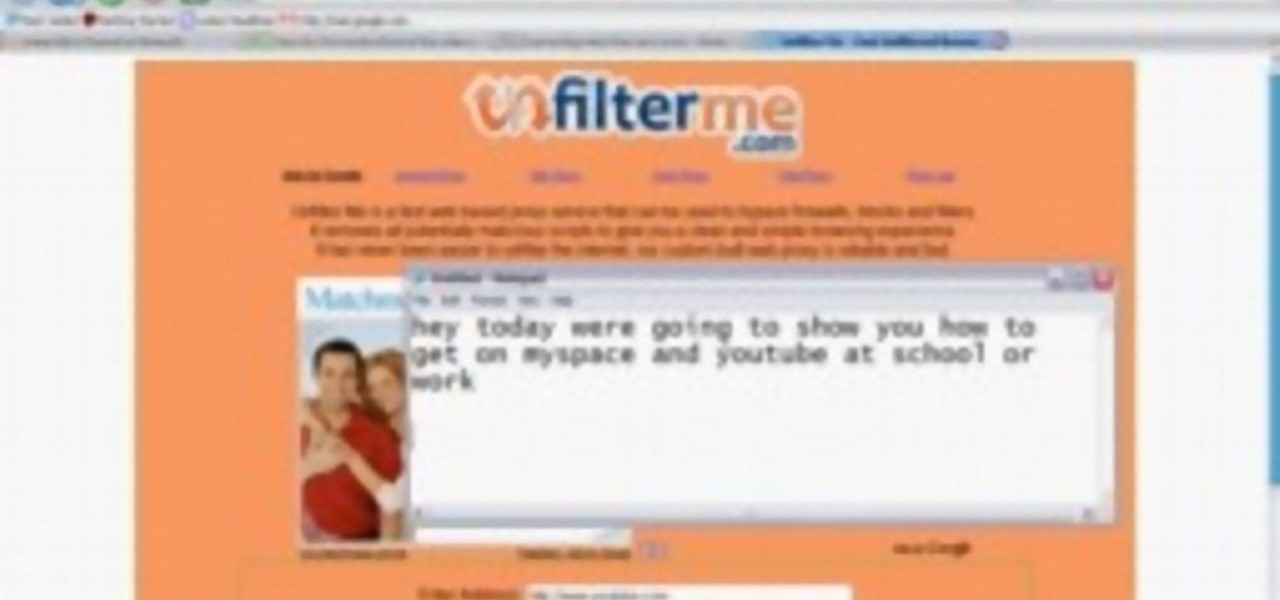
How To: Use unfilterme.com to view MySpace at school or work
This video shows you how to easily access blocked website like MySpace or YouTube at school. The first thing you have to do is open the web browser and surf to Unfilter Me . Then, type your desired web site URL in the "Enter Address" field. Hit the "Start Browsing" button and wait for the site to load. Note that the URL in the address bar is different. This is the easiest way to access blocked websites at school. That's it! Good Luck!

How To: Use Yahoo email for beginners
For people who are not very skilled at using the internet, this video has just what you need in order to start and set up a Yahoo email account. After going to your address bar in your internet browser, type in "mail.yahoo.com", which will bring you to the homepage for Yahoo mail. After clicking the button which says "Sign Up", follow the simple steps provided while watching the video in order to get a better understanding on how to create your own email account.

Shrink a long web link using: Bit.ly
Want to incorporate a web link into a blog or other thing but is too long that it makes it look messy? This instructional video teaches you how to shorten those long web links by simply using Bitly. Follow these simple steps and watch that long web link shrink so you will be able to post and incorporate that web link anywhere without taking to much space. The video is only 3 minutes long but comes with helpful information.

How To: Imrpove battery life on your Motorola Droid
A video from Droidborads.com that shows how you can configure you Motorola Droid smart-phone to minimize battery usage.
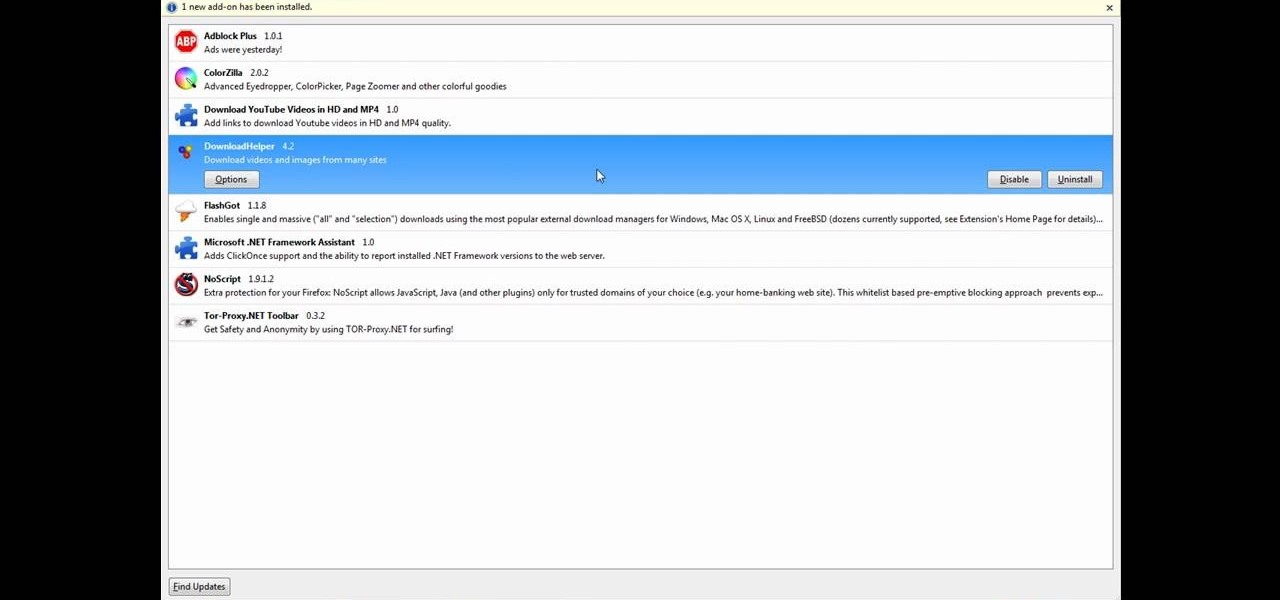
How To: Download videos and music from Firefox
This tutorial will make you think step by step how to add a plug-in (Firefox Add-on) to your Mozilla Firefox browser that will allow you to download videos and music from YouTube and similar sites. The add-on that is used is called Video Downloadhelper. This is a trusted author and a trusted download. To begin this tutorial you will first need Mozilla Firefox and flash. This will enable you to go through the video and help ensure that YouTube will play the video you are trying to download.

How To: Set up and use your Motorola Barrage
This video by WirelessZone gives an overview and shows the first steps of setting up a recently unboxed Motorola Barrage. The demonstrator runs through the basic display settings, sound setting, the ring tones (almost all the default ones) and many more. The display settings include the wallpaper, display back light, keypad back light, feeling, icons, clock formats etc. The sound settings include the digital dial readout which reads out the number that was keyed in without looking at the phone.

How To: Store passwords with Password Keeper on a BlackBerry
Afraid you're going to forget the password to something important? Well worry no more. Blackberry expert Darci Larocque shows how to keep those passwords in a safe place in the unfortunate event that you manage to forget your passwords like your visa number or your passport number. All you need is your blackberry and a little program called password keeper. Open up password keeper and it will ask you for a password twice initially but only once in subsequent uses and that is all there is to i...

How To: Text message on your LG Chocolate Touch
This video presents you the character input methods and the messaging options that can be found on LG Chocolate Touch. When sending a text message, you get to choose from the following input methods: Text (abc, Abc, ABC), numbers, pen (handwriting) and symbols. The phone features a normal mobile phone keyboard and a QWERTY one, making text messages easier. The QWERTY keyboard pops up when you rotate your mobile phone horizontally, using the built-in accelerometer. Also, you can create a "Favo...

How To: Load ringtones from your computer onto your Droid
This video shows you how to easily put ring tones on your Motorola Droid phone. The first thing you have to do is plug in the Droid to your PC and open the Removable Disk that pops up. Next, you have to create a new folder and name it "Music". Then, you can simply copy-paste or drag-and-copy mp3 files to that Music folder. Next, you have to disconnect the Droid from your PC. You have to open up the application called RingDroid or download a fresh copy of it from the marketplace, if you do not...

How To: Copy data to and from your Motorola Droid
This video shows you how to easily copy data to and from your Motorola Droid. The first step is to connect your Motorola Droid to PC, using the data cable. Now, simply drag down the bar in the upper side of the screen and select USB Connected. Then, click on Mount in the popped up window. This will allow your PC to see the SD Card in your Motorola Droid and browse through it. Now, open My Computer, in your PC and open the Removable Disk that appeared. Easily click and drag or copy-paste the f...

How To: Block websites in Windows
If you want to learn how to block websites in Windows, just follow these few simple steps. Watch this video for more information!

How To: Use a proxy to to view MySpace at school
In this tutorial the author shows how to use a proxy at your school and get on the blocked site like MySpace etc. Now he points to the Dot.tk website and how to access it from Google.com. Now if you want to access any website you just need to copy the link and paste it into the pointed field in the Dot.tk website and now you can choose a new domain name for the website. Now you can choose the free domain option in the next page where the new website is setup. Now he shows how to go through th...

How To: Download videos in Firefox
This video is about downloading videos in Firefox. Firefox is a web browser, but it will be used rather than Internet Explorer because Firefox allows you to install plug ins. Go to the tools menu and click "add-ons". Download helper is the add on we will select. Click "get extension". A web page opens. In the search box, choose "search for add-ons". Add to Foxfire. Install now. Restart to complete installation. On the toolbar you will see three rotating bars which will let you know the add on...

HowTo: Convert Your Old Laptop into a Projector
Wish you had $1000 to throw down for a projector? Well, if you have an old laptop lying around instead, here is a simple way to cheaply build your own digital projector. Lifehacker posts a HowTo excerpted from DIYer Randy Sarafan's 62 Projects to Make with a Dead Computer: (And Other Discarded Electronics).

How To: Get around website blockers at school
Hunterjacob2 demonstrates how to get around website blockers at school. The first thing that he demonstrates is to open Control Panel in Windows XP and then to open Windows Firewall in the same. After that he provides you with some additional steps to follow within the windows firewall. The next thing he does in the video is show you how to exit the Hosts file in order to redirect websites. Following these steps makes it possible to go to almost any website of your choice pretty fast and easy.

How To: Understand and remove Flash cookies
This video makes you understand Flash Cookies and teaches "How to remove them" to keep your privacy.

How To: Install & use the 7-zip File Archiver
This tutorial will show and teach you how to download and install a free utility, that compresses and decompresses, also know as zipping an unzipping. The program is called "7-zip File Archiver" and it's free!

How To: Do basic cloud computing
This video instructs the viewer about the basics of cloud computing, using more than one computer and managing your computing needs online. The instructor explains, "Cloud computing is a metaphor for using the Internet for your computing needs." A program called cloudo, allows the user to store information online through an interface that looks like a regular computer desktop; then the information can be accessed via password from any computer with an internet connection. Other programs also ...

How To: Listento any song free & legally with Lala.com
This is a very informative video; it shows you how to listen to music on your phone, for free. Yes for free. This service allows you to listen to any music you want for free just by signing up. This video shows you step by step how to listen to music for free on your computer or your cell phone. The service even allows you to buy music at a super cheap price (most songs for less than 50 cents.!!) This video shows you step by step how the site works and allows you to become very familiar with ...

How To: Post a video response in the new layout on YouTube
As of March 2nd, 2010, YouTube began rolling out a new layout for video pages, and one of the things that seems to be missing in the new version, compared to the old, is the option to send a video response. The video response is some YouTuber's favorite option, but now where is it?
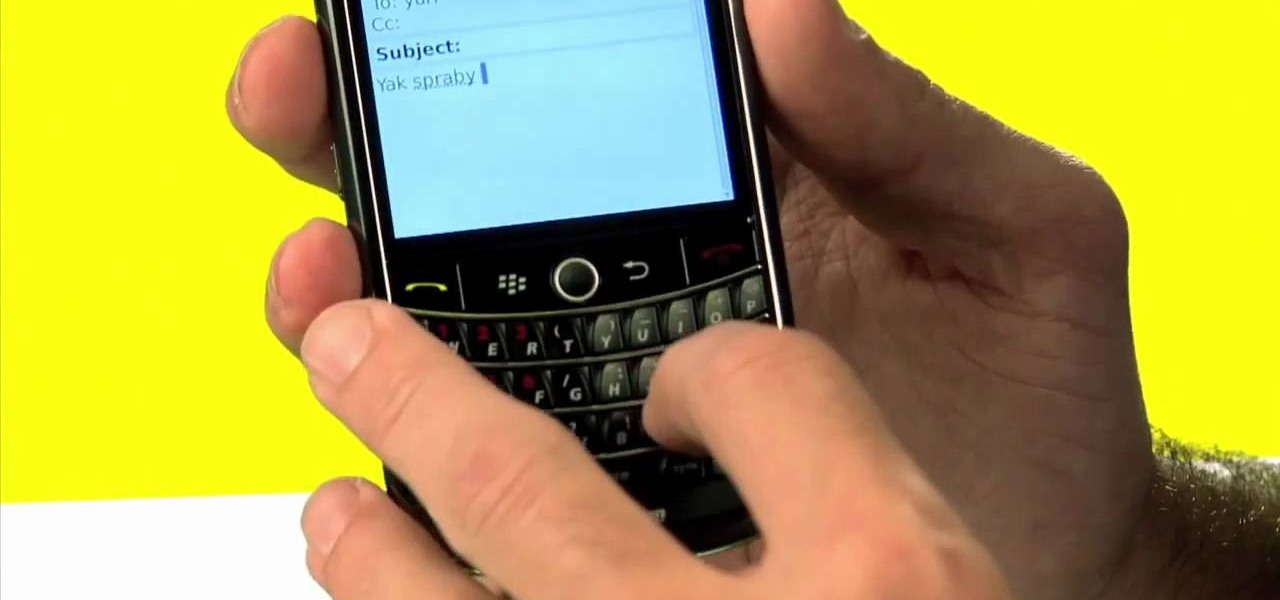
How To: Find your Blackberry Messenger PIN
One of the coolest features on a Blackberry is BBM or Blackberry Messenger. BBM allows you to talk to anyone with a Blackberry, anywhere in the world, absolutely free! You can send messages back and forth and you phone will even keep a record of the conversation in case you need to reference something later.







