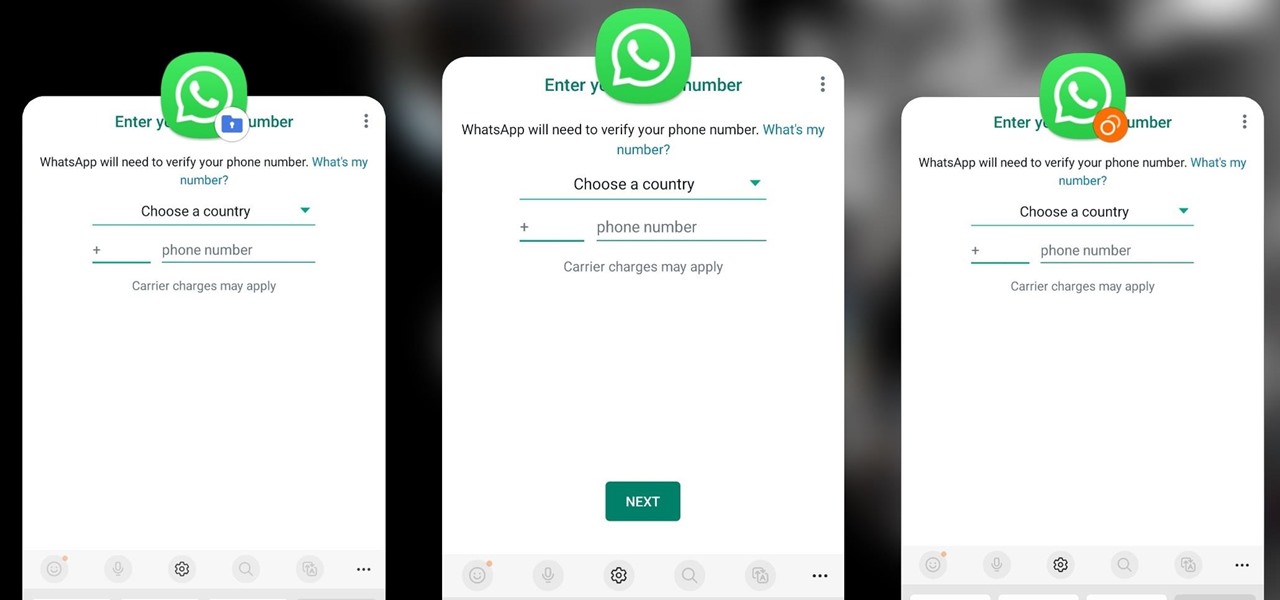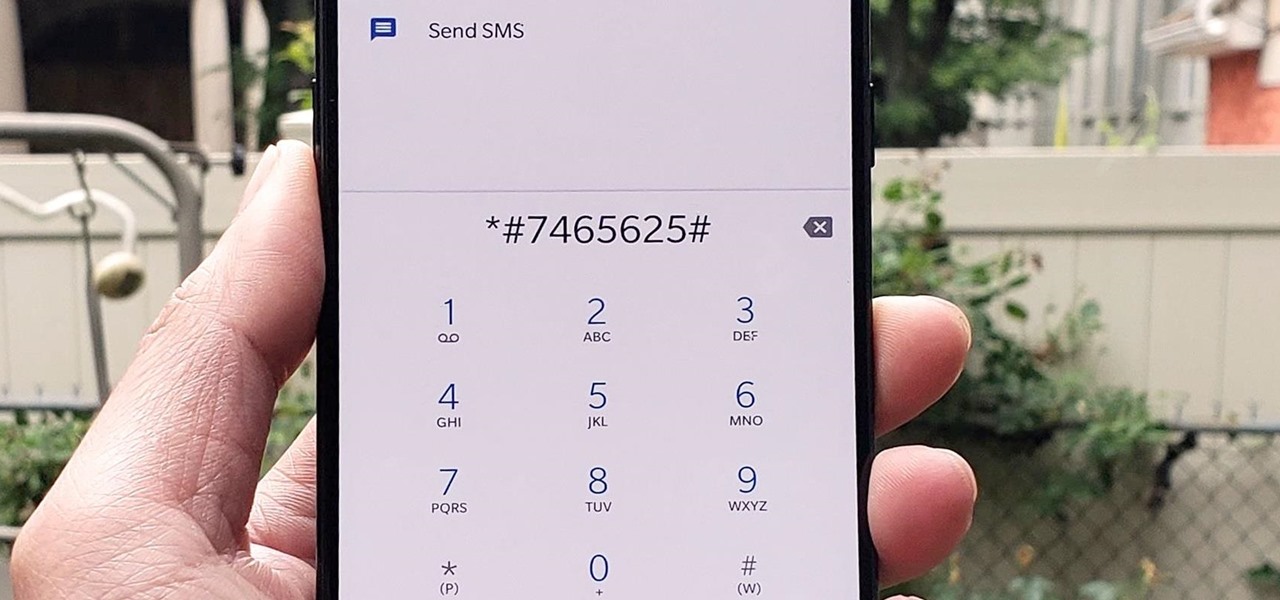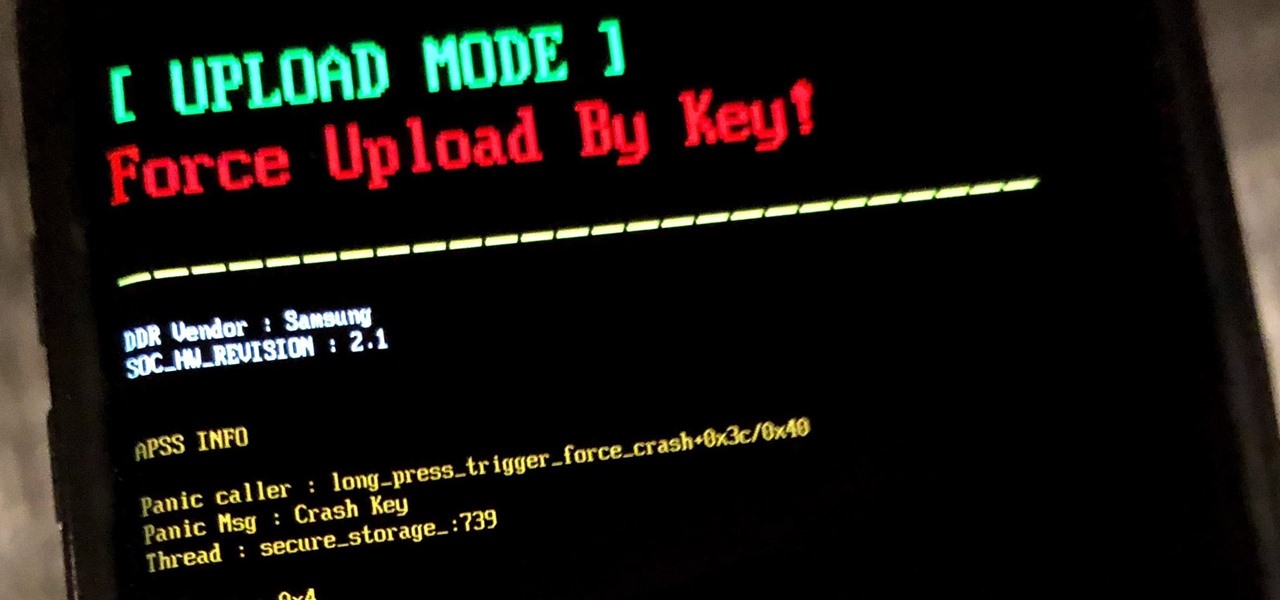Gadget Hacks How-Tos


How To: Unlock the Power of Vocal Shortcuts on iPhone for Custom Voice Commands Without Saying 'Siri'
Voice Control has long been a cornerstone of hands-free convenience on iPhones, but for users with unique speech patterns or atypical speech, standard recognition systems often fall short. Apple's solution? Vocal Shortcuts. While this innovation is a game-changer for those with speech differences, it's also a versatile tool for anyone looking to streamline tasks.

How To: Reduce Motion Sickness While Using Your iPhone or iPad During a Car Ride with Vehicle Motion Cues
If scrolling through your phone during a car ride makes you feel queasy, you're not alone. Motion sickness often occurs when your inner ear senses movement but your eyes focus on something stationary — like your iPhone's screen. Apple's Vehicle Motion Cues feature aims to alleviate this discomfort with subtle, dynamic on-screen visuals that sync with your vehicle's movements.

How To: Apple Just Made Voice Memos Better with Layered Recording — Here's How It Works on iPhone 16 Pro
Apple introduced layered recordings in Voice Memos back in September, and the feature finally arrived with the latest update for the iPhone 16 Pro and 16 Pro Max. This exciting addition transforms the app into a versatile tool for musicians and storytellers, making it easier than ever to craft songs, narrations, or other creative projects.

How To: Export or Import Your Safari Browsing Data Between Browsers on iPhone, iPad, and Mac
Apple has introduced a valuable new tool for Safari that lets you export or import browsing data such as bookmarks, history, extensions, credit card information, and usernames and passwords. This makes it easy to move your data between Safari and other browsers like Brave or Orion, create a backup archive, or even sync Safari passwords with third-party managers like Proton Pass.

How To: The Complete iOS 18.2 Features Guide — Here's Everything New and Improved for Your iPhone
Apple's iOS 18.2, iPadOS 18.2, and macOS Sequoia 15.2 updates are here, packed with enhancements that take device intelligence to the next level. New Apple Intelligence features lead the release, offering smarter tools for creativity, productivity, and everyday tasks. However, there are also new features for all iPhone, iPad, and Mac models — not just those supporting Apple Intelligence.

How To: Set a Maximum Volume Limit for Your iPhone or iPad's Speakers to Prevent Loud Audio Surprises
A new iPhone and iPad setting gives you control over how loud your device's built-in speakers get, which can help you avoid being startled by loud auto-playing videos, waking up someone sleeping nearby, hurting your ears, or degrading your speakers' quality and performance.

How To: 13 Ways iOS 18 Improves Your iPhone's Camera App for Even Better Photos and Videos
Apple's iOS 18 update brings powerful new features to your iPhone's Camera app, but some tools are easy to overlook yet incredibly useful once you find them. From new shooting modes to expanded preserve settings, iOS 18 adds more ways to capture and manage your shots exactly how you want.

How To: Apple Just Added Sudoku to Apple News — Here's How to Play It on iPhone, iPad, and Mac
Apple has yet another new game for Apple News+ subscribers on iPhone, iPad, and Mac. With the latest software updates, Sudoku officially joins Crossword, Crossword Mini, and Quartiles in the News app's Puzzles section.

How To: Unlock the Power of Visual Intelligence on Your iPhone to Translate and Explore the World Around You
In a new update, the iPhone 16 lineup is finally getting Visual Intelligence, a feature that lets you instantly gather information about anything around you just by snapping a picture.

How To: Generate Professional Drawings in Seconds Using Image Wand on iOS 18.2 or iPadOS 18.2
Drawing in Apple Notes can be fun, but our sketches may not always turn out as polished as we'd like (cue the "my 5-year-old can draw better than that" jokes). Thankfully, Apple's new Image Wand feature in iOS 18.2 and iPadOS 18.2 aims to make creating professional-quality visuals a breeze, even if you lack artistic skills.
How To: Share Your Lost AirTag or Find My Tracker's Location with Contacts or Airlines for Easier Recovery
Previously, losing an AirTag or Find My network accessory meant relying on tech-savvy strangers to contact you via phone or email if they found it. With a new Find My update, you can ditch the passive approach and be more proactive about recovering your tracker by sharing its information with trusted contacts and even airlines, allowing them to track your tracker for you.

How To: Use Genmoji to Create Custom Emoji That Work Just Like Regular Emoji in Messages, Notes, and More
There are thousands of emoji characters, but finding the right one can feel like a wild goose chase. Want a red panda? You can have a black-and-white one. Need a crying heart? You're out of luck. With Apple Intelligence, finding the right emoji for any occasion is now a reality.

How To: Make Typing Text Easier to Read on iPhone, iPad, or Mac with Apple's Hover Typing Tool
If you can't always see what you're typing very well on your iPhone, iPad, or Mac, you no longer have to adjust the font size for the app or entire system just to read your writing more easily. One of Apple's newer Accessibility features gives you a customizable, magnified view in a floating window so you can see every character with crystal-clear clarity in real time.

How To: Change the Default Web Browser App on Your iPhone to Open Links in Chrome, Firefox, Safari, and More
Safari is an excellent app for all your web browsing needs, but Apple gives you the freedom to choose a different default web browser on your iPhone to open links in. If you primarily use a third-party web browser like Chrome or Firefox on your computer or tablet, changing your default iOS web browser allows you to have a synced web browsing experience across all your devices.

How To: Use Apple Intelligence's Image Playground to Craft Custom Drawings and Animations for Almost Anything You Can Think Of
Growing up, I was told that hard work could get me anything I wanted. But with Apple's Image Playground, I can create almost any illustration or drawing imaginable just by typing or selecting a suggestion. This groundbreaking feature in Apple Intelligence lets you generate images from simple prompts, opening up exciting possibilities for creativity.

How To: Follow the 2024 Election Results in Real Time with Apple News' Live Activity for iPhone, iPad, and Apple Watch
Election Day is today, and Apple News is making it easy for you to stay informed with real-time results for the 2024 presidential election through a new Live Activity feature on your iPhone, iPad, or Apple Watch.

How To: Experience Music on Your iPhone Like Never Before with Music Haptics, Which Lets You Feel Every Beat
Feel your music on iPhone like never before with Music Haptics on iOS 18, a feature that syncs vibrations to every beat, bass drop, and melody for an immersive, tactile experience that brings music beyond sound.

How To: Generate Text, Images, and Insights with Apple Intelligence's Built-in ChatGPT Integration
Siri has long relied on basic sources like Google and Wikipedia for answers, but with iOS 18.2 and iPadOS 18.2, Apple is taking its virtual assistant to a new level by integrating ChatGPT. Now, you can use Siri to generate text and images with ChatGPT — and that's not all. ChatGPT is deeply integrated into Apple Intelligence and goes beyond just Siri.

How To: Remove Unwanted Objects, People, and Distractions in Photos on Your iPhone, iPad, or Mac
Editing out unwanted objects, people, and distractions from your photos just got a lot easier on your iPhone, iPad, or Mac. Before, you would have to use apps like Google Photos or Snapseed to erase background distractions or perform spot healing, but it's now a native feature in Apple's Photos app for iOS, iPadOS, and macOS.
How To: Quickly Pixelate Faces in Photos on Your iPhone, iPad, or Mac to Blur Out People's Identities
With Apple's Photos app, you no longer need a third-party tool on your iPhone, iPad, or Mac to blur or pixelate faces in your photos, helping you safeguard identities when sharing online.

How To: New Menu Lets You Set Default Apps on Your iPhone or iPad for Calling, Messaging, Emailing, Web Browsing, and More
Since 2020, you've been free to set your preferred web browser and email app as the default on your iPhone or iPad. Now, four years later, Apple is expanding this flexibility in the U.S., allowing even more apps to be set as defaults for specific actions. Plus, there's now a centralized menu to manage all these default app settings.

How To: 30 Must-Know New Features in iOS 18.1 and iPadOS 18.1 That'll Make You Want to Update
The biggest update to arrive since iOS 18 and iPadOS 18 just came out, and it's packed with new features and changes for your iPhone or iPad. From new Apple Intelligence capabilities to Game Center improvements and new calling tools, there's a lot going on in iOS 18.1 and iPadOS 18.1.

How To: Easily Record Phone Calls on Your iPhone and Get Auto-Generated Transcripts and Summaries
Recording phone calls has always been tricky due to legal, ethical, and technical considerations. With iOS 18.1, Apple brings your iPhone a native call recording feature that simplifies this process while addressing privacy concerns.

How To: Download and Install iOS 18.3 Beta or iPadOS 18.3 Beta to Try New iPhone or iPad Features First
Apple's iOS 18 and iPadOS 18 have been out since September, but more features are coming, and you can test them after installing a beta build for iOS 18.3 or iPadOS 18.3.

How To: Apple Music's 17 Hidden Features and Changes You Might've Missed on iOS 18 and iPadOS 18
Apple's official feature list for the Music app on iOS 18 and iPadOS 18 may highlight only one update, but there's much more happening under the surface than that. Whether you subscribe to Apple Music, the latest version brings hidden gems that enhance your up-next queue, playlists, and overall experience.

How To: Create and Manage Reminders Without Ever Leaving the Calendar App on Your iPhone, iPad, or Mac
Multitasking often seems like a good idea until you find yourself exhausted from all the back and forth between apps. In the latest software updates for iPhone, iPad, and Mac, Apple has streamlined the process for its Calendar and Reminders apps — making it easy to create and manage both calendar events and tasks from a single location.

How To: Apple's Latest Podcasts App Update Brings 7 Must-Try Features in iOS 18, iPadOS 18, and macOS 15
In the ever-evolving world of podcasting, Apple has once again turned up the volume with new upgrades to its beloved Podcasts app. As the go-to platform for millions of listeners worldwide — thanks to its seamless integration with iOS, iPadOS, and macOS — Apple Podcasts continues to refine how we discover, enjoy, and manage our favorite shows.

How To: Apple's Big TV App Update Gives You 10 New Features and Changes to Enhance Your Viewing Experience
There are new features for the Apple TV app on the latest software updates for Apple devices. While some are pretty noticeable and have been promoted by Apple, others are more hidden or coming soon.

How To: Link to Specific Start Times in Apple Podcasts Episodes from iPhone, iPad, Mac, or the Web Player
Jumping right into the most captivating part of a podcast episode can make all the difference when sharing episodes with others. But this functionality has never been available in Apple Podcasts — until now.

How To: Everything You Can Do with the Camera Control Button on Your iPhone 16 or 16 Pro
The devices in the new iPhone 16 series lineup have one feature no other iPhone models have: a physical Camera Control button. If you use your iPhone to take photos or record videos, the Camera Control speeds up the process and gives you immediate control over adjusting settings and values using intuitive gestures. But what exactly can you do with it?

How To: Always-Updated List of Apps That Support the Camera Control Button on iPhone 16 Series Models
The physical Camera Control button on the side of the iPhone 16, 16 Plus, 16 Pro, or 16 Pro Max is great for launching Apple's Camera app and adjusting settings like exposure, depth, and zoom with press and swipe gestures. But it's not just for the Camera app. Camera Control also works with supported third-party camera apps, allowing you to quickly snap photos, record videos, modify settings, and more.

How To: 19 New Messages Features in iOS 18, iPadOS 18, and macOS 15 You Didn't Know You Needed
Apple's Messages app already has a ton of great features, from audio message transcriptions to message editing and screen effect triggers. But some important new features and changes are included in the latest software updates for iPhone, iPad, and Mac that make Messages even better.

How To: Master iOS 18's T9 Dialing for Lightning-Fast Contact Searches on Your iPhone
Tech tends to move forward without looking back, but that doesn't mean new is always better. One feature that dominated mobile phones in the late '90s had made a comeback thanks to Apple, and you can take advantage of it on your iPhone when making calls.

How To: Apple Messages Lets You Switch Rich Link Previews and Use Plain Text URLs for Webpages More Easily — Here's How
The updated Messages app for iOS, iPadOS, and macOS has creative new ways for you to format and send messages, from standard text formatting to fun text effects. But Apple also includes another way to make your messages appear precisely as you want: more control over how links appear for you and your recipients.

How To: 11 Ways Apple's Reminders App Is Even Better with iOS 18, iPadOS 18, and macOS 15
With iOS 18, you get better note-taking capabilities in the revamped Notes app, advanced features like conversions and results history in the more powerful Calculator, and interactive Math Notes, a feature in both apps that's a game changer for students and professionals dealing with complex equations. But Apple didn't forget about Reminders, which has become more than a simple to-do-list app.

How To: Your iPhone's Hidden Back Tap Button Has 6 More Actions Available with iOS 18
There are more actions available for the Action button, but only a handful of iPhone models have that button. However, there is another button with new features you can use, and you can access all the fresh features on any iPhone model that can run iOS 18.

How To: Your iPhone's Clock App Just Got a Big New Feature with iOS 18
When iOS 17 first came out, the iPhone's Clock app received a giant new feature, one that lets you set multiple timers and keep track of them on the Lock Screen, Notification Center, and Dynamic Island. Now, the iOS 18 software update gives us something just as exciting for the stopwatch.

How To: Your iPhone's Action Button Has Way More Actions to Choose From — Here's What's New and Changed with iOS 18
If you have an iPhone 15 Pro or 15 Pro Max, your Action button has even more actions it can perform thanks to the iOS 18 software update. These actions are also available on the iPhone 16 series lineup — the iPhone 16, 16 Plus, 16 Pro, and 16 Pro Max — all of which have the Action button.

How To: Apple's Messages App Has Some Cool New Text Editing Features and Effects for iMessage — Here's How It All Works
At first glance, Apple's Messages app has always seemed pretty basic when it comes to text formatting options. However, there were and still are hidden ways to format text in your messages. But Apple's latest software updates give us even more ways to dress up text in messages, including more text effects.

How To: Your Lock Screen Just Got 13 Times Cooler with iOS 18 and iPadOS 18
Apple's most significant software updates for iPhone and iPad in 2024 have massive changes for apps like Calculator, Messages, and Notes, but iOS 18 and iPadOS 18 also have exciting new features for your Lock Screen.