So now that we know what the iPhone 13 and iPhone 13 Pro and their respective mini and Max versions are all about, you've probably made your decision on whether or not to upgrade (or swap over from Android) during this cycle.
If you've been hesitating on pulling the trigger on upgrading, and you want to soften the blow to your checkbook, you can trade-in an old iPhone or Android smartphone, as well as aged iPads, Macs, or Apple Watches, for credit towards your big purchase.
Apple has taken most of the mystery out of determining what the potential trade-in value of your soon-to-be former device is. Here's how to find out...
View the Trade-in Chart
The Apple Trade-In page is hidden away at the bottom of the Apple homepage, and you'll need to scroll through a bunch of content to get there. Or, you can just follow this link to the Apple Trade-In page. You're welcome.
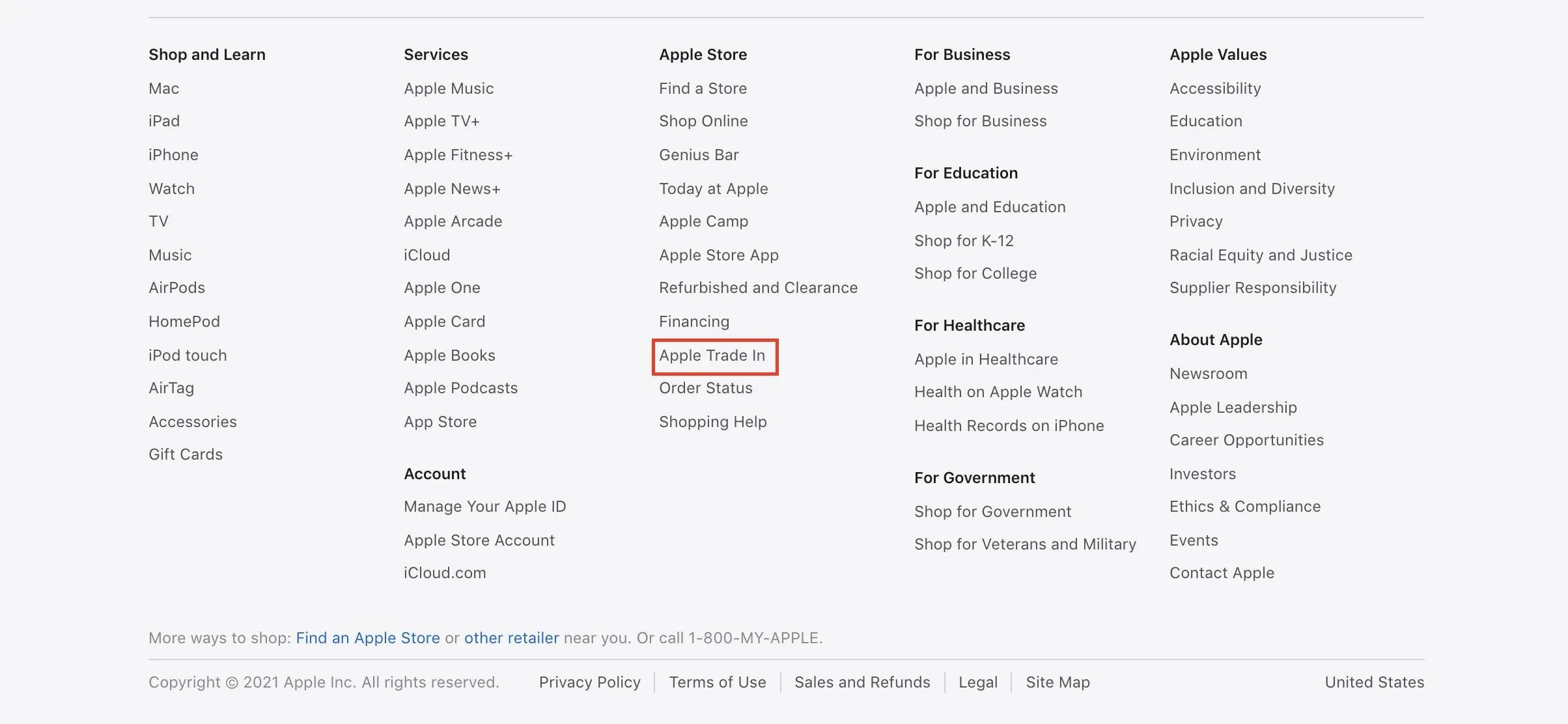
On the Trade-In page, scroll down a bit to find the estimated value chart, which displays the highest possible trade-in value, assuming the best condition and maximum storage configuration. Click on the tabs to view other device categories, including Android smartphones.
The chart is a good start, but, with a little more effort, you can get a more precise estimate.
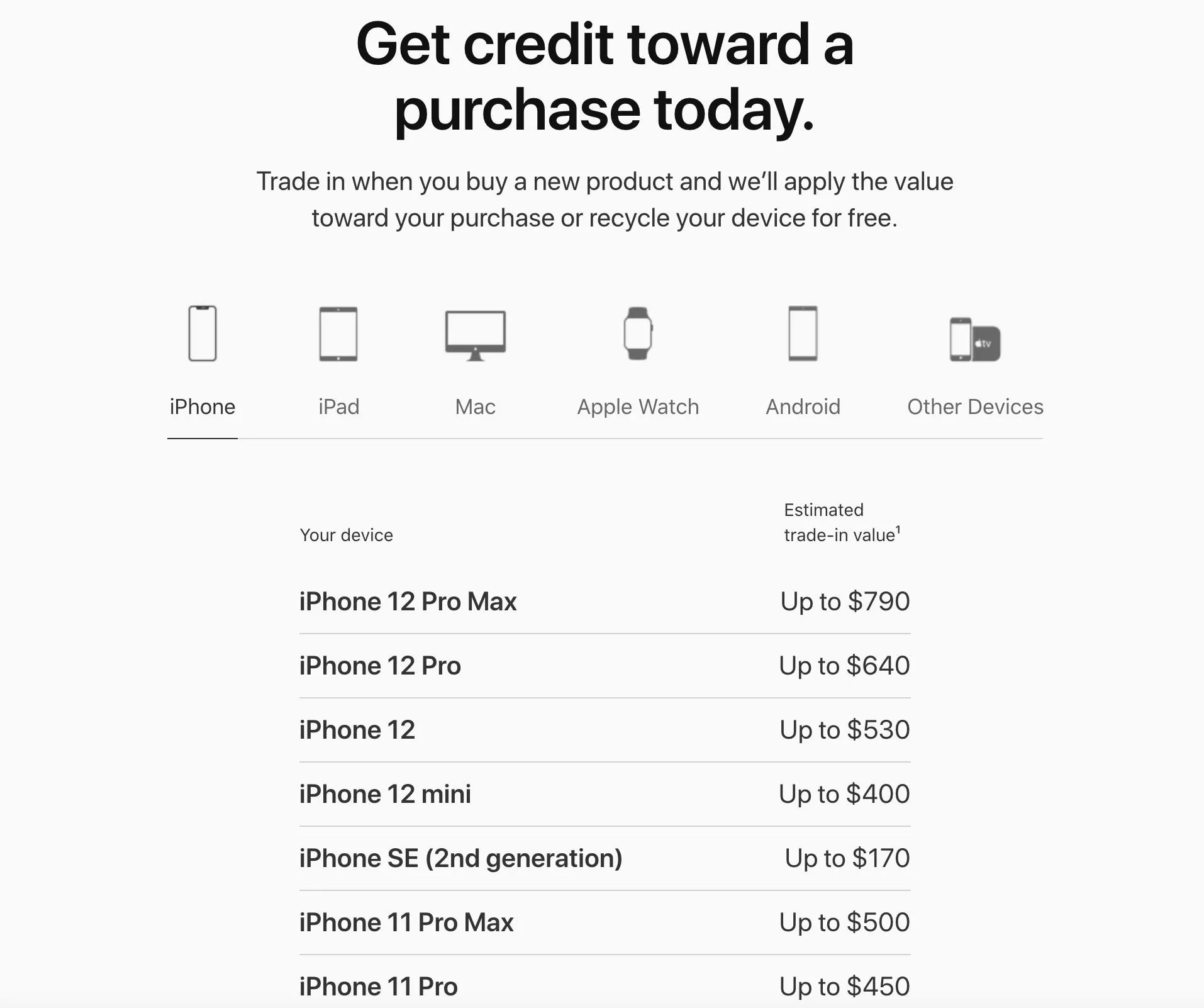
Access the Trade Estimate Calculator
Scroll down a further and you'll come across this verbiage: "Select your device to get a trade-in estimate without a purchase." Below, you'll find five device categories. Pick the appropriate category to enter the estimate tool.
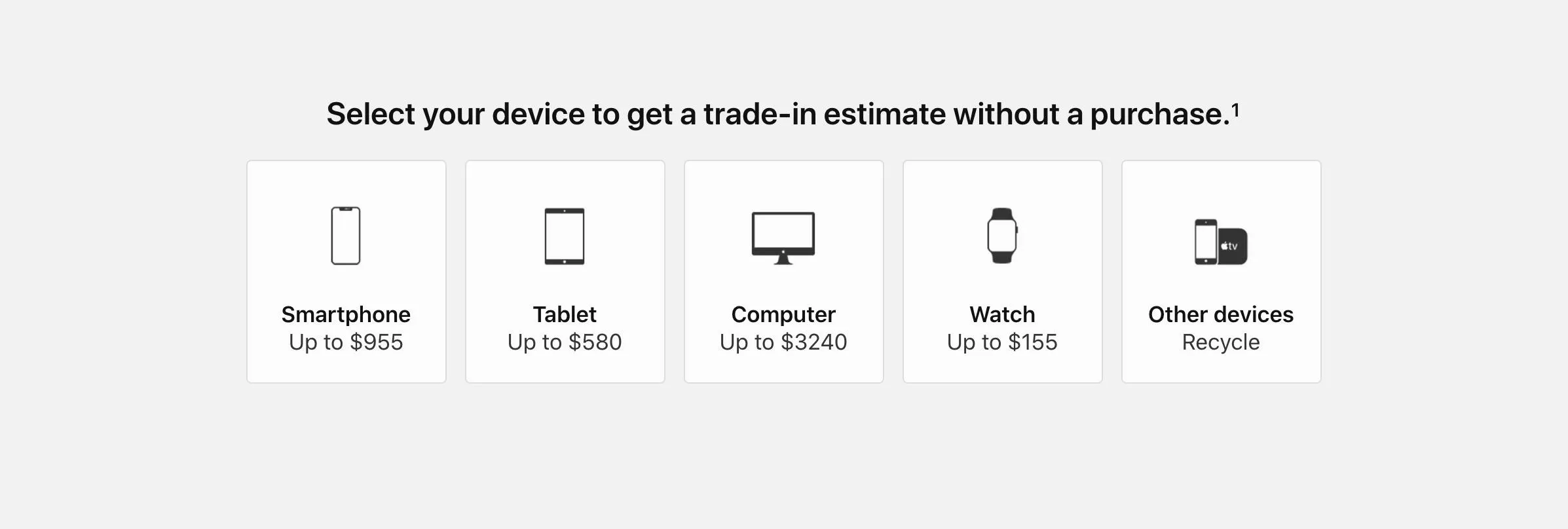
Complete the Questionnaire
In the estimate tool, you'll answer a series of multiple-choice questions concerning the manufacturer, model, and condition of your device. Tap the appropriate button below each question to submit your answer and proceed. At the end, you'll learn the trade-in value of your device.
Note: The tablet, computer, and watch categories will require you to enter the serial number for Apple devices. Devices from other manufacturers in these categories are not eligible for trade-in.
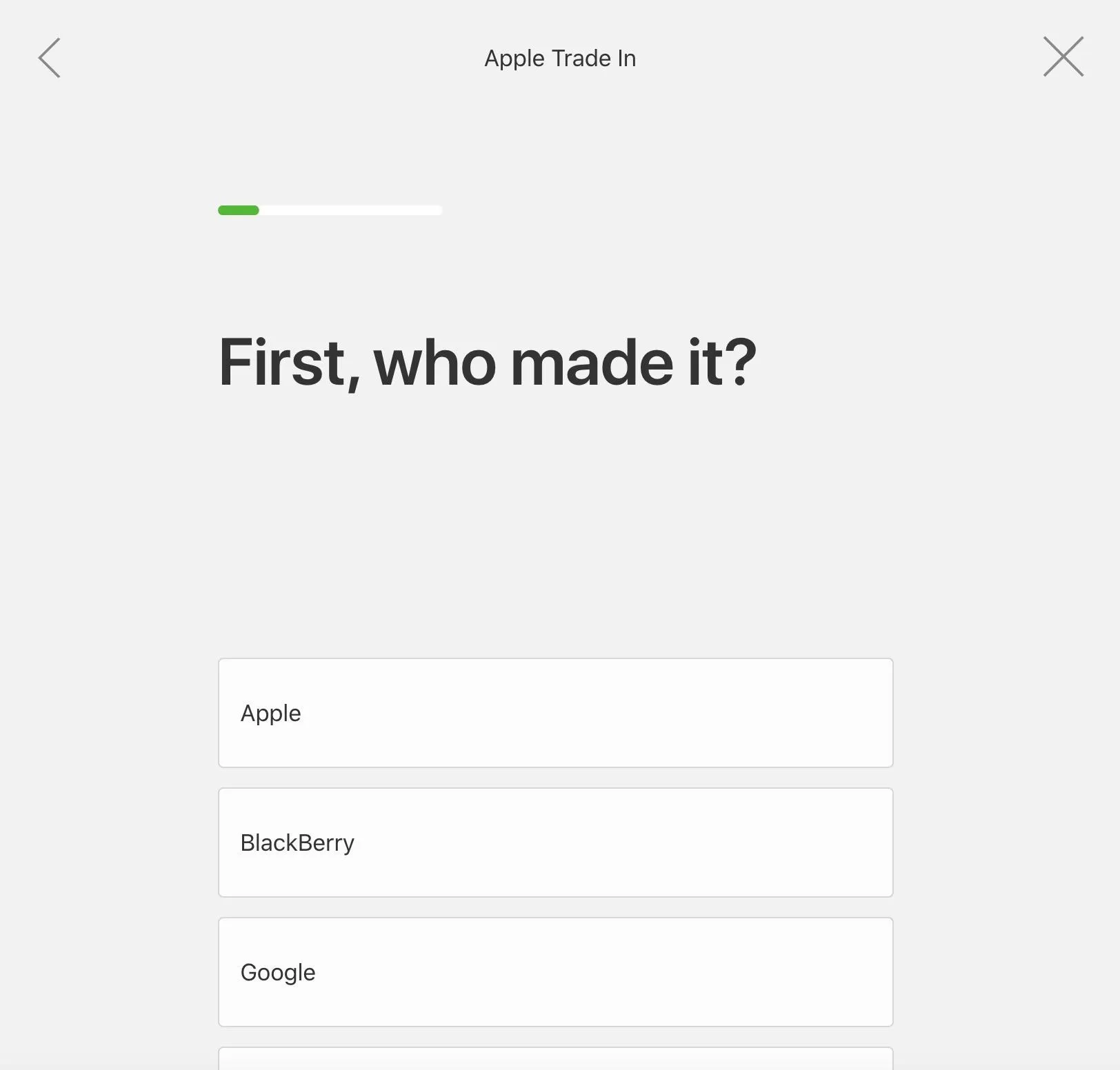
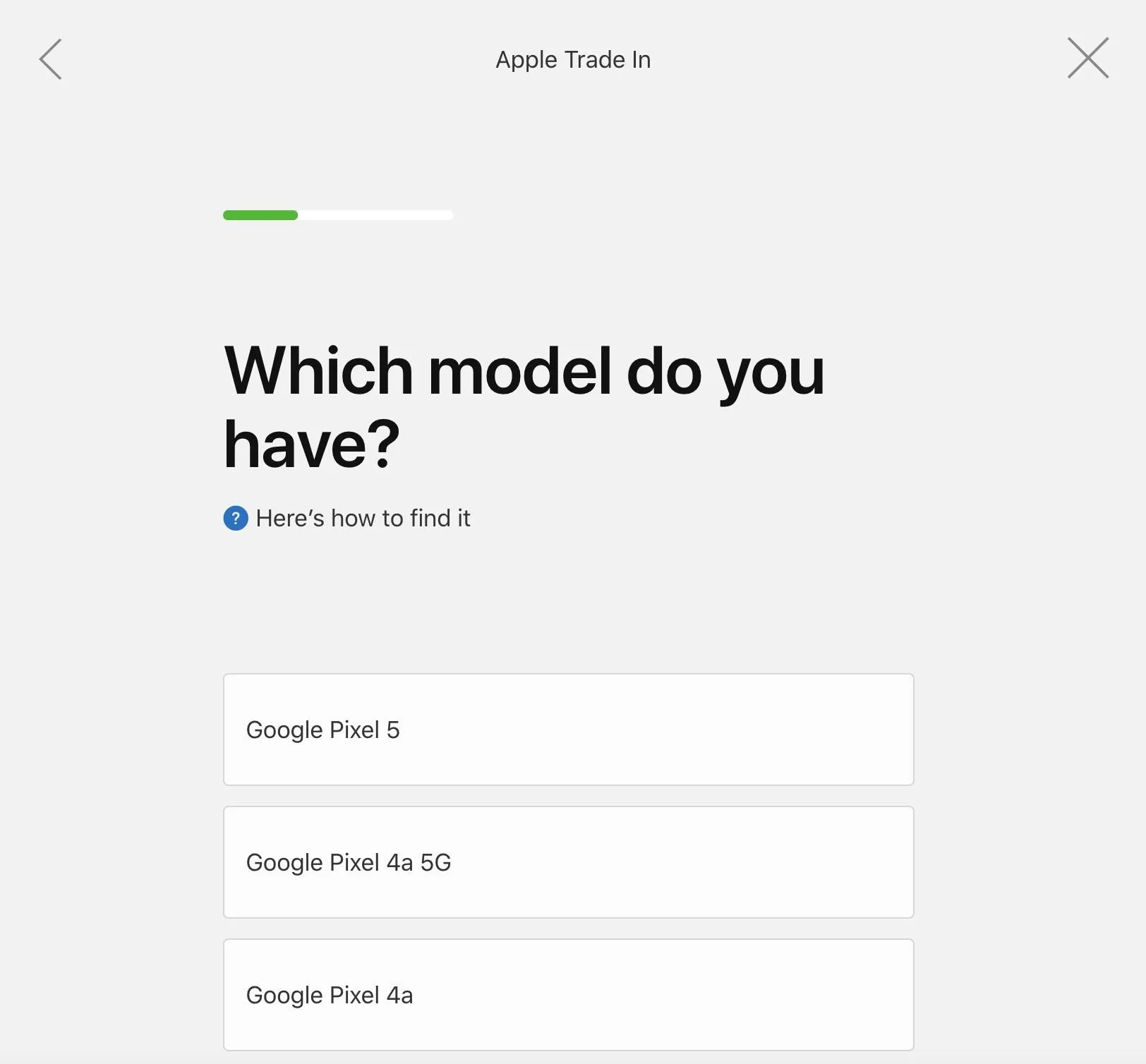
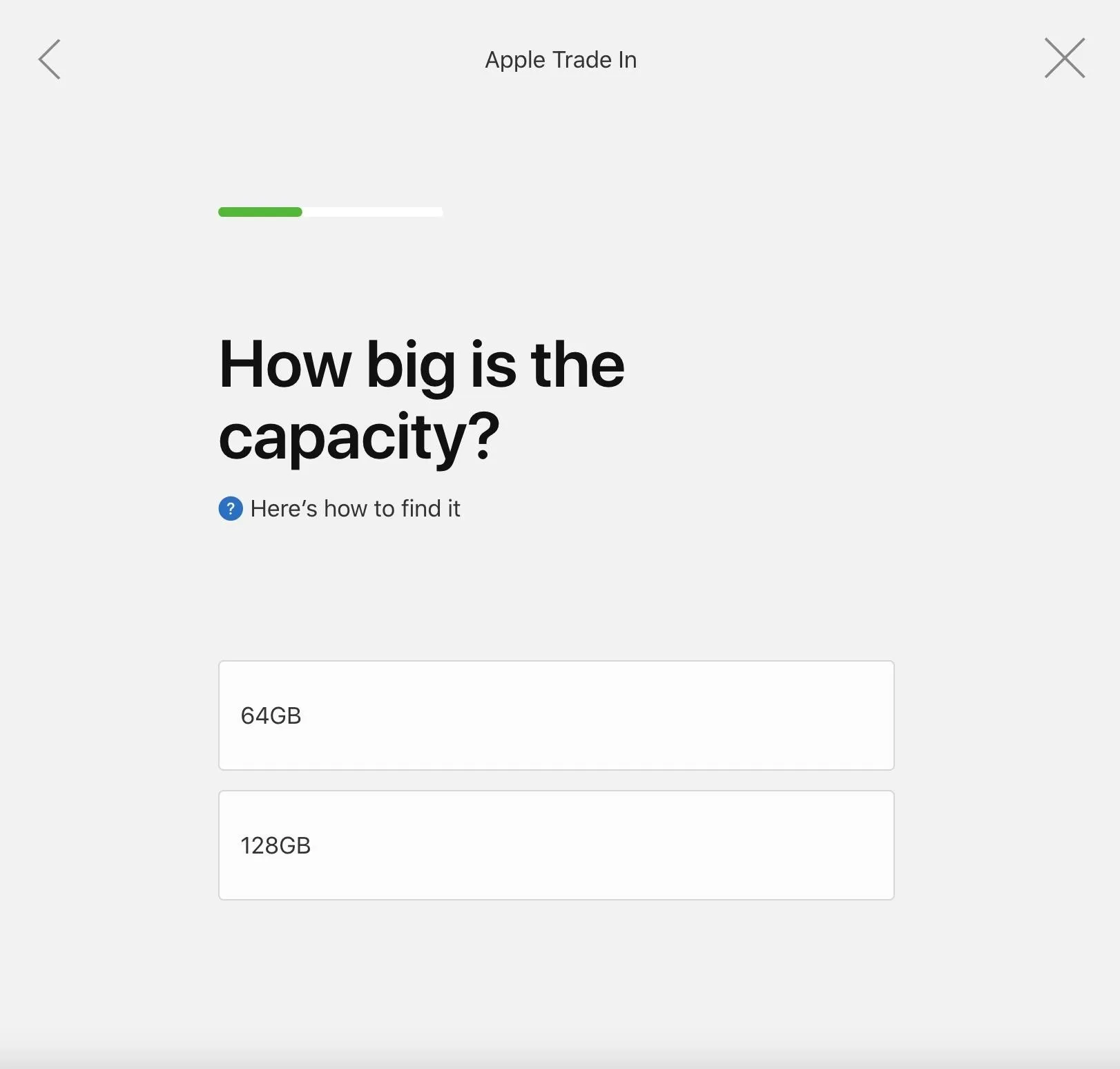
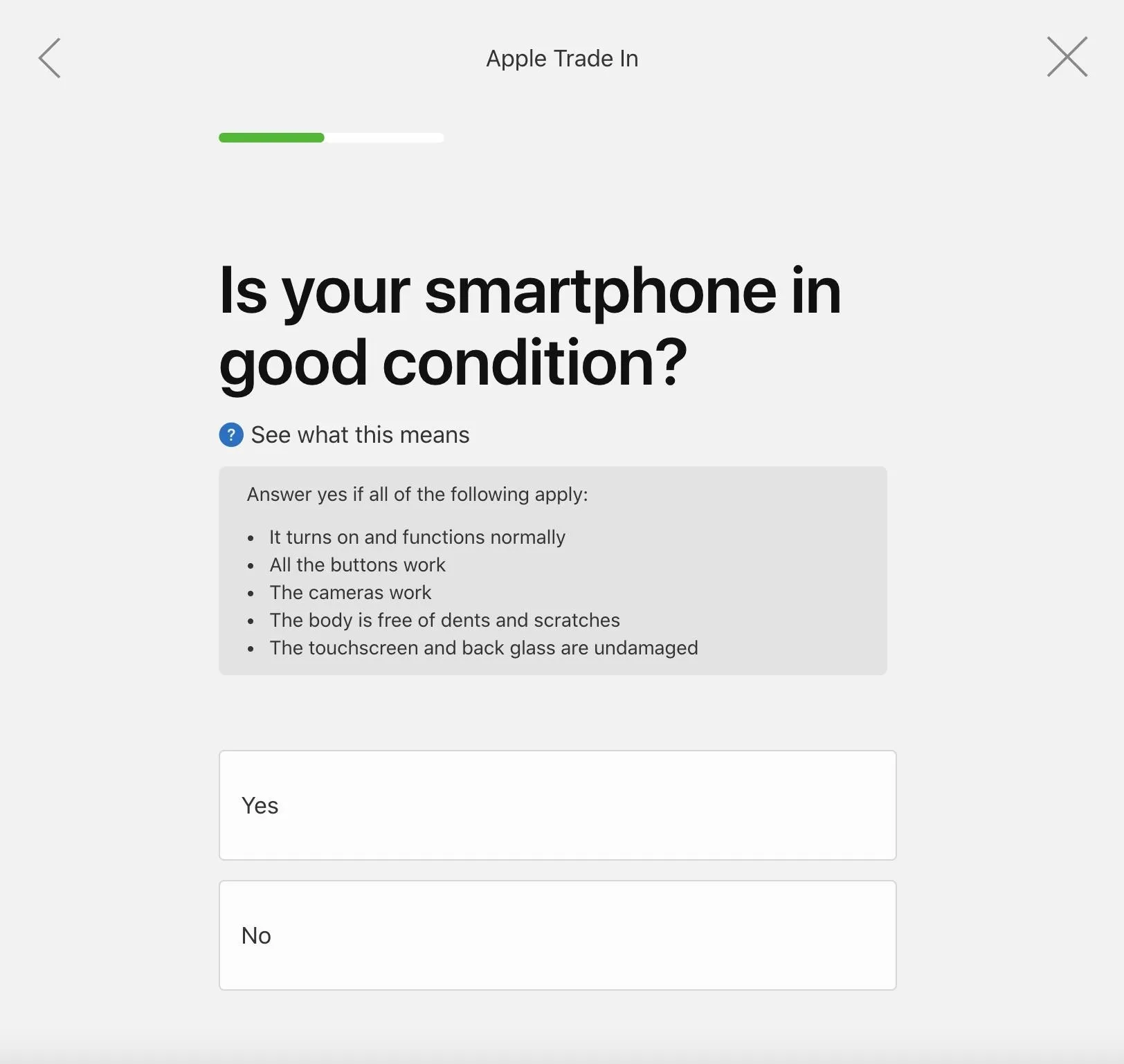
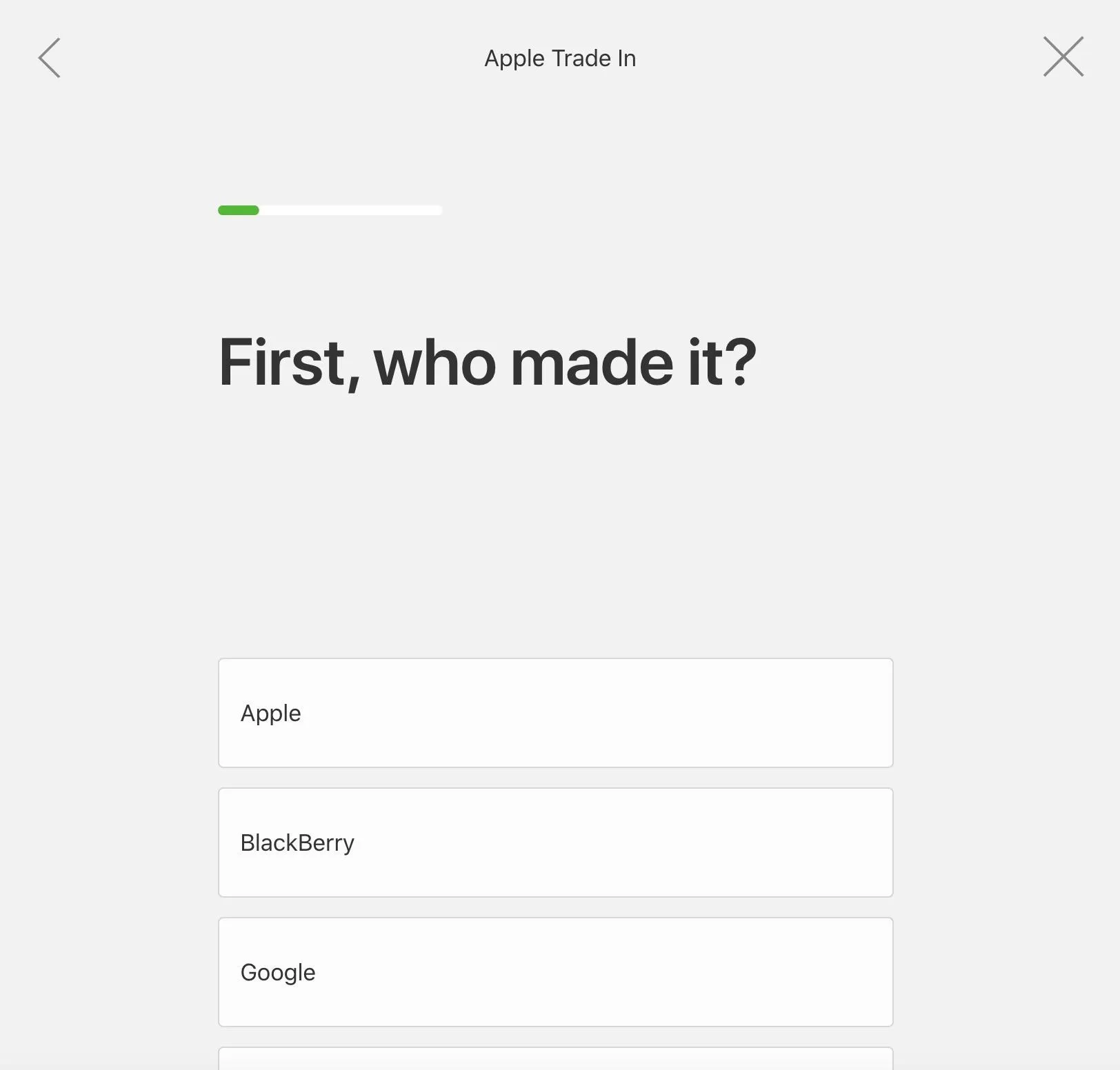
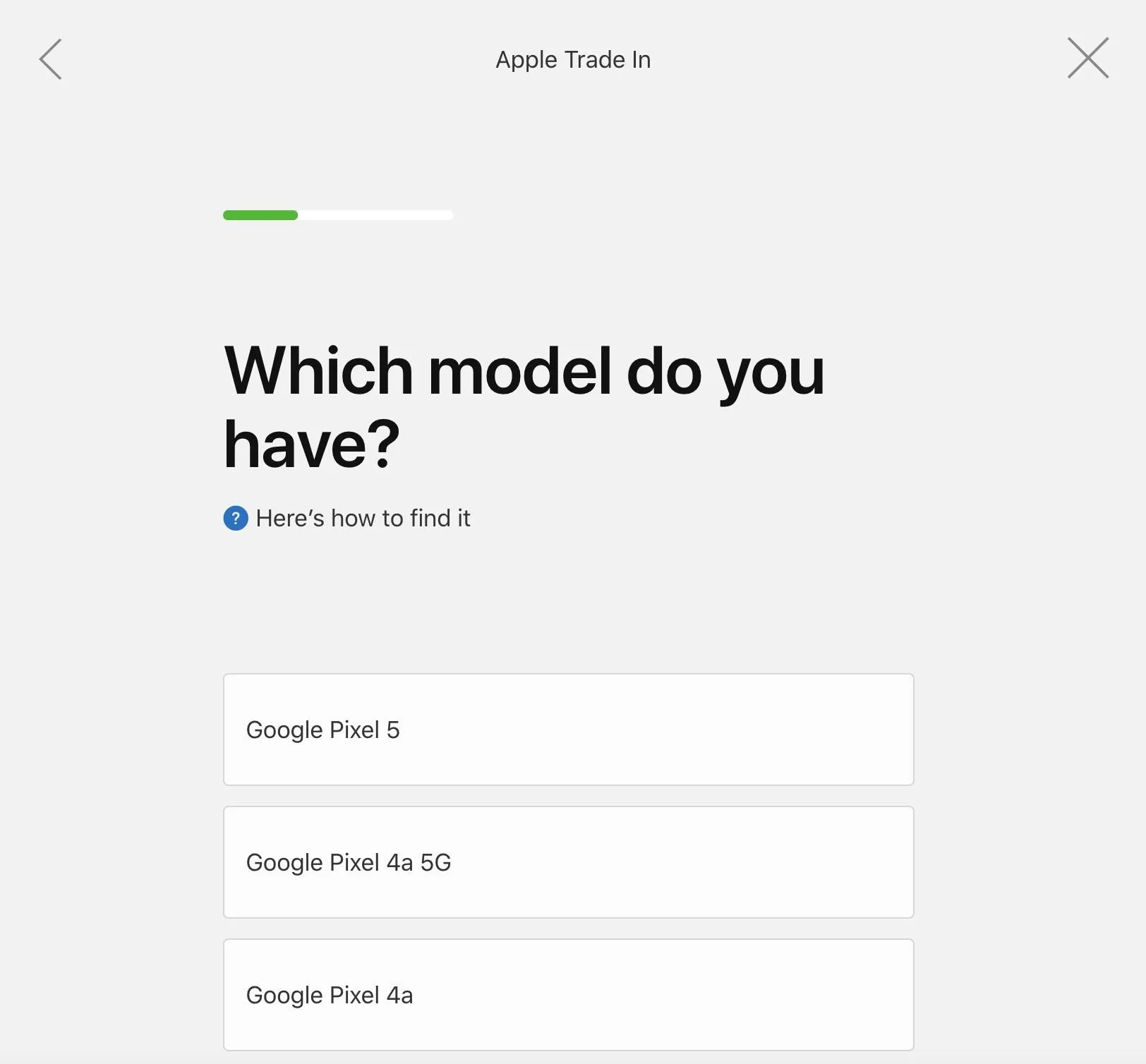
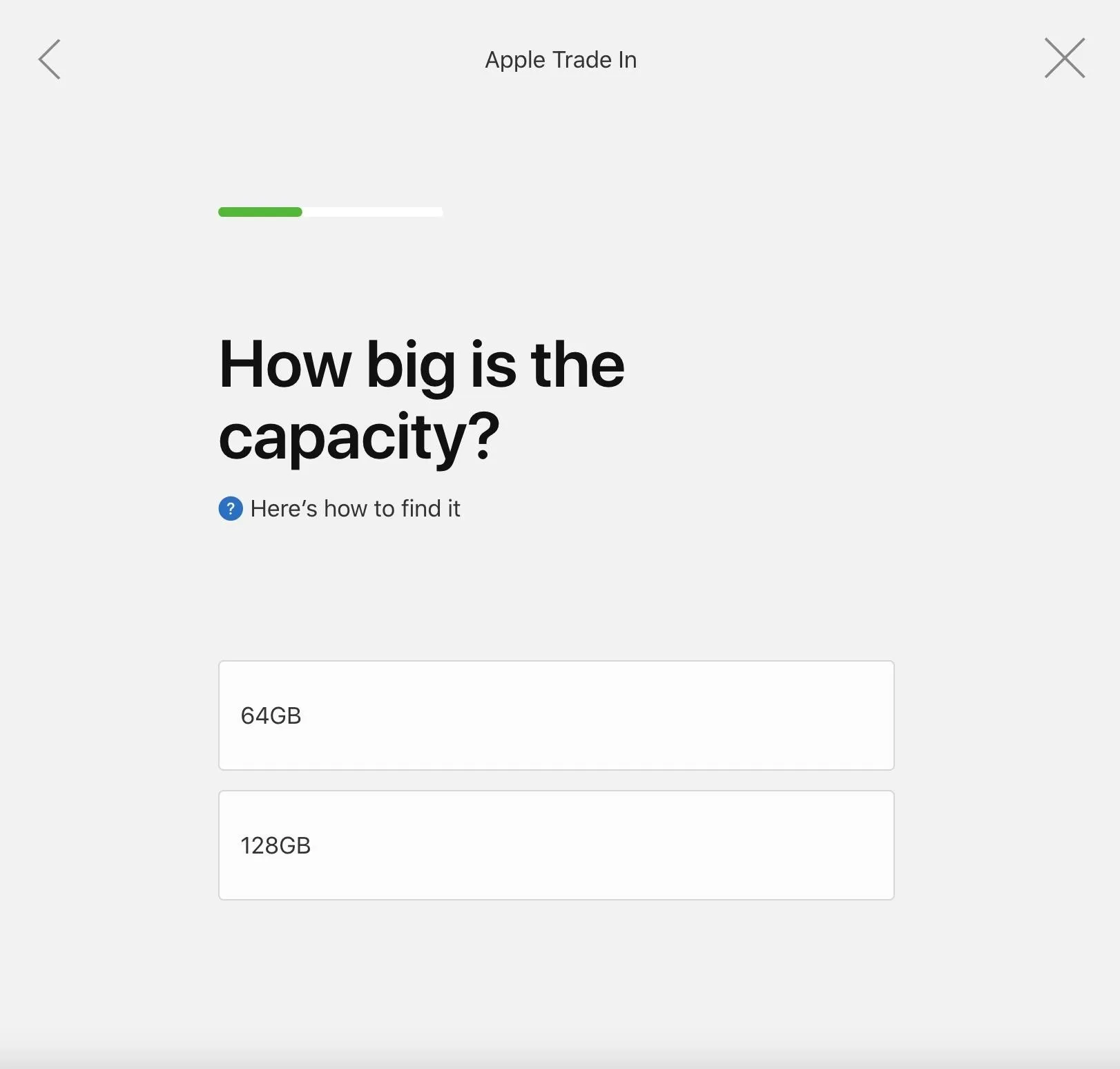
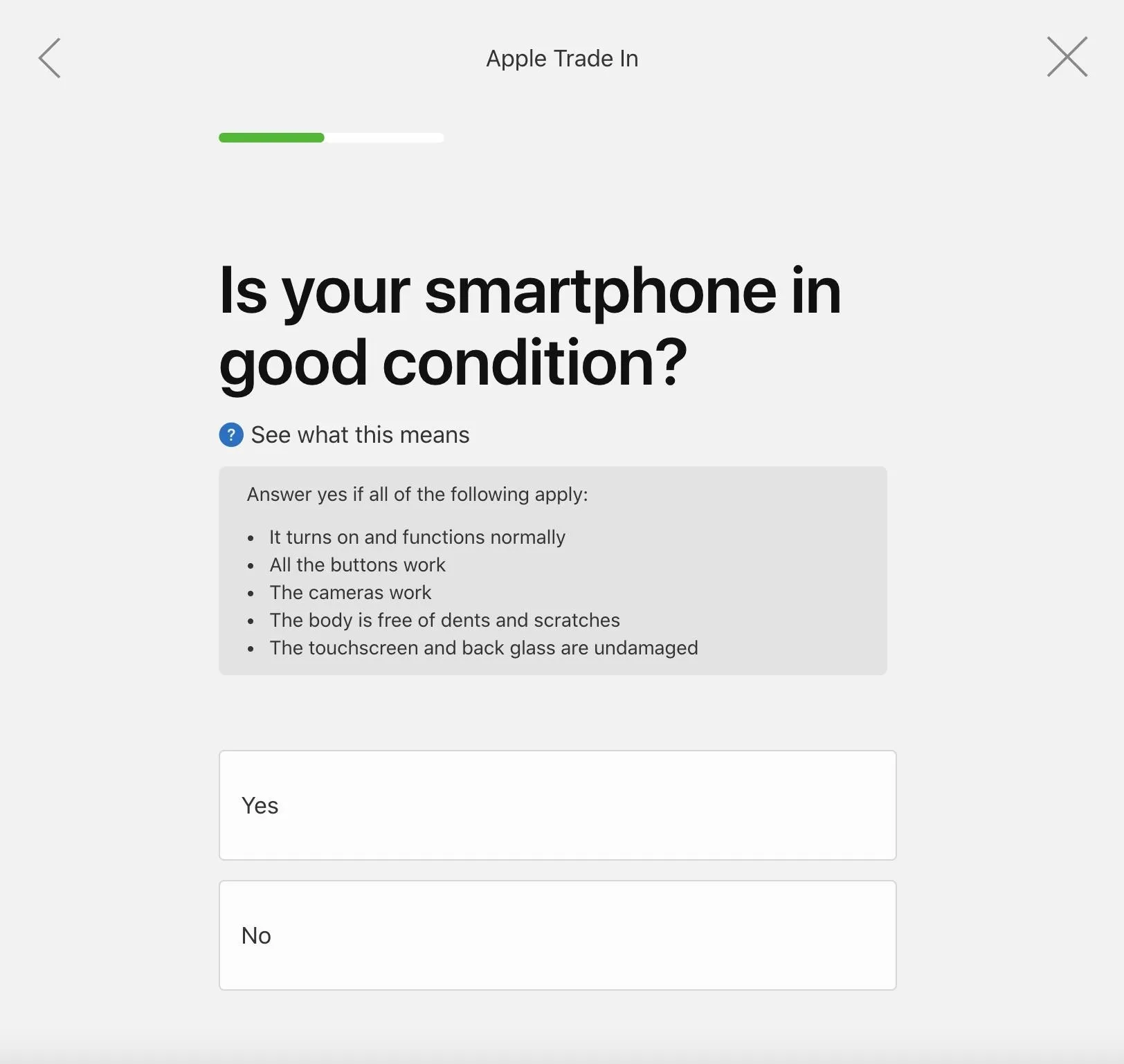
Trade-in for Gift Card (Optional)
At the end of the questionnaire, if your device is eligible for trade-in, you can opt to receive a gift card. This isn't the most direct method, so we can skip this step. Or, maybe you've now thought of other devices you'd like to cash in on, which means you can restart the process.
If you proceed with this step, hit the "Trade it in for gift card" button. You'll then fill out the form, agree to the terms of the deal, and hit the "Finish up" button. You'll receive two emails with further instructions.
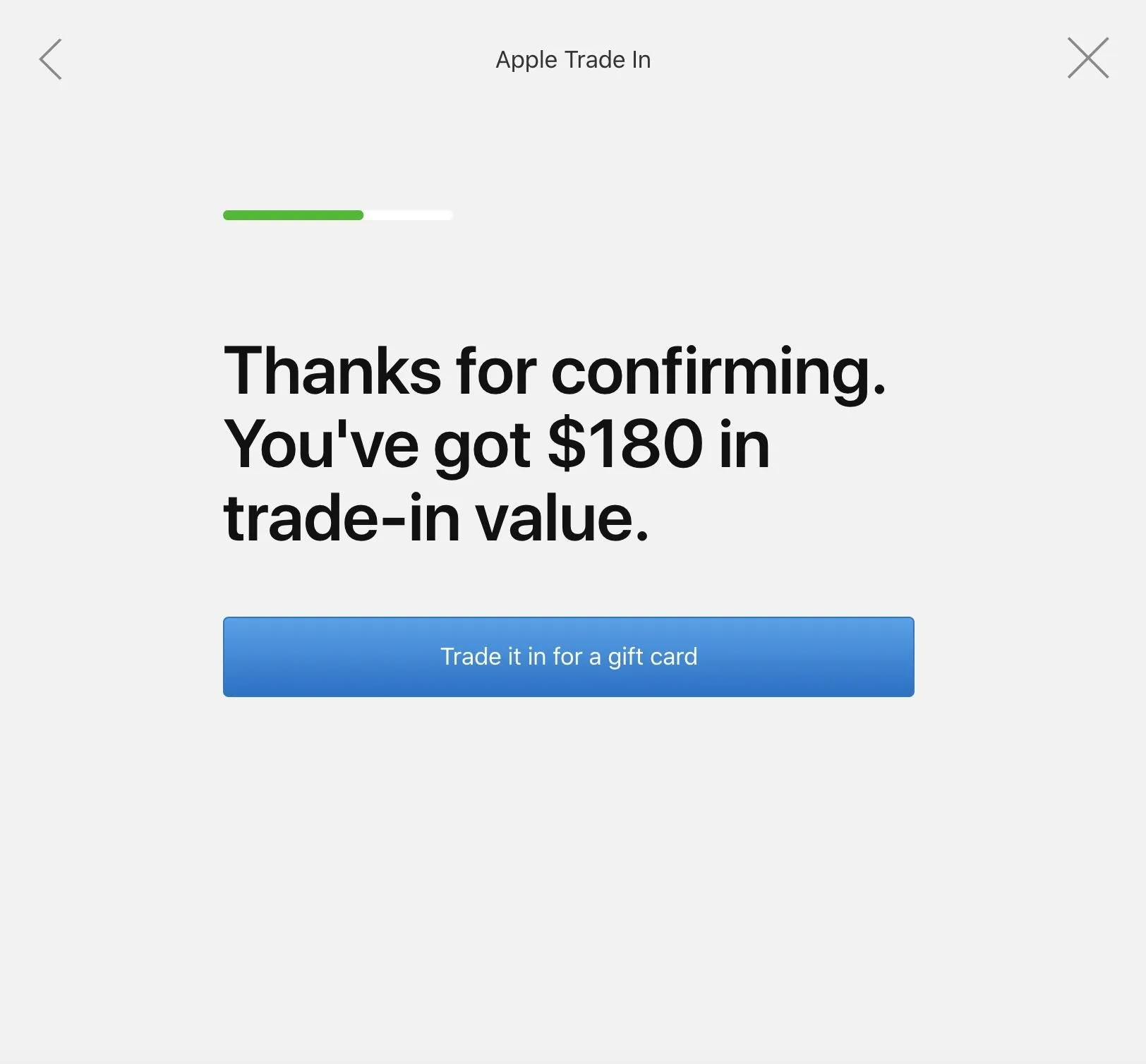
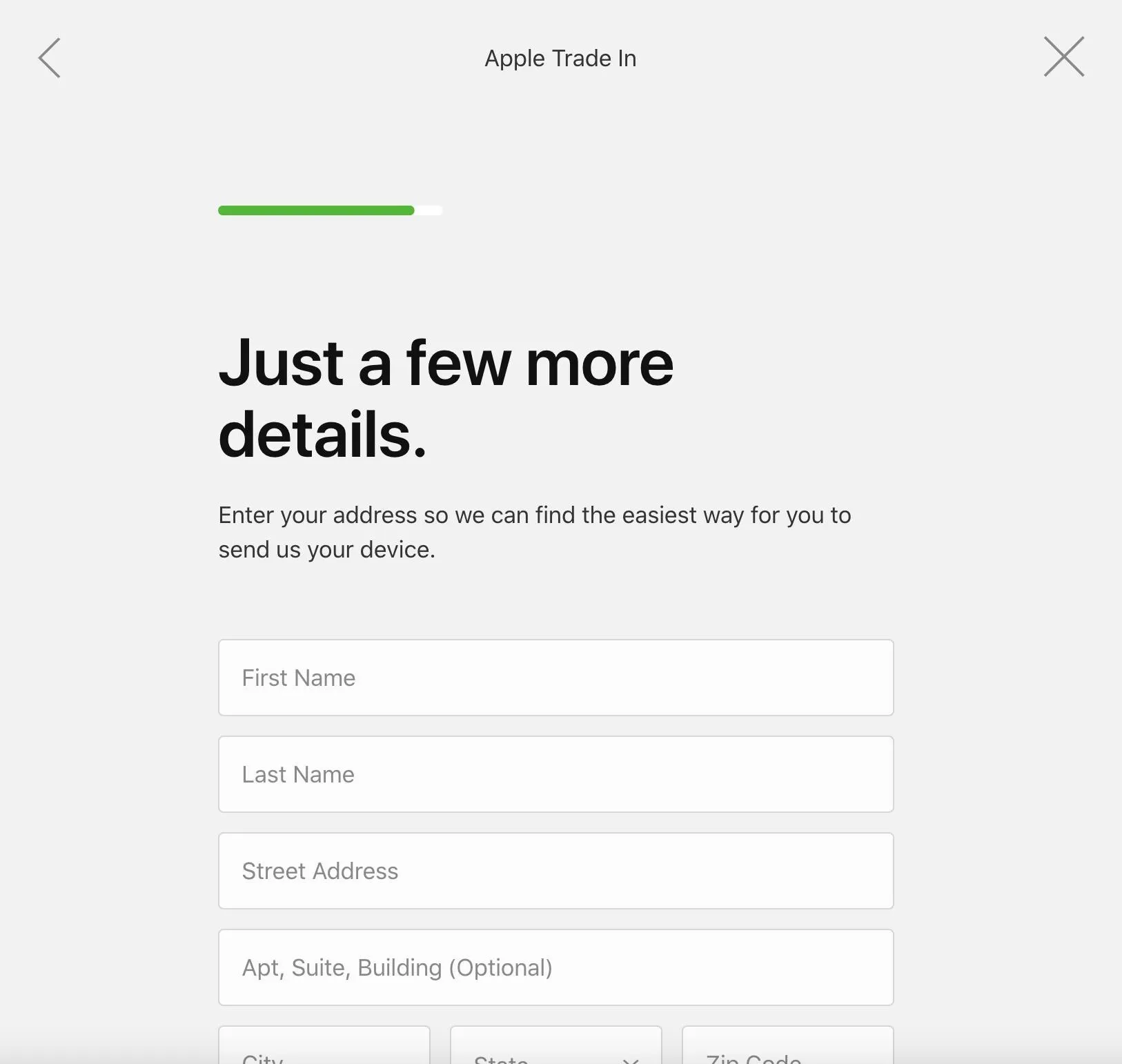
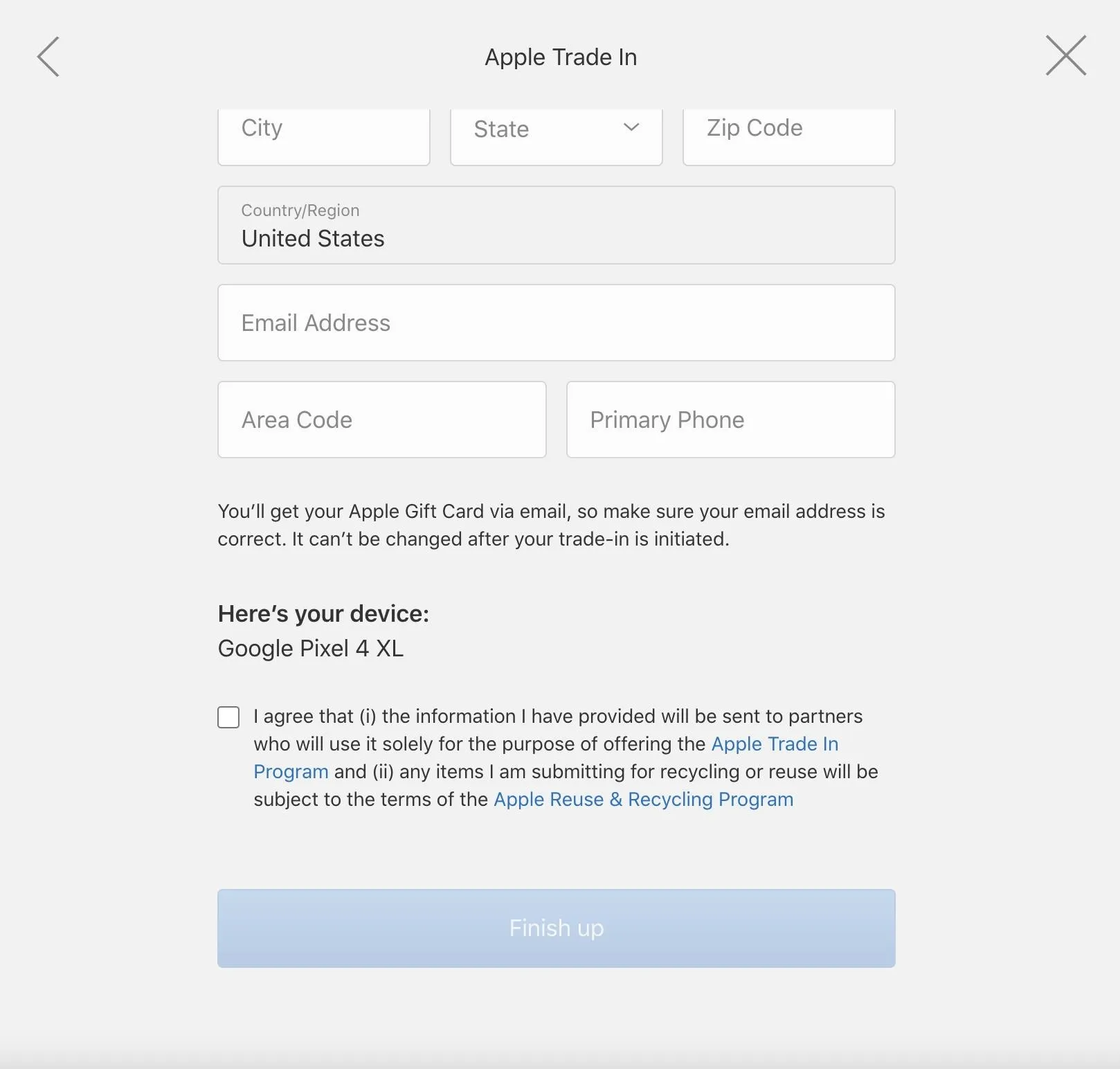
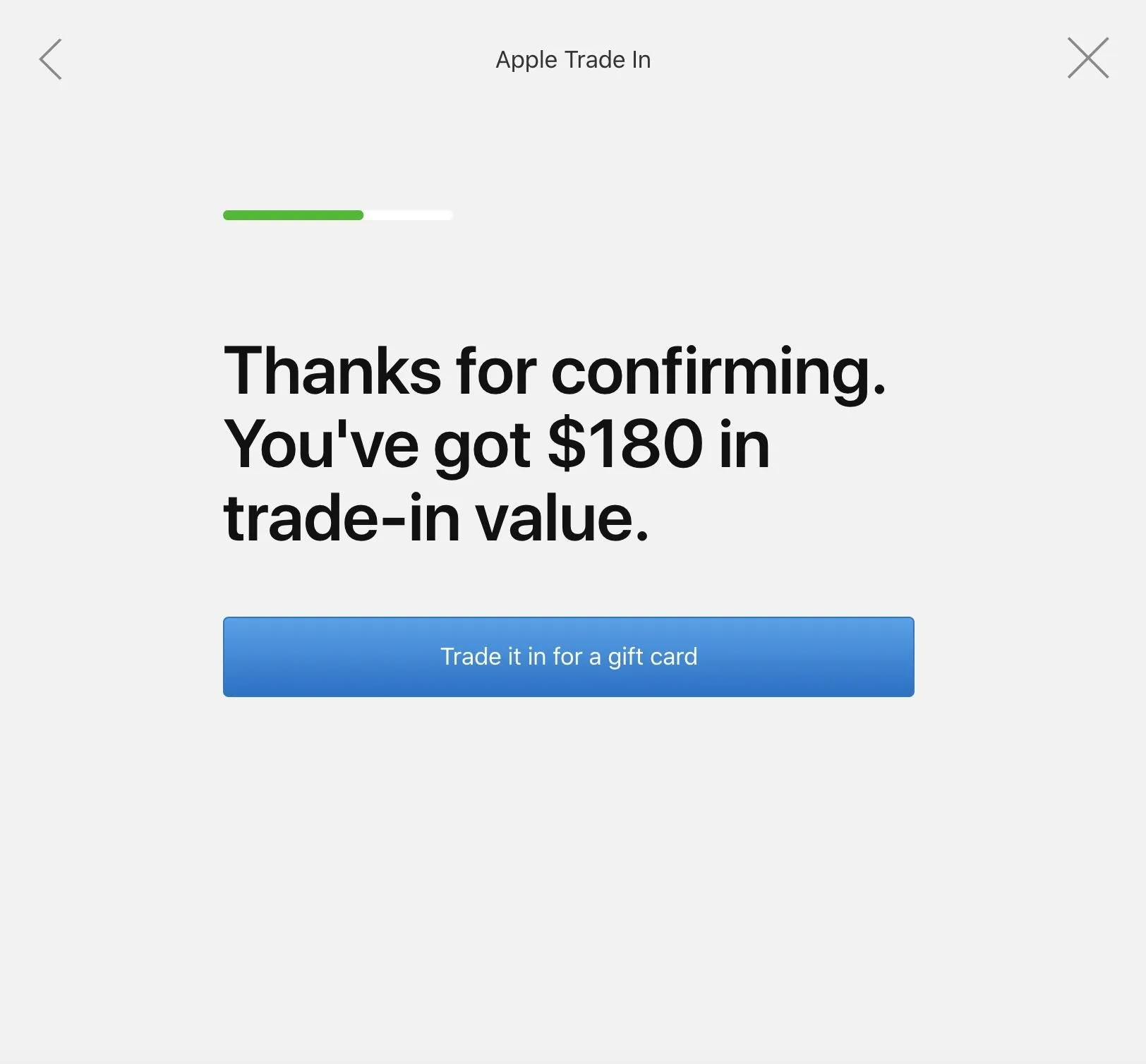
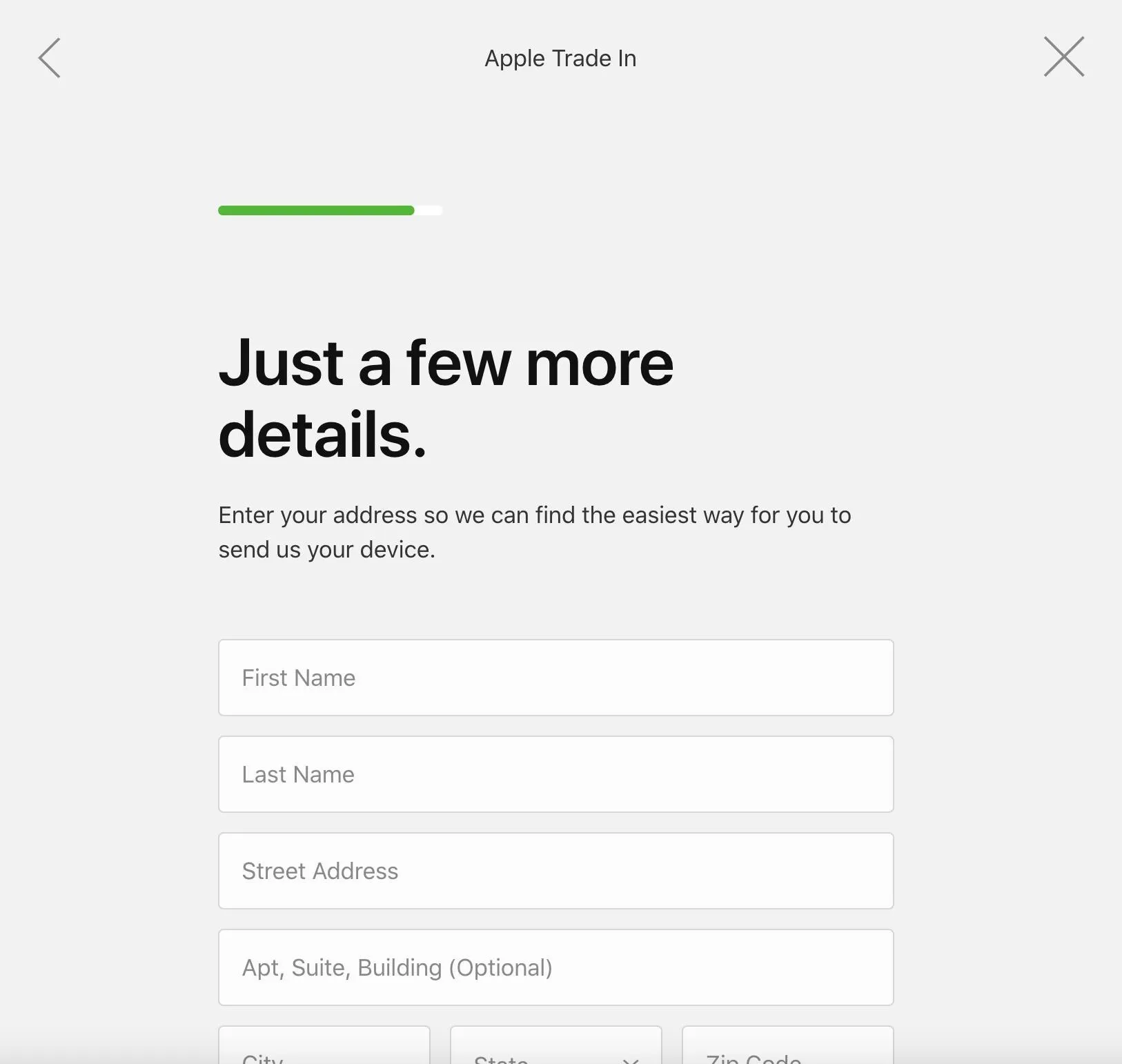
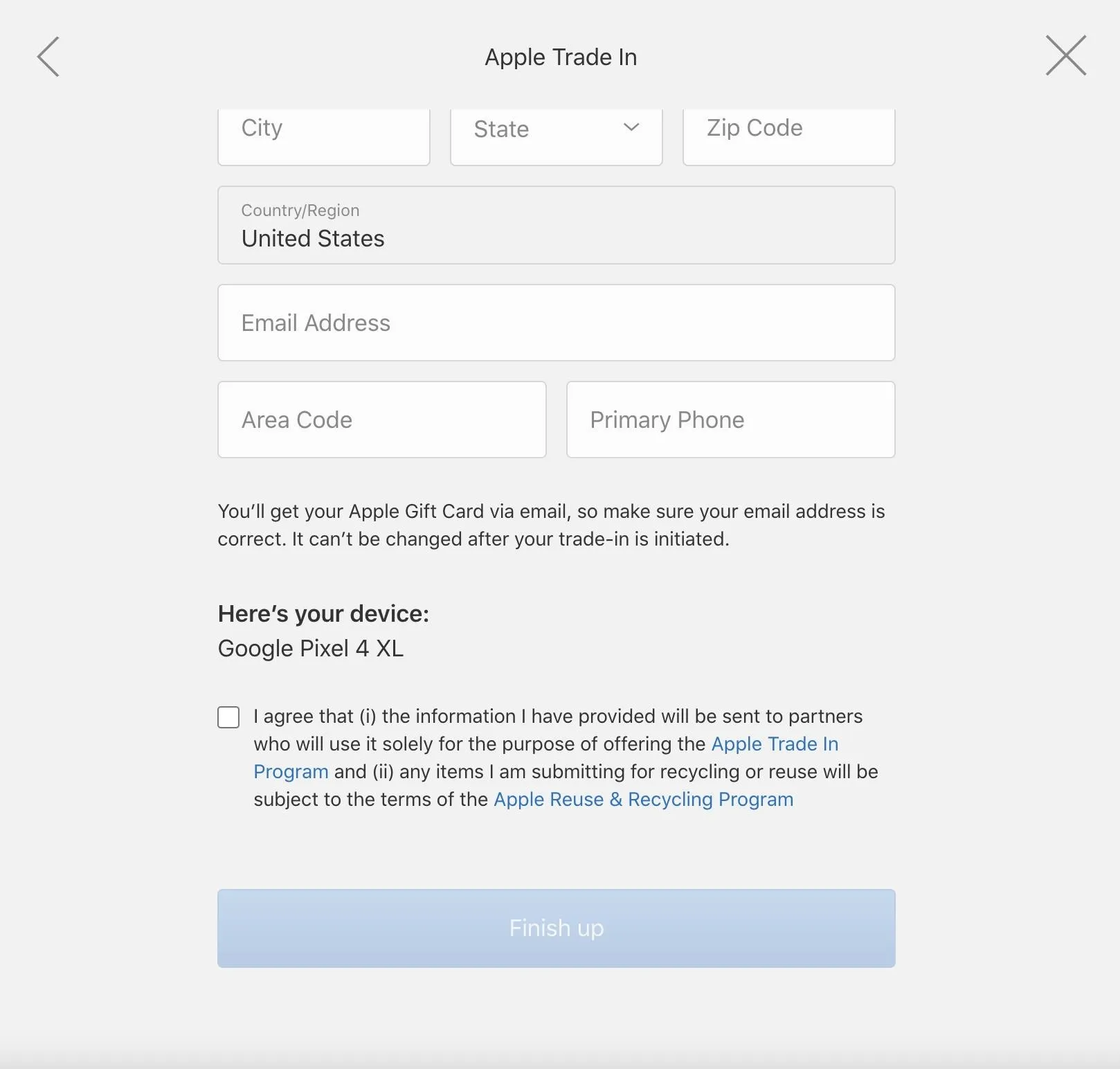
Apple's largess has its limits, and some older, poor condition, or non-smartphone devices made by anyone other than Apple will not be eligible. But Apple does offer to collect your device for recycling. If this is the case, you can tap the "Recycle" button and fill out a very similar form to the gift card option in order to receive a shipping label.
Apply Trade-in to iPhone Purchase
Of course, the point of this exercise is to defray the cost of that new iPhone. Now that you know the value, you can select the iPhone 13 or iPhone 13 Pro of your choice to begin the purchase process.
After selecting your device, color, and storage configuration, you'll select your carrier. Some carriers have their own trade-in deals to evaluate, but these deals involve credit towards your bill.
Next, you'll be asked the question, "Do you have a smartphone to trade-in with Apple?" Tap Yes, and then answer the same questions addressed in step 3 of this tutorial. You'll then proceed to payment and shipping/pickup options.
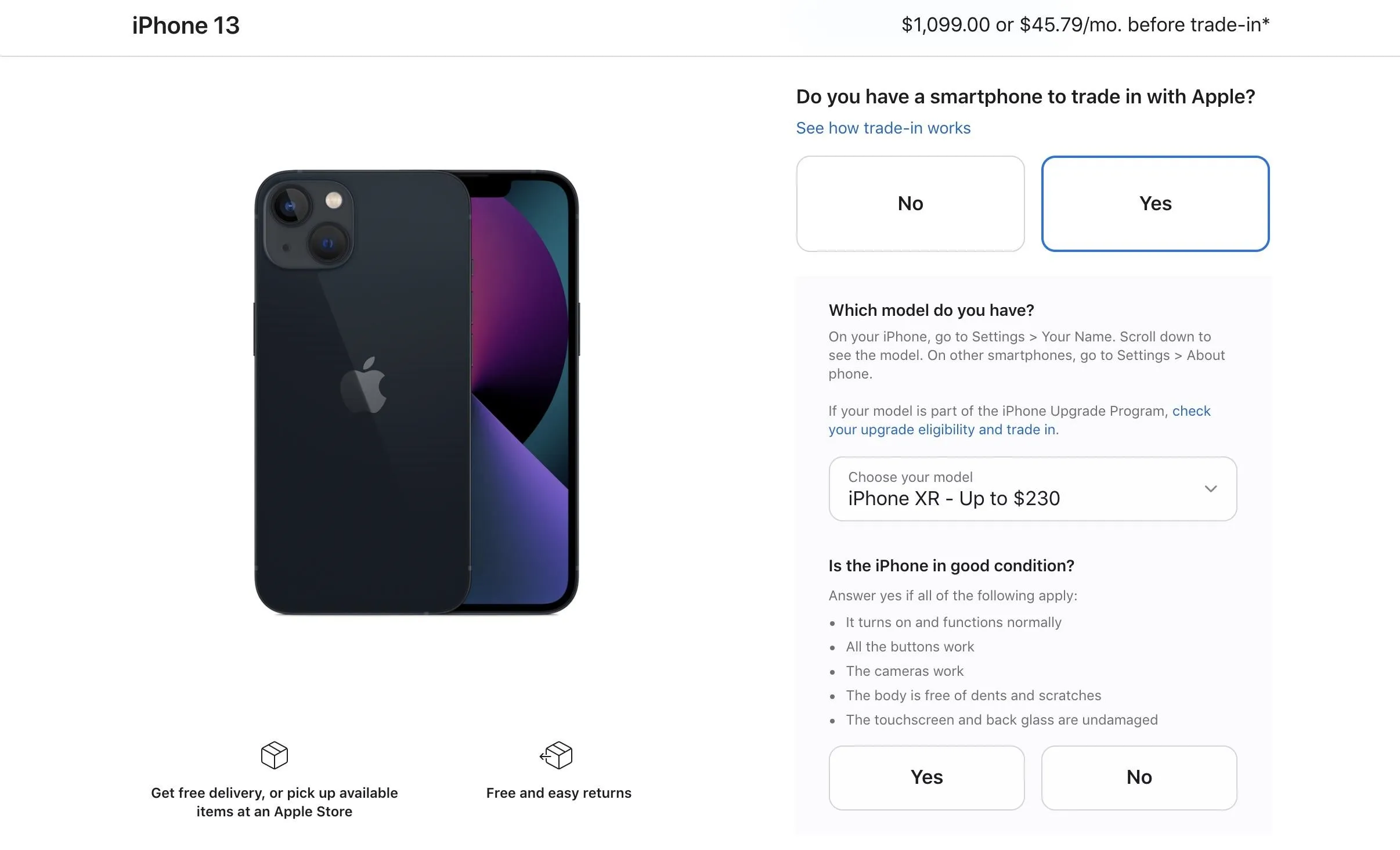
Finally, spend some quality time with your device before you send it to the farm to live out its days with other smartphones. But we know during this time you'll be pining for the arrival of your new iPhone 13.
Cover image and screenshots by Tommy Palladino






















Comments
Be the first, drop a comment!