QR codes are so handy. Nowadays, all you have to do to scan one is open your phone's camera app and tap a button. But creating one is a different story — online QR code generators aren't always trustworthy, and most phones don't have a built-in feature for it. Thankfully, Google Chrome now does.
True to form, QR codes generated by Chrome feature the T-Rex from Google's offline running dinosaur game. It's right in the middle of the code, so this is not a standard format, but it can still be read by any QR code scanner.
Works with Google Chrome on These Devices:
- Android phones and tablets
- iPhone and iPad (does not show the dino, but creates the QR code)
- Windows, Mac, Chrome OS, and Linux
Generating a QR Code on Android
On Chrome for Android, start by tapping the three-dot menu button in the top-right corner while viewing the webpage. Next, choose "Share" in the overflow menu, then select "QR Code" from the share menu.
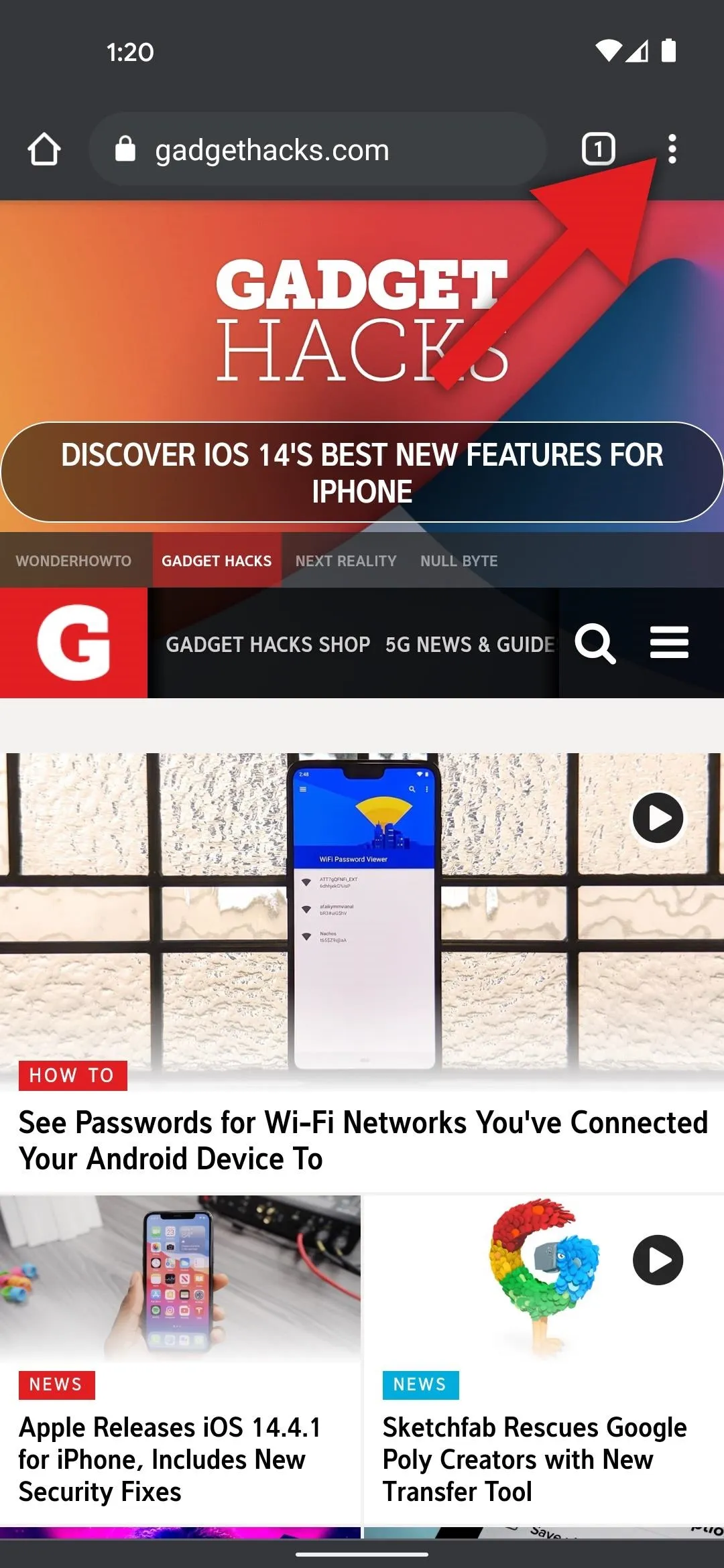
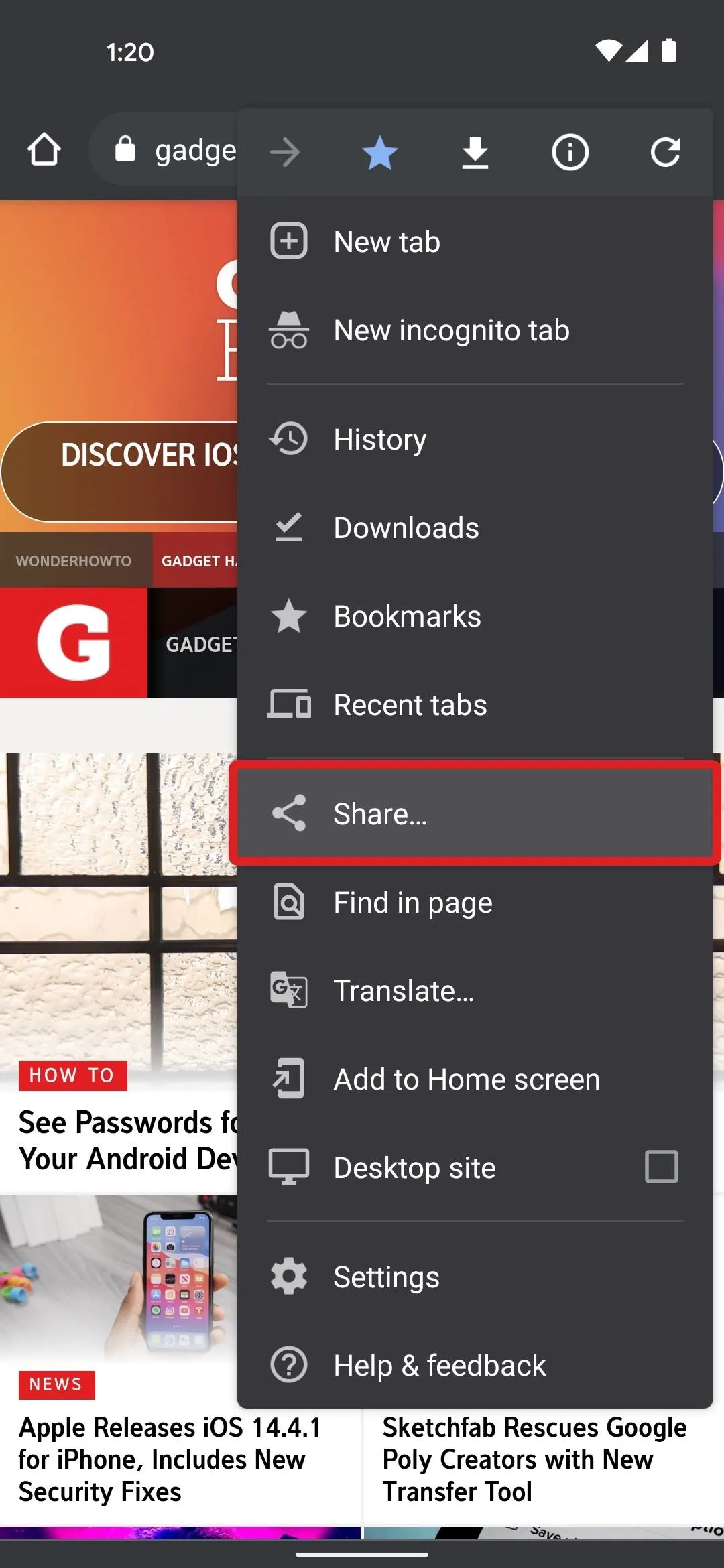
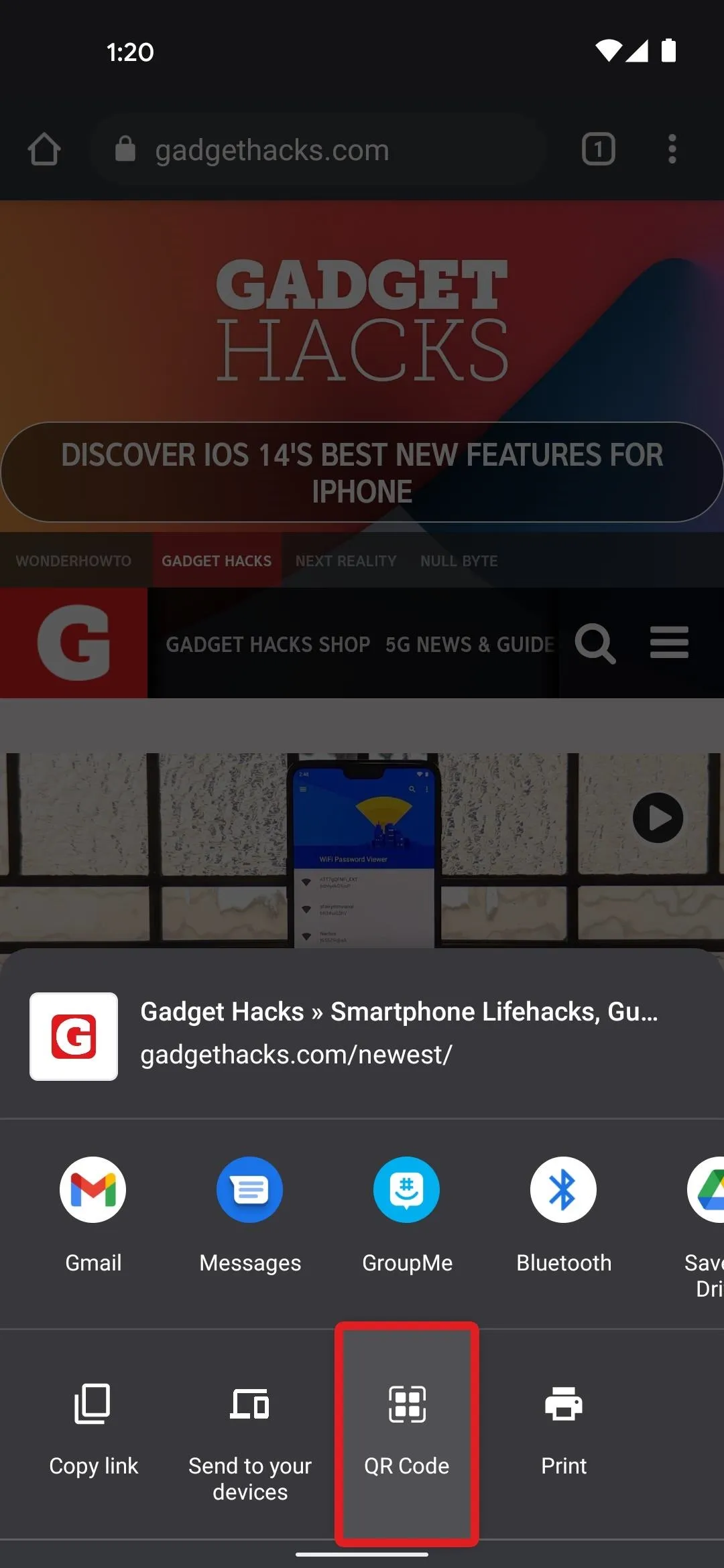
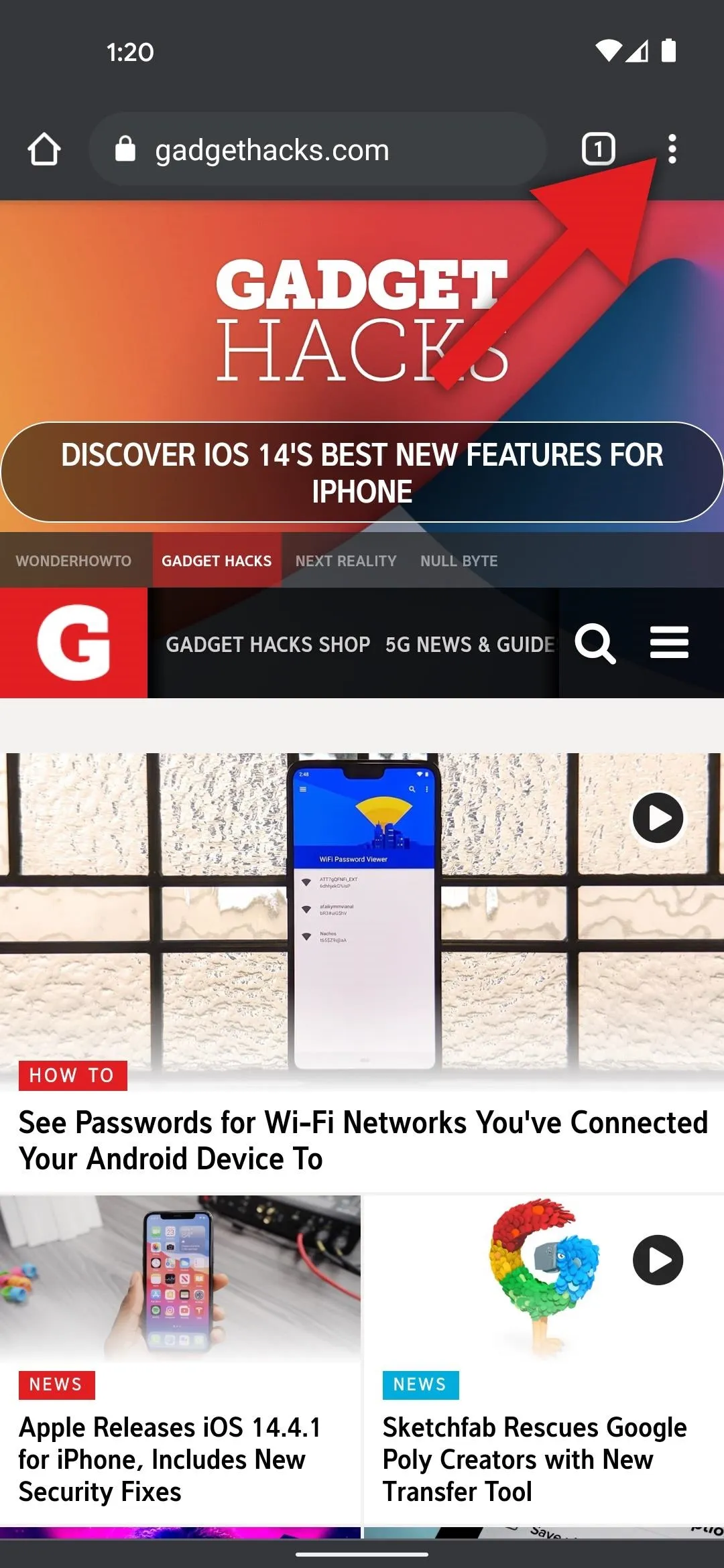
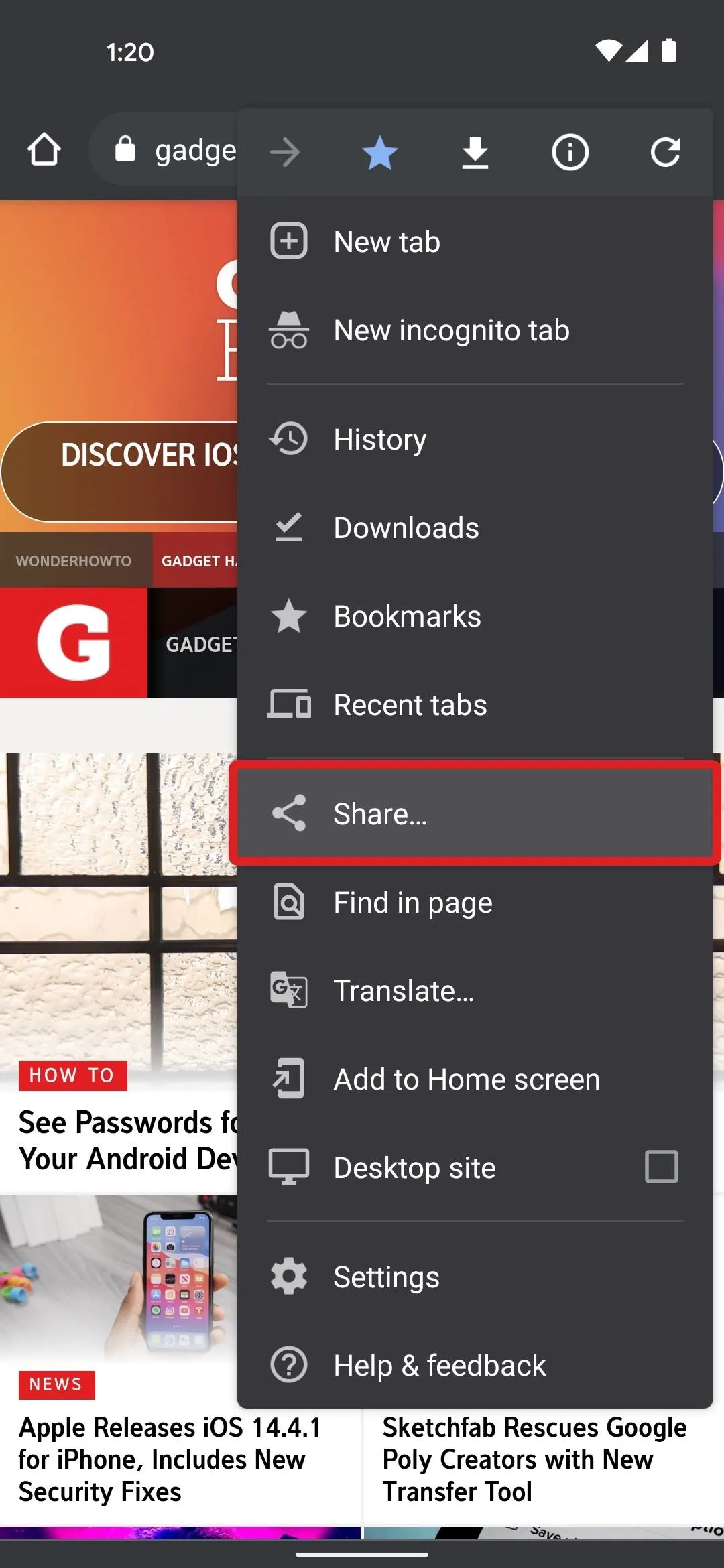
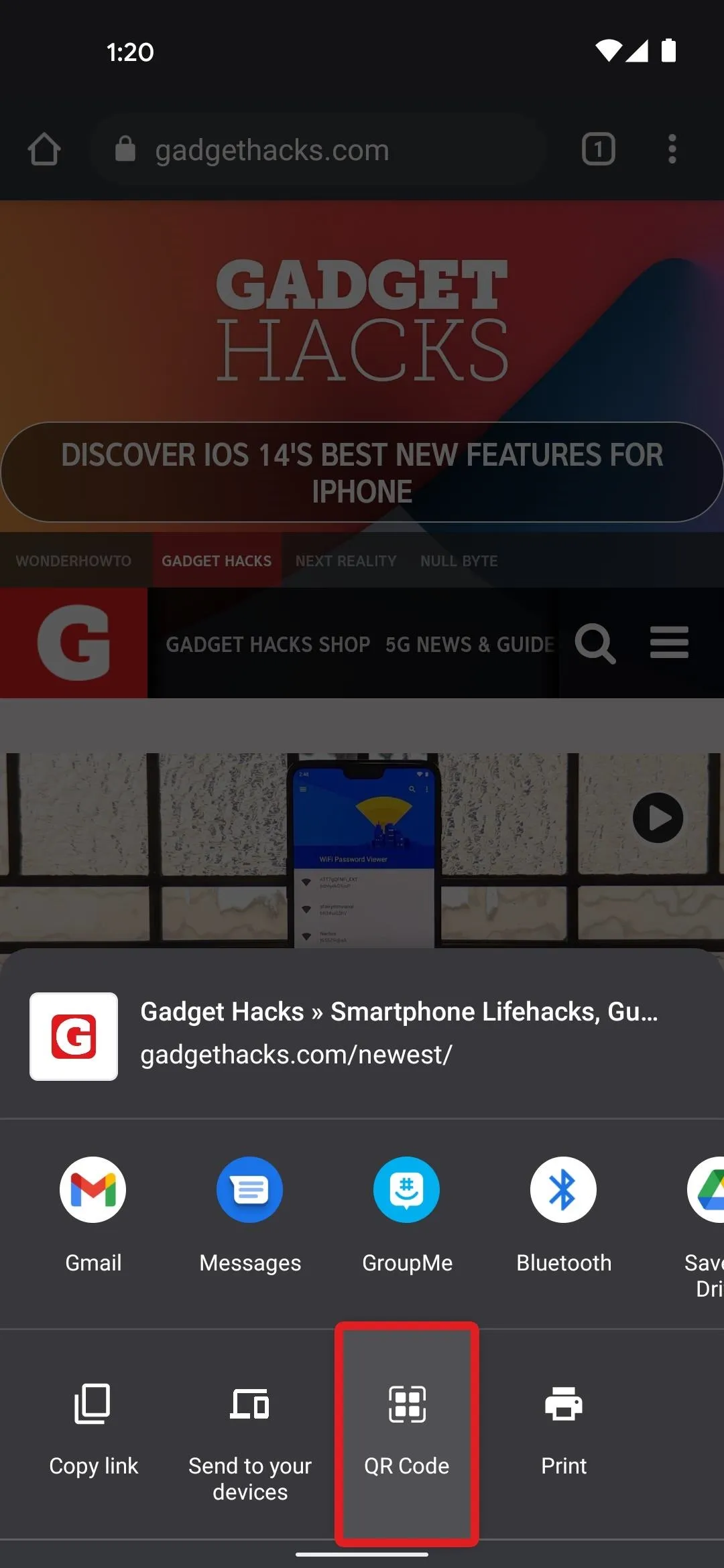
This will give you an almost full-screen popup with the dino QR code smack dab in the middle. You can have someone else scan the QR code now, or if you want to save it for later, you can tap the "Download" button beneath it, after which it can be easily accessed through your phone's gallery app.
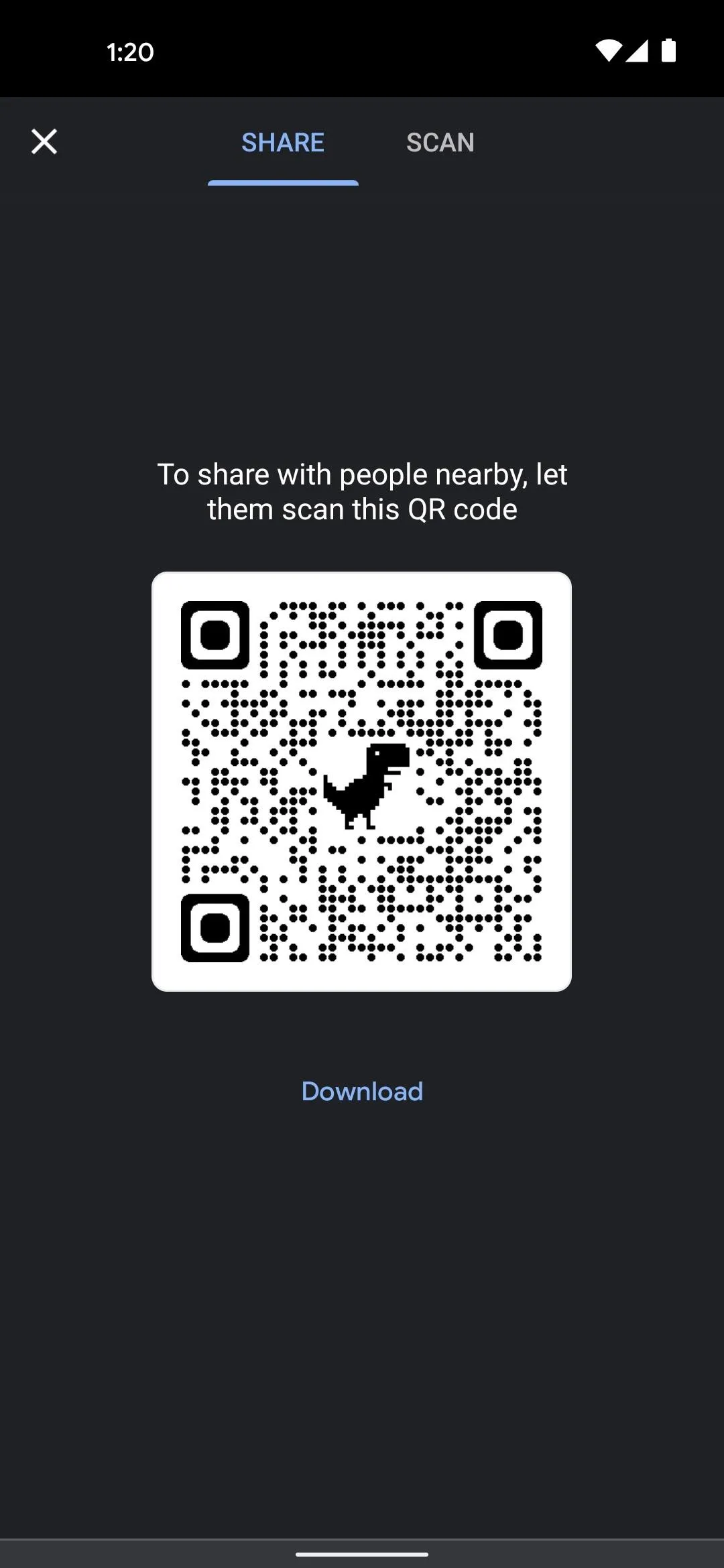
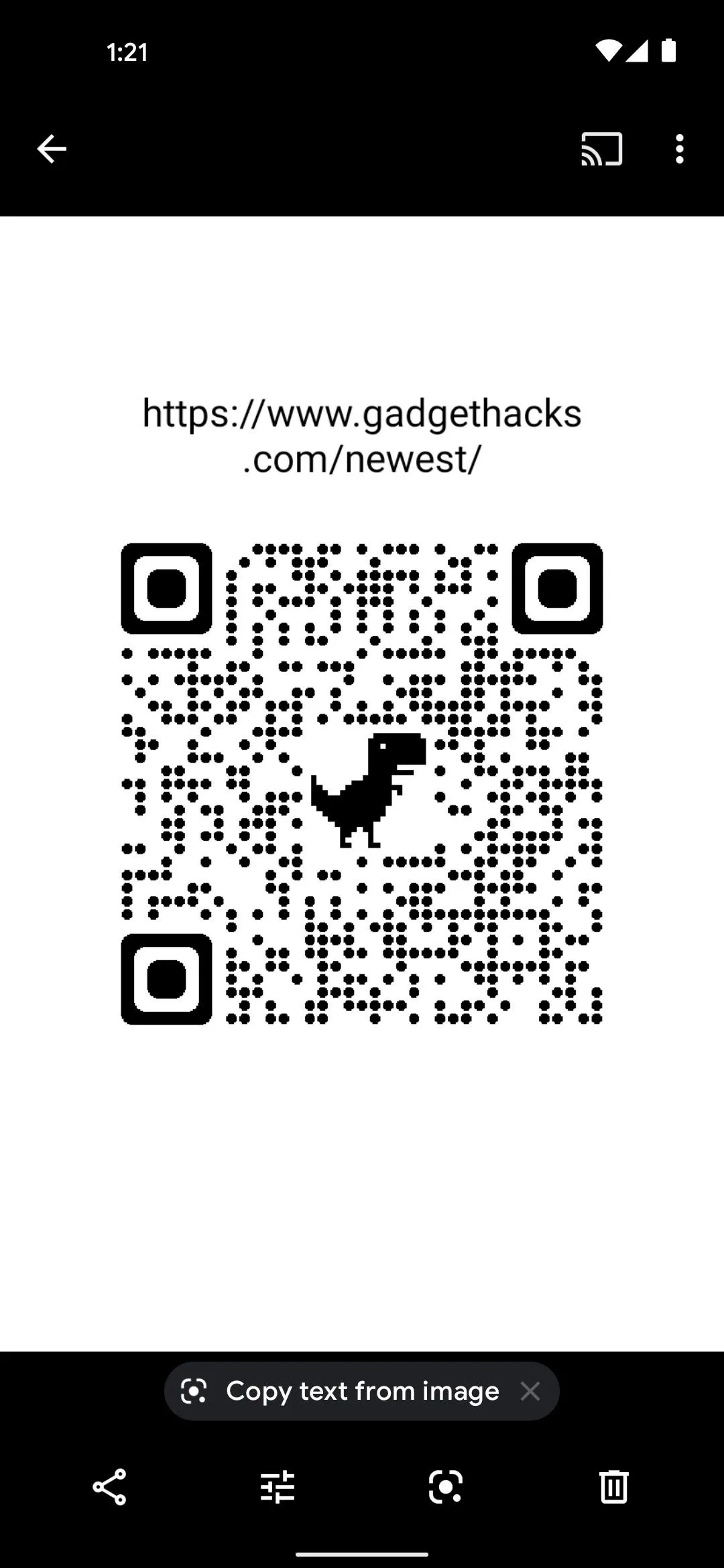
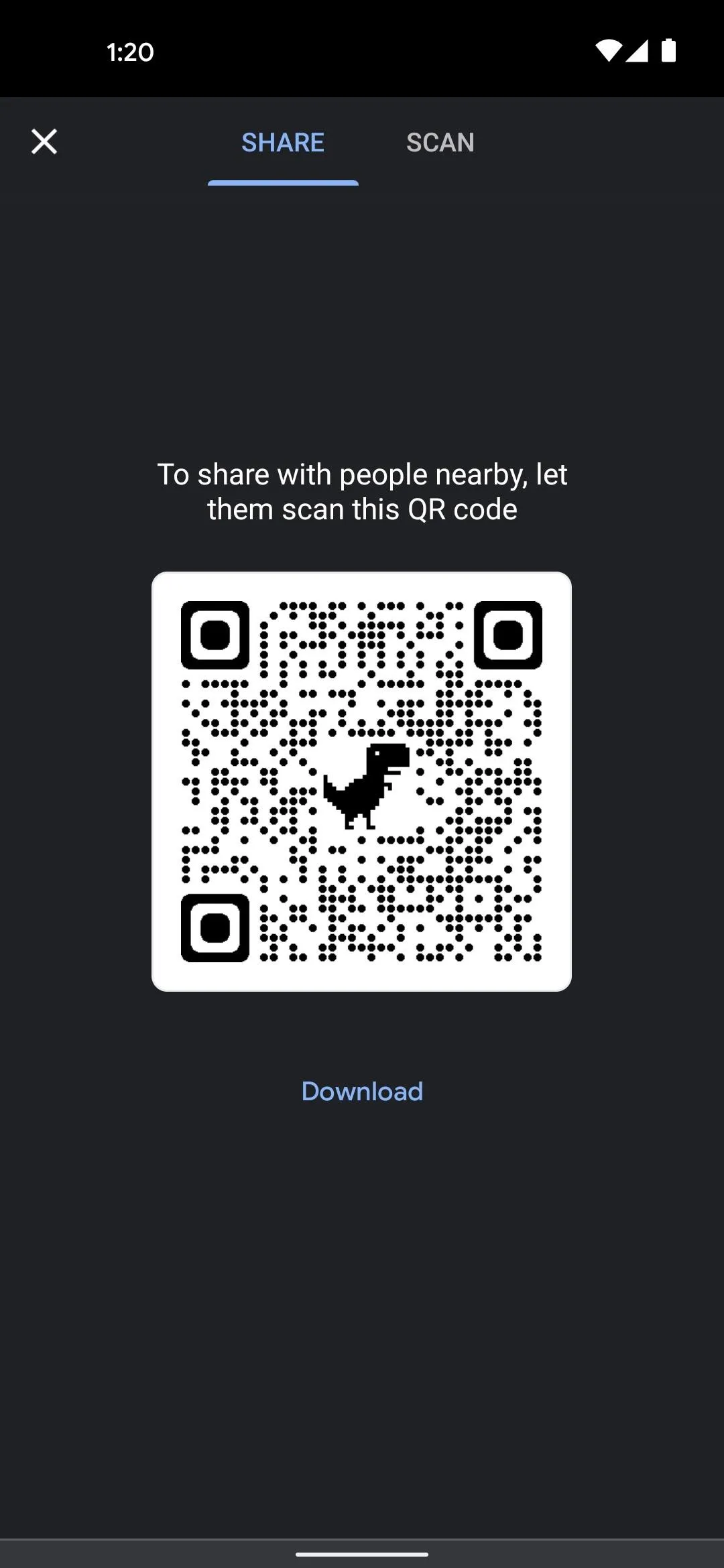
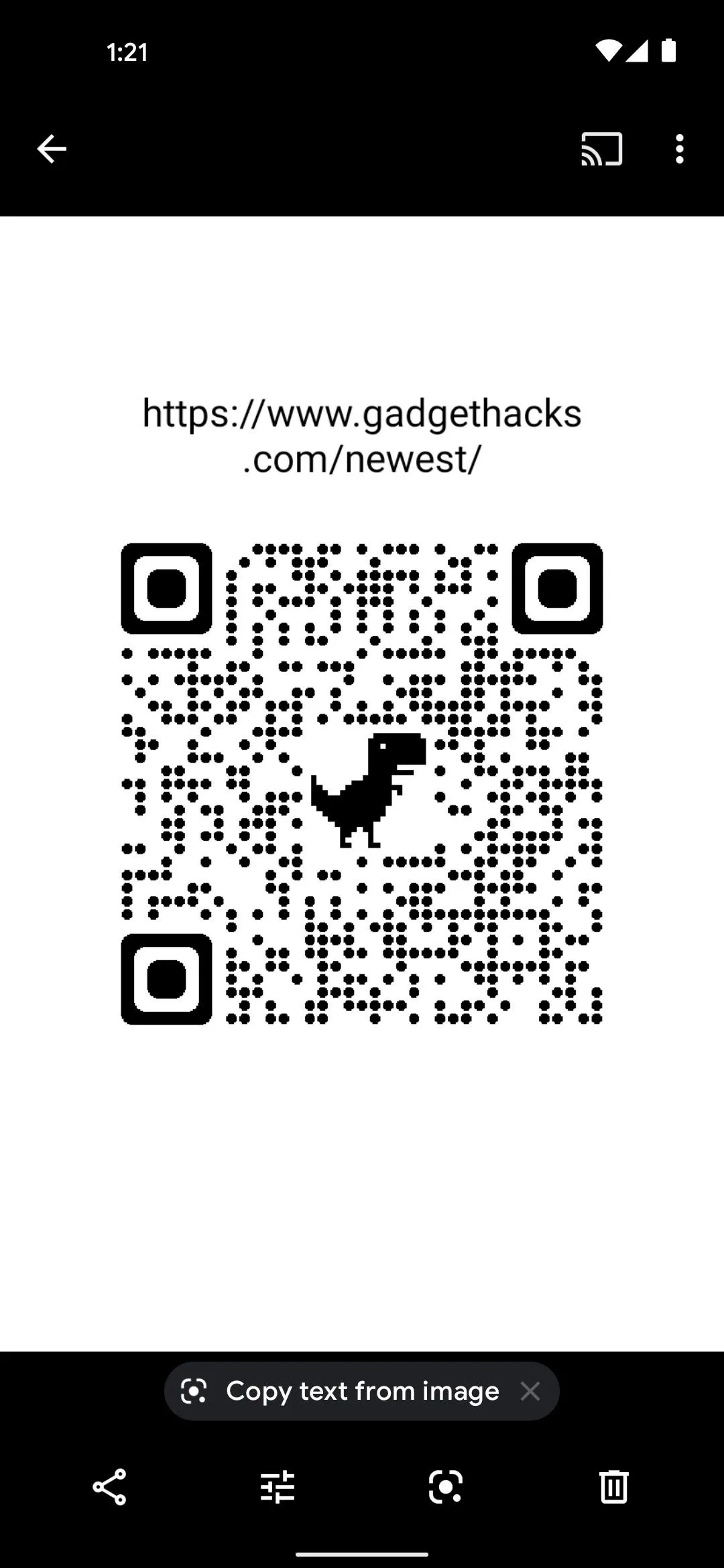
Generating a QR Code on iOS & iPadOS
On Chrome for iPhone, tap the share button in the address bar at the top of your screen to begin. On iPad, tap the same button, but it will be located just to the right of the address bar. From there, choose "Create a QR code" from the list, then you'll see your code.
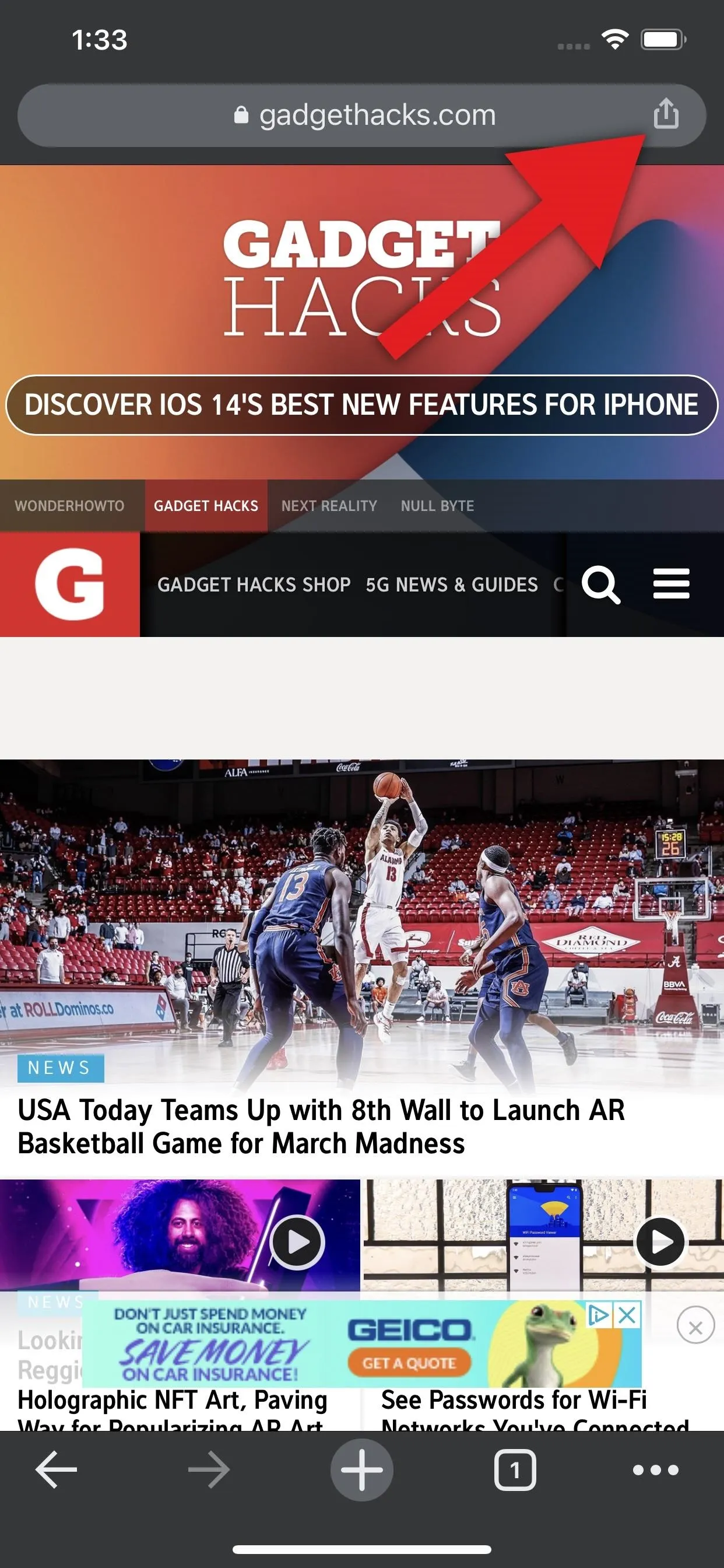
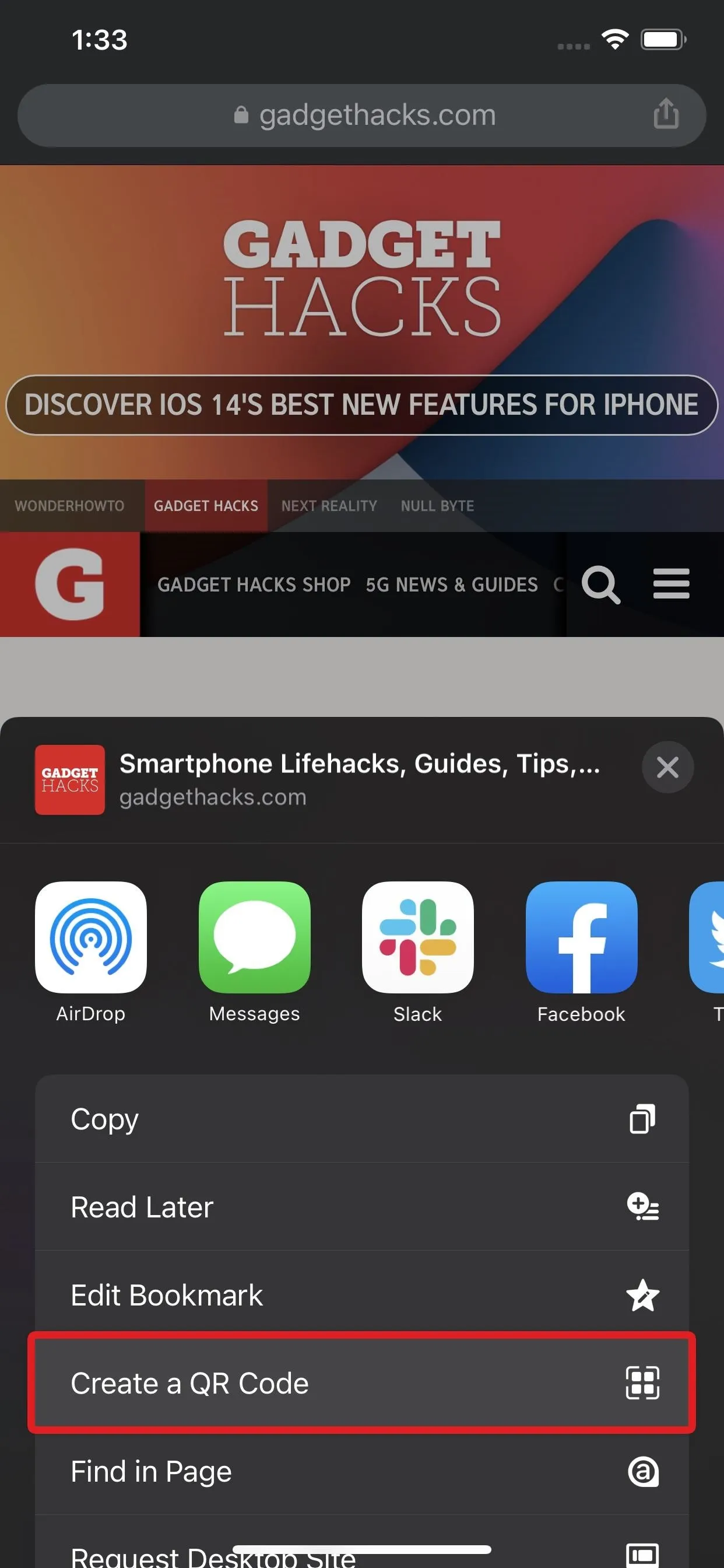

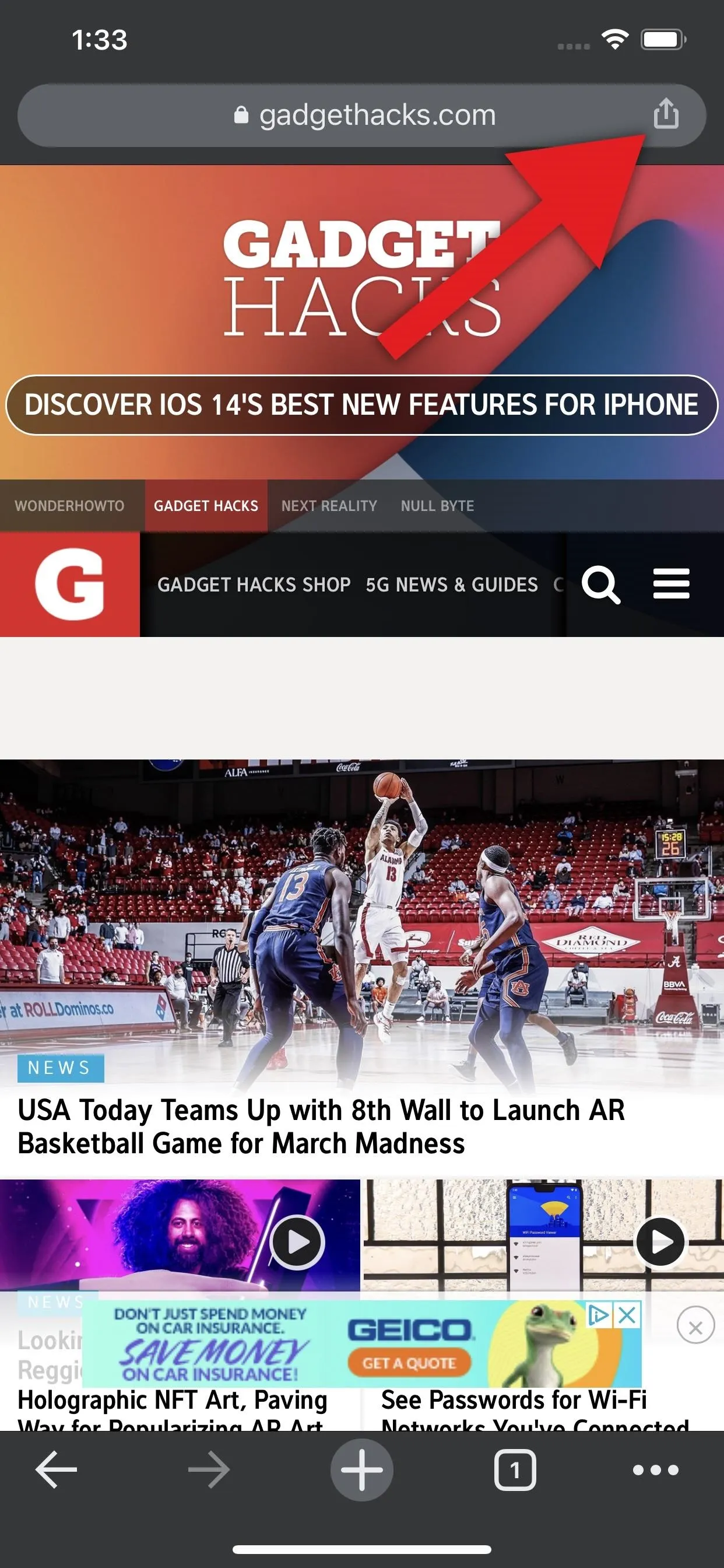
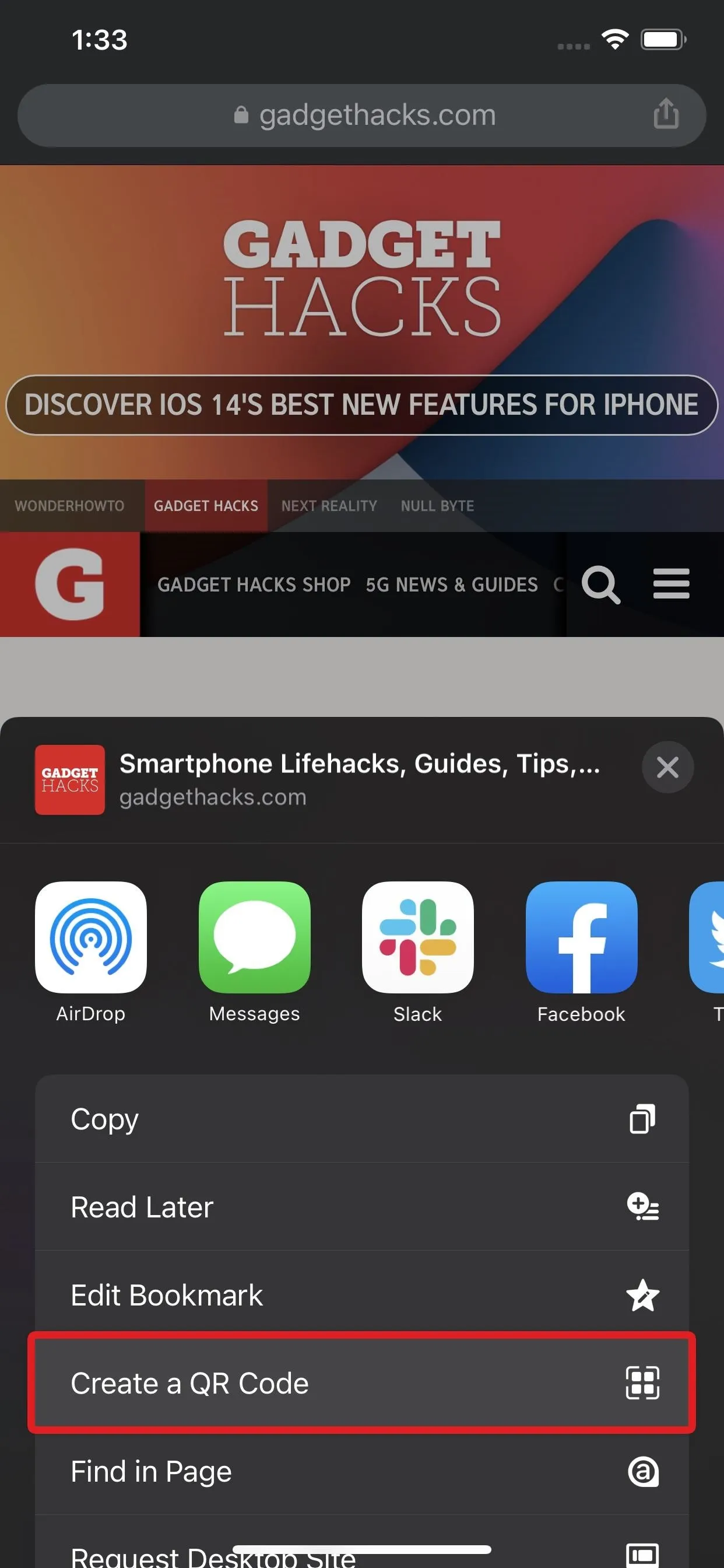

The reason this method doesn't give you a dinosaur themed QR code is because the code is being generated by the operating system rather than by Chrome — in other words, Apple already built this feature into their devices, so Google chose not to duplicate it. But just like the Chrome version, you can save it to your phone if you tap the "Share" button at the bottom of the screen.
Generating a QR Code on Your Computer
On the desktop version of Chrome, things are even easier. Right-click any empty space on the webpage, then choose "Create QR code for this Page" in the context menu. Make sure you're right-clicking the page's background rather than a link, image, or other element.
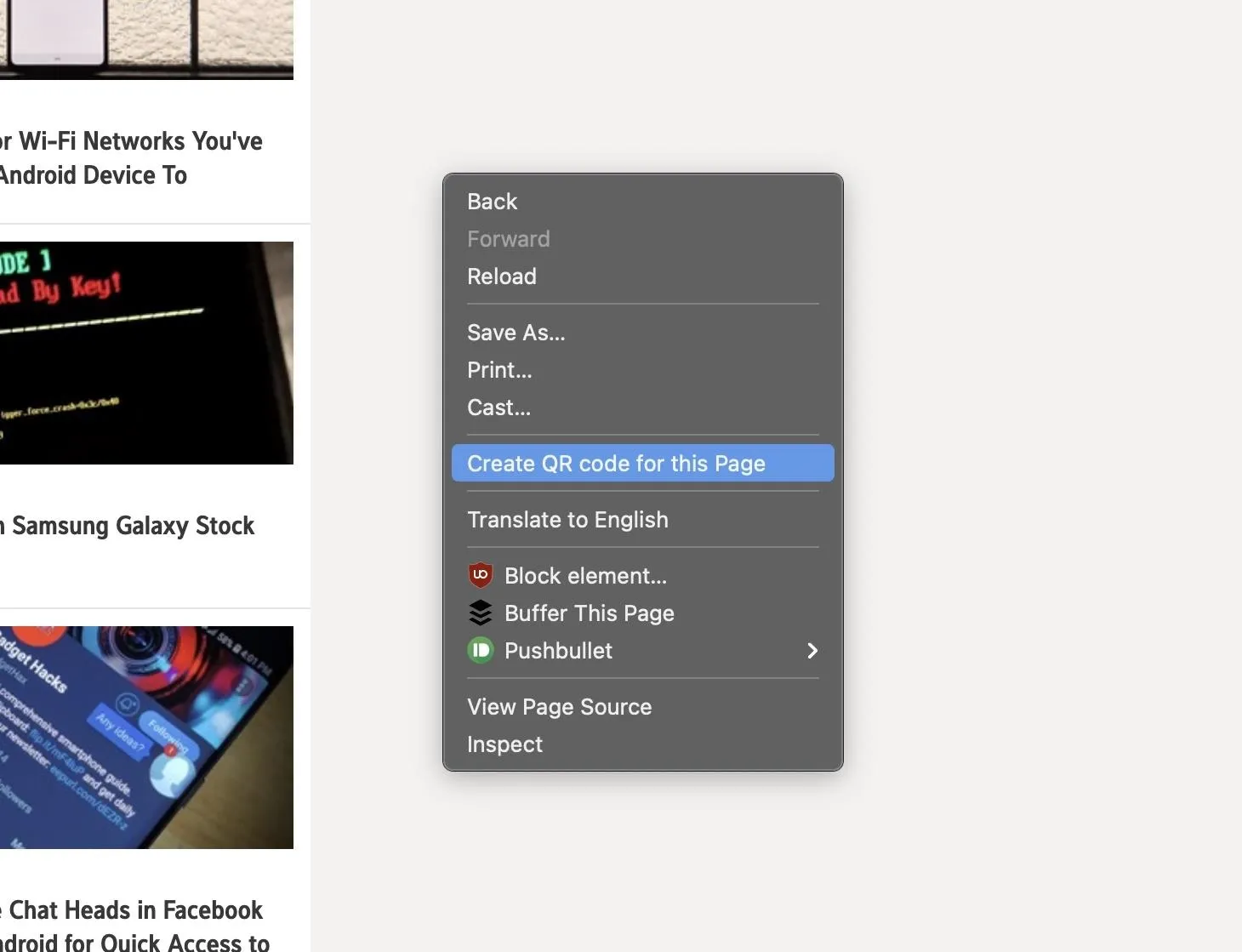
Now, the QR code will appear as a popup towards the top-right corner of your browser. Unlike the mobile versions, you can even alter the URL on this menu and the QR code will update as you type. And again, just hit the "Download" button if you want to save the QR code as an image to print or use again later.
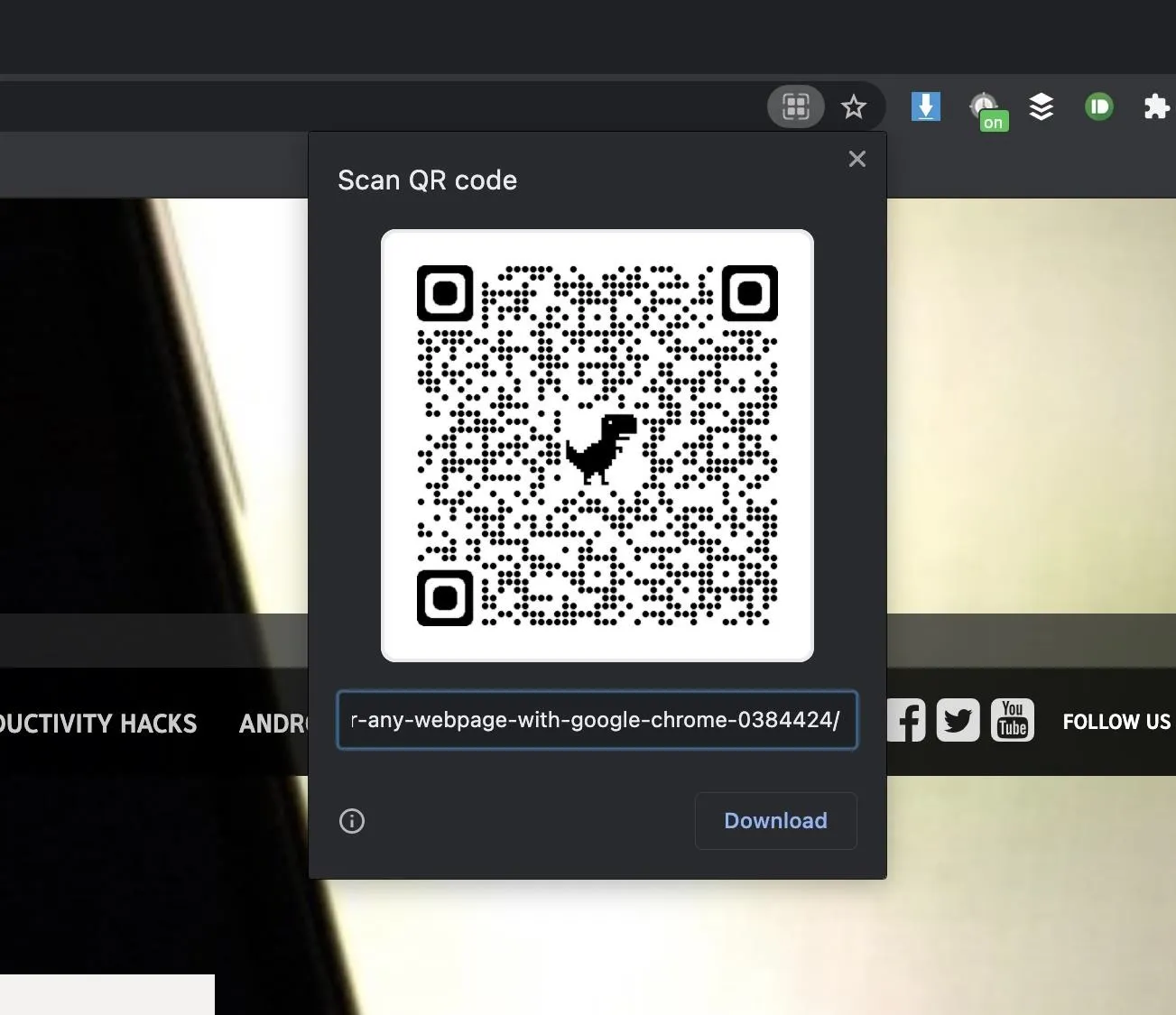
Cover image and screenshots by Dallas Thomas/Gadget Hacks






















Comments
Be the first, drop a comment!