Finding an instrumental or karaoke version of a song can be pretty easy unless you're dealing with a song that isn't popular. That leaves you with just the full version of the song, complete with vocals. So how do you convert it into an instrumental or karaoke track?
Accompaniment tracks are made in the studio and are often referred to as "minus-one" tracks because they are missing one track. In our case, that would be the vocal track. The only way you would be able to remove the vocal track perfectly from the music entirely is if you have a multitrack version of the song, which is unlikely.
However, there are ways to remove vocals or significantly lower them on any stereo song file to create a near-perfect instrumental or karaoke version. This guide shows you a couple of different methods using popular free and paid audio editors. These techniques can be audio, phase, or voice cancellation, configuring the equalizer, and using professional-quality machine learning tools that give the best results possible.
Moises (Android, iOS, Web)
Moises is an app for the web, Android, and iOS that can remove vocals from many songs using artificial intelligence. The free app is limited to how many times you can use it each month, and the premium option costs $3.99 per month or almost $40 for an annual subscription.
Like a few other apps we're going to cover, Moises leverages Deezer's open-source, MIT-licensed Spleeter tool to perform music information retrieval. It uses advanced machine learning to split a song into two, four, or five different stems, i.e., tracks. Each of those options will let you remove the vocals from any song. To learn more about Spleeter, check out our full guide on using Moises.
Moises, developed by Geraldo Ramos, started as a web-based tool for desktop and mobile environments but has recently created Android and iOS apps. To see how it works on a smartphone or tablet and get the app download links, check out our full guide on using Moises.
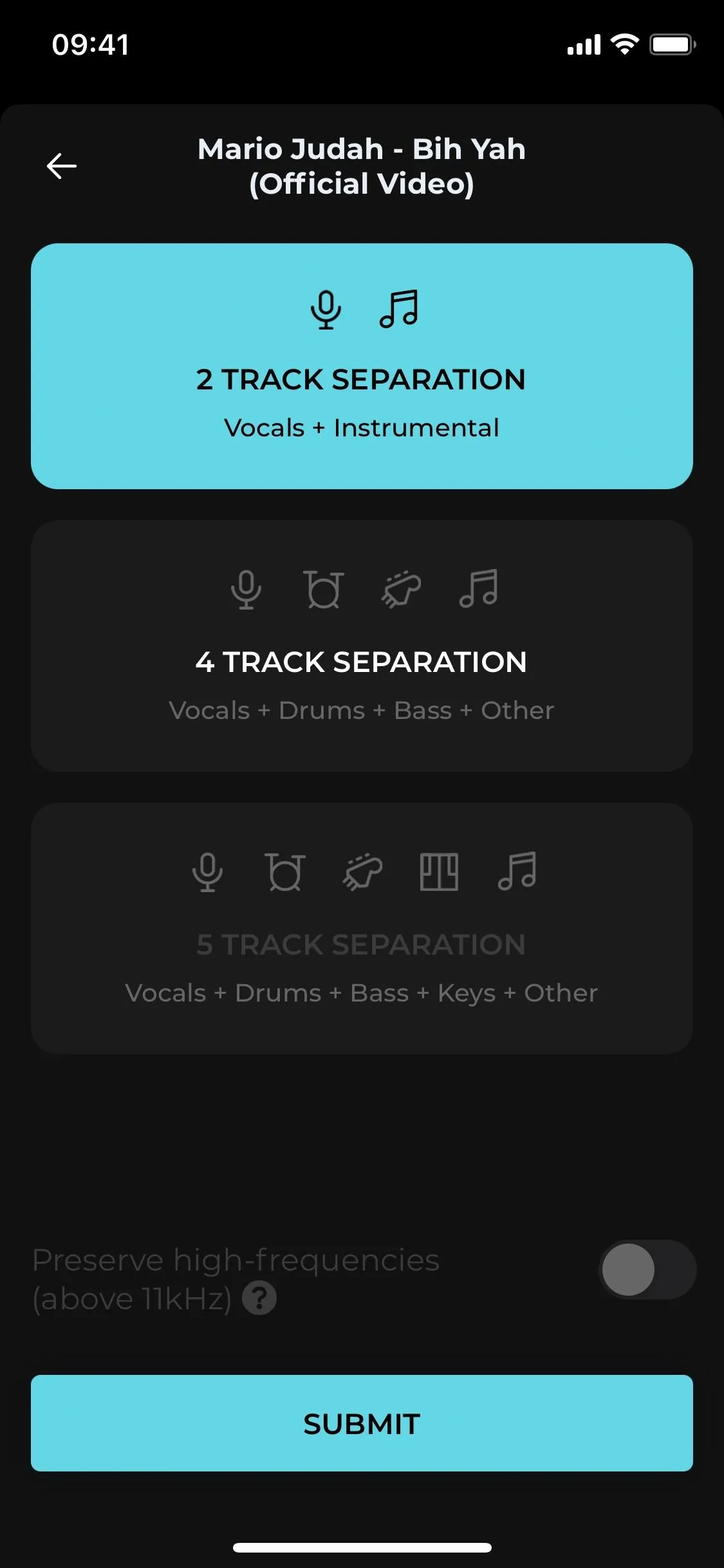
The separation options on iOS (left) and Android (right).
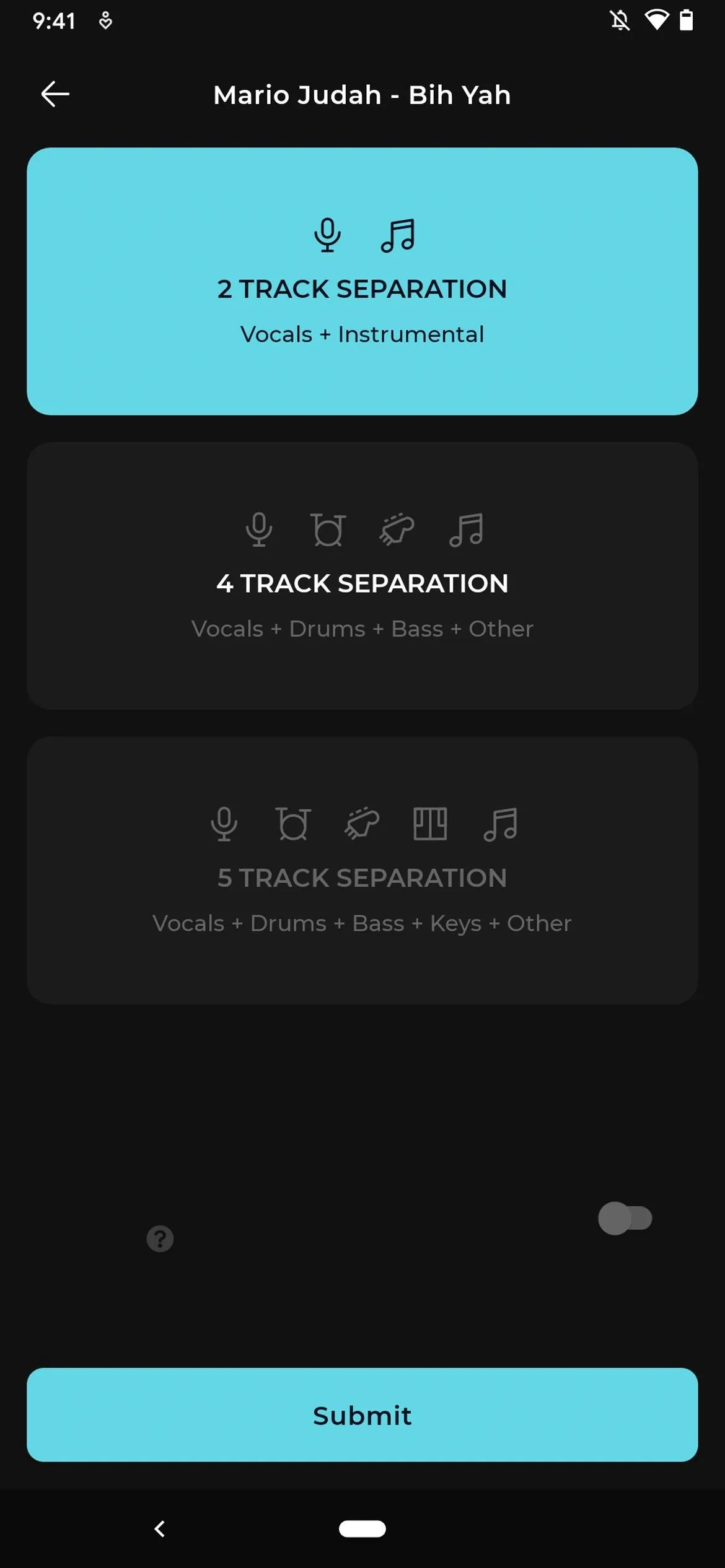
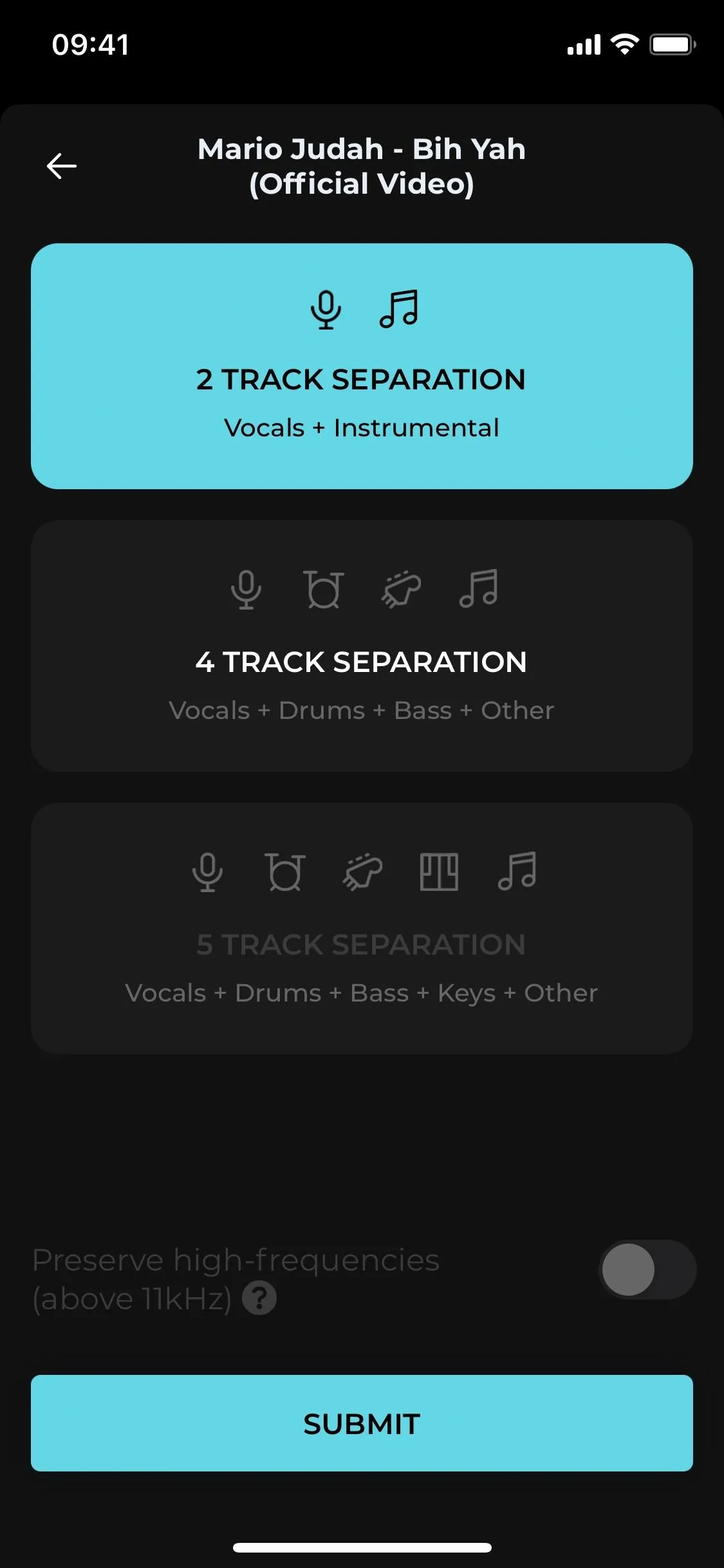
The separation options on iOS (left) and Android (right).
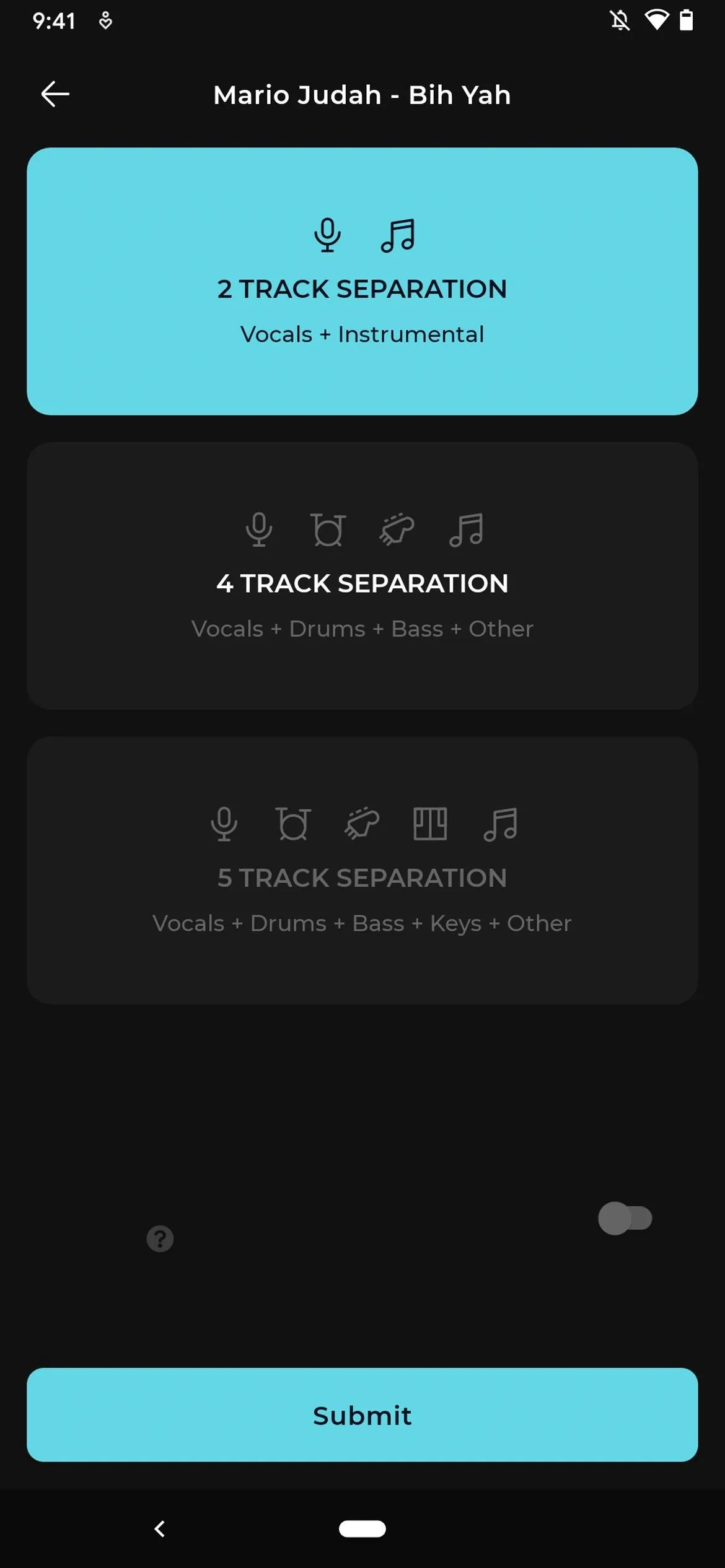
Splitter.ai (Web)
Splitter.ai is a web app for desktop and mobile that operates much like Moises because it also utilizes Spleeter machine learning to separate the stems in a song. However, you only have the option for a two- or five-stem model, not a four-stem track separator. Splitter.ai is completely free unless you want to buy the browser extension, currently $19 but normally $29, which is useful on YouTube videos. Watch the video below to Splitter.ai in action.
Acon Digital Acoustica (macOS, Windows)
Acon Digital's Acoustica is a paid app for macOS and Windows that goes for $199.90 for the Premium Edition or $59.90 for the Standard Edition. Both come with 30-day free trials. Versions 7.2 came out in March 2020, and it features a new Remix tool on both software tiers. Like Moises, this tool takes advantage of Spleeter's models for stem separation, which lets you split a song up by five different stems.
With the new Remix tool, you can remove the vocal track from the other ones, such as drums, bass, and piano. Also, when you load a complete mix into a multi-track session, the app will split it up into different tracks for you, making voice separation even easier. Check out this video to see how to use it:
See 2:56 in the video below for a sample of Remix's work, as well as at 6:55.
iZotope RX 8 (macOS, Windows)
Izotope's RX 8 is a paid app for macOS and Windows with three different versions, but only two of those has the vocals-removal tool you'll need: Standard and Advanced. The former is on sale right now for $299 (normally $399) and the latter for $999 (normally $1,199), and each has a 30-day free trial.
RX 8 features a Music Rebalance tool that does all the vocal separation. From what we can tell, it does not use Spleeter but has its own proprietary AI that performs the magic. And from the word around the web, RX 8 does a better job removing the vocal track from songs than any Spleeter-based tool. With the cost of RX 8, it's not surprising. The following video has a demonstration.
Here's iZotope's video showing off the feature too:
Audacity (Linux, macOS, Windows)
Audacity, a free program for Linux, macOS, and Windows, offers a simple way to reduce vocals on a digital song file. Actually, there are a couple of ways. First, you can use the "Invert" tool to cancel out most of the vocals from an MP3 or other digital audio file. You split the track in two, invert one half, and switch the audio to mono.
There's a newer feature in Audacity called the "Vocal Removal and Isolation" effect. It's easier to use, and it works much better than the inversion method. However, it's not perfect, and you'll have better success with one of the previously mentioned tools. Watch the video below to see how both techniques work in Audacity.
At 1:25 in the video below, you can see another example of using the "Vocal Removal and Isolation" tool in Audacity.
Avid Pro Tools (macOS, Windows)
Avid's Pro Tools for macOS and Windows, much like Audacity, provides tools you can use to perform audio canceling by inverting one half of a track to reduce vocals. However, unlike Audacity, Pro Tools is expensive.
There are three different tiers currently: Pro Tools First, Pro Tools, and Pro Tools Ultimate. First is free but may not have the audio editing tools you need. Pro Tools is $29.99 per month, and Ultimate costs $79.99 per month and is your best bet for removing vocals. The Ultimate tier does have a free trial available.
While an old video, you can see below how to remove vocals from a song in Pro Tools. It uses Pro Tools LE, now discontinued, but it should be very similar in Pro Tools and Pro Tools Ultimate. There may even be better ways to remove vocals in updated Pro Tools versions.
- On Amazon: Avid Pro Tools Keyboard - USB PC & Mac
FL Studio
FL Studio is a paid app for macOS and Windows with four different versions available. There's the Fruity Edition ($99), Producer Edition ($199), Signature Bundle ($299), and All Plugins Edition ($399), all of which should have the tools necessary to remove vocals. FL Studio does offer a free trial, which is "equivalent to FL Studio Producer Edition + All Plugins Edition, with a few limitations."
The program has a few tools that you can use to reduce vocals through the audio canceling method (also called phase cancellation). While the process is the same as on Audacity and Pro Tools, the method is different and takes a bit more time, but it is easy to follow using the video below. The video is old but straight from the source.
- On Amazon: FL Studio Backlit Keyboard for PC
Apple Logic Pro (macOS)
If Logic Pro is your digital audio workstation of choice — it's only available for macOS and costs $199.99, but there is a 90-day free trial — you can check out the video below to learn how to perform phase cancellation rather simply.
To get a better result, you can use iZotope RX 8's Rebalance tool in Logic Pro, thanks to ARA 2. You can learn more about that here.
Ableton Live (macOS, Windows)
Ableton Live is paid software for macOS and Windows, and there are three different versions: Intro, Standard, and Suite. Version 10 is available now, but it's available at a discounted price with a free upgrade to version 11 when that comes out. The Intro tier costs $79 (regularly $99), Standard goes for $359 (regularly $449), and it's $599 (regularly $749) for Suite. Ableton Live gives a 90-day free trial of the Suite version, which is pretty sweet.
In all three versions of Ableton Live are capabilities to remove vocals, but not all versions can use all methods.
The best way is using Max for Live, which is available already in the Suite version and as a paid add-on for Standard. With that, you can then install the "Max for Live stem splitter (Spleeter)" plugin from Azuki. As you could probably guess, it's based on Spleeter's open-source tool. The effect is totally free, but you can donate as little as a dollar to support development. To see how to use the plugin to remove vocals, watch this video:
There's another option in Ableton Live, and it's available in all three versions of the program. With the "Utility" effect, you can invert the phase of a channel to cancel out a stereo song's vocals. The video below shows it in action. It's an old video, but it's more or less the same on newer Ableton Live versions.
Apple GarageBand (iOS, macOS)
While Apple's GarageBand is incapable of doing audio canceling, you can still mess with some of the tools it has available to decrease the vocals from a track. Luckily, the process is pretty simple: just add the AUGraphicEQ plug-in to your track and drop the middle frequencies in the graphic equalizer, where the vocals are the strongest on a track.
- On Amazon: GarageBand For Dummies, 2nd Edition
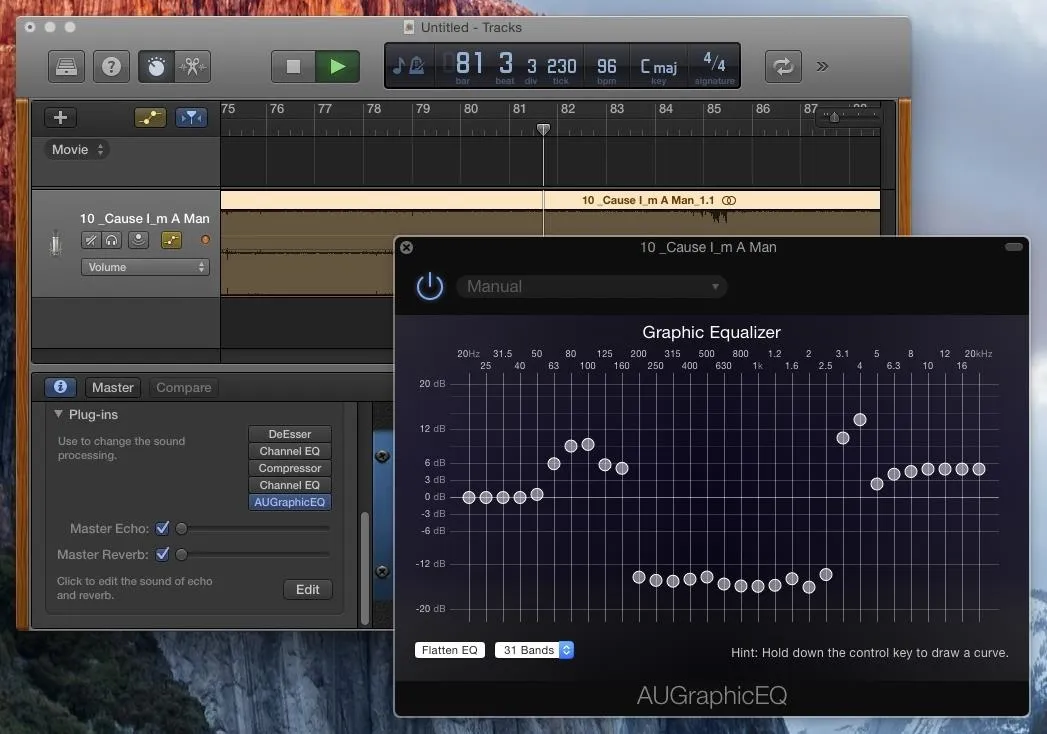
Use the video below as a companion to help you configure the sliders in the EQ since it follows the same guidelines, but just be aware that the results will differ on each track.
Each Method Above Will Give You Different Results
Before stem separation tools became available to the masses, which use machine learning to intelligently separate vocals from instrument tracks, the old-school way of using phase cancellation or inverting tracks never delivered great results.
With the old way, you're just lowering the vocals' audio significantly, but with Spleeter-based and other proprietary technology for separating stems using artificial intelligence, you're extracting each layer like the pros. It's not always perfect, but it's much better overall, not to mention easier. So you'll have better luck with Moises, Splitter.ai, Acoustica, RX 8, and maybe even Ableton Live above.
Of course, you can also search for free or paid karaoke tracks online, pay for a "minus-one" track, or get a multitrack recording from a studio, which takes all the work out of separating or canceling the vocals for you. But in most cases, one of the options above will work just fine — even the free ones. And since Spleeter is an open-source tool, there are many other tools online that use it, so you're definitely not limited to the apps in this guide.
Cover photo by sfrecords/123RF; screenshots by Nelson Aguilar/Gadget Hacks






















Comments
Be the first, drop a comment!