Gadget Hacks Features

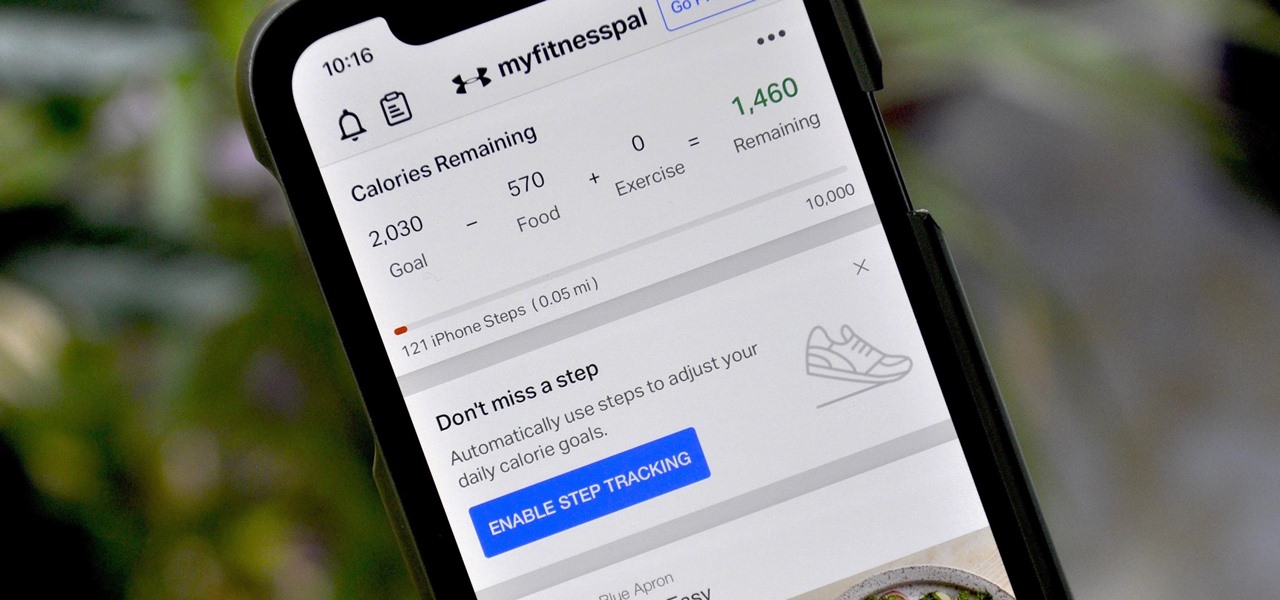
How To: 8 Tips to Help You Become a MyFitnessPal Pro
If you're new to MyFitnessPal, it might seem daunting. The app is way more than just a calorie counter, but that's because getting fit is just as much about changing your lifestyle as it is about watching what you eat. So don't let it overwhelm you — there are just a handful of tips you should know to hit the ground running.
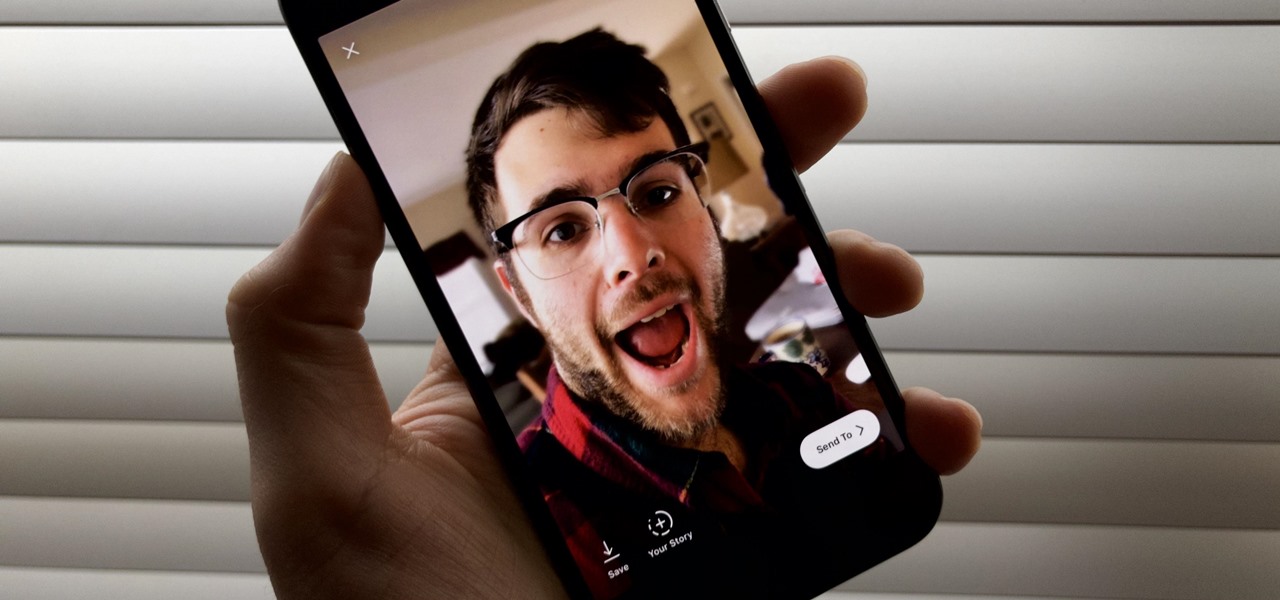
Instagram 101: How to Get Portrait Mode on Any Phone with Instagram's Focus Camera Format
Although more and more smartphones are introducing portrait modes with their cameras, there are still plenty of devices out there — especially devices older than one or two years — that do not. While your particular smartphone might not offer you that bokeh effect, Instagram can, as it gives all smartphones software-based portrait modes.

How To: Crank charge batteries
A cordless drill/screwdriver can easily be used as a hand-crank charger for batteries... even alkalines! See for yourself! Recharging alkaline batteries is done at your own risk. Crank charge batteries.
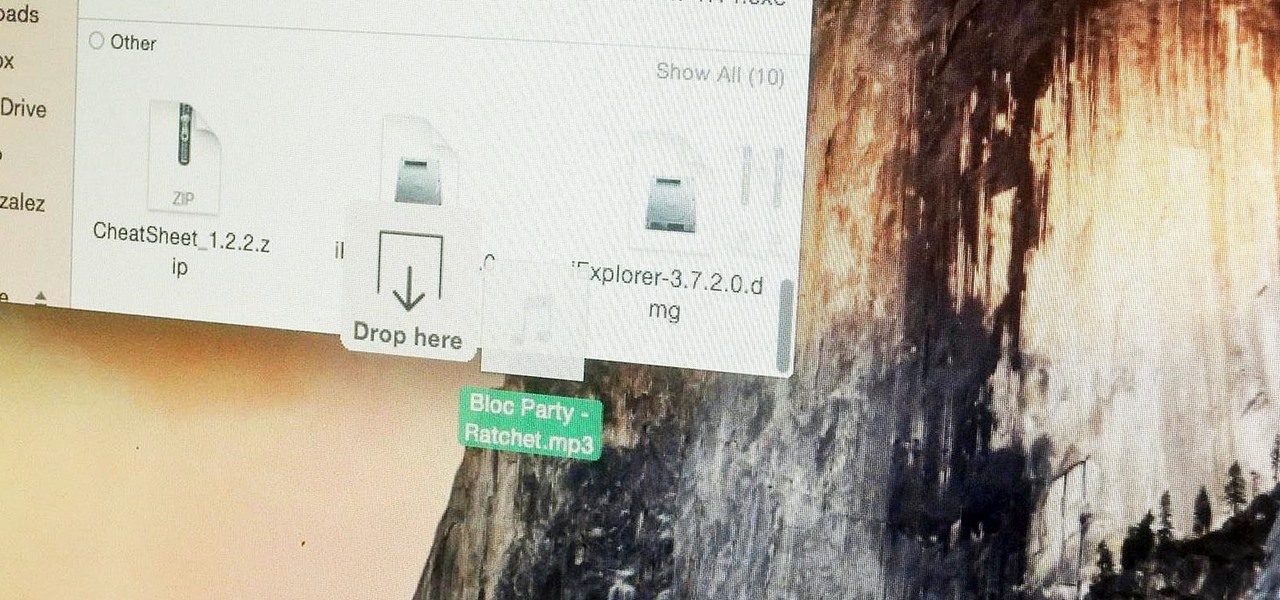
How To: Make Drag & Drop Way More Useful on Your Mac
Managing files can be time consuming on your Mac, for the simple reason that keyboard shortcuts and right-clicks sometimes lack the effectiveness we need. But with a simple third-part app, you can expedite the process of sharing, moving, deleting, and overall managing files on your computer.

How To: Watch Apple's iPhone 8 Event on Apple TV, iPhone, Android, Mac, or PC
The iPhone 8 is just about here. If you're anything like me, you can hardly contain your excitement. Apple has been keeping its 10th-anniversary device — whether you call it the iPhone X, iPhone Edition, or iPhone 8 — as secret as possible, but this past year we've seen a waterfall of leaks. Now that all of the rumors are out of the way, we're finally going to see what's actually in store for Apple's newest iPhone.

How To: Hack an Old Cassette Tape into a Retro-Style MP3 Player
Cassette tapes, much like the boombox, Walkman, and record player, aren't used much anymore. With the ability to put music on our smartphones, most of us don't carry tapes or CDs around because it now seems inconvenient.
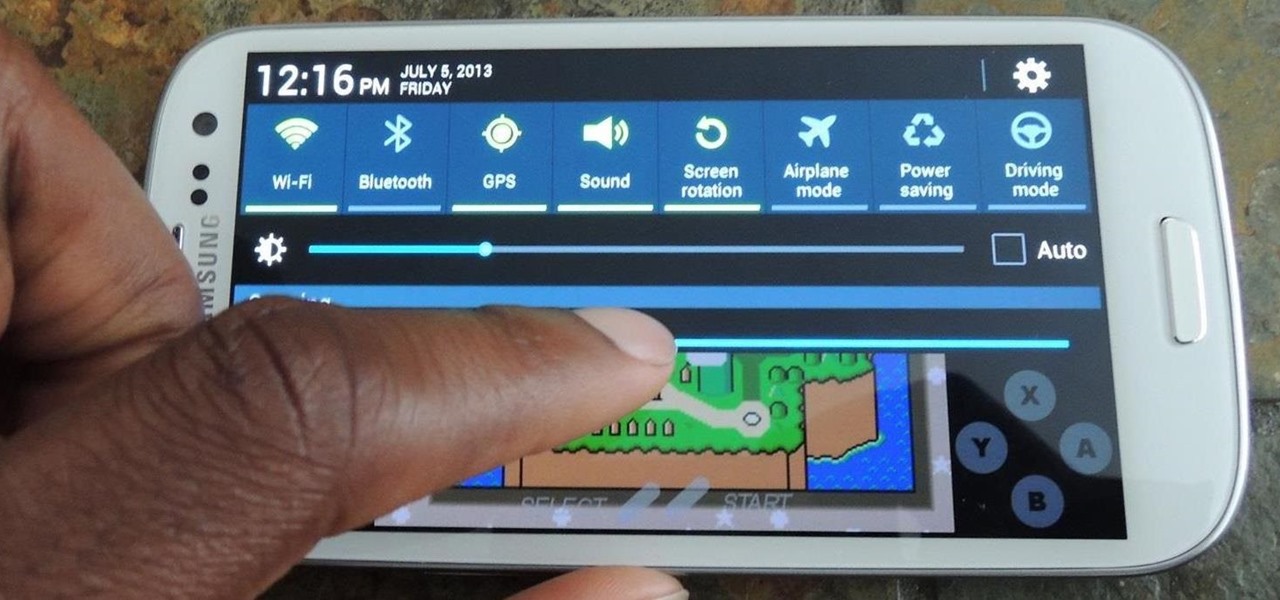
How To: The Fastest Way to Access the Notification Tray in Full-Screen Apps on Your Samsung Galaxy S3
I like being fast at everything (well, almost everything), and I expect no less from my smartphone. So when I'm using an app on my Samsung Galaxy S3 that takes up the full display, I don't want to swipe down twice to get to my notifications—I want to swipe down once.

How To: Build a Cheap Arduino Tachometer to Measure the RPMs of Spinning Fans (And More)
A tachometer, or RPM counter, is a device that measures the speed of something that's rotating. In a car with a manual transmission, the tachometer can be helpful in determining when to release the clutch and how much gas to give when you're taking off. This DIY Arduino Tachometer by Chris on PyroElectro uses an infrared transmitter and receiver break-beam pair to measure the RPM of a computer fan. When the fan blade passes between the transmitter and receiver, the IR beam counts the interrup...

How To: Create a Hootsuite Mac App to Manage All Your Social Media Accounts from Your Desktop
As this generation continues to evolve, we become more involved with social media. For example, you may have a Facebook, Twitter, and a Google+ account, and be heavily involved in using all three, but the constant switching between sites, logins, and conversations can get very tedious.
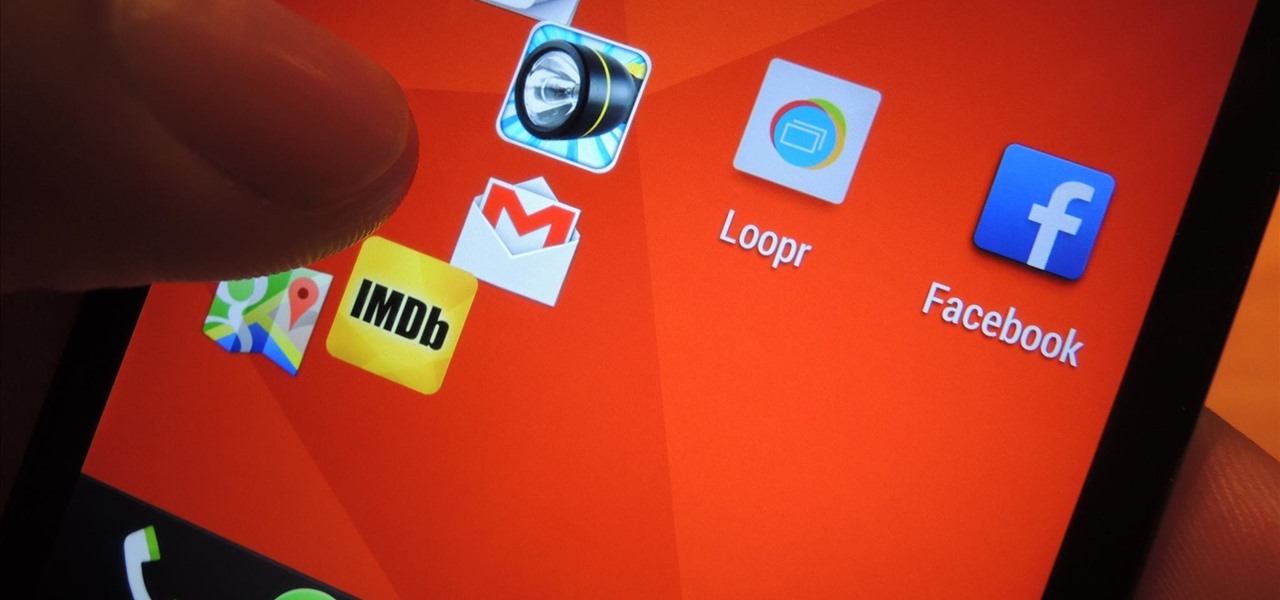
How To: Switch Apps on the HTC One Like a Speed Demon Without a Multitask Button to Press
There's no shortage of reasons to love the One, yet a feature curiously omitted from the device, much to the chagrin of power users, is a multitasking button.

News: The Coolest iPad Cover EVER (Oh... And the New iPad 2)
If you tried visiting the Apple Store online this morning, you were probably prompted with the same notice as the one below, which lasted a good portion of the a.m. What could Apple have been doing to shut down their online store for so long?

How To: Get YouTube to use a thumbnail preview image you want
Here is a Bill Myers tutorial on how to get YouTube to select the thumbnail preview video frame that you want by positioning frames within your video.
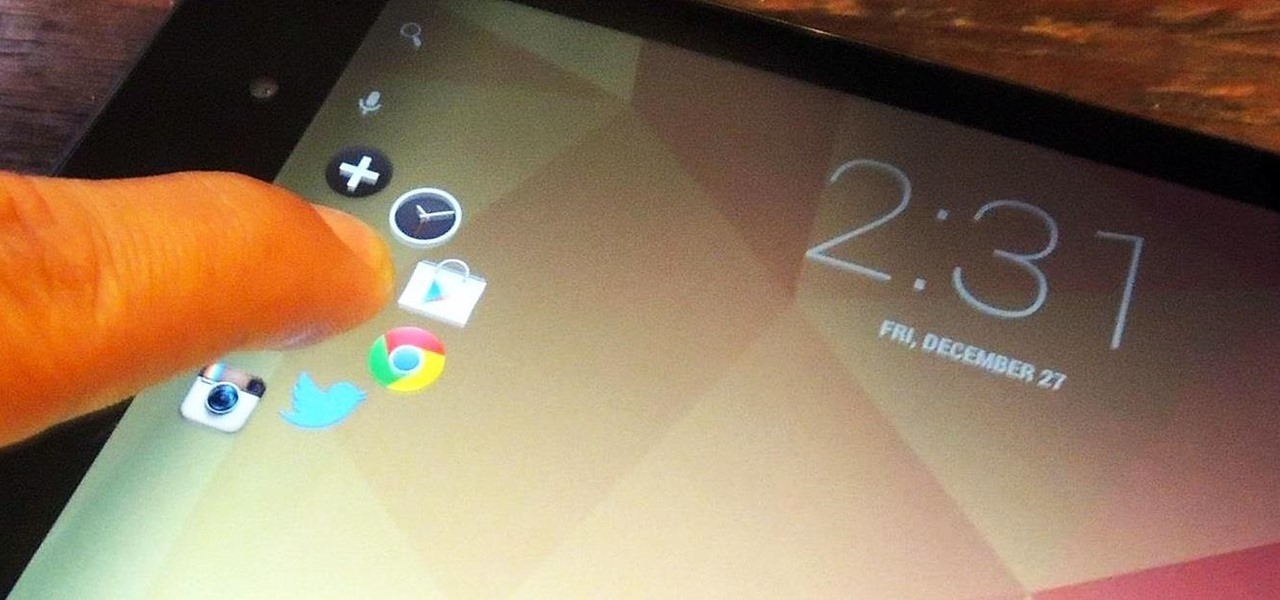
Multitask Faster: How to Switch Between Running Apps More Rapidly on Your Nexus 7 Tablet
It's fairly easy to switch between running apps on the Nexus 7 by hitting the Recent apps key in the Navigation bar at the bottom of your screen, but for me—it's just not good enough. I don't particularly like leaving the app I'm currently in to see this menu, and the menu itself is kind of clunky, and overall, not as fast as I'd like it to be.

How To: Fix a sticking HOME button on the iPhone 3G
Have a broken "Home" button on your iPhone 3G? In this video tutorial, learn ways of possibly fixing a sticking or broken HOME button, or any other buttons on your iPhone 3GS, by simply restarting and reboting your system. Fix a sticking HOME button on the iPhone 3G.
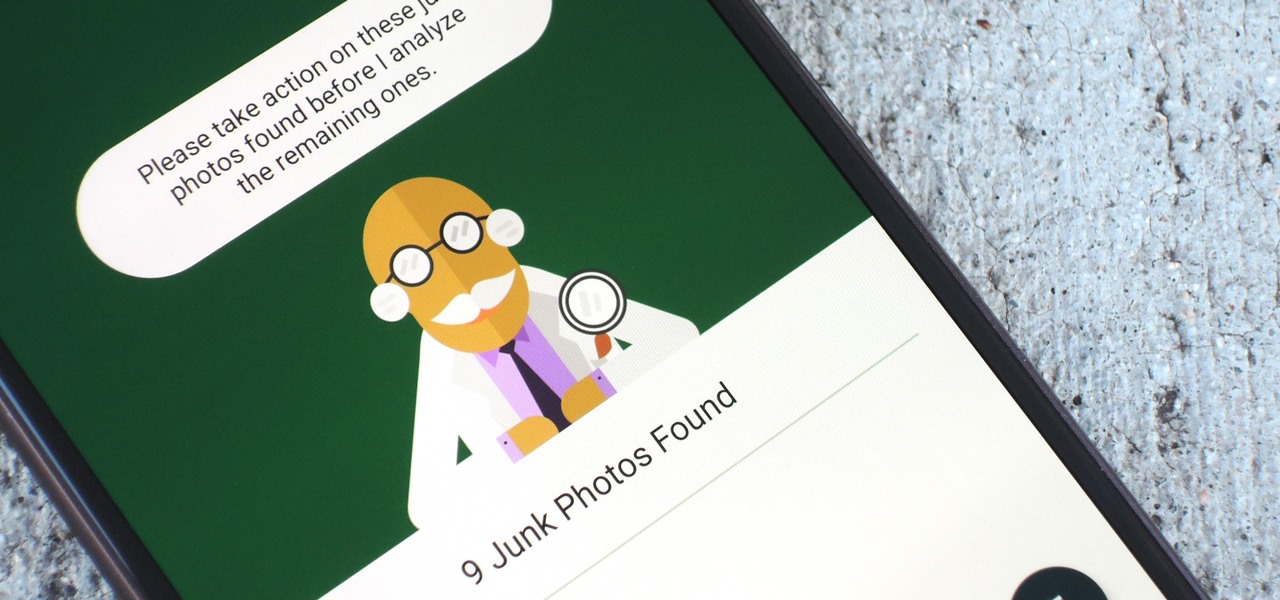
How To: Easily Remove Old Photos in WhatsApp to Free Up Storage on Android
Over a billion people use WhatsApp, which makes it the most popular standalone messaging service out there. But if you're one of the many people whose group of friends relies on WhatsApp for all communication, chances are, you have several years-long messaging threads with all sorts of random pictures and GIFs cluttering up the place.
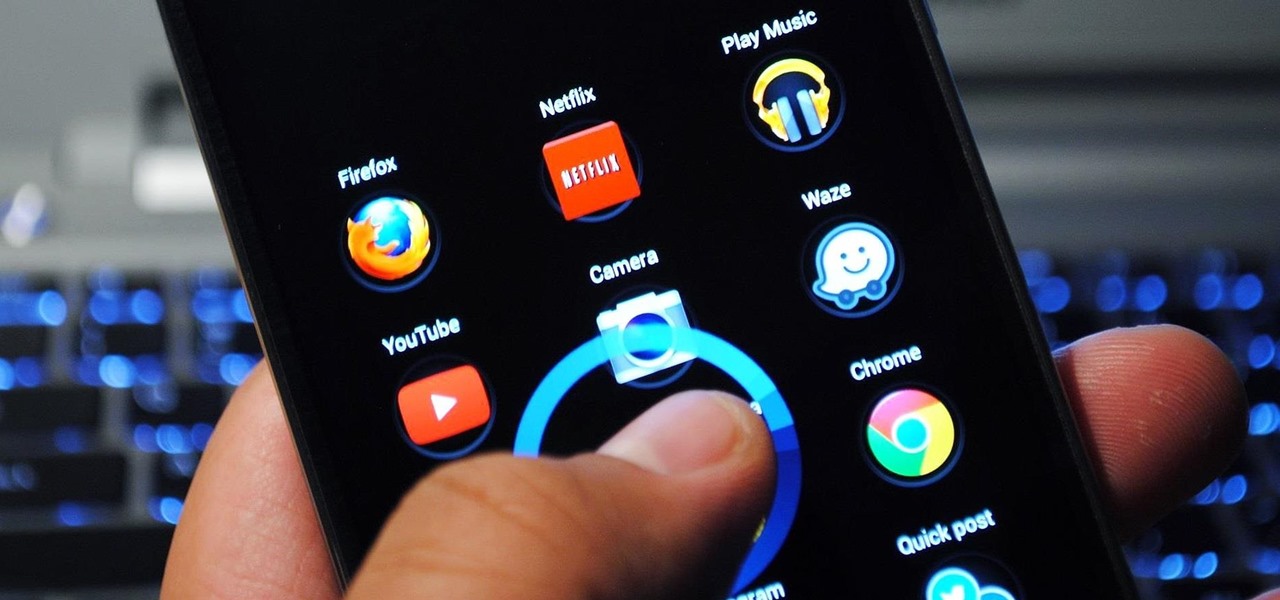
How To: The Fastest Way to Switch Between Your Favorite & Most Used Apps on a Samsung Galaxy S4
Like many other smartphones these days, your Samsung Galaxy S4 is built to handle multitasking like a pro. With a 1.9 GHz processor and 2 GB of RAM (specs comparable to laptop computers just a few years ago), this powerhouse of a phone can switch between apps with supreme ease.

Apple AR: Demo Lets You View the Clothes You Want on a Moving Person
Imagine walking into a store with your own personal model to show you how any clothing item you want is going to work.

How To: Make a glowing ice bulb from a balloon
To make a glowing ice bulb, like the one in this how-to video, you need LEDs, batteries, wire, a balloon, and electrical tape. First, you connect the led to the wires. Then, you put the LED in the balloon, fill the balloon with water and freeze it. Once frozen, remove the balloon and attach batteries. Watch this video tutorial and learn how to make a glowing ice bulb from a balloon.
How To: Get the Pixel 4a's New 'Eclipse' Live Wallpaper on Any Phone
Google always sets aside a few cool software features to remain exclusive to its Pixel phones. But that's the thing about Android: software features can be ported to other devices.

News: World of Warcraft Lens on Snapchat Lets You Transform into Orc or Elf & Do Battle in Augmented Reality
To promote Battle of Azeroth, the latest expansion for the World of Warcraft franchise, Blizzard Entertainment has conjured a Shoppable AR Lens that is now available in Snapchat's app carousel.
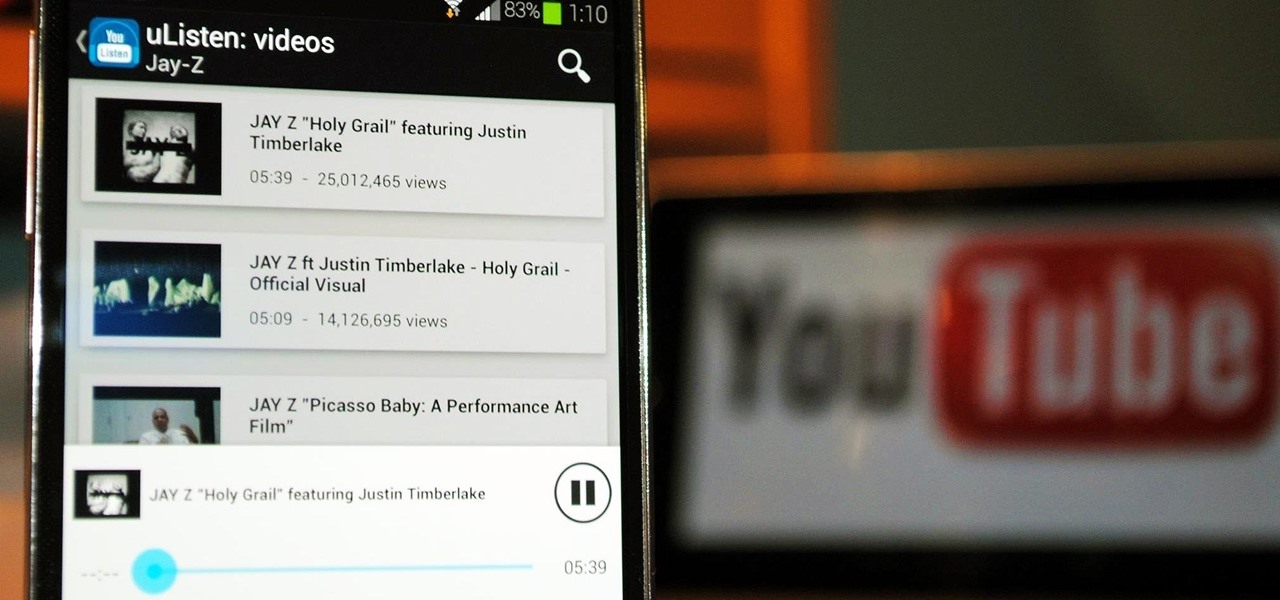
How To: Save Battery & Data When Streaming YouTube Videos in the Background on Your Samsung Galaxy S4
YouTube may have started out as a video-sharing site, but these days a lot of people use it as a source for music. When I'm browsing the internet on my desktop, I usually have a YouTube tab open in the background playing some music.
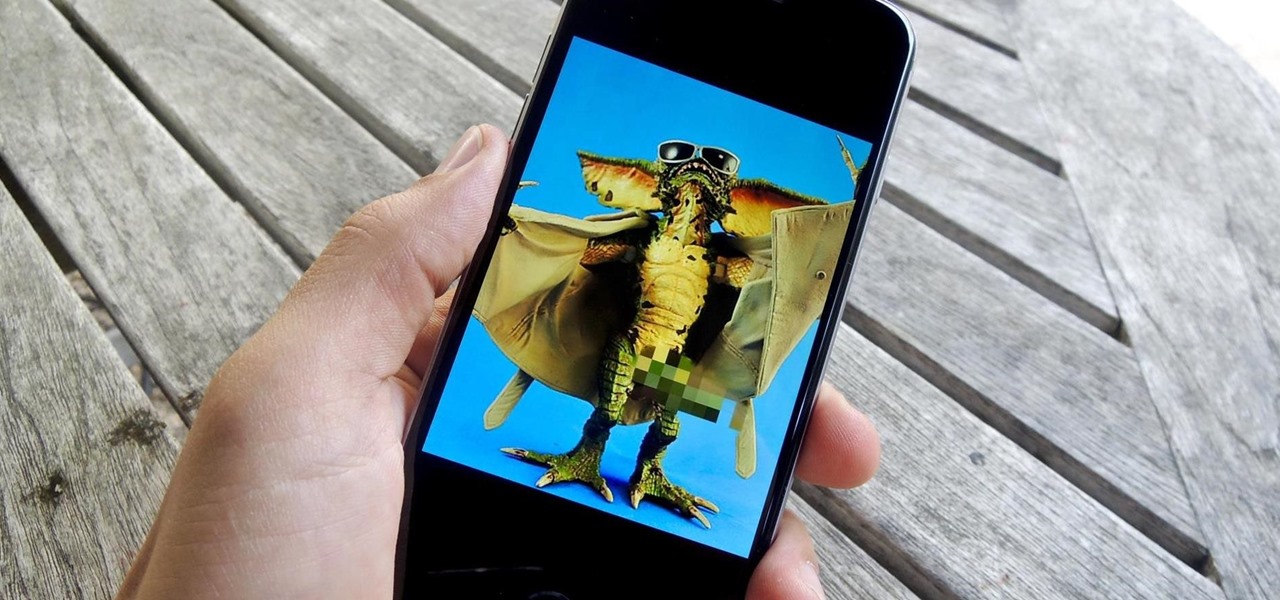
How To: Prevent Unwanted AirDrops (i.e., Cyberflashes) From Strangers
Flashing people in an oversized trench coat is both old-fashioned and exhausting (and also very illegal). But like the evolution from school-yard bullying to cyber-bullying, it seems as if the new trend is "cyber-flashing" (it's even has an official hashtag). In the U.K., police are now investigating what they are calling the first cyber-flashing case.
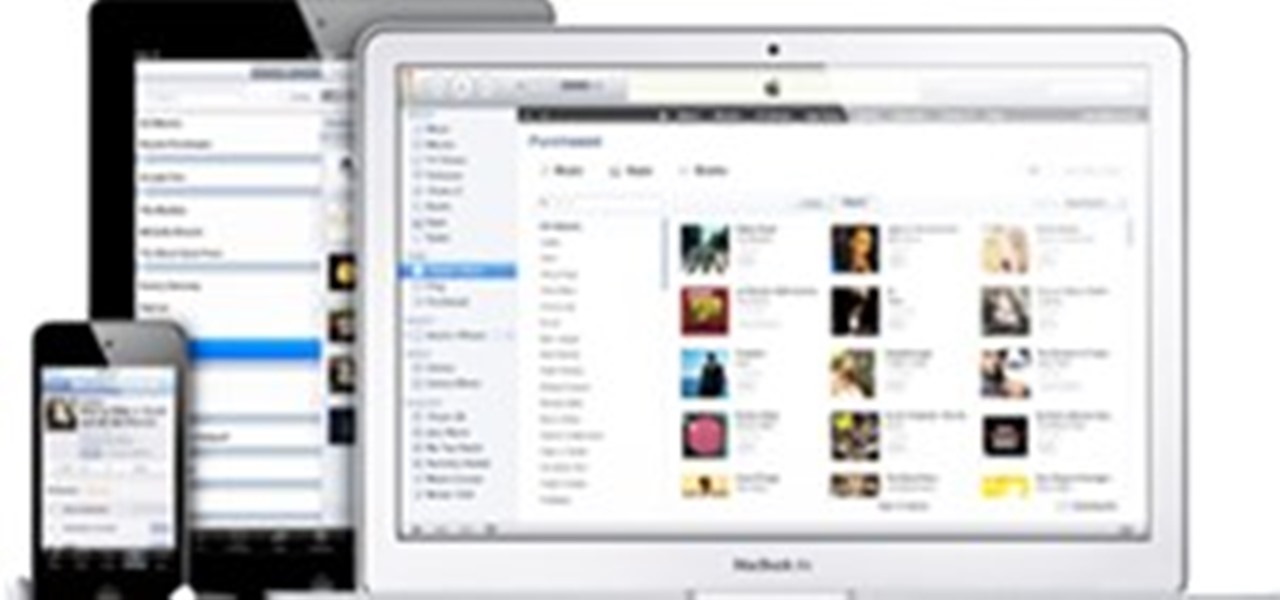
How To: How iTunes Works in the Cloud—Beta Version
This week, Apple announced the beta version of its new wireless, cloud-based service, iCloud. I wrote a summary of it here. The iCloud service includes some new features in the latest version of the iTunes Store, which allows you to access all your iTunes songs, mobile apps, and eBooks purchased in their respective iTunes stores and download that media to up to 10 of your devices—your iTunes supported Macs and PCs and mobile devices. This downloading can all be done wirelessly without you hav...

How To: Drop Everything! Here's How to Secure Your Data After Heartbleed: The Worst Web Security Flaw Ever
This time it's serious. Really. The largest web security vulnerability of all time went public on Monday, April 7th, 2014, resulting in widespread panic throughout the Internet as system administrators scrambled to secure their websites from the OpenSSL bug known as Heartbleed.
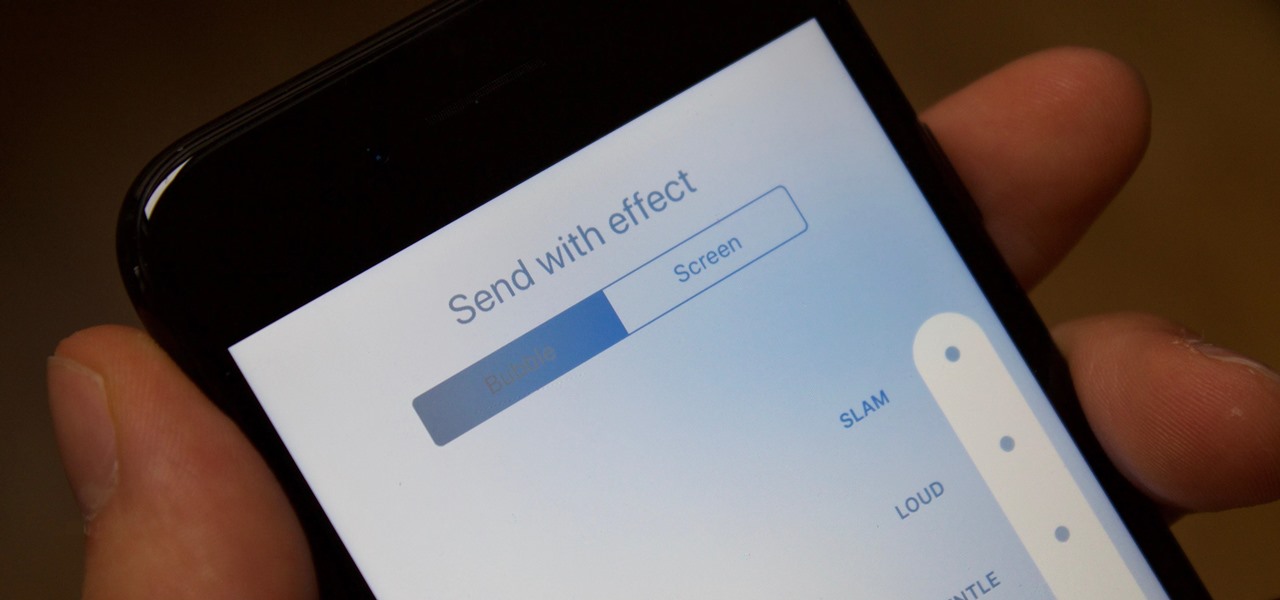
News: iOS 11 Gets New Echo & Spotlight Screen Effects for iMessages
Apple introduced iMessage effects in iOS 10, which offer creative ways to send messages to other iPhone users. These effects can either be applied to the screen, like seeing an explosion of confetti falling down the display, or to the message bubble itself. iOS 11 brings two new screen effects to iMessage, named "Echo" and "Spotlight," and they look like they'll be a fun addition to the current lineup.
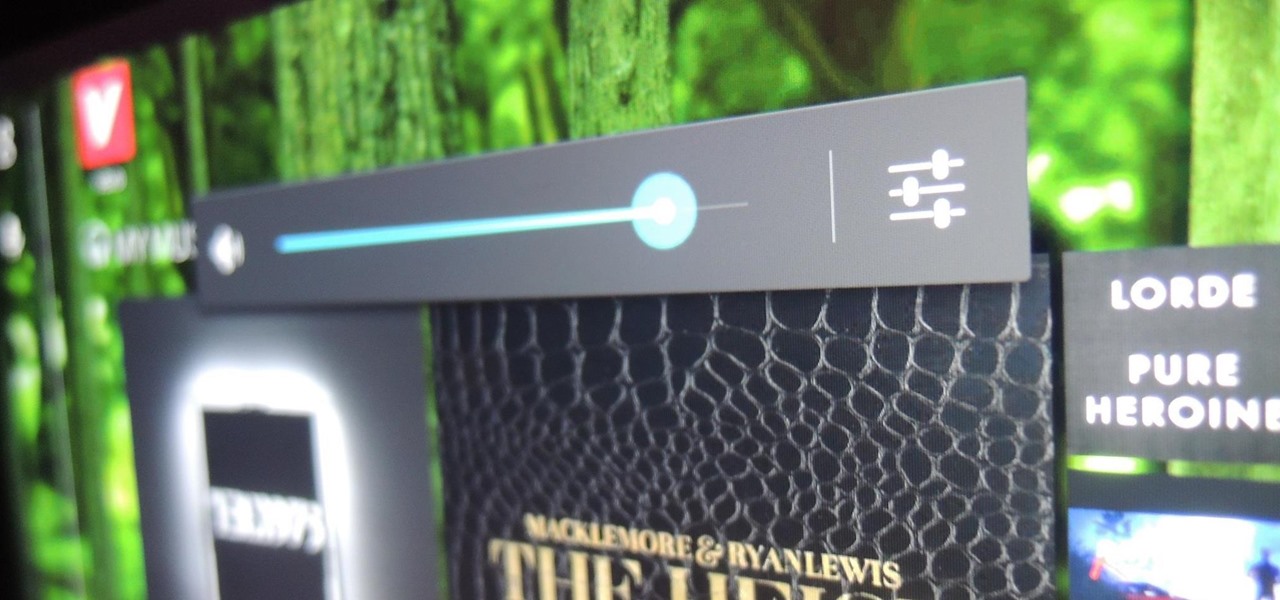
How To: Add More Steps to the Volume Slider on Your Nexus 7 for More Gradual Control
A great aspect of using Android is having the ability to change and tweak aspects of the user experience to your liking. You can easily change things like home screens, widgets, and icons on your Nexus 7 tablet, but also core system settings if you want, like volume settings. Most stock systems come standard with a "15 step" volume control. That means simply that you have 15 levels from mute to the loudest volume settings. Whether your an audiophile or just someone who wants a little more con...
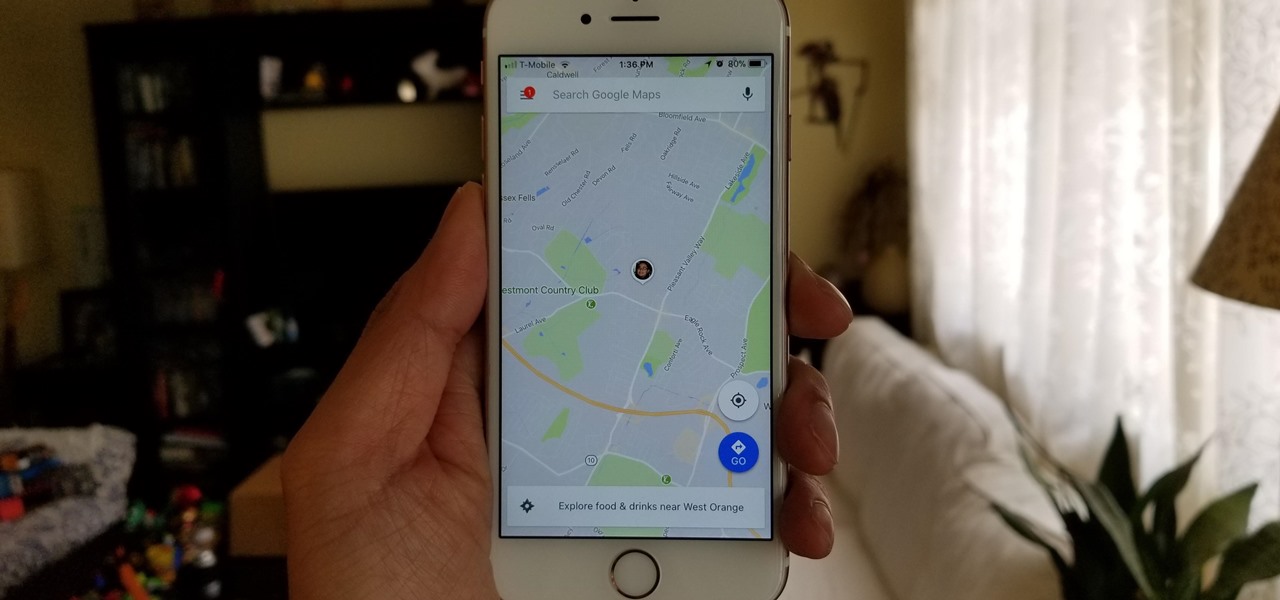
How To: Use Google Maps to Share Your Location with Friends & Family
Life is all about spending time together with loved ones, experiencing new places together to enjoy and create memorable moments. Luckily, Google has made it easier for us to rendezvous with friends and family at specific places by letting us broadcast our locations using Google Maps.

News: Apple Is Selling Two Types of iPhone 7 Plus & One of Them Stinks
Uh oh. With millions of devices already sold, Apple's latest blunder is bound to upset the owners of some of their brand new iPhone 7 Plus phones.

How To: Take Better Fireworks Photos with Your iPhone
The default Camera app on your iPhone can take some pretty incredible photos during the day. Newer iPhone models can even make nighttime shots look good. But you can't just point and shoot if you want to capture some pretty spectacular fireworks photos on July 4th, New Year's Eve, or another pyrotechnic celebration.

How To: Use Safari to FTP files from your Mac computer
Watch this video to learn an easy way to FTP (file transfer protocol) files using the Safari browser.

How To: Play iPhone games on your TV
Tired of squinting while you play for your favorite games on your iPhone? If you have jailbroken it and can ccess Cydia, you are in luck. With an HDMI or VGA adapter, you can use DisplayOut to display your iPhone screen on your TV. Use it for Facetime!
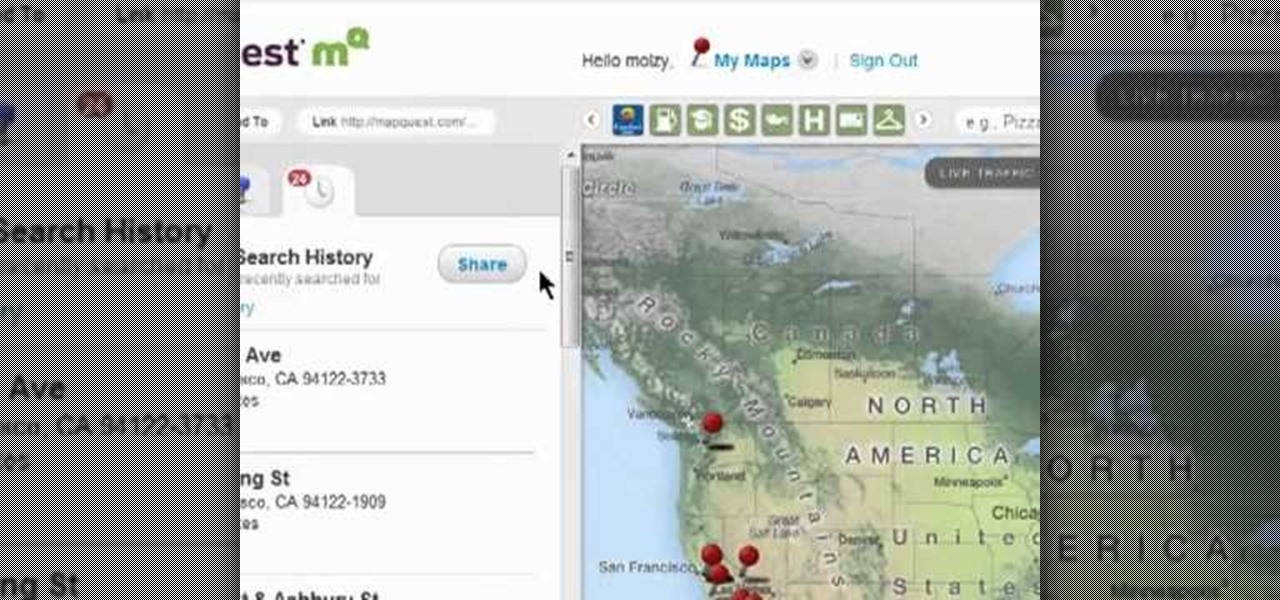
How To: Accessing your address search history on MapQuest Maps
In this clip, you'll learn how to view the list of your previously searched addresses on MapQuest Maps. It's easy. So easy, in fact, that this home-computing how-to can present a complete, step-by-step overview of the process in about two minutes. For more information, including detailed, step-by-step instructions, take a look.
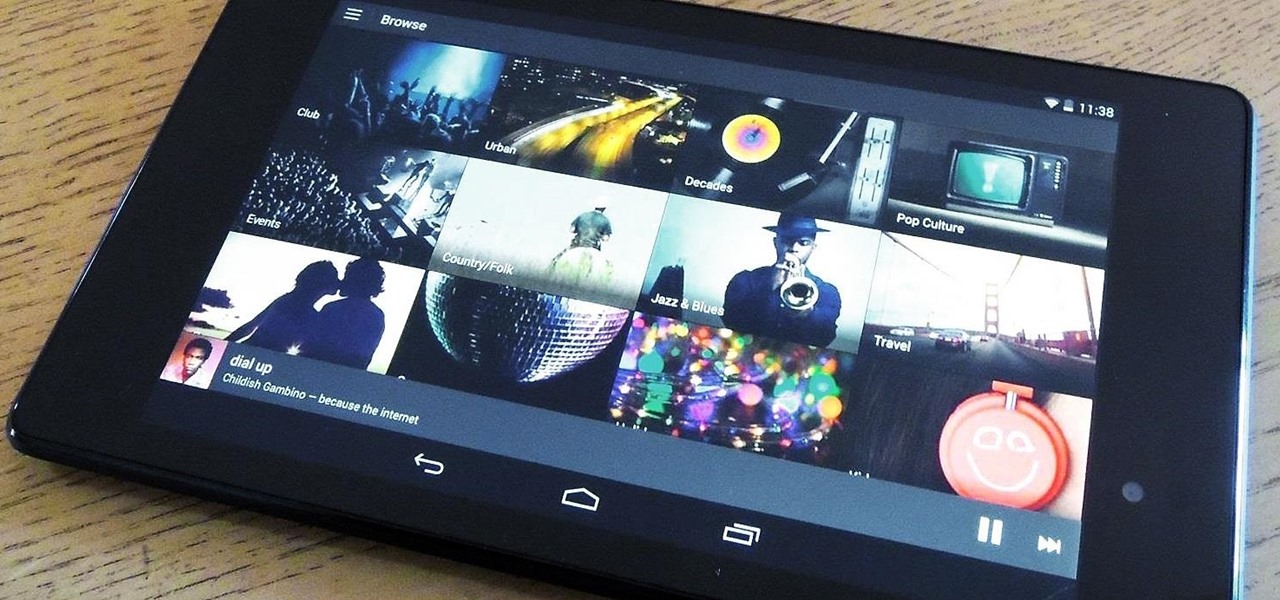
How To: Use Spotify's New Free Mobile Streaming on Your Nexus 7 Tablet or Other Android Device
What can be said about Spotify that most of us don't already know? It's the most popular digital music streaming service out there, giving you access to millions of songs on your computer. However, the mobile service was once an exclusive feature for paid subscribers. Not anymore, suckers.
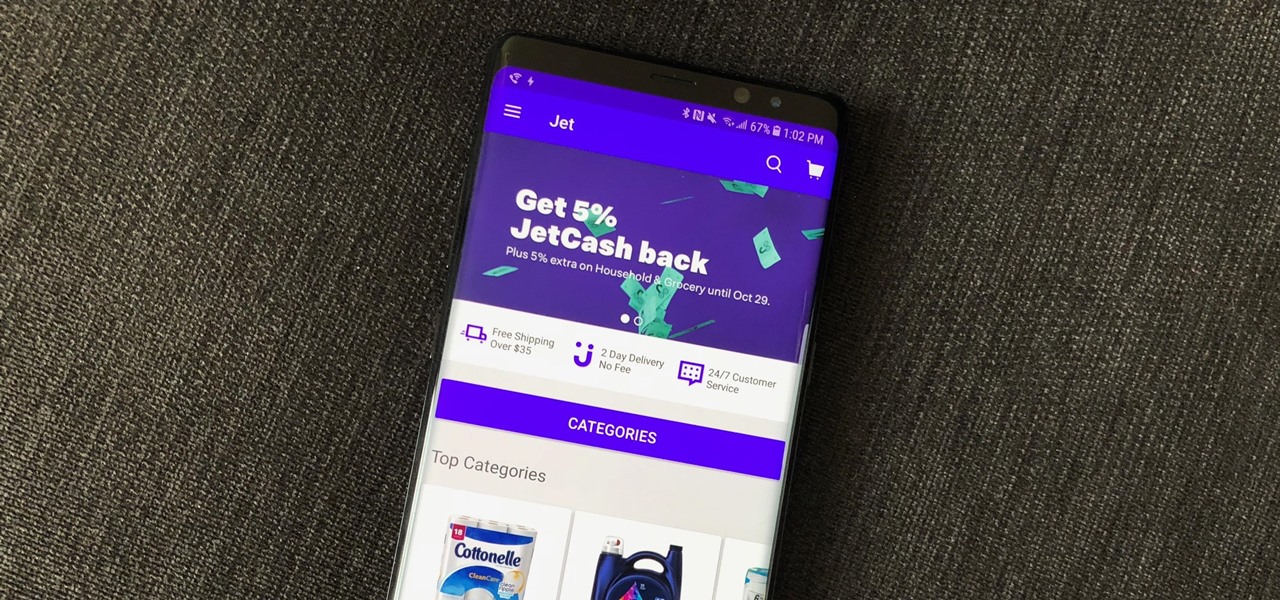
How To: Use Instant Apps on Android
One of the best parts of being an Android user is the countless awesome features. Many of these features are well-known and user-facing, like custom icon packs and launchers, but some get lost in the shuffle. Back at Google I/O 2016, Android Instant Apps were introduced to developers and enthusiasts. Since then, the feature has seen a wider rollout, but few users are aware of it.

How To: Get All the Stock Wallpapers from the Moto X on Your Samsung Galaxy S3
I never really get tired of staring at the beautiful Halle Berry wallpaper on my Samsung Galaxy S3, but occasionally she needs a break. There are literally thousands of different wallpapers to choose from, but since the new Moto X just came out, its stock wallpapers are ripe for the picking. Step 1: Download the Moto X Default Wallapers

How To: Send a text message on a BlackBerry
This video demonstrates how to send a short text messages from a BlackBerry to another mobile phone. The video walks your composing an SMS and sending it to another cell phone.
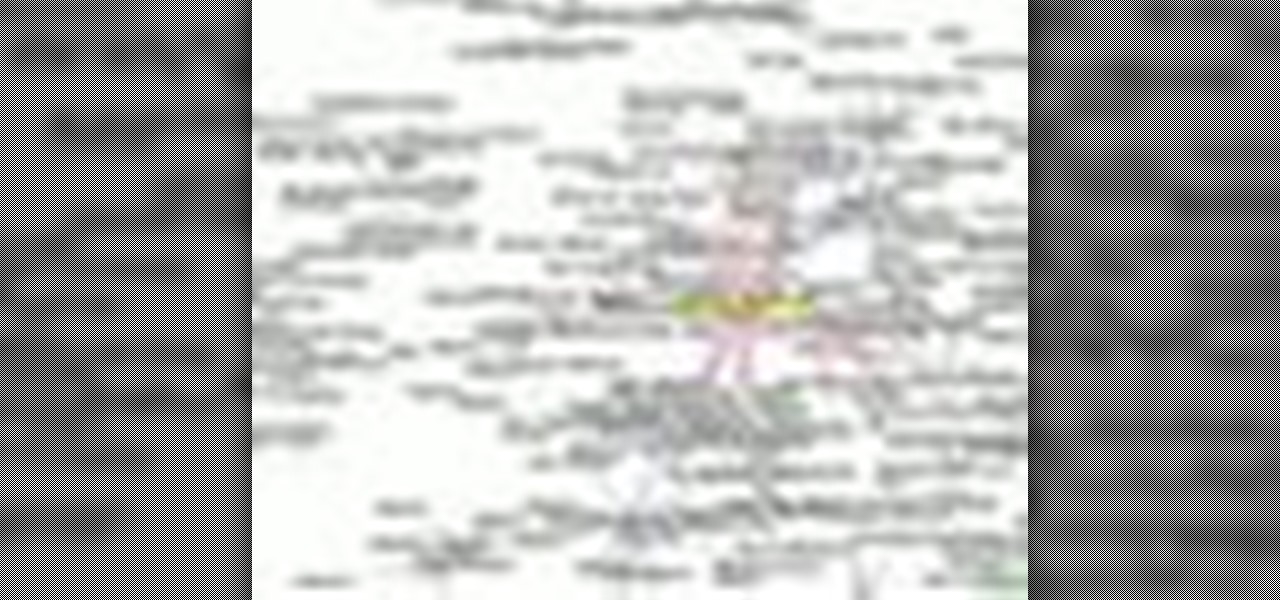
How To: Build a firewall from a junk PC to protect networks
Systm is the Do-It-Yourself show designed for the common geek who wants to quickly and easily learn how to dive into the latest and hottest tech projects. They will help you avoid pitfalls and get your project up and running fast. In this DIY episode, see how to build a firewall from a junk PC to protect networks.

How To: 10 Hidden Windows 10 Features You Should Know About
If you've been using Windows 10 for a while, you already know that Microsoft incorporated lots of new features into it. So you're probably familiar with Cortana (the new voice assistant), the Edge browser (their replacement for Internet Explorer), the newly resurrected Start menu, and all of the other big changes.

How To: Get a Free Fire TV Stick or Roku Streaming Stick for Sling TV
Sling TV, the new over-the-top TV streaming service from DISH Network, is the first to offer live programing for cord cutters. Available for $20 a month with no contract, Sling TV is the easiest way to end the reliance on cable and satellite subscriptions for getting your content as it airs.

How To: Text message with the Samsung Galaxy I7500
This video will show you how to send a text message with the Samsung Galaxy I7500. Just follow these simple steps to start sending text messages from your Samsung Galaxy I7500: From the home page, tap the messaging icon. Select "New Message" Tap the "To" field and enter either the name or the number of the person you wish to send a text to. Type in your message, and when you are done, tap the "Send" key.







