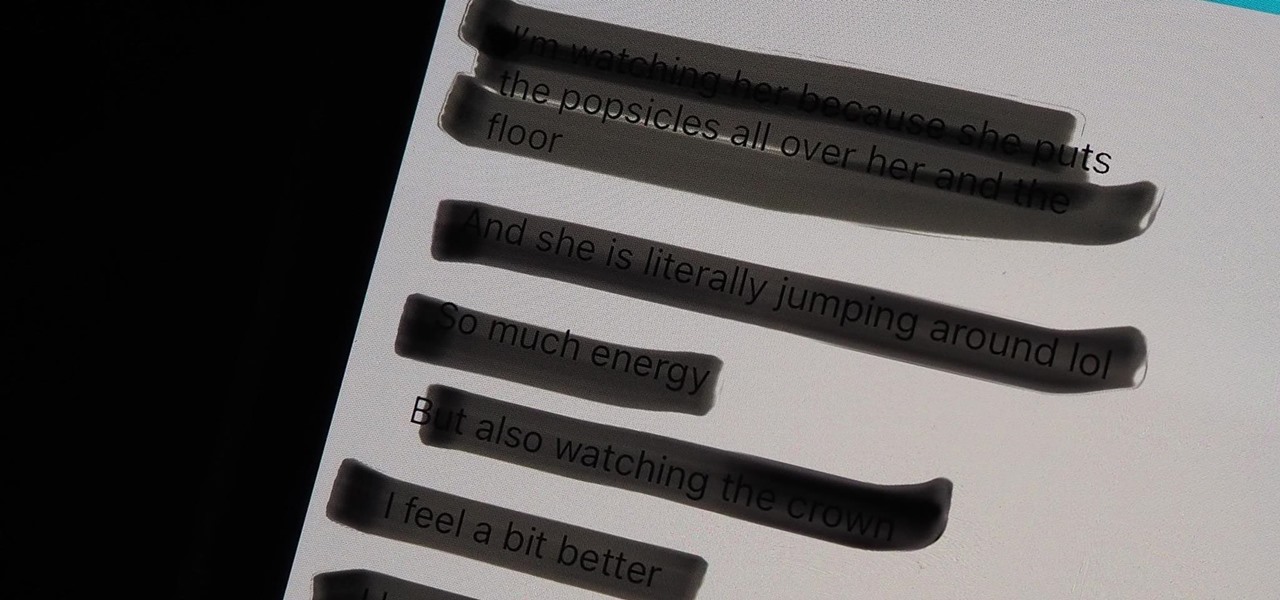Gadget Hacks Features


Market Reality: Reggie Watts & Looking Glass NFT Auction, Sketchfab Courts Google Poly Users & Apple Smartglass Rumors
The augmented reality industry has grown steadily over the past four years, but now it is on a collision course with uber-popular non-fungible tokens technology, with Looking Glass and music artist Reggie Watts among the latest to strike while the iron is hot.

The Padfone X: The 5-Inch Phone That Doubles as a Tablet
There is a question that has haunted man since the dawn of time: What if you could combine your tablet and your smartphone? Historians around the world have documented wars on the subject, and philosophers and kings who dared ask the question went down in the annals of history.

How To: Change your Google account password
The Google mail service can be quite confusing in the beginning. If it is your first time using it, you may be having a hard time trying to find where to change your password. This video tutorial will show you exactly what to do in this situation. Just follow the steps and you'll be able to change your password without any hassle.

Opinion: Here's Why Magic Leap's Exclusive AT&T Deal Could Be the Key to Its Success, or the Start of a Rocky Rollout
On Wednesday, the tech world woke up to fairly shocking news with the announcement that AT&T would be the exclusive wireless carrier for the forthcoming Magic Leap One, as well as an investor in Magic Leap.
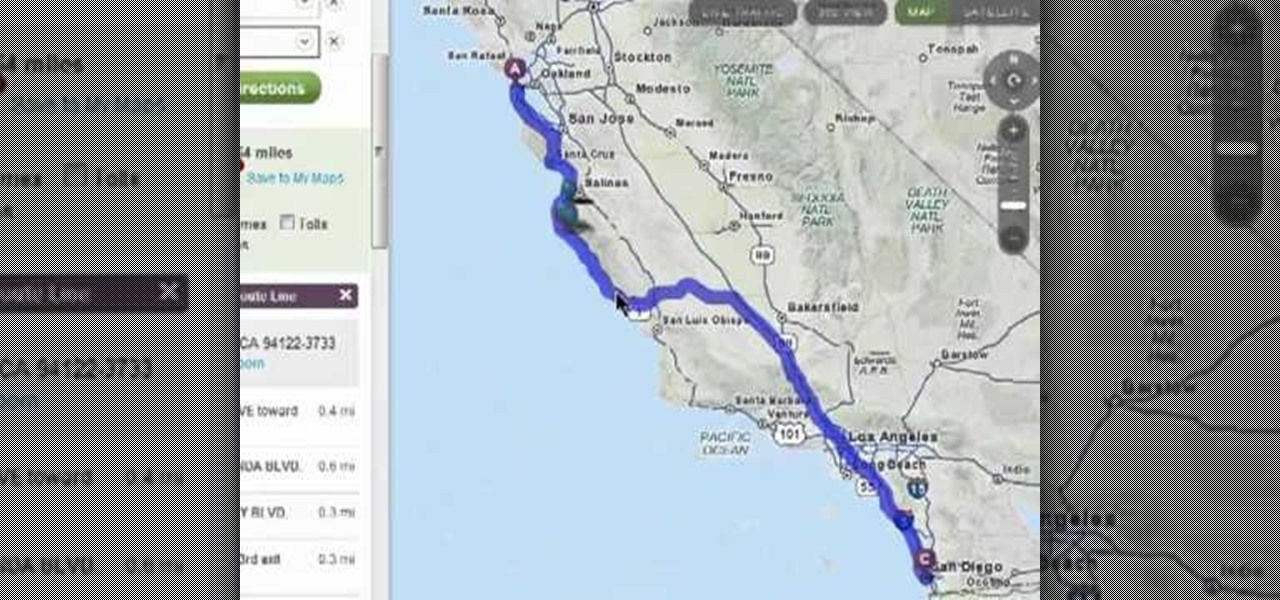
How To: Add stops and customize directions when using MapQuest Maps
In this clip, you'll learn how to add stops and customize directions when using the MapQuest Maps web app. Happily, those things are easy to do. So easy, in fact, that this home-computing how-to can present a complete overview of the process in just two and a half minutes. Take a look.

How To: Download apps on a Windows Phone 7 with the Windows Marketplace
Buy apps and media for your Windows Phone 7 smartphone with the Windows Marketplace! This clip will teach you how. Whether you're the proud owner of a WP7 smartphone or are merely toying with the idea of picking one up in the near future, you're sure to be well served by this official video guide from the folks at T-Mobile.

How To: Make BNC mini Hi-Res cable
If you have a five BNC input on your plasma or LCD tv, here is how you can make a cable to the length you need.
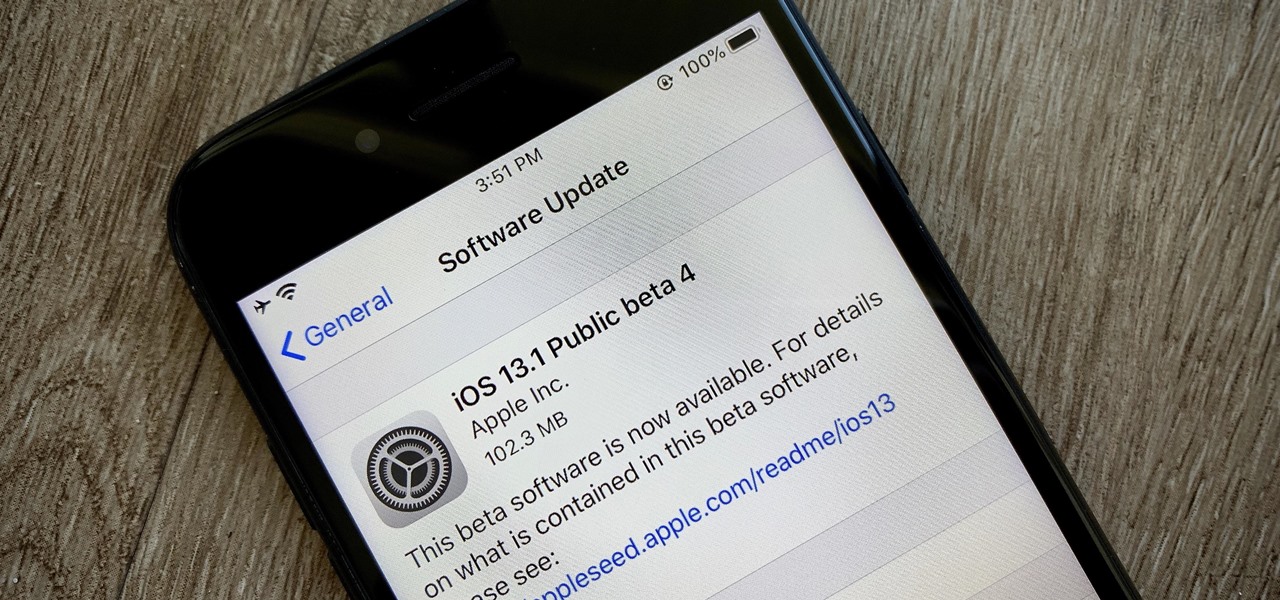
News: Apple's iOS 13.1 Public Beta 4 Available for iPhone
It's a strange time for us iOS beta testers. While Apple prepares for the general release of iOS 13 on Thursday, it's also beta testing that software's successor, iOS 13.1. An iPhone updated to iOS 13 on Sept. 19 will only have 11 days before seeing 13.1 in its Software Update page on Sept. 30. To prepare for this release, Apple released the fourth iOS 13.1 public beta, just about the same time as its developer counterpart.

How To: Edit videos directly on your iPhone with Reel Director
Yes, there's an app for that - even video editing. You can get the Reel Director app from the Apple store for five dollars, and then use it it edit video stored on your iPhone. You can even add opening and closing credits!

How To: Use email on a Blackberry Storm 9500
The Voda Phone Help Center's video provides you how to hints and tips to get your email onto your Blackberry Storm. This video will help you send and receive emails. To receive emails, click the main message button, which looks like an envelope, you will then see you inbox where all your messages are stored. Next if you wish to send a message, click the compose button in the lower left hand corner and select which type of message you want to send. Enter in the email address in the top box, wh...
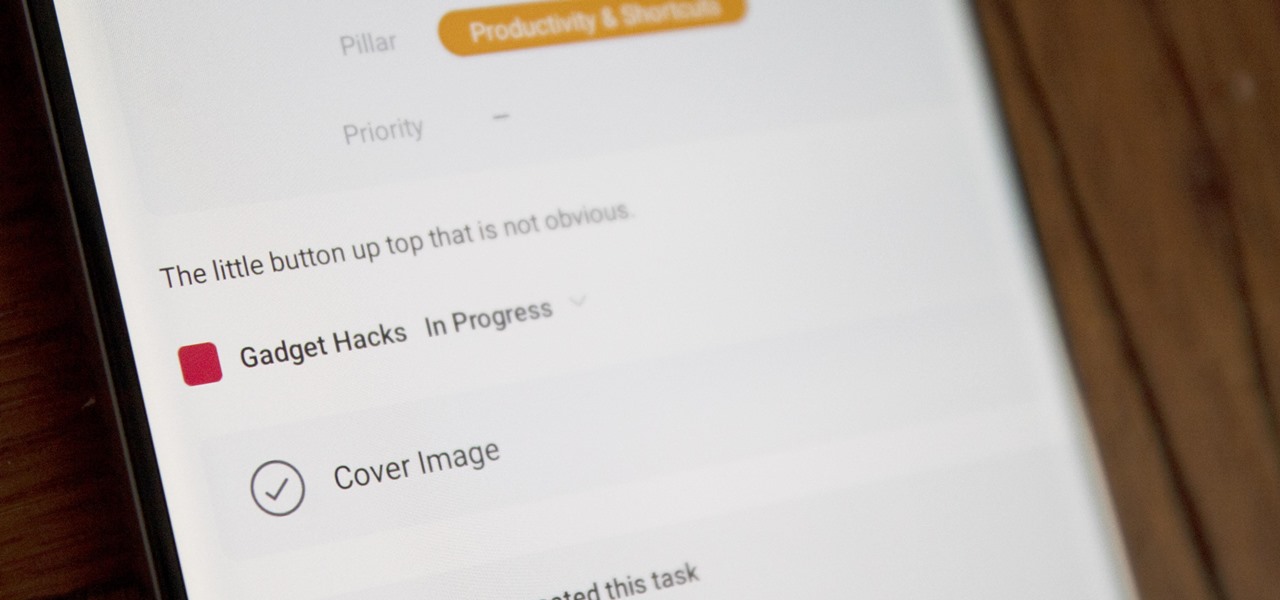
How To: Add Subtasks in Asana's iOS & Android Apps
The Asana mobile app lets you manage your projects with the same functionality as the website. Most features are pretty straightforward, thanks to Asana keeping the same design cues from the web app. However, one element is very easy to miss: adding subtasks.

How To: Disable Facebook's theater mode for viewing photos
Annoyed by being taken to theater mode when viewing photos on Facebook? There's a way to get out of that lightbox that keeps you from interacting with photos. Watch this video to learn 4 techniques for avoiding Facebook theater mode.

How To: Convert pdf files into word documents
Follow along as we are given step-by-step instructions on how to convert PDF files into word documents.

Market Reality: The Matrix vs. The Metaverse, Xiaomi AR Wearable, & Snap Art AR History
This was a busy week in the tech space. After everyone got over the major announcements of Apple's latest, we examined the metaverse through the lens of Hollywood, and then took a closer look at Facebook's first smartglasses.
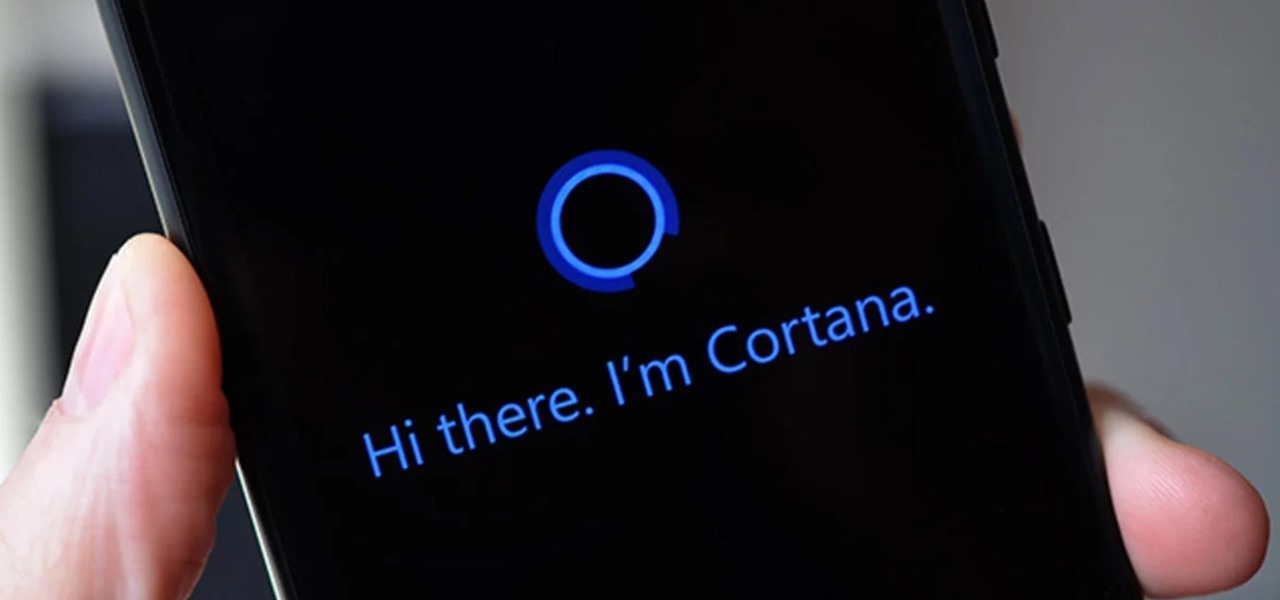
News: Cortana Gets a Fresh Look on Android (For Beta Testers)
Cortana, a strong competitor to Apple's Siri and the Google Assistant, has just been updated for beta testers on Android. The update introduces some sleek redesigns of both the look and features of the app, developing anticipation for the official update.

How To: Product Chart Makes Finding Your Next Gadget Easy
You didn't have to attend this year's CES to have gadget envy. There are so many great smartphones, computers, laptops, and other gadgets available in the market that the real challenge becomes choosing the right one to fit your needs and your budget.

How To: Upload pictures, embed videos, and publish in Blogger
Radford University demonstrates how to upload pictures, embed videos and then publish them in Blogger. Log into blogger and go to your dashboard page. Click edit posts or create a new post. In the blog editor choose edit image from the toolbar. You can now add an image from a URL or upload one from your computer by choosing the choose file option. Next, choose your image position and size. Then, click the upload image button and then click done. Your image will now appear in your post. To emb...

News: Apple Releases iOS 14.6 Developer Beta 2 for iPhone
Apple seeded developers the second iOS 14.6 beta today, Friday, April 30. The update (build number 18F5055b) comes four days after the launch of iOS 14.5, which introduced over 60 new features and changes to iPhone, and eight days after the first 14.6 beta hit developers' iPhones.
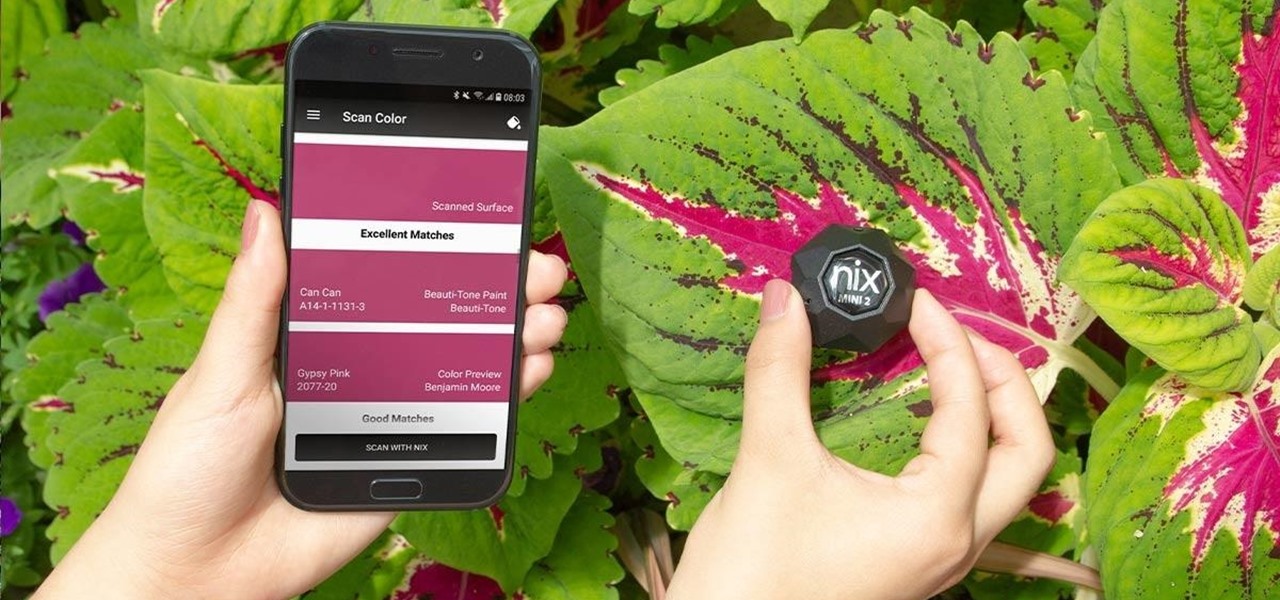
2020 Gift Guide: The Best Last-Minute Gadgets on Sale Now for Less Than $100
A surefire way to delight this holiday season is with the latest tech. Gadgets today aren't cheap, but we've got you covered with some useful gear that's perfect for practically everyone — at a price that won't break the bank. If you need a last-minute present, check out the best gadget gifts of 2020, on sale for less than $100.
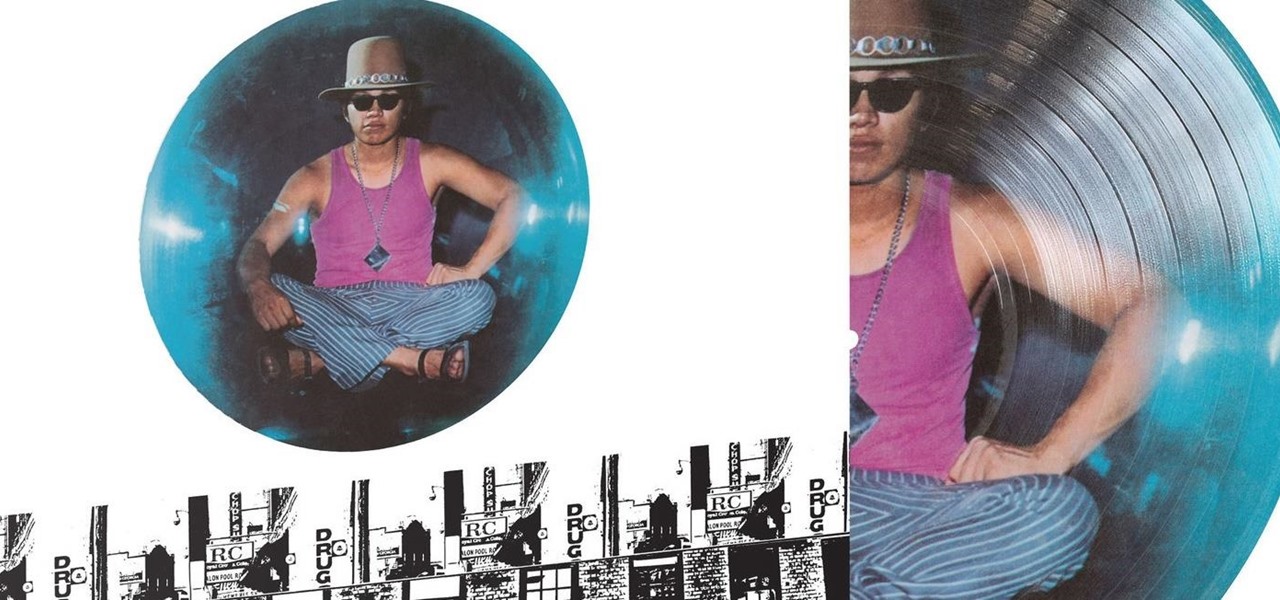
News: Get Rodriguez's '70s Rock Albums Remastered on Vinyl or CD
A relatively unknown musician from the early-'70s that's gained popularity stateside over the last ten years just got the remastered treatment with two new reissues available on CD and 180-gram vinyl. And they're available right now.

How To: Use Skype for online video calls
This video will show you how to use the program Skype for online video calls. Skype is a free program that can be used through your computer to make phone and video calls. Go to Skype and download either Mac or windows depending on your platform. It will ask you to fill out some user information, including a user name. Be sure to pick a good user name as you cannot change it later on. Some features include free Skype to Skype calls, instant messaging, free video calls, calling phones and mobi...

How to Make GTA: Chinatown Wars for iPod work on lower firmwares than 3.1.2
So you have gotten Grand Theft Auto: Chinatown Wars for your iPhone or iPod Touch, but now it turns out that your firmware is too low to be able to play the game! If you have a firmware older than 3.1.2, this tutorial shows you how to get everything working so you can proceed to play your game. The process is easy - get to your app through the iTunes interface and then use Payload to change a few things around.

How To: Save multiple locations in Yelp
This video tutorial is in the Computers & Programming category where you will learn how to save multiple locations in Yelp. Yelp is great for finding businesses in your neighborhood. You can also search for something in other cities. You can enter the location in the 'near' box to search for something somewhere else. You can also save locations to easily search later. Click on 'account' and then on 'manage saved locations'. Here you click on 'add new location', type in the location name and t...

How To: Create a custom HTML Facebook fan page tab
This video is from AskNarek] and in the video he describes how to create a custom HTML Facebook Fan Page Tab. To start the process, Narek gives a web address to create the page. From your home page, you will click on Edit Page and then select the "Static FBML" application. After the application is installed you can search your apps for it. Now Narek shows us how to edit the page into anything you like. You can change the title of the Tab, include a video or picture an...
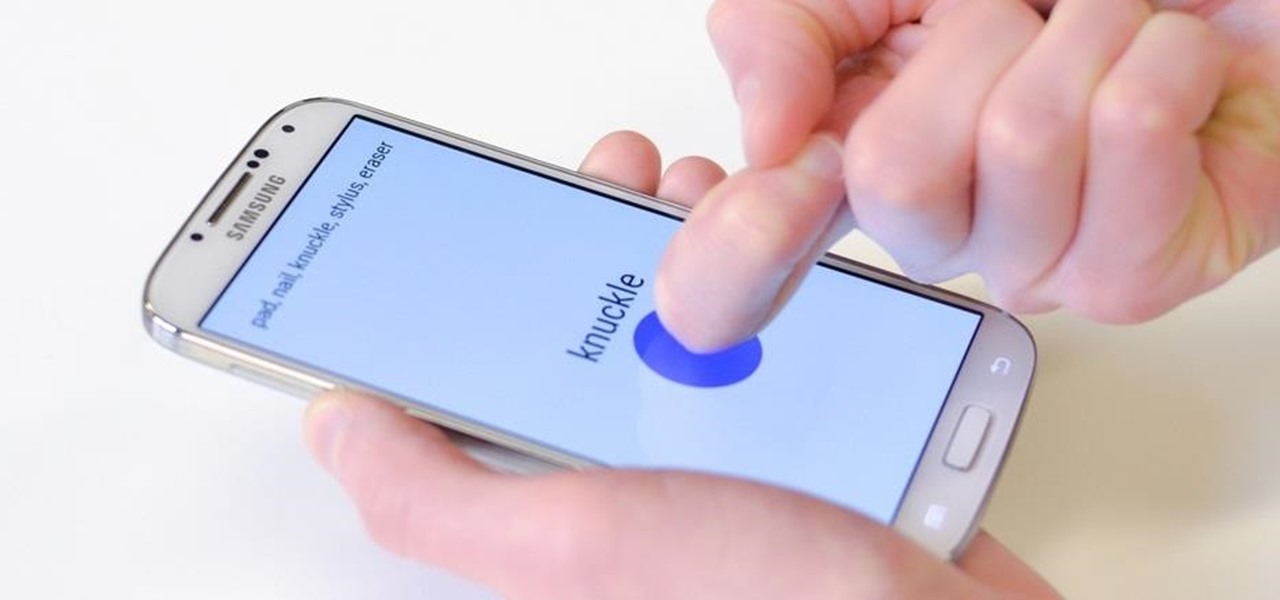
FingerSense: The Future of Touch Input
Over the past decade, touch screens have changed the way we interact with our electronic devices. Gone are the days of clicking and pecking at keyboards, with these gestures replaced by swipes, taps, and long-presses on most of our newer devices. From the early years spent swapping out vaccuum tubes and reading light indicators, human interaction with computers has been constantly evolving. Can Qeexo's FingerSense usher in the next era in manual input?
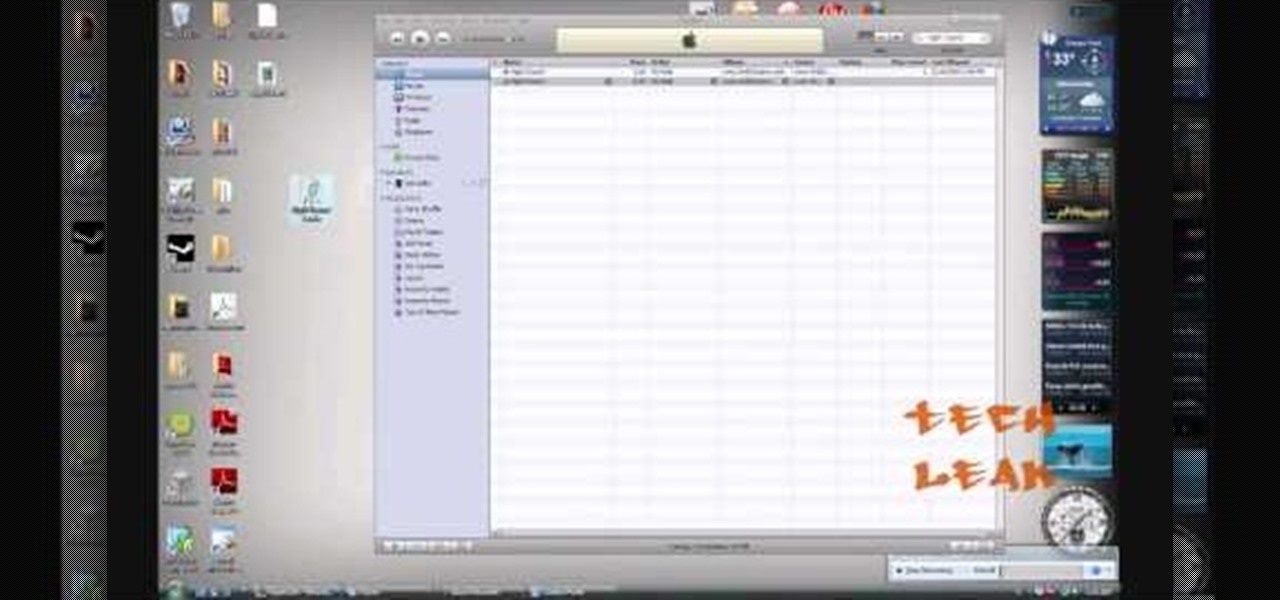
How To: Make a custom ringtone for your iPhone through iTunes
In this video tutorial, viewers learn how to make free custom ring tones for an iPhone. Begin by clicking on the Start menu and select Control Panel. Then click on the Folder Options and deselect "Hide extensions for known file types". Now open iTunes and select the desired song. Right-click on it and select Get Info. Click on the Options tab and make the song lasts only 29 seconds. Then right-click on the song and select Create AAC version and wait for it to finish converting. Now open the c...

How To: Use the Blackberry Curve 2
This video tutorial shows both the basic features and more in-depth uses of the Blackberry Curve II camera's capabilities. The tutorial goes through many options, providing a good description of how to access and use each. The viewer will learn the specifications of the camera including its mega-pixels, zooming capabilities, and so forth. Manipulation of lighting effects, color effects, and options when saving and deleting pictures are just some of the components reviewed.

News: This iPhone App Gives You Virtual Prizes for Turning Your Curse Words into Objects in AR
If you love to hear yourself talk, you can now enjoy seeing your words materialize in augmented reality with an ARKit-compatible iPhone or iPad.

CES 2016: How You'll Get Drunk at Home in the Future
Three smart devices shown at CES 2016 are making it easier for you to make stupid decisions. PicoBrew, Somabar, and 10-Vins demonstrated their systems for beer, mixed cocktails, and wine, respectively, and each one is attempting to change the way we enjoy our favorite potent potables at home.

Market Reality: Magic Leap Seeks Series E Funding, Apple Delays AR Headset, & Snap Starts Selling Spectacles 3
The week in AR business news started out with a bang with two bombshell reports that cast a shadow on the AR industry as a whole.

News: Microsoft Gives Us a Peek at the Reality Room Created for Employees to Experiment with AR & VR
One of the most overlooked components of talking about augmented reality and virtual reality is getting people to actually use the hardware and software associated with these platforms.
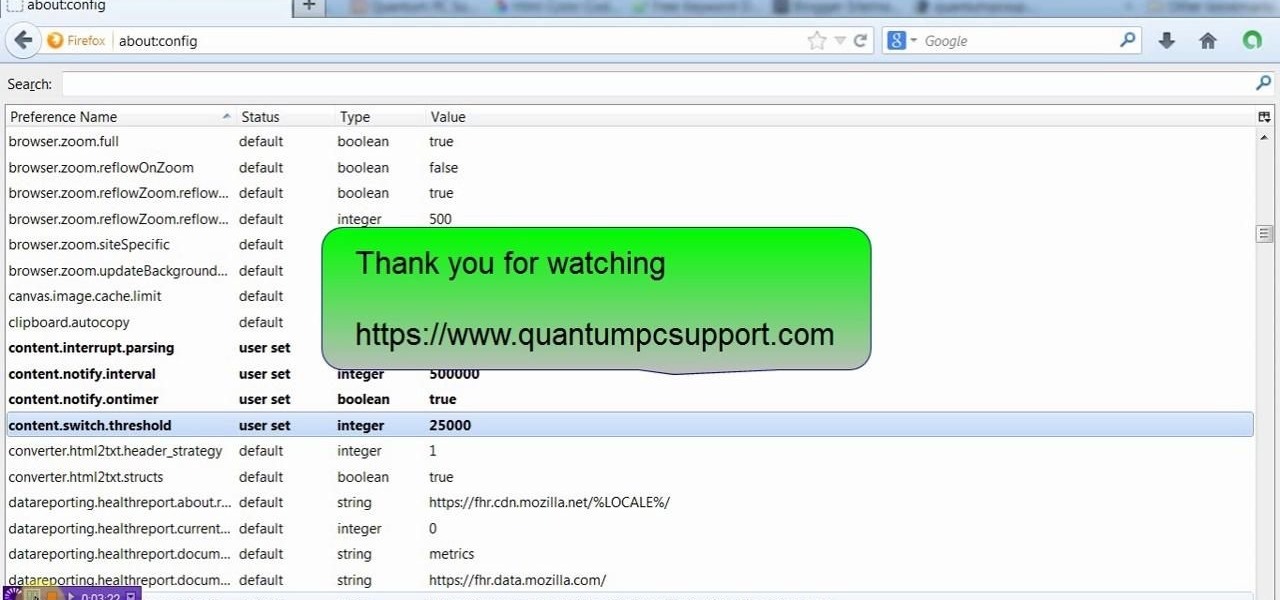
How To: Make Firefox Faster Part 2
This video will show you few advanced tricks to increase speed of your Firefox browser. Like the first part this video is also easy to employ in your PC or browser. See the video and follow all the steps to increase Firefox speed in your browser. First part: http://www.dailymotion.com/video/x1igyfc_firefox-few-advanced-tricks-to-speed-up-browser_tech
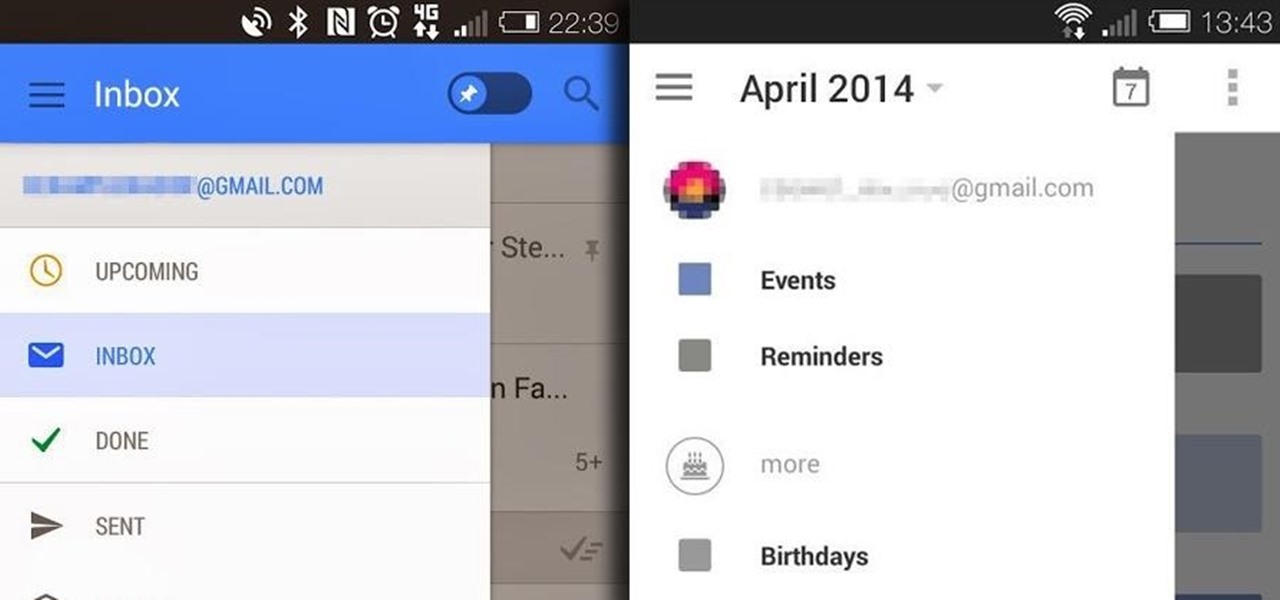
News: New Google Calendar & Gmail Apps May Be Just Around the Corner
Google I/O may still be a couple of months away, and although we don't expect anything groundbreaking—no new Android versions, just fixes to KitKat—we could be treated to some new apps. No, not Pokémon inspired Maps, rather new versions of Google's Calendar and Gmail apps.

News: Windows Mixed Reality Arrives with Fall Creators Update & Headsets
Today, anyone with a compatible PC can download the Windows 10 Fall Creators Update and experience Windows Mixed Reality.

How To: Zoom in on a Google Map with the GZoom control
In this clip, you'll learn how to use the drag-and-zoom GZoom control when viewing a map on Google Maps. This brief video tutorial from the folks at Butterscotch will teach you everything you need to know. For more information, including detailed, step-by-step instructions, and to get started using this zoom control yourself, take a look.

How To: Navigate the home screen on Android phones (1.5/1.6)
Google's Android platform is one of the best things to hit cellular phones since Apple developed their first iPhone. Now everyone can enjoy an awesome operating system on their mobile devices, not just Apple addicts. If you've just gotten your first Android-powered cell phone, you may need a little help getting started. This video from Google shows you how to take advantage of the home screen's features on your Android-powered phone.

How To: Use the GmailThis! bookmarklet
The bookmarklet tool lets you send Gmail messages with the click of a button so you don't have to visit your Gmail account. It's an application called GmailThis! From the developer's website, drag the GmailThis! link to the browser's toolbar. Then, if you are already logged into Gmail, just click on the bookmark and a Gmail applet will pop up with a link to the website you were visiting, along with any text you may have been highlighting. You may notice that the subject line is already filled...

How To: Make iPhone ringtones for free with iTunes
In this video, we learn how to make iPhone ringtones for free with iTunes. First, open up iTunes and open up the song you want to make a ringtone out of. After this, right click and click "create an aac version". It will start to convert, then once that's done right click on the new song and click "get info". Now you can adjust the start and end time of the song, depending on what you want your tone to be. When finished, click "ok", then create an aac version of this new song. Delete the firs...

How To: Protect your privacy on social networks
Veronica Belmont imparts her wisdom on how to be safe within social networks. Learn how to adjust the settings on your Facebook, MySpace, and/or LinkedIn profile to help protect your privacy.

News: Epson Boosts Display Specs, Adds Optional Android Controller in Moverio BT-40 Series Smartglasses
The average business person likely recognizes Epson for its printers or even its projectors, not the futuristic AR wearables.