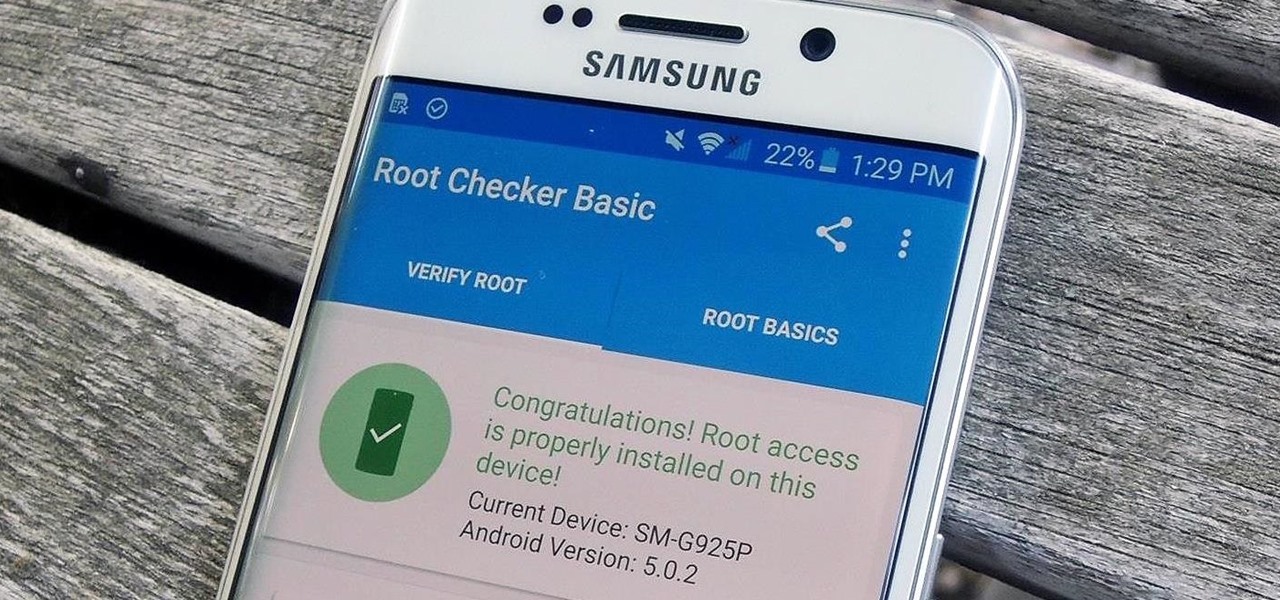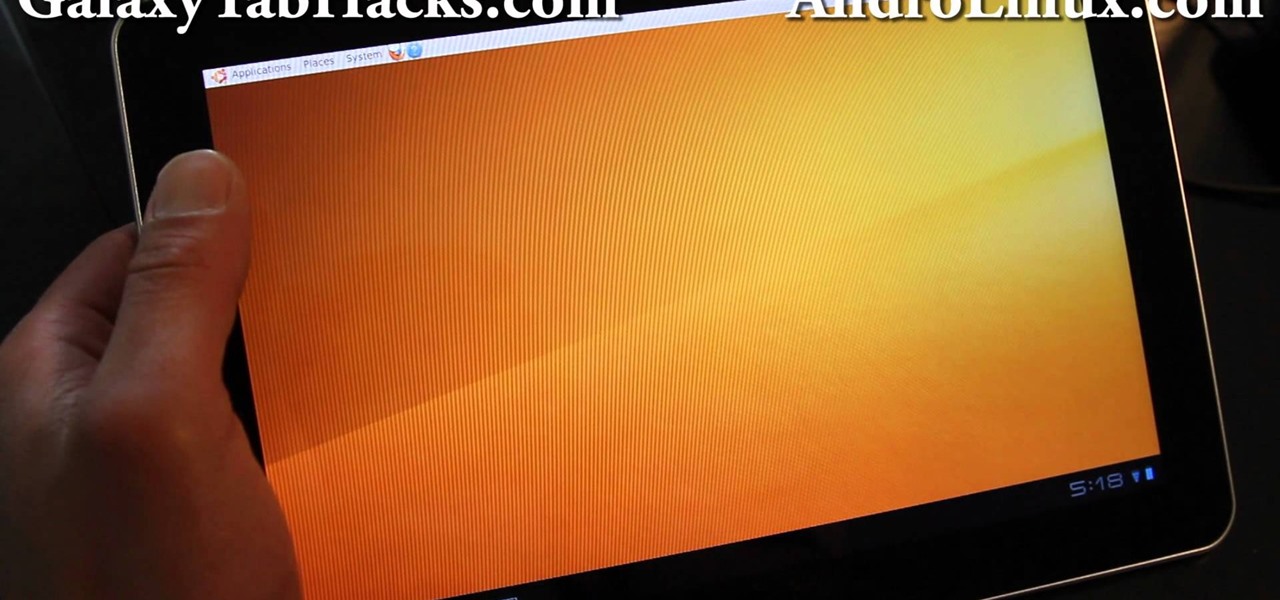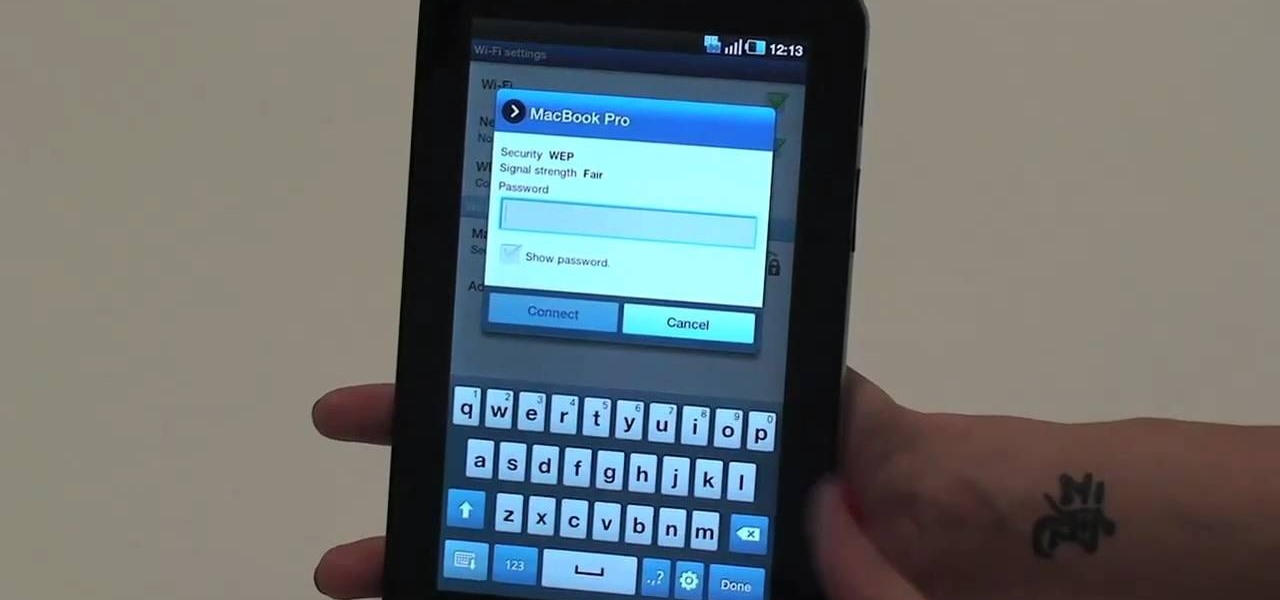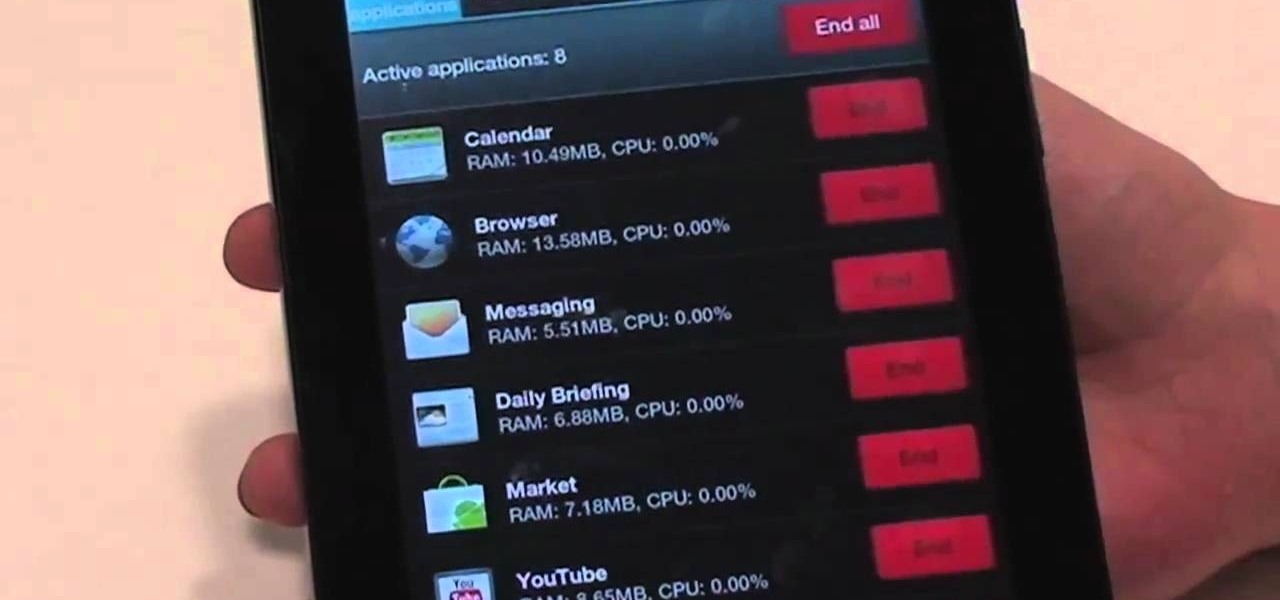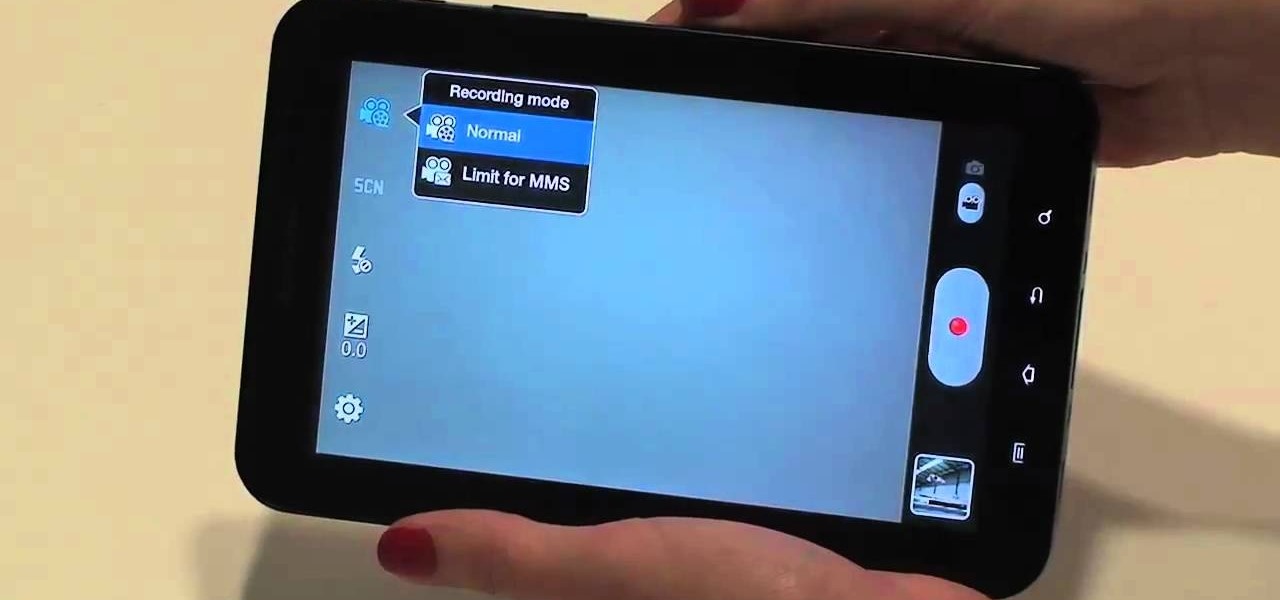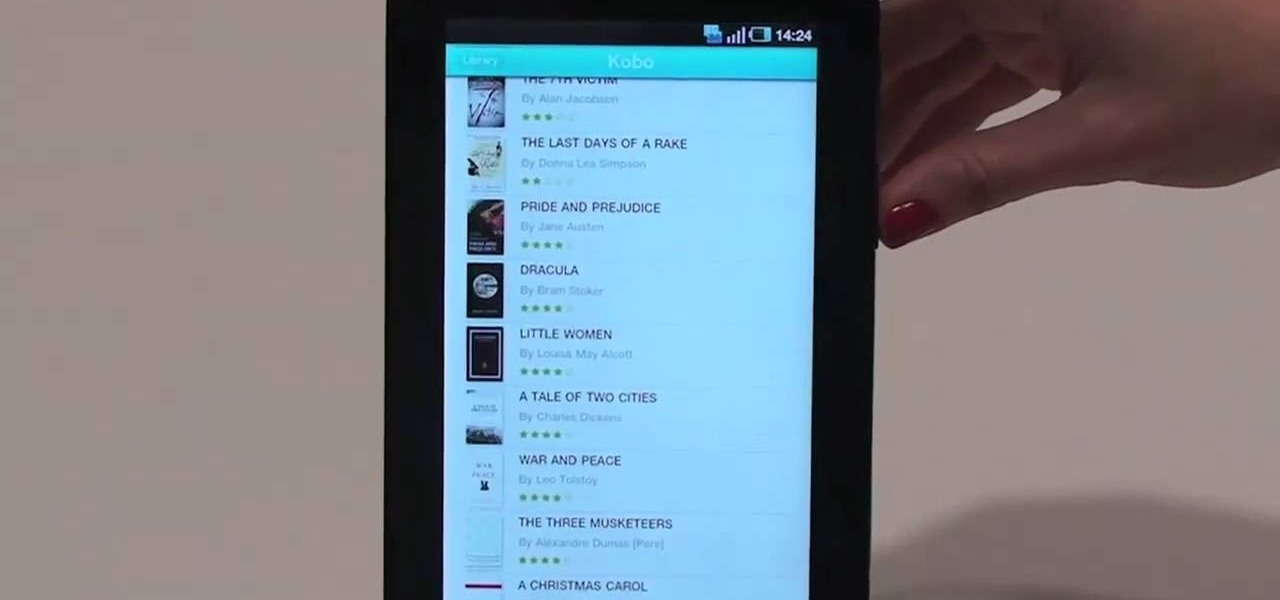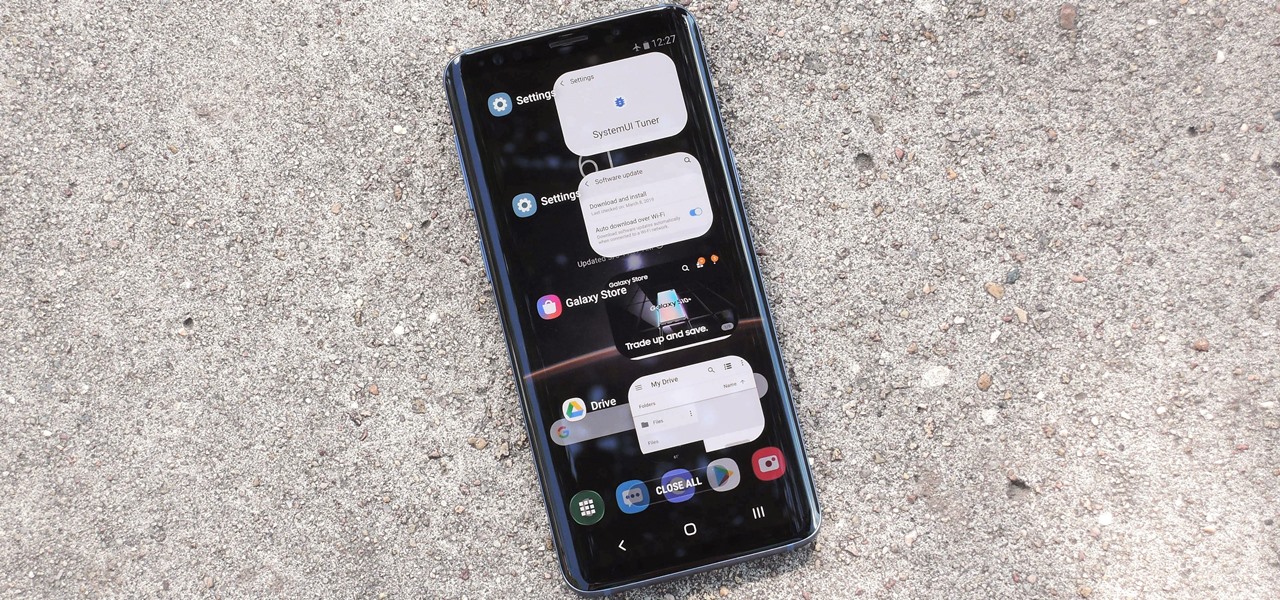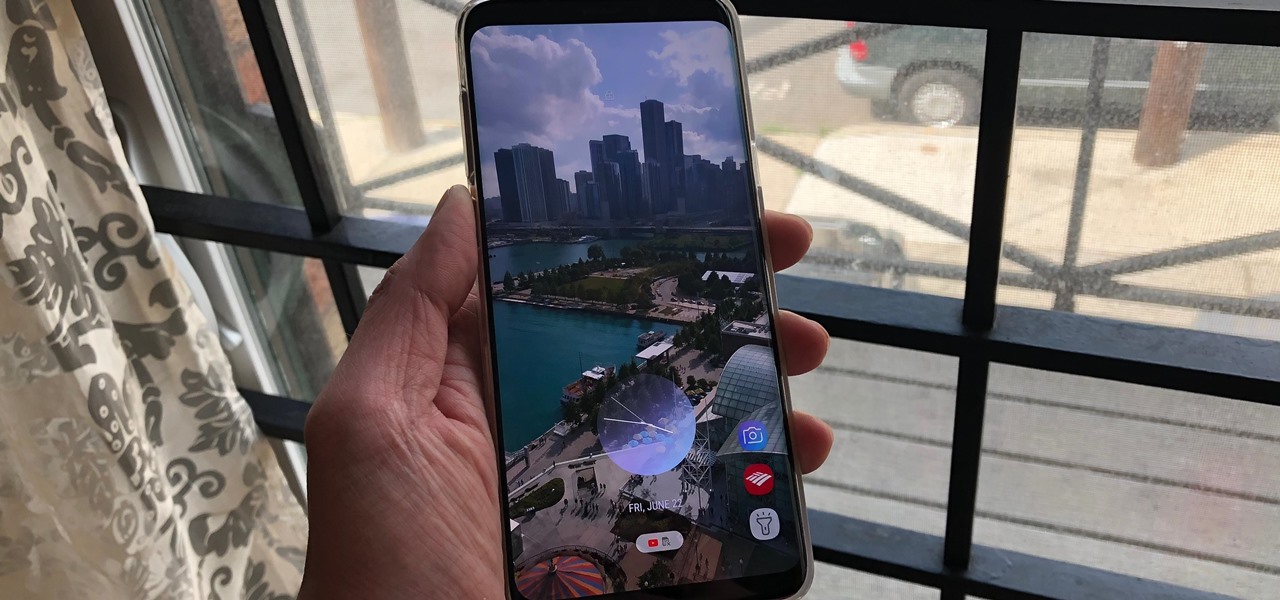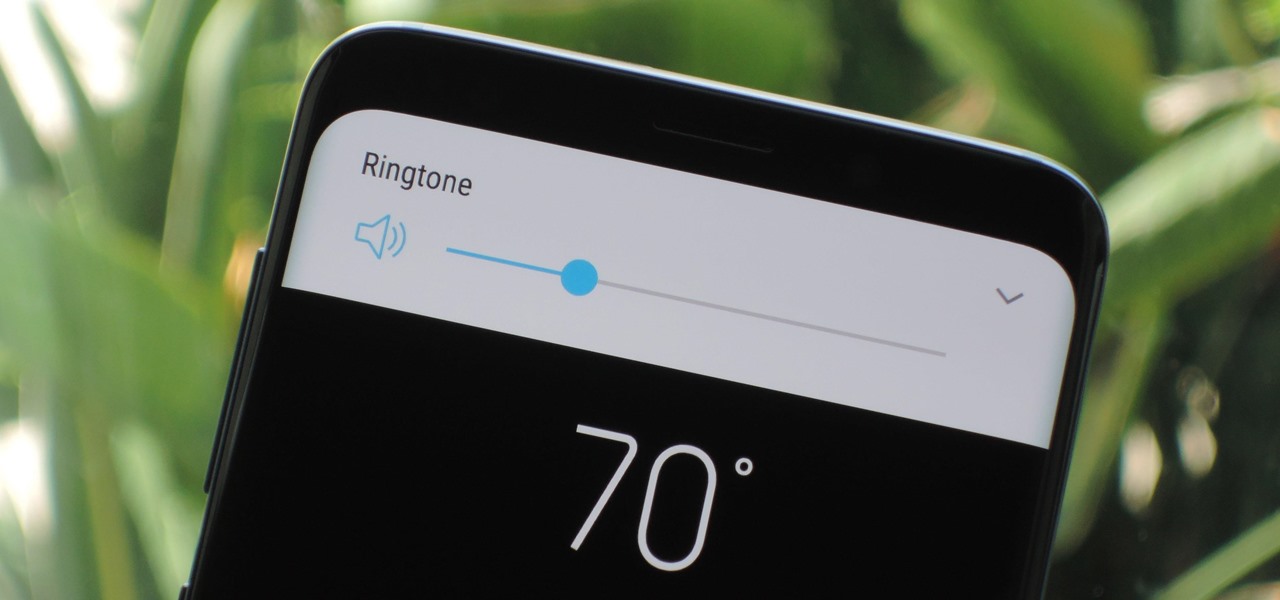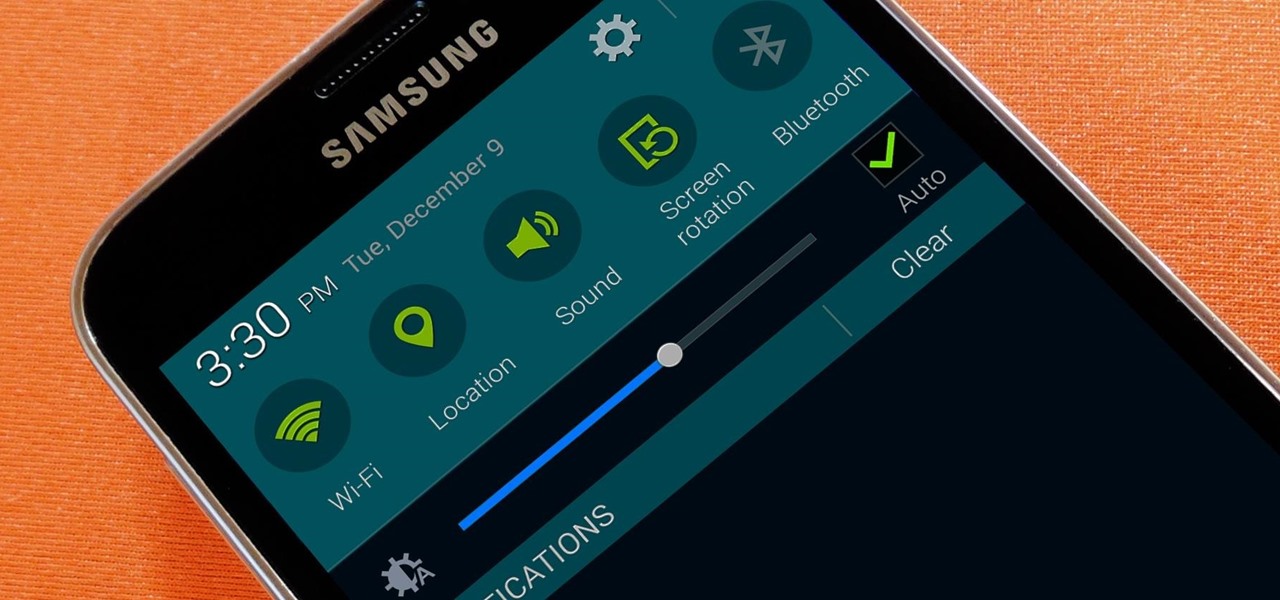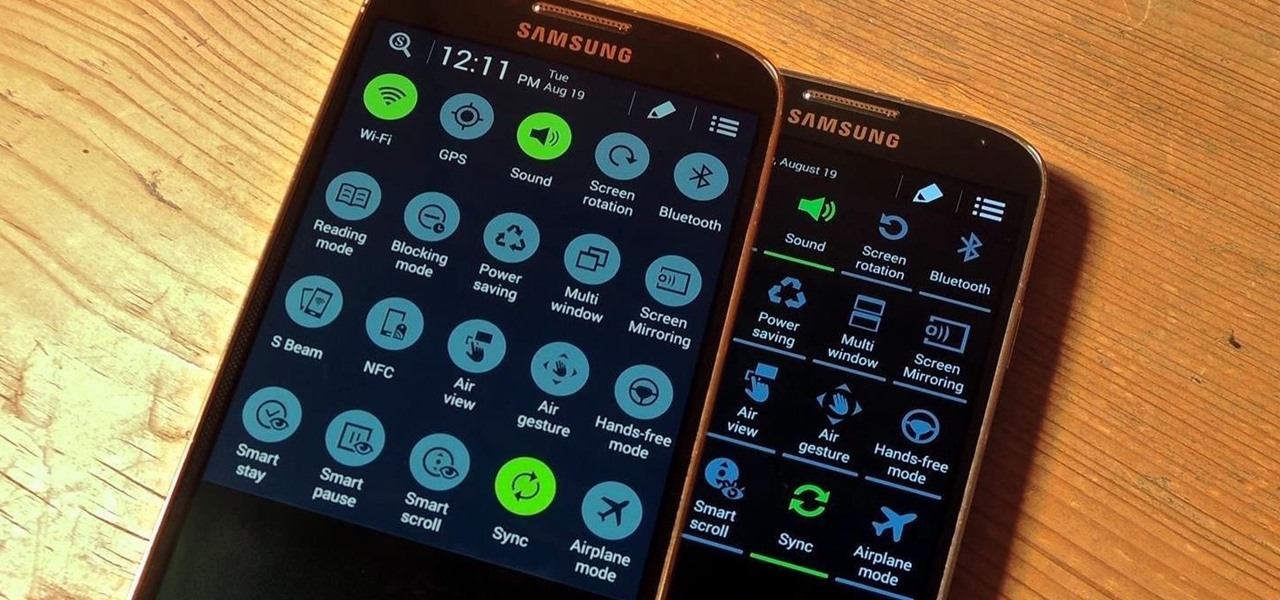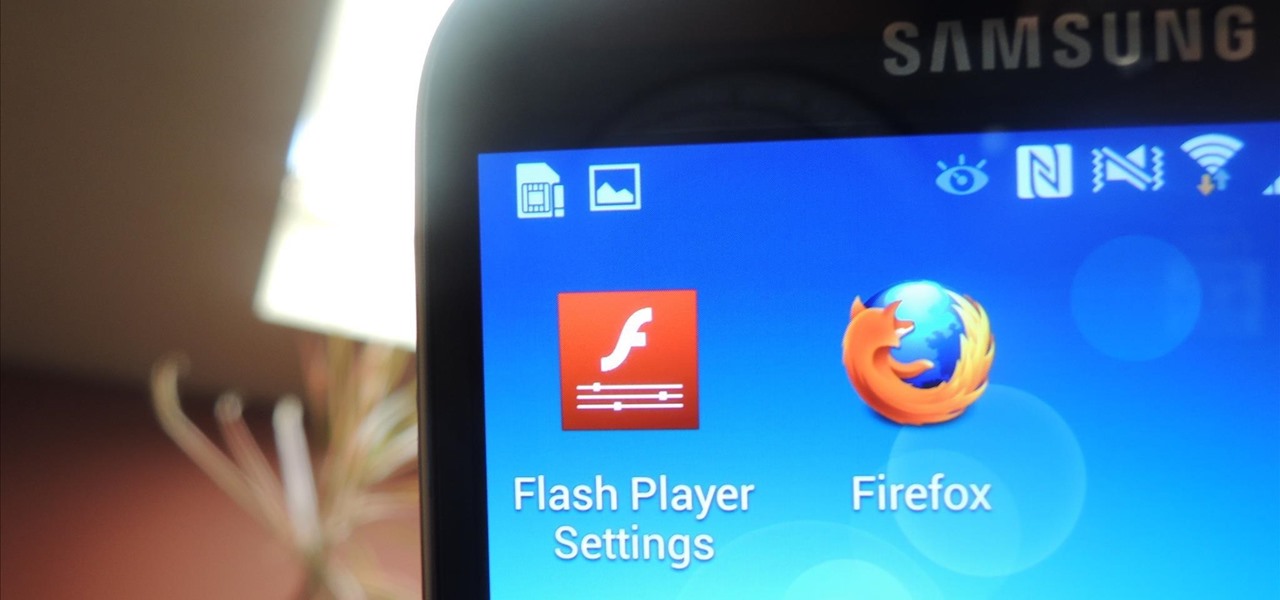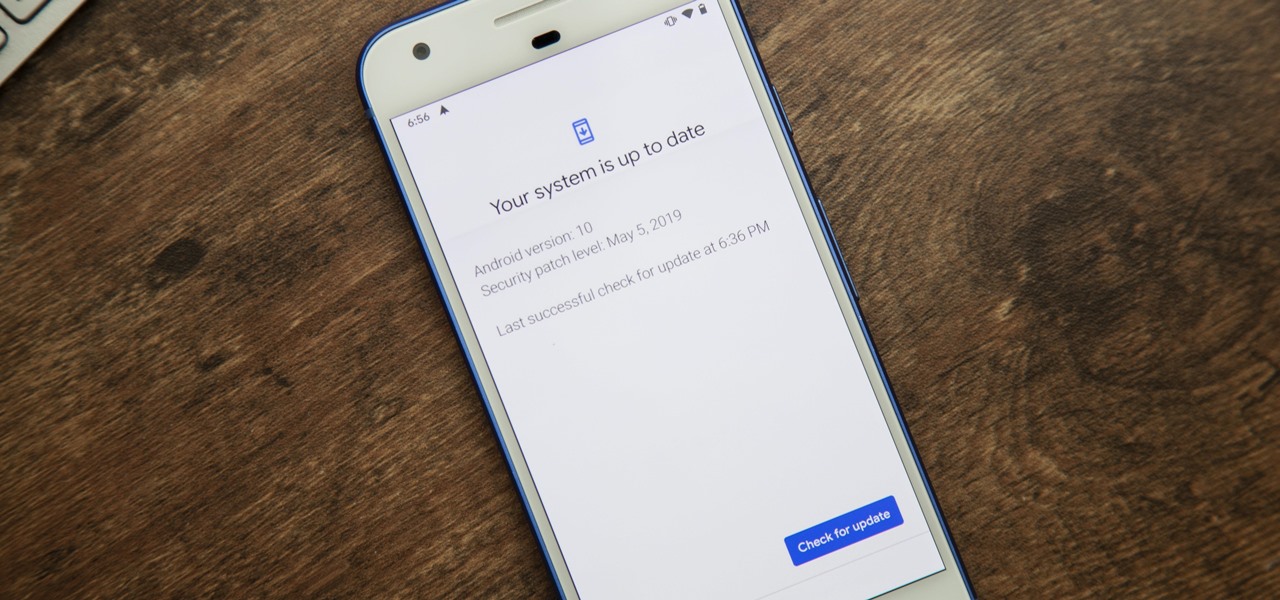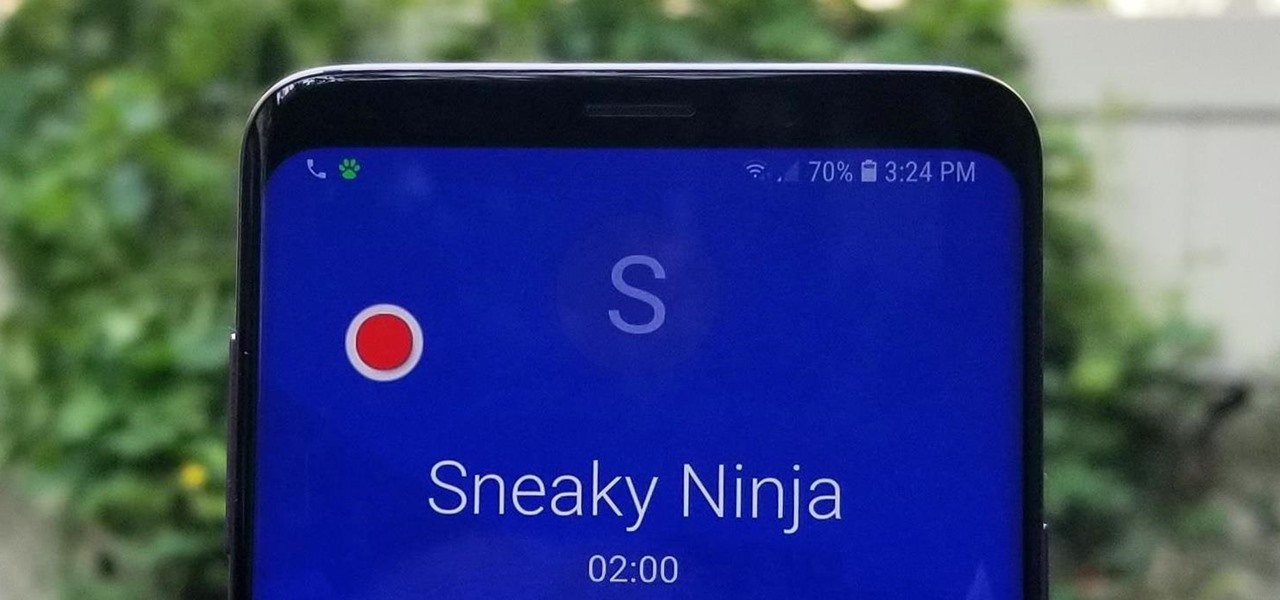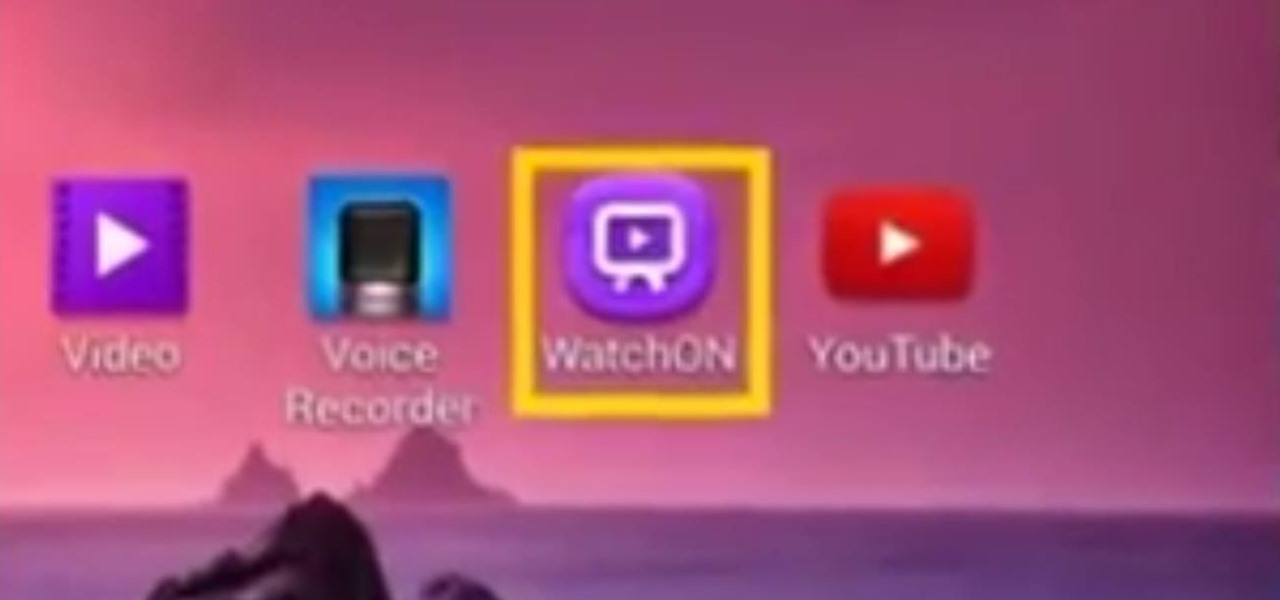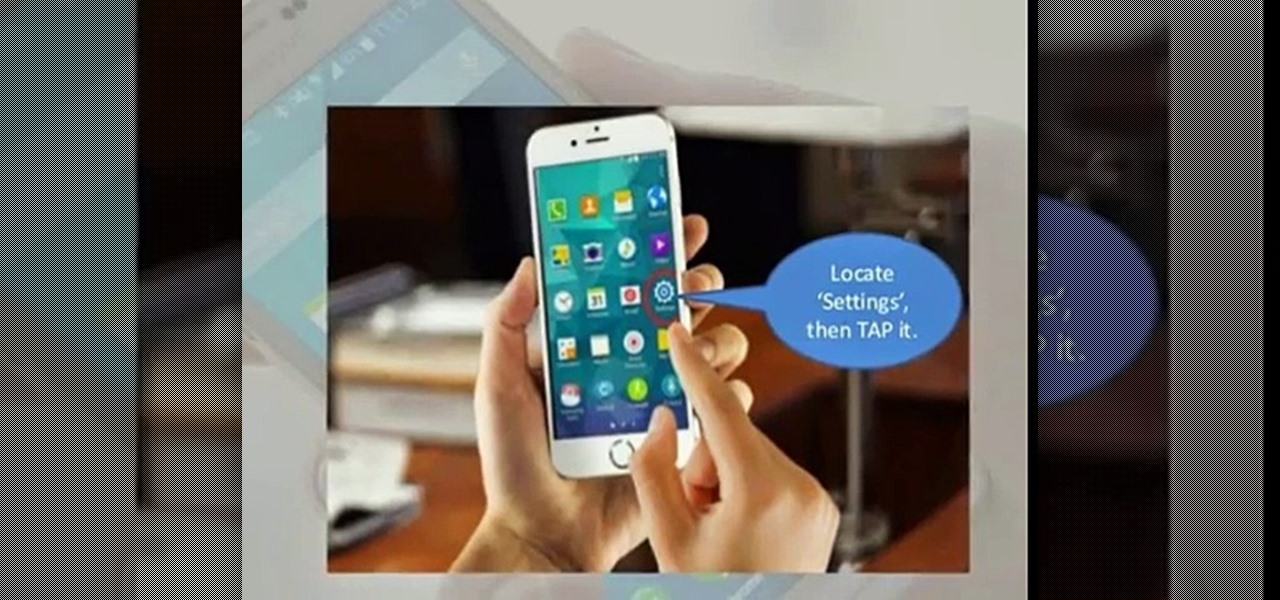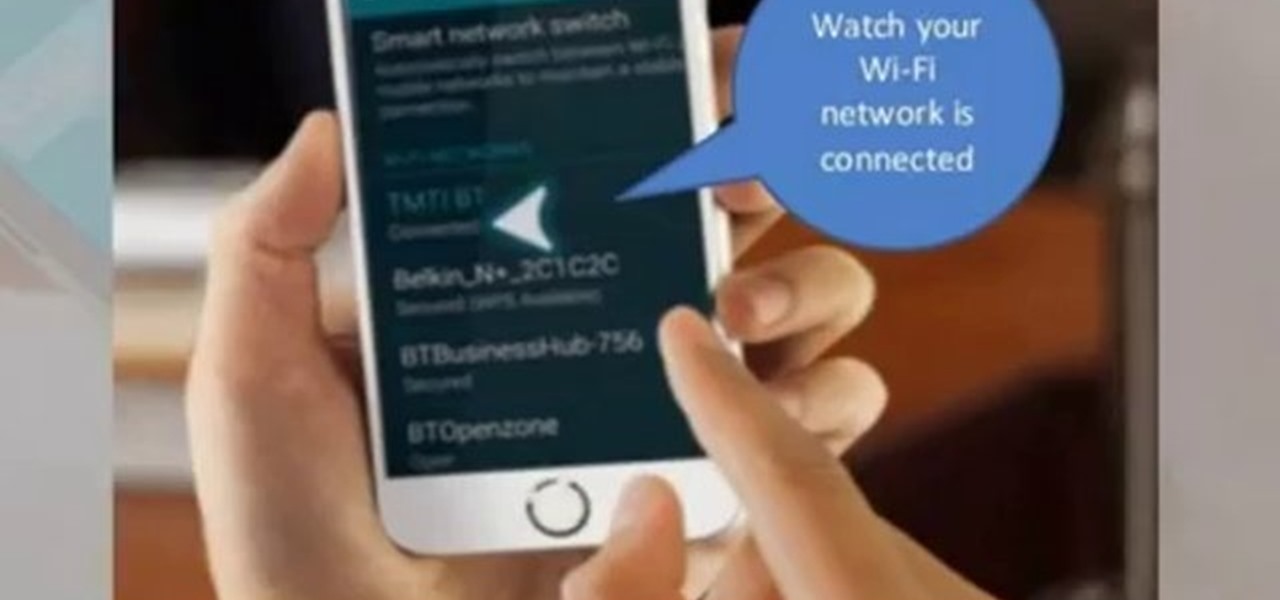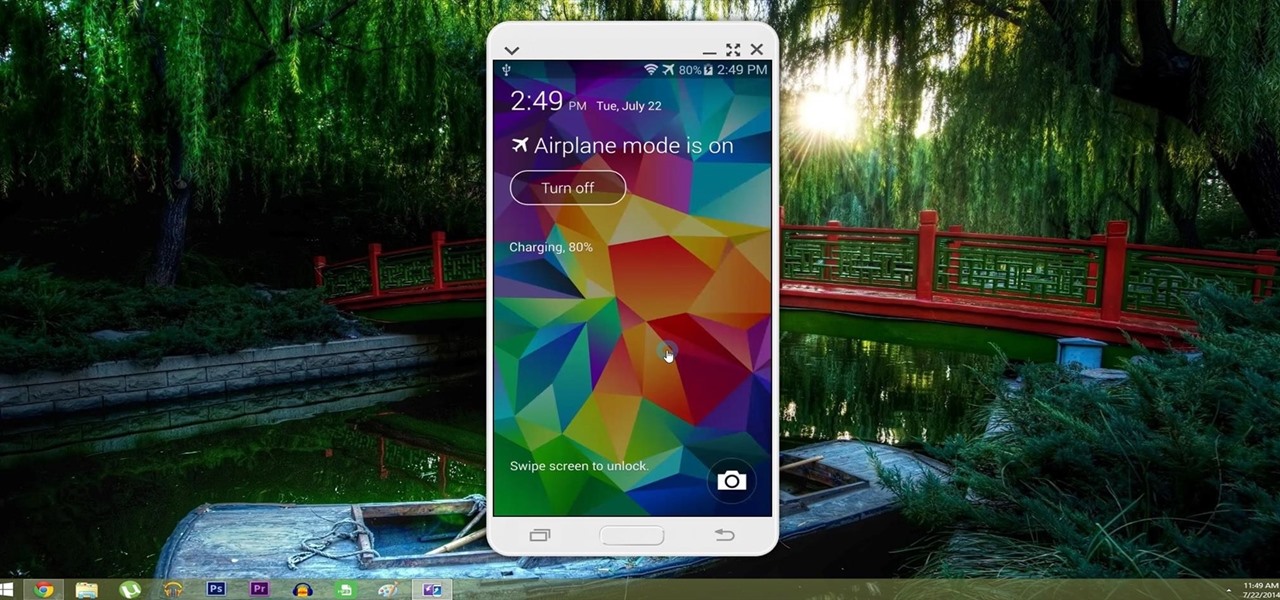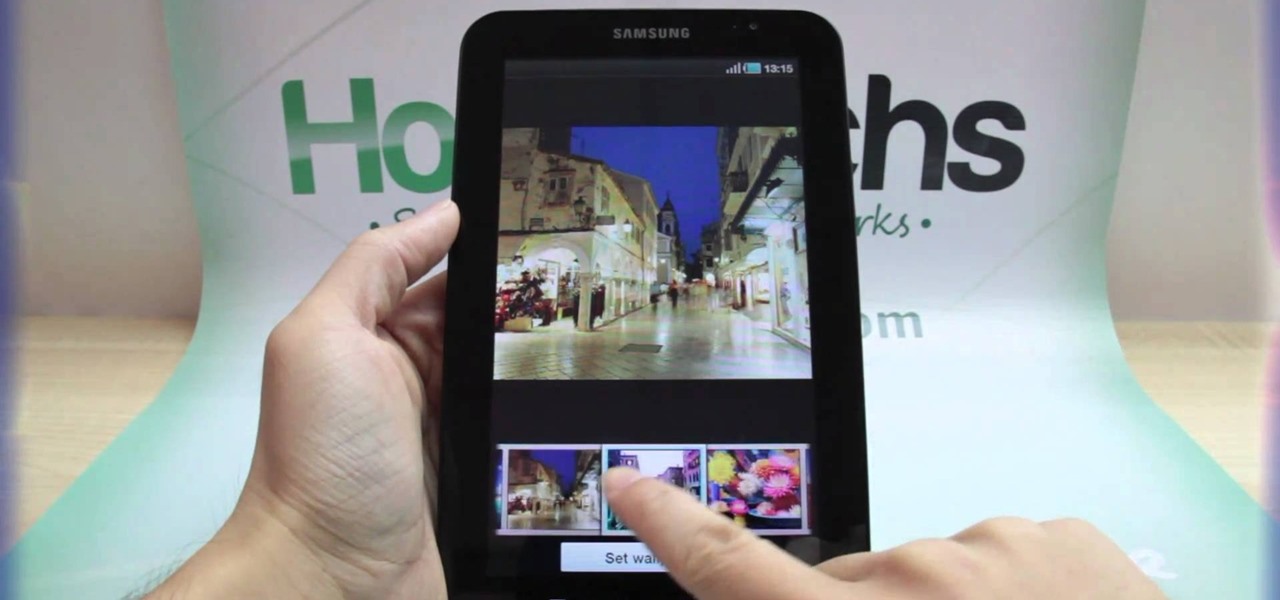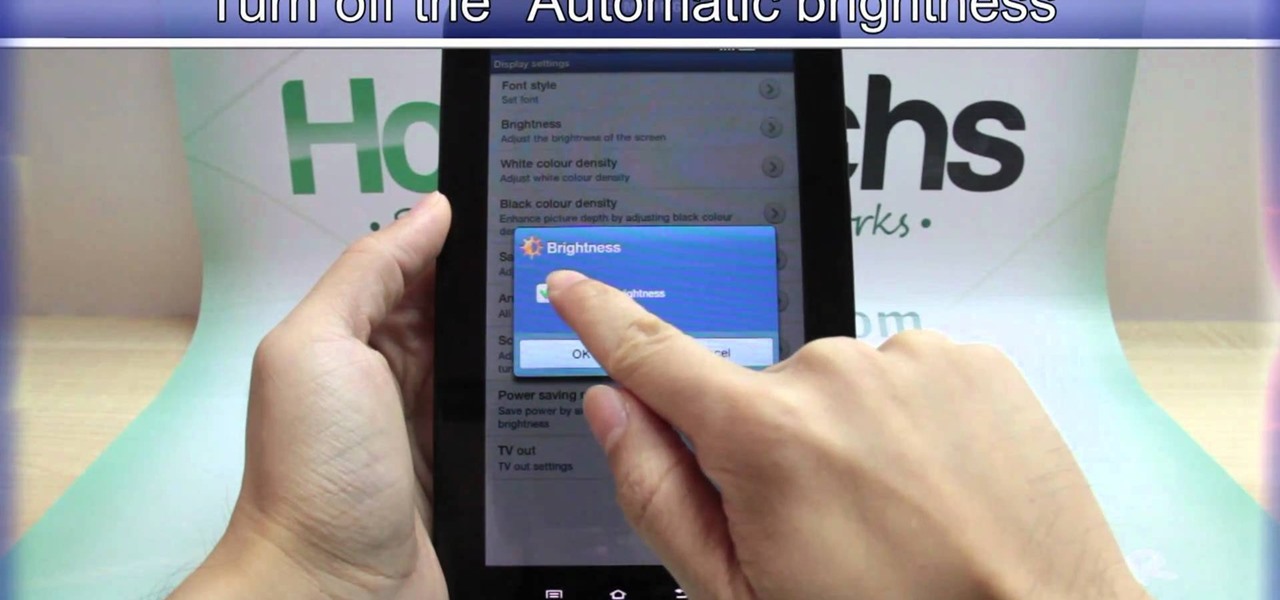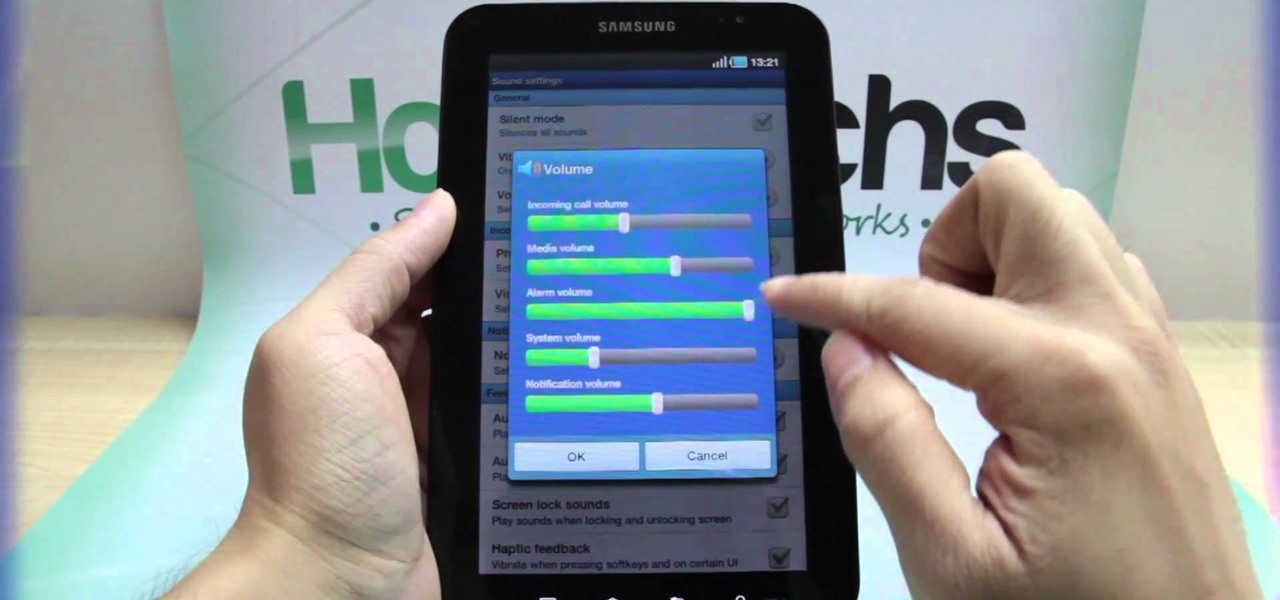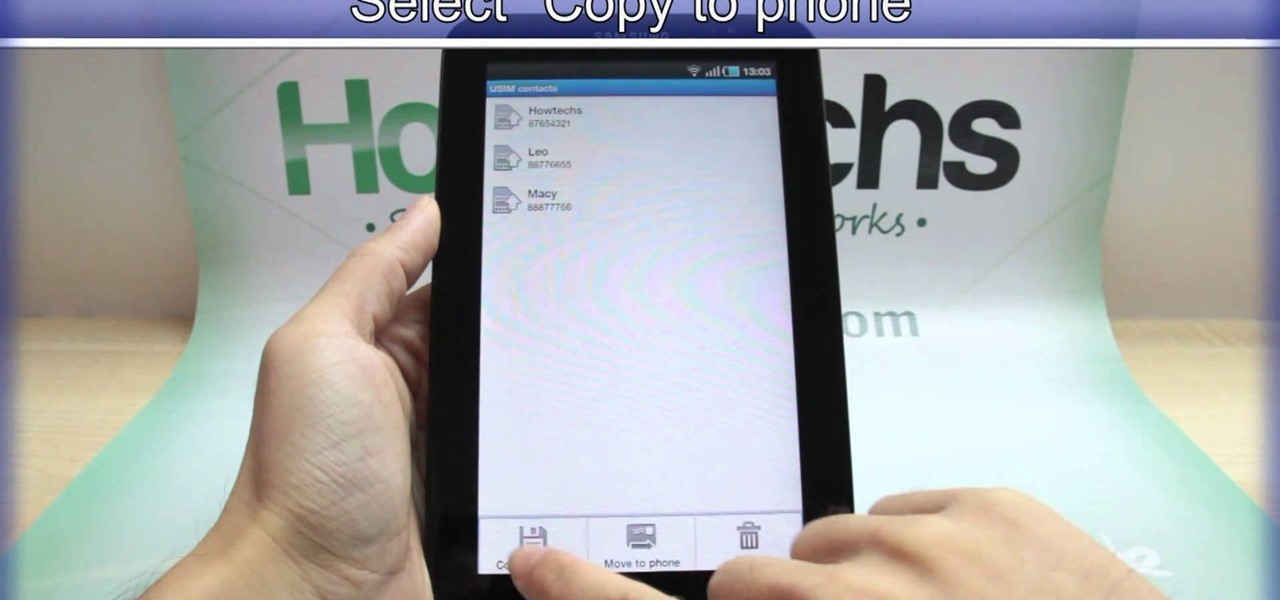| Updated February 11, 2019 with new phones. When will my phone get Android Oreo? That's a question still being asked by many, even this late in 2018. Most OEMs have answered this question in one way or another, either releasing a stable OTA or confirming their device won't be receiving the update. We consolidated all these responses, and here's where we stand.

Thanks to the Edge variants, Samsung's Galaxy S phones are just a few millimeters off in body size when compared to the Note series, and just 0.2 inches smaller when it comes to displays. Now that the two flagship models are almost identical in size—with matching curved displays—there's really only one thing that separates the Note7 from the Galaxy S7 Edge: The S Pen.
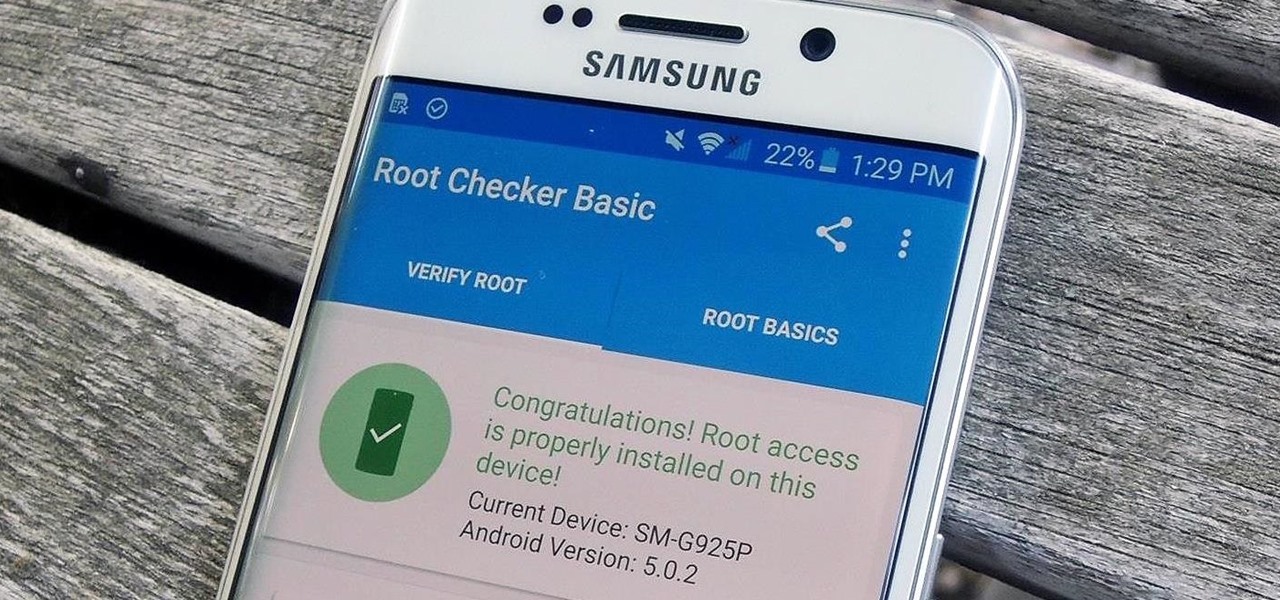
Thanks to leaks and hard working developers, rooting tools for brand new Android devices are usually available right around the time of the smartphone's release, if not earlier. The Samsung Galaxy S6 and S6 Edge are no exception.
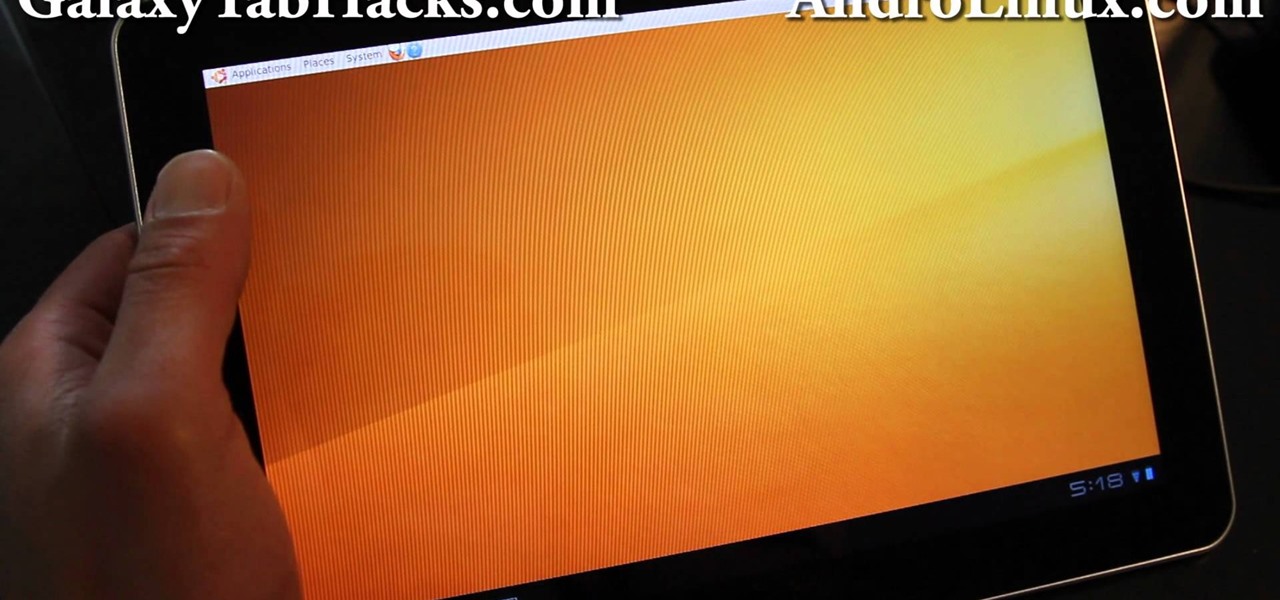
If you are interested in installing Ubuntu on your Samsung Galaxy Tab 10.1 Android tablet. You can download Ubuntu and ADB here. Root Ubuntu Linux on top of your Android OS with Ubuntu running like a virtual machine.

Don't be suckered into buying two separate data plans! In this clip, you'll learn how to share your rooted Motorola Droid Android smartphone's 3G data connection with a Samsung Galaxy Tab over WiFi! For more information, including detailed, step-by-step instructions, take a look.

Google Maps never looked better on the Android mobile OS than on the new Samsung Galaxy Tab. Watch this video to see how to use the Maps application, including how to use Google Street View. Also, check out how to use the Places app for finding your way to nearby points of interest.

With the awesome web browsing capabilities on the new Samsung Galaxy Tab, you're going to want to get on the web. This video will show you how to connect to the internet directly through your closest Wi-Fi. It's easy with the Android OS, so get ready to surf the web!

Nobody likes a wasted battery. That's why it's important to make sure you close all of the running Android apps that you don't need. On the new Samsung Galaxy Tab, it's easy to eliminate those battery-draining apps via the Task Manager. See how to access it and how to clean up the mess!

The built-in 3MP camera on the Samsung Galaxy Tab is perfect for taking pictures or recording videos. To see how to start using the camera on this Android tablet, watch this video! Get the full scoop on the tablet's camera, including how to share photos and videos with friends.

One of the coolest features on the Samsung Galaxy Tab is the in-built Readers Hub. It's ideal for reading all of the newspaper, books and magazines within the Android tablet. All you need to do is go to the Reader Hub and start reading! Watch and see how easy it is!

The Android 9 Pie update brought a lot of visual changes, some of which are a little too reminiscent of iOS. There's the new gesture controls, which are okay, but then there are things like a left-justified clock and the fact that the recent apps menu now scrolls horizontally instead of vertically. Luckily, Samsung has given us a way to bring back the classic Android style.

Samsung's Good Lock app has has breathed much needed life into its TouchWiz UI by giving us the ability to customize our Galaxy phones in ways that previously would've required root or a custom ROM. One companion app in particular even lets you personalize your lock screen to set it apart from the rest of the crowd.

By default, the Galaxy S9 and S9+ only have 15 media volume steps — in other words, there are only 15 increments between silent and full volume. That's usually fine if you're using your phone's speakers, but if you're wearing headphones, more fine-tuned controls would be helpful.

The new Samsung Galaxy S8 and S8+ are two of most head-turning phones we've ever seen, thanks to gorgeous build quality and a seemingly bezel-less Infinity Display. Combine that with flagship-grade internals for top notch performance, and you can almost guarantee that Samsung has a hit on its hands—which means it's probably not going to be easy to get your hands on one of these beauties.

Unlocking your Samsung Galaxy S4 so you can use a different SIM card isn't the easiest thing in the world. In the states, unlocking cell phones was actually illegal, despite the White House's disapproval, though, a recent bill has making its way to the House floor and has made it legal again.

After achieving viral and financial success with its Gender Swap and Baby Face camera filters, Snapchat has returned with the augmented reality equivalent of Benjamin Button.

After years of rumors and waiting, Samsung's first foldable smartphone is finally a reality. The phone itself is a bit wild, but with Samsung going so far out of their comfort zone with this one, there were some bumps in the road that caused a delayed release. The launch has been pushed back yet again, but when it does hit stores, it could end up being one of the most influential devices in years.

Samsung's big reveal of the Galaxy S9 and S9+ at Mobile World Congress revolved around its "reimagined" camera and augmented reality capabilities.

Even though the Galaxy S8 and S8+ are only just now being released to the public, the software leaks have been rolling in for a while. Everyone seems to have gone crazy for the new look Samsung is pushing out with Samsung Experience, the successor to TouchWiz. As a result, there have been quite a few applications ported over from the Galaxy S8 to older Samsung phones.

Picture this scenario—you're using your phone in a dimly-lit room, then you move to an area with a lot more ambient light, and Auto Brightness kicks in within a few seconds to ramp up the backlight. That's the way it should be, right? But then you move back to the darker area, and your phone takes 30 seconds before it decides to dim back out. Pretty annoying, isn't it?

Since the release of the Galaxy S5 back in April, the process of converting older models, like the Galaxy S4, to replicate the look and feel of the newest S-family member was inevitable. Galaxy users didn't want to be left out, and for good reason. The revamped interface of the S5 introduced a new color palette that was a definite improvement from the flat boring colors on older models.

No offense to T-Mobile, but if you head over to their support page for the Samsung Galaxy Gear, you get the information below on how to take a screenshot of your smartwatch. Oh, thank you for that.

#FOMO. If it bugs the living hell out of you that you don't know what that means, you're presently FOMO, as in you've got a Fear of Missing Out.

Thanks to HTML5 and dedicated video apps, watching your favorite shows, movies, or video clips on your Samsung Galaxy S4 couldn't be easier. However, there are still times when you'll run into a website that requires Flash to play a video or interact with its content. Although its mobile life has been dead on Android for 2 years, Adobe Flash Player still lives on in the desktop world, fueling millions of websites such as YouTube, Vimeo, ESPN, CNN, and more.

Android 10 is officially out, but a lot of phones didn't get it in 2019, and others may not get it at all. With this page, you'll at least know when or if.

Many apps claim to record phone calls on Android, but very few actually deliver. There's just too many different devices floating around out there for one app to be able to support them all — or so it would seem.

Samsung and Apple are the two titans of the mobile phone industry. After Apple deployed the iPhone X in November, Samsung had three months to brood until Mobile World Congress, where they unveiled the Galaxy S9. Now that both phones are out, it's time to put them head-to-head.

This video will show you how to use a Samsung Galaxy device as a TV remote control by using an application called WatchOn. First download WatchOn from the playstore then Samsung WatchOn will use the IR blasters of your Galaxy phone to convert it into a remote control. WatchOn gives you full control over your TV and movie-viewing experience. So please watch the tutorial video.

This tutorial video will show you how to connect a wifi network in your Samsung Galaxy S5. This is very easy to employ. So please watch the video. Follow all the steps to do it yourself in your Samsung Galaxy S5 phone and enjoy a wifi environment.

This video will show you how to set up a connection with wifi network in your Samsung Galaxy S5. So please watch the video and follow all the steps carefully. Employ the technique in your Samsung Galaxy S5 phone and enjoy a wifi environment.

With AirPlay for iOS, Chromecast Screen Mirroring, and even third-party PC-pairing apps to play around with, getting your devices to interconnect could not be any easier than it is today.

If you are interested in installing Gingerbread on your rooted Samsung Galaxy Tab, check out this video. You'll want to download Stock GB as well as Overcome and the ROM. You'll use Odin to install Gingerbread on the Android tablet.

Adding a SIM card to your Samsung Galaxy Tab is easy! If you have this new Android tablet and are looking to see how to install the SIM card, this video will clearly show you how it's done. Simply remove the slot's cover, insert the SIM card, making sure it's secure and snug, and then closing the cover. That's it!

If you want to expand your storage capacity in your new Samsung Galaxy Tab, it's easy thanks to the microSD slot on the side. Installing your microSD memory card is as easy as removing the slot's cover, inserting the microSD card in, pushing to make sure it locks, and recovering the slot. Adding storage makes your Android experience even better, plus you can transfer files and data easily!

If you don't like the background image on your Samsung Galaxy Tab homescreen, it's easy to switch it out with another picture. To change the background wallpaper on this Android device, simply go to MENU < WALLPAPER < WALLPAPER GALLERY and find the one you want. Click SET WALLPAPER to save it.

Forget regular backgrounds. The new Samsung Galaxy Tab has live wallpapers, which are essentially backgrounds for your homescreen, but with a lively feel. It reacts to you. But if you want to change it, you can, and this is how you do on the Android OS. Press MENU < WALLPAPER < LIVE WALLPAPER and then browse and select the one you want. The click SET WALLPAPER to save it.

Is the screen on your Samsung Galaxy Tab a little too dim? A little too bright? Adjust the screen brightness is an easy task on the Android tablet. All you have to do is go to MENU < SETTINGS < DISPLAY SETTINGS < BRIGHTNESS and turn of the AUTOMATIC BRIGHTNESS. Then adjust the brightness and click OK to save.

If your alarm is too low or the music isn't loud enough on your Samsung Galaxy Tab, then you need to turn the volume up. Adjusting the volume is an easy task, thanks to the Android OS. All you need to do is hit MENU < SETTINGS < SOUND SETTINGS < VOLUME and make your adjustments.

Re-entering contact information every time you upgrade to a newer mobile device is pain, but the Android software on the Samsung Galaxy Tab allows you to copy over your existing contact information from a SIM card. This video will show you the steps to importing that data. Go to APPLICATIONS < CONTACTS < MENU < IMPORT/EXPORT < IMPORT FROM SIM CARD < MENU < COPY TO PHONE. Choose SELECT ALL to copy all of you contacts and then DONE.

If you want to know how to get all of your contacts from your Samsung Galaxy Tab to your SIM card, this video will show you just how easy it is. Just break out your Android tablet and go to APPLICATIONS < CONTACTS < MENU < IMPORT/EXPORT < EXPORT TO SIM CARD. Select the contacts you want to copy over and select COPY, then YES. Done!