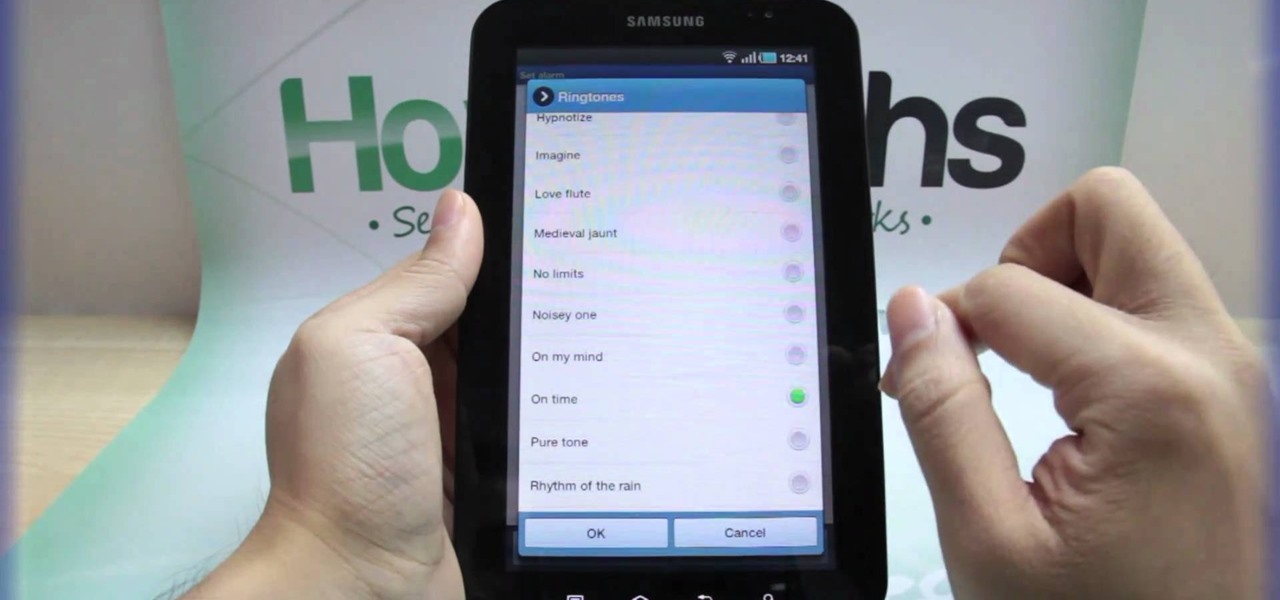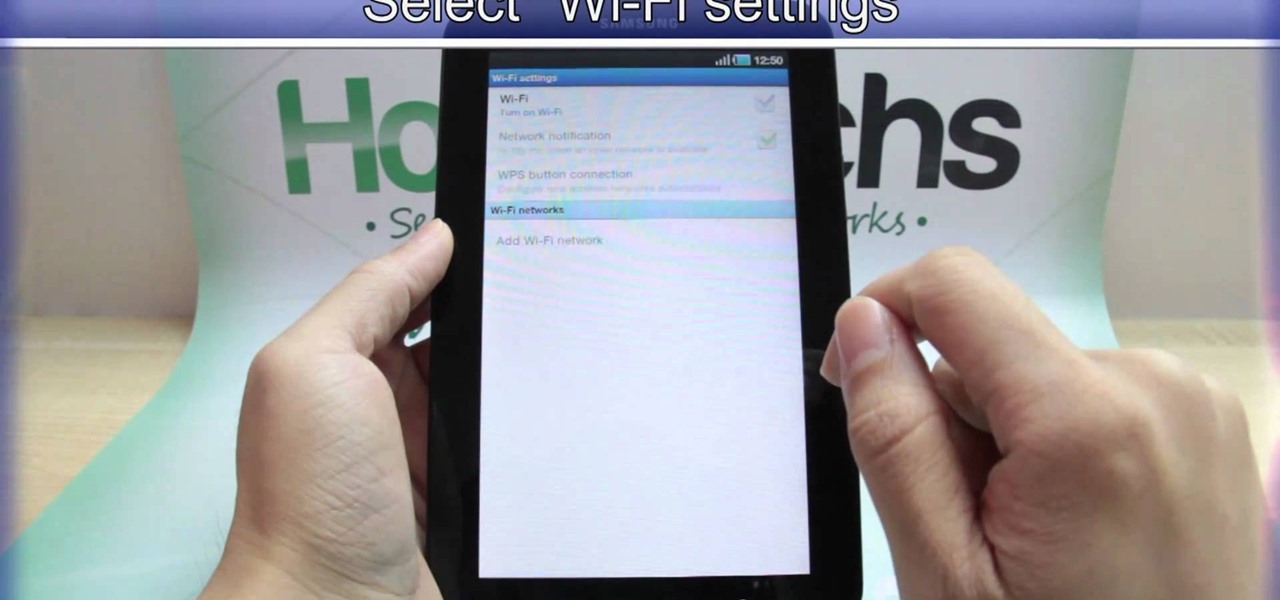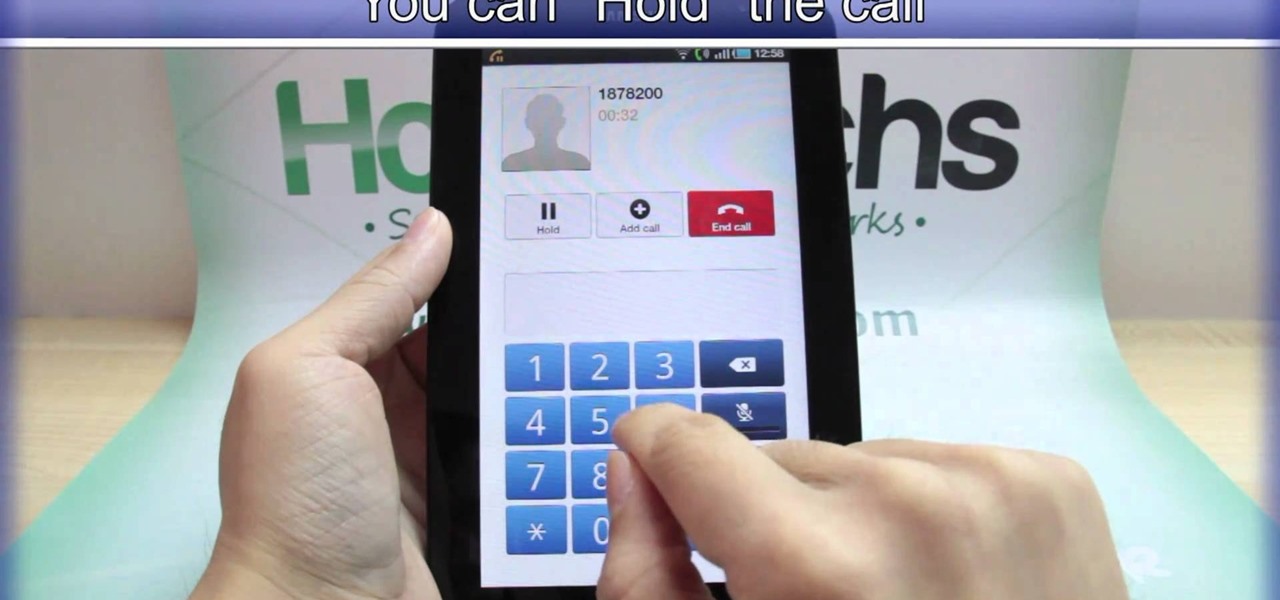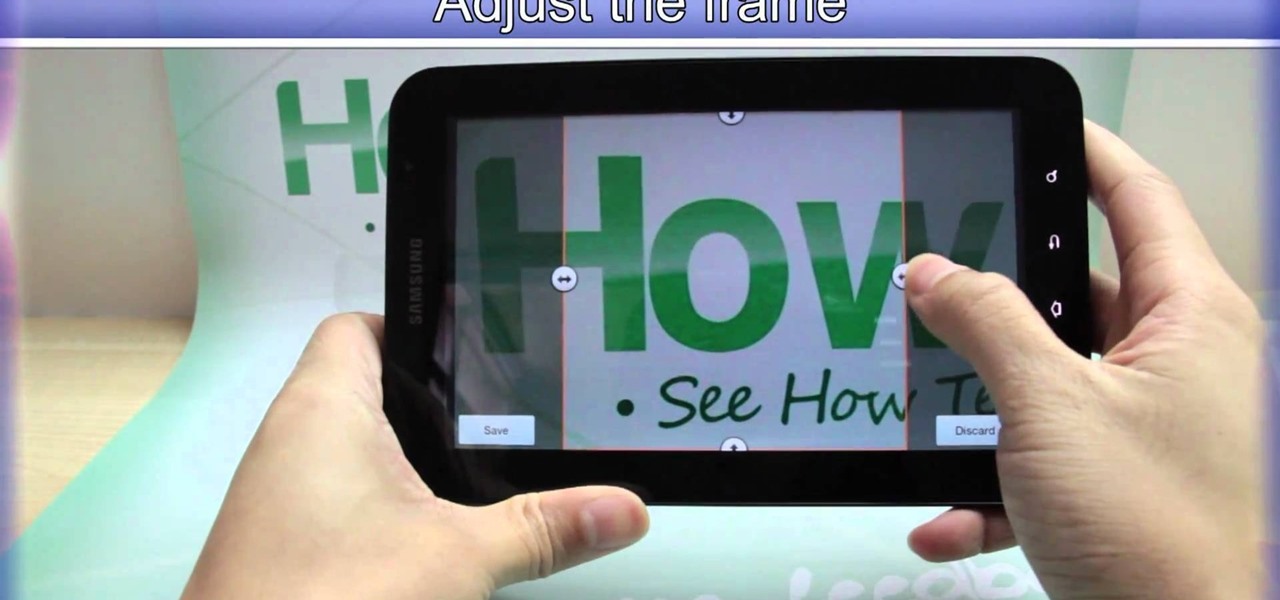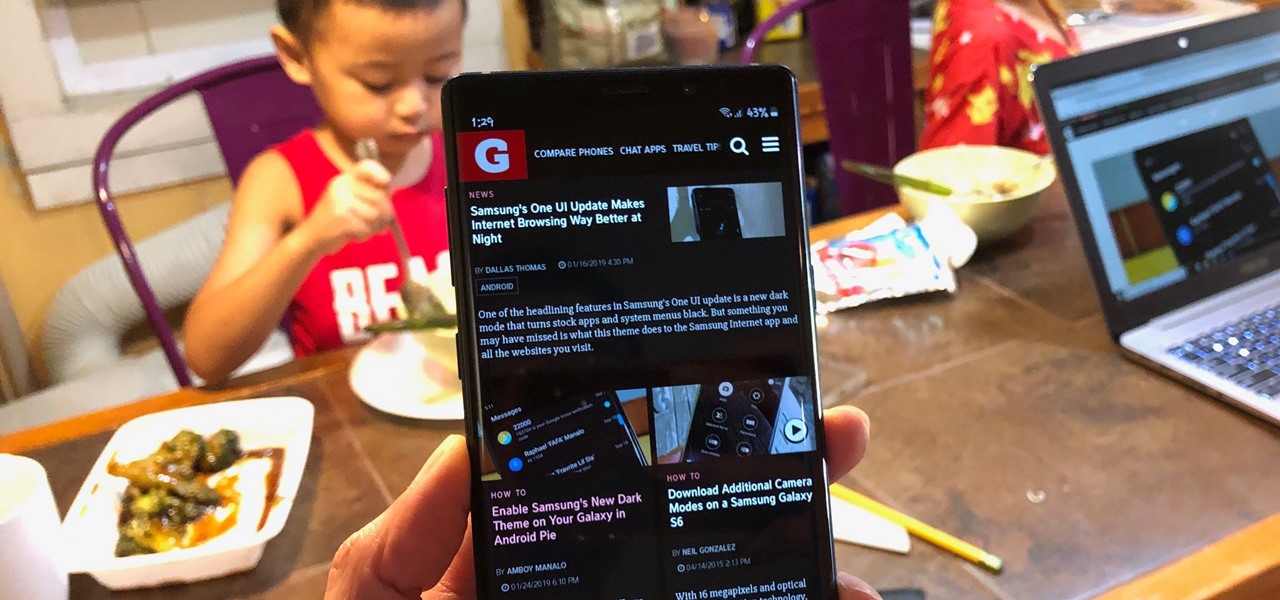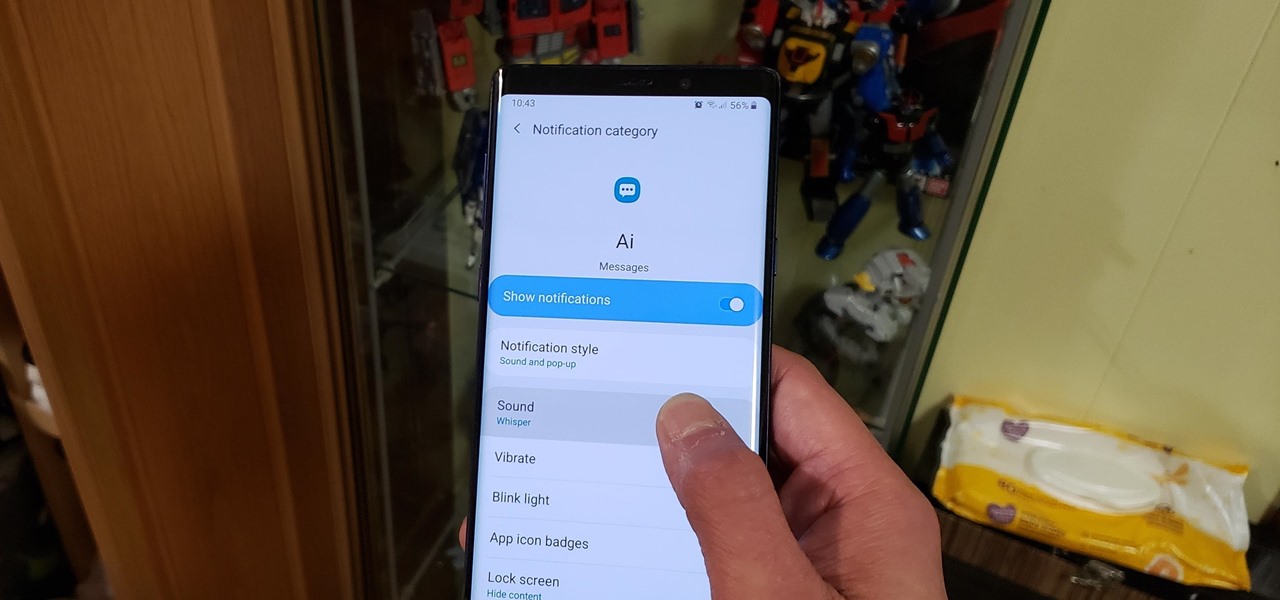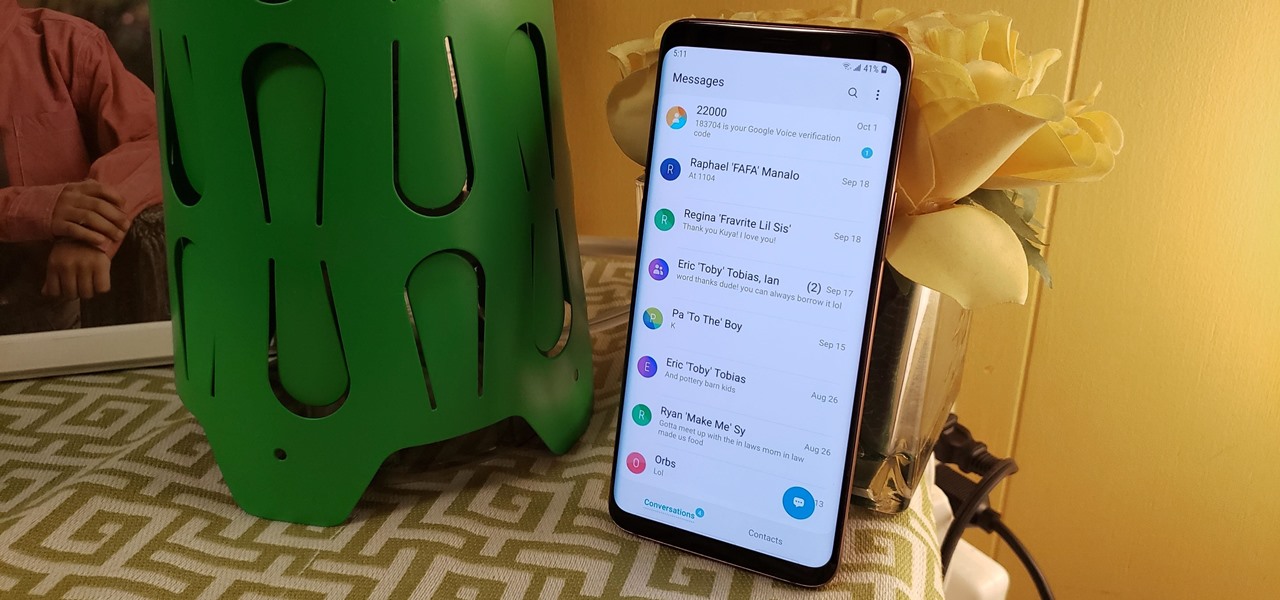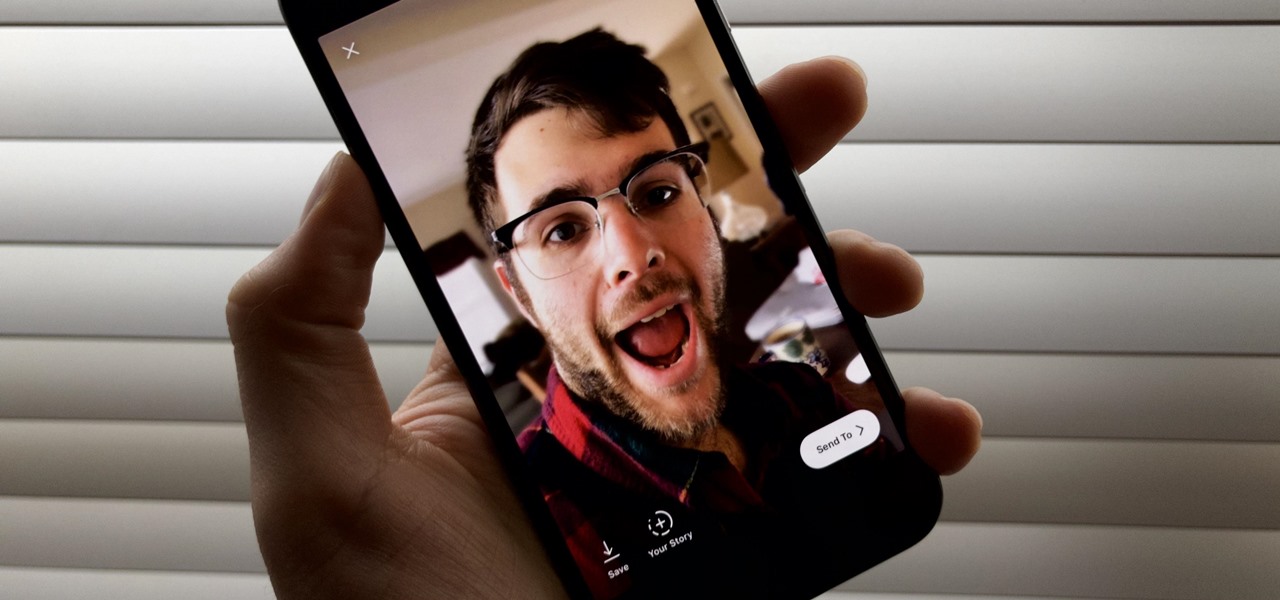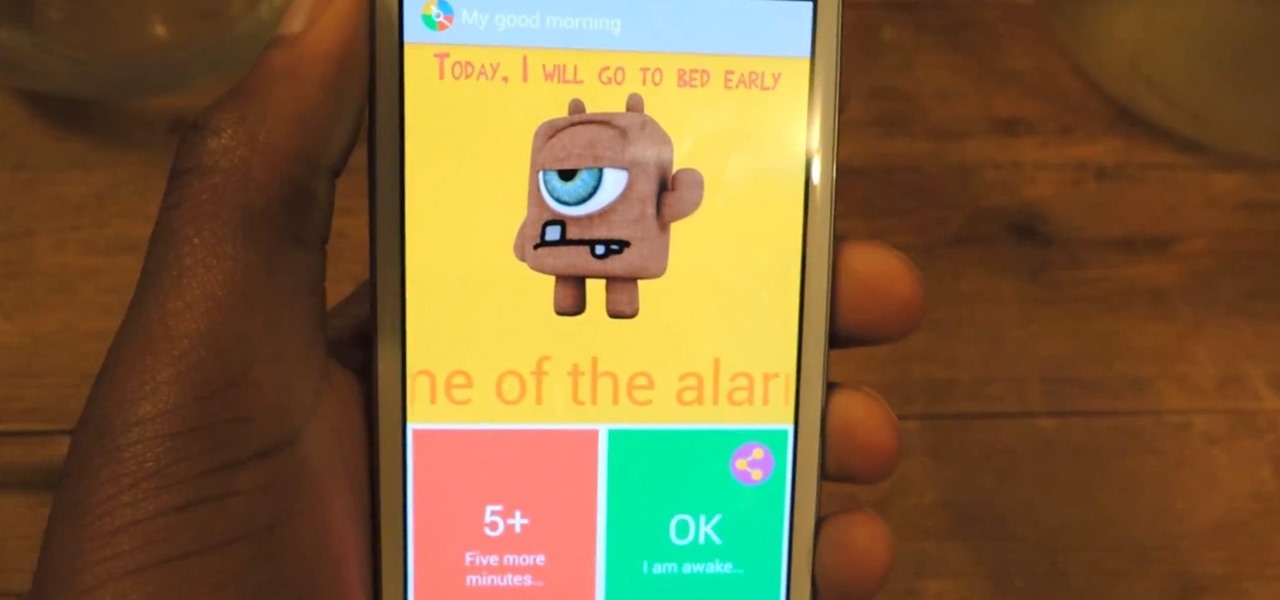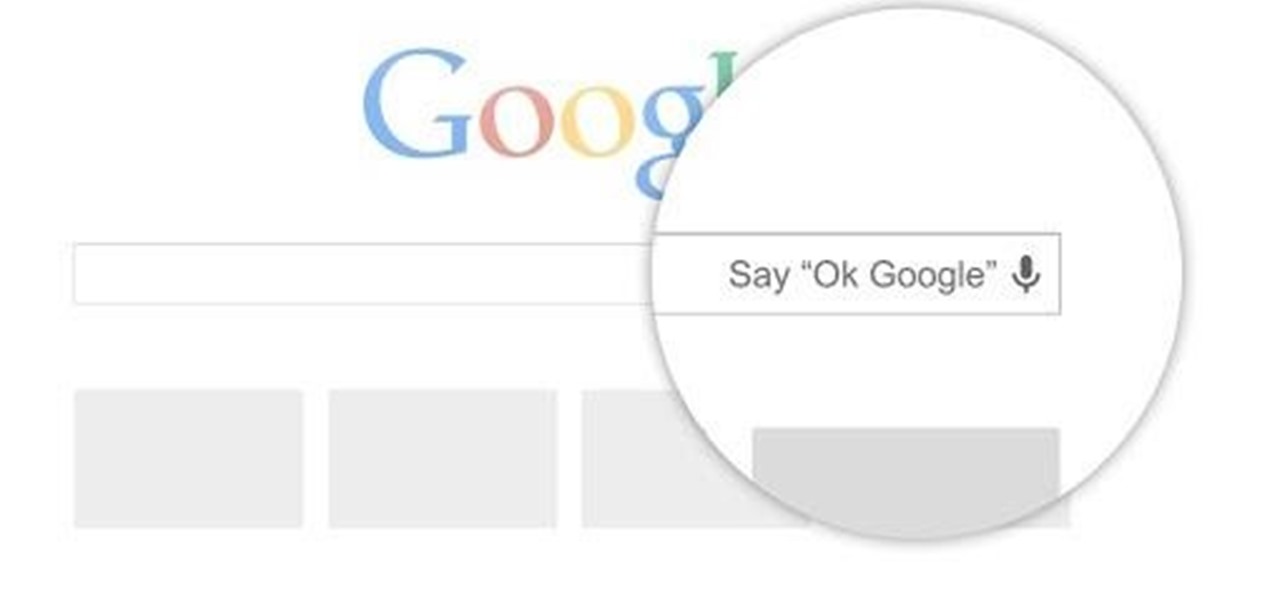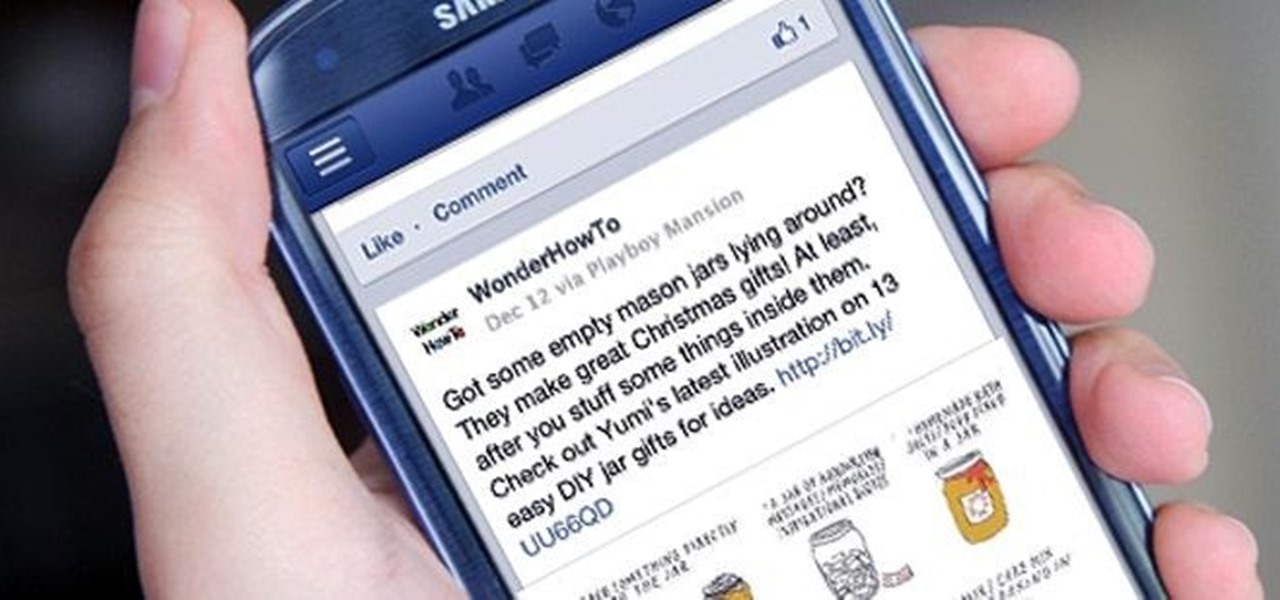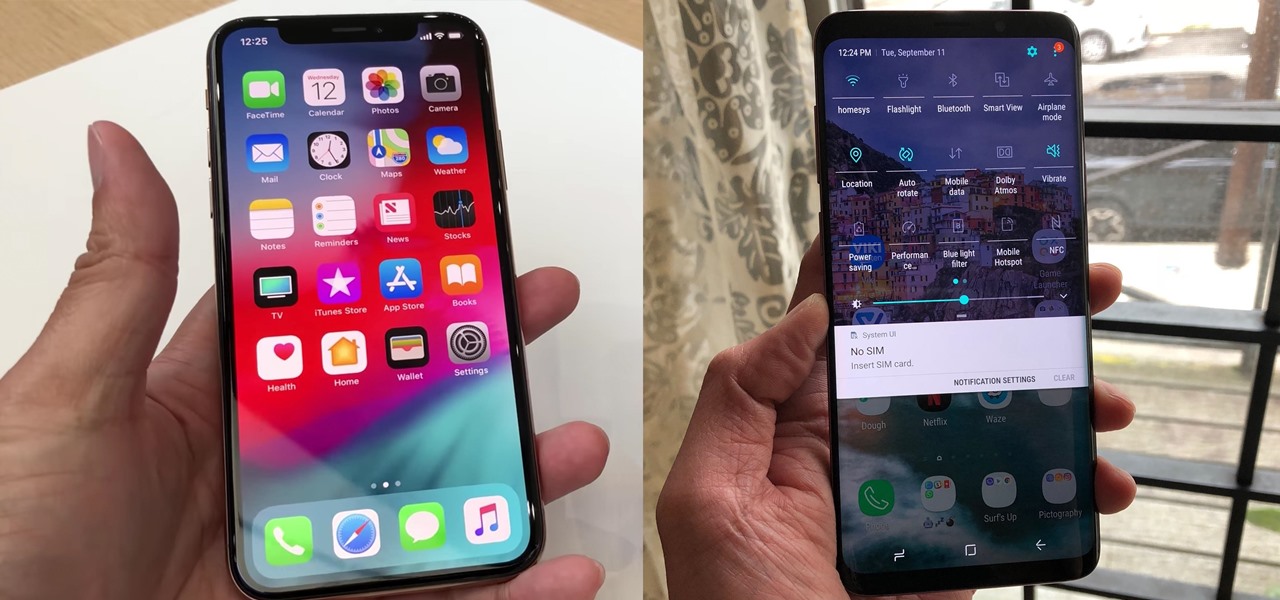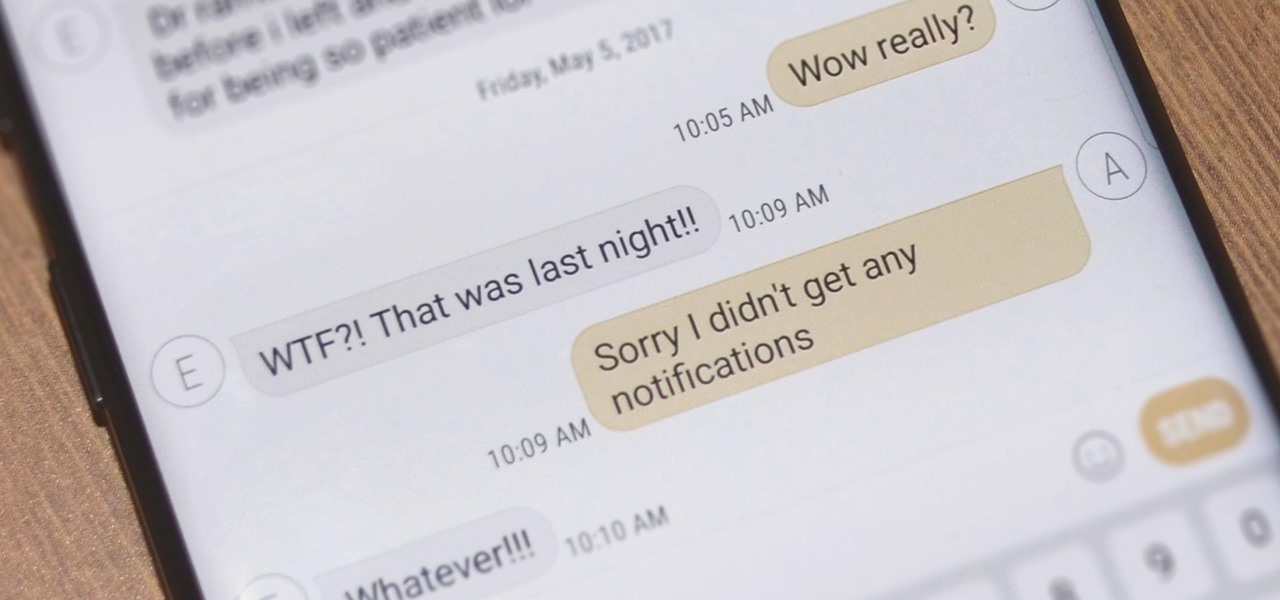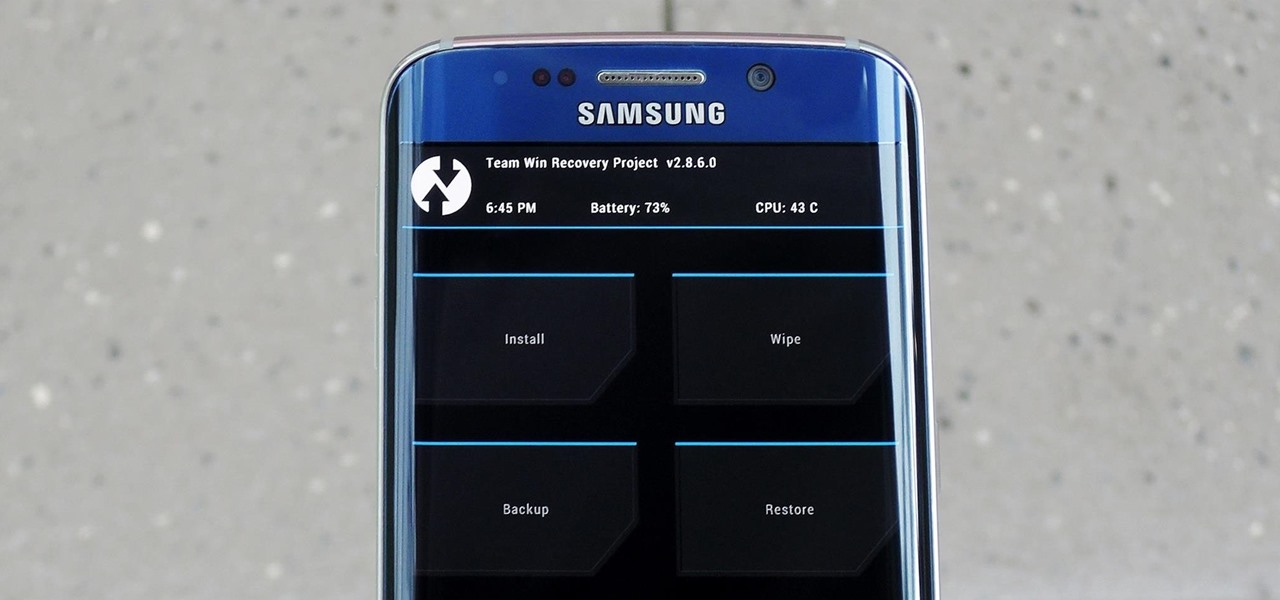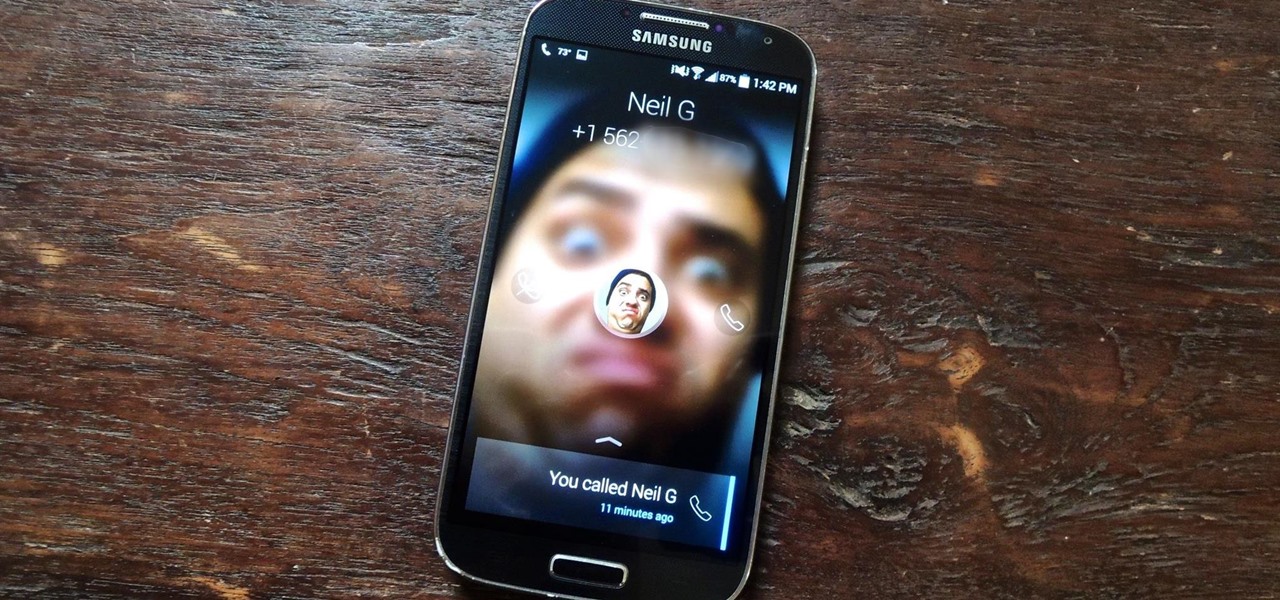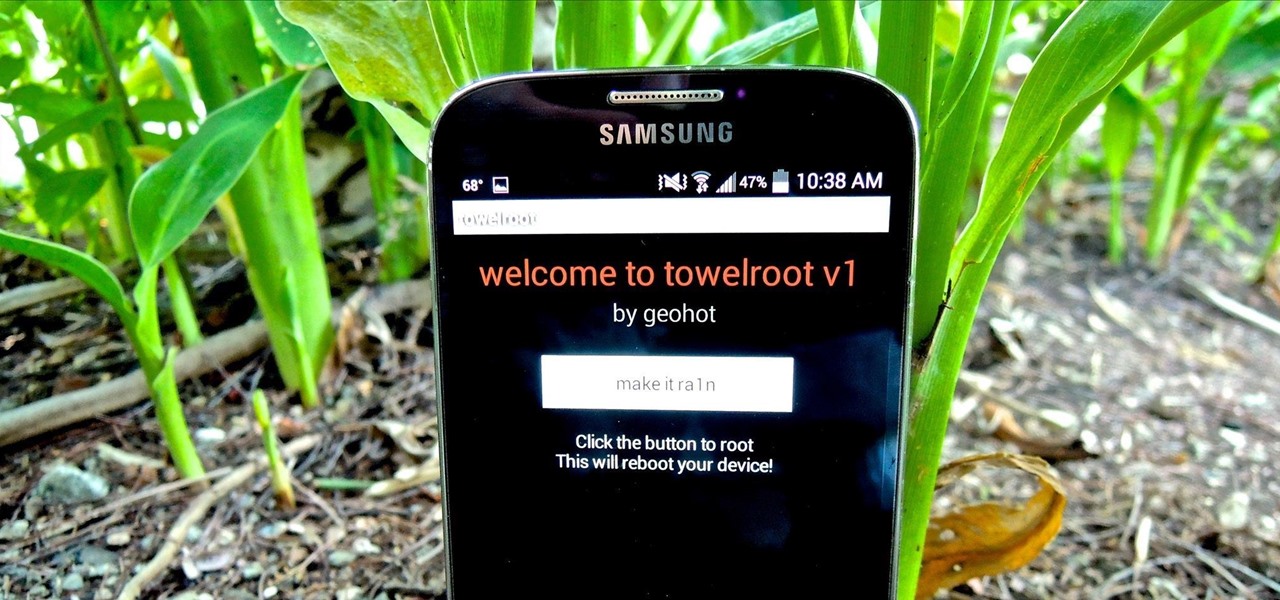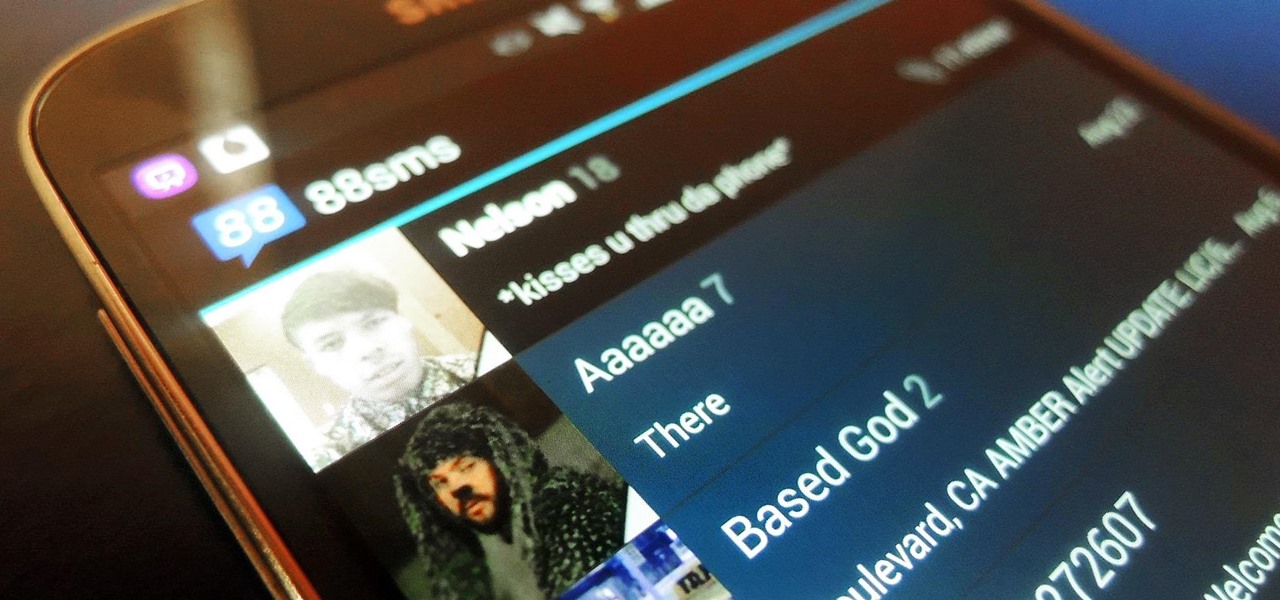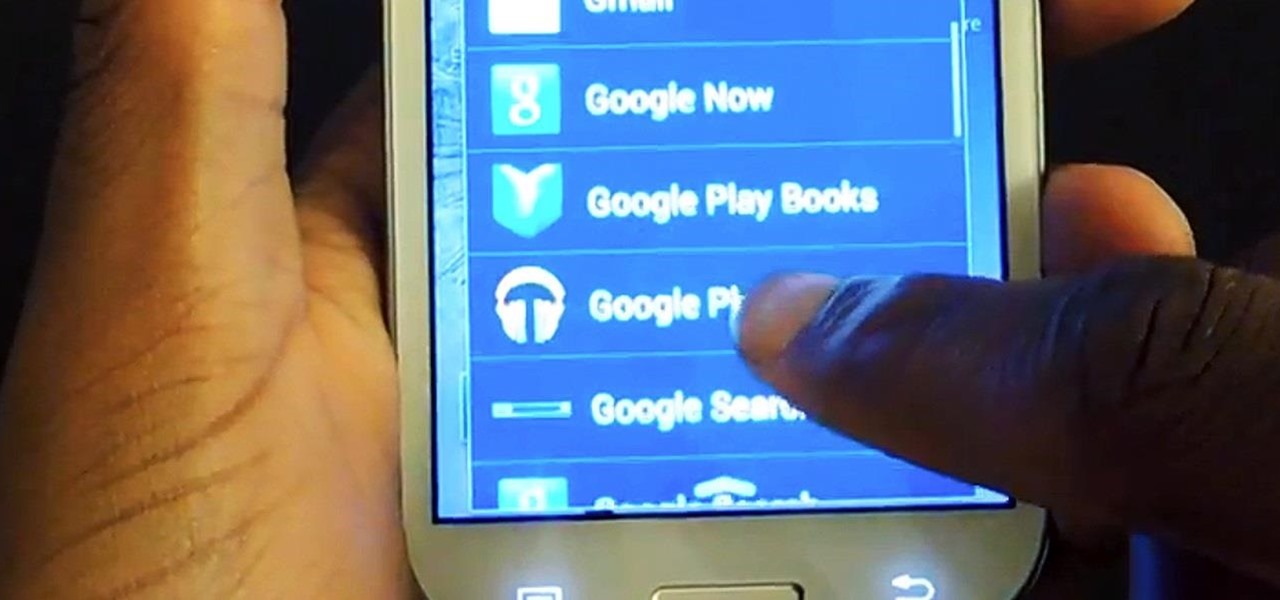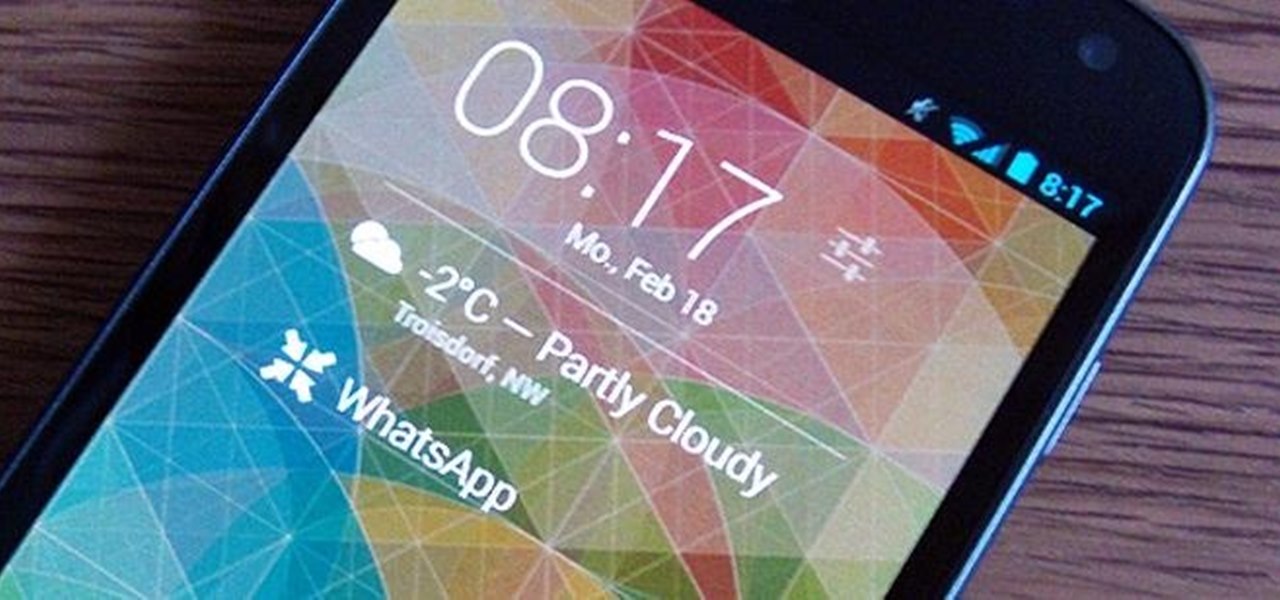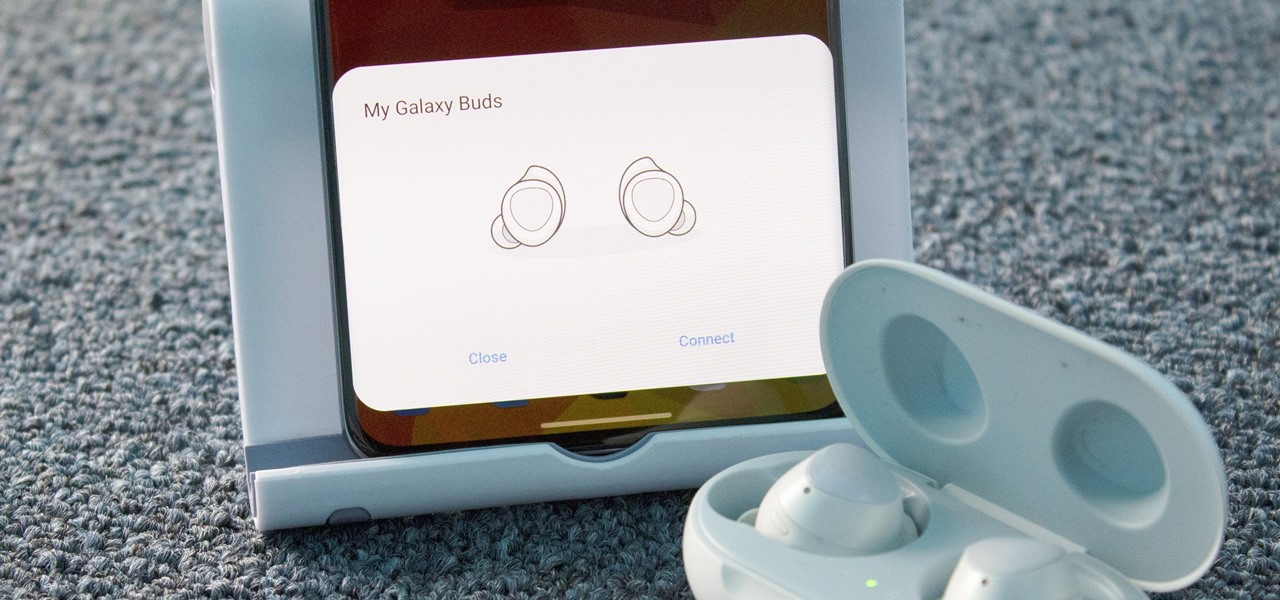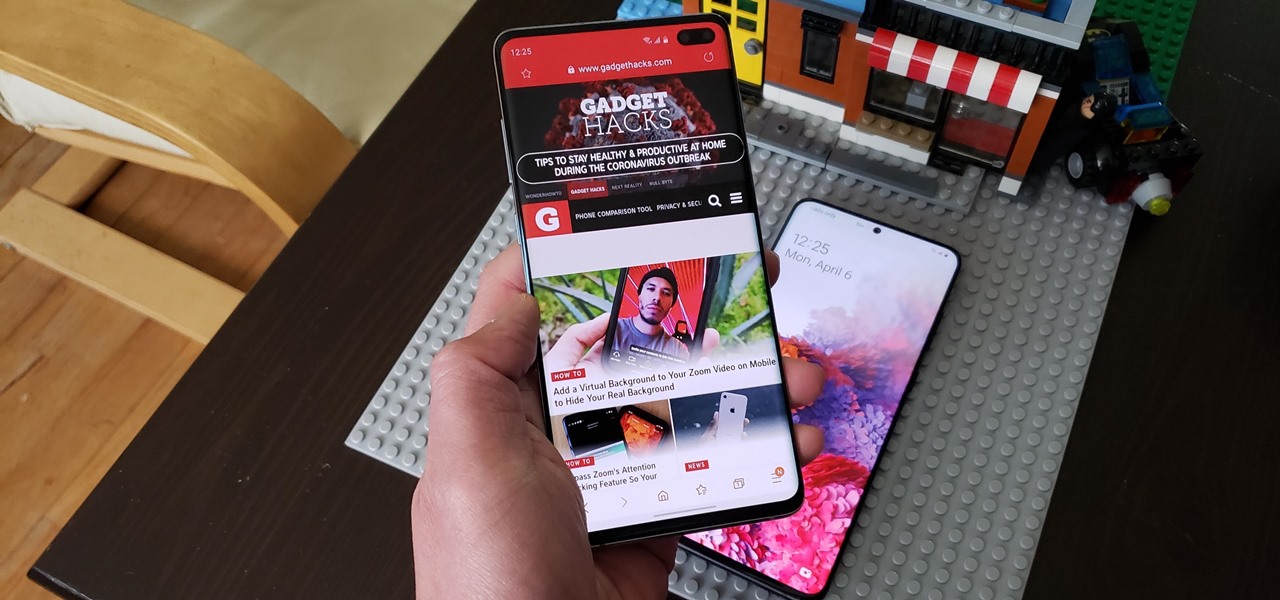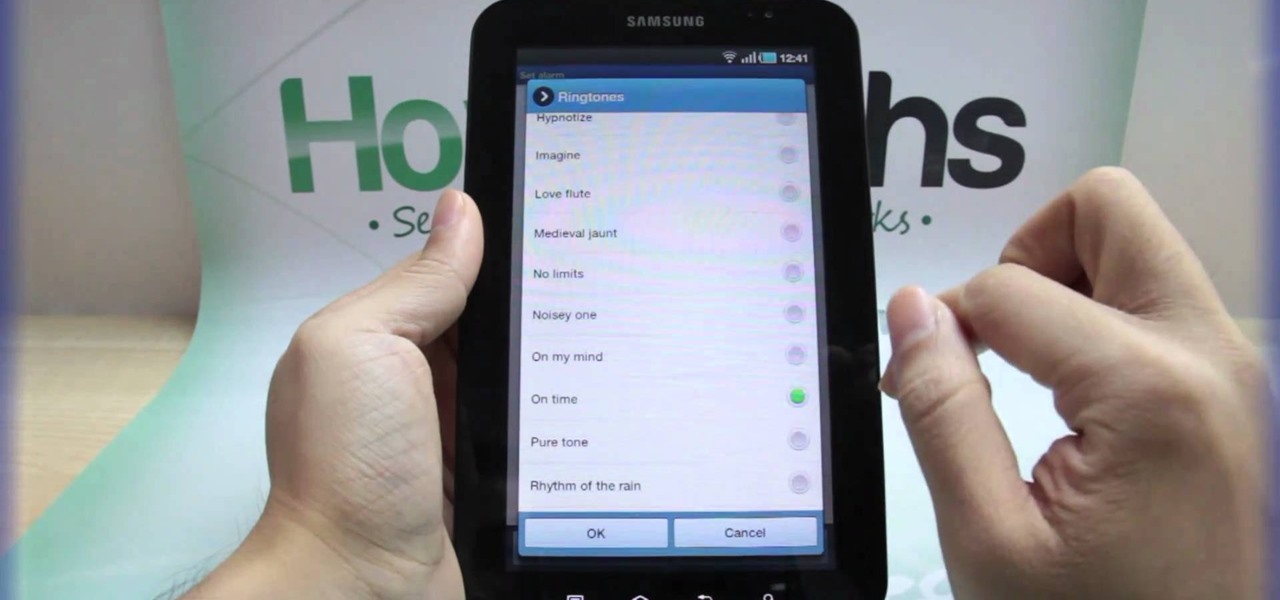
With the invention of mobile phones, alarms clocks are nearly extinct. Who wants a bulky tabletop alarm when you can use your mobile device to wake you up? Well, even tablets can make sure you get your coffee on time, and in the Samsung Galaxy Tab, there's the Android Alarm Clock application. Simply select APPLICATIONS < ALARM CLOCK and press the ADD ALARM icon in the top right. Press TIME to set the desire alarm time. Press RINGTONE to select the desire alarm sound.

Taking a trip soon? Well, make sure you can still enjoy your Samsung Galaxy Tab up in the air. Turning on the Airplane Mode allows you to use your device safely mid-flight. This video shows you exactly how to active it on your Android tablet. Hit MENU < SETTINGS < WIRELESS & NETWORKS and then select FLIGHT MODE at the top. This will activate it. You can press it again to deactivate it. You can also turn on or off FLIGHT MODE by pressing the power button on the side.
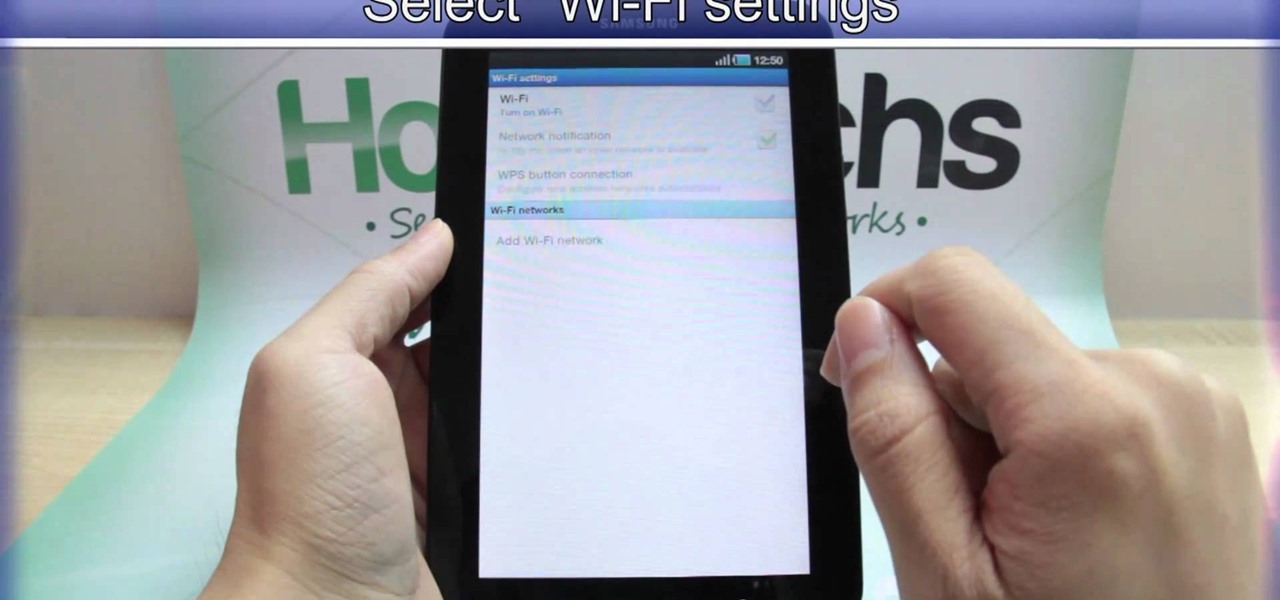
Need to browse the web on your new Samsung Galaxy Tab? Well, first you're going to have to set up Wi-Fi on the Android device. This video shows you the complete steps to getting connected! Press MENU < SETTINGS < WIRELESS & NETWORKS < WI-FI SETTINGS and then select WI-FI to turn in on. Next, choose your network, enter the password and press CONNECT. It's that easy.
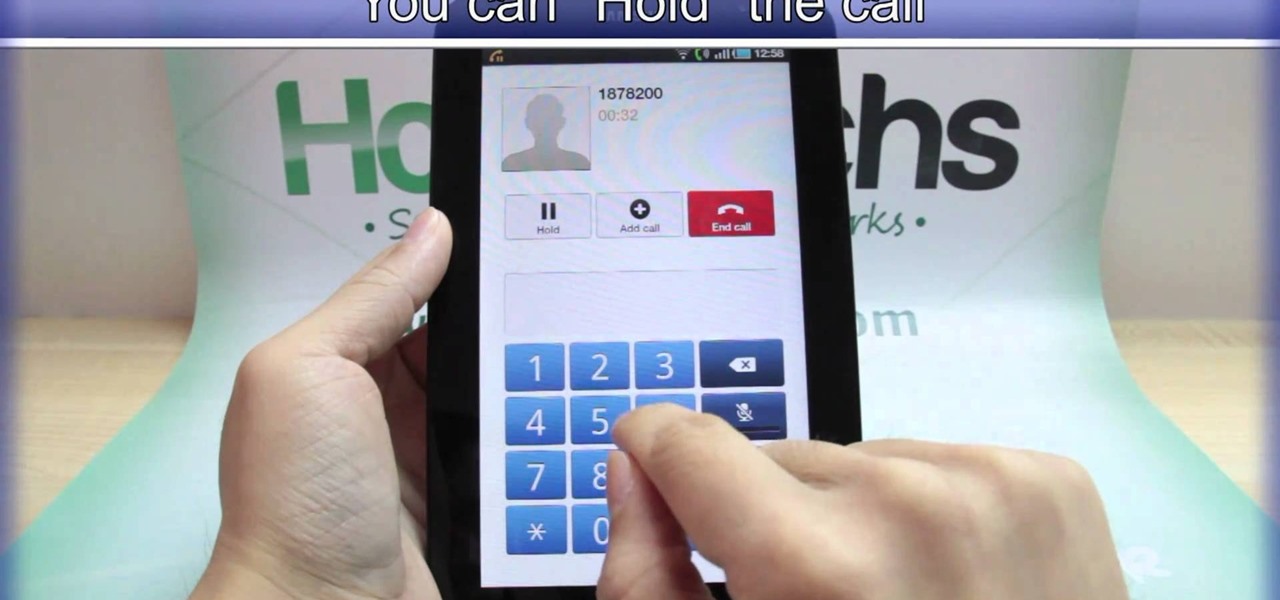
The new Samsung Galaxy Tab isn't a cell phone, but that doesn't stop you from making phone calls! With this Android tablet, it's a breeze to make phone calls. Just hit the PHONE icon on the homescreen and dial your number. Press CALL and wait for the connection. You can MUTE the mic, use a HEADSET or MINIMIZE the dial pad. See how!
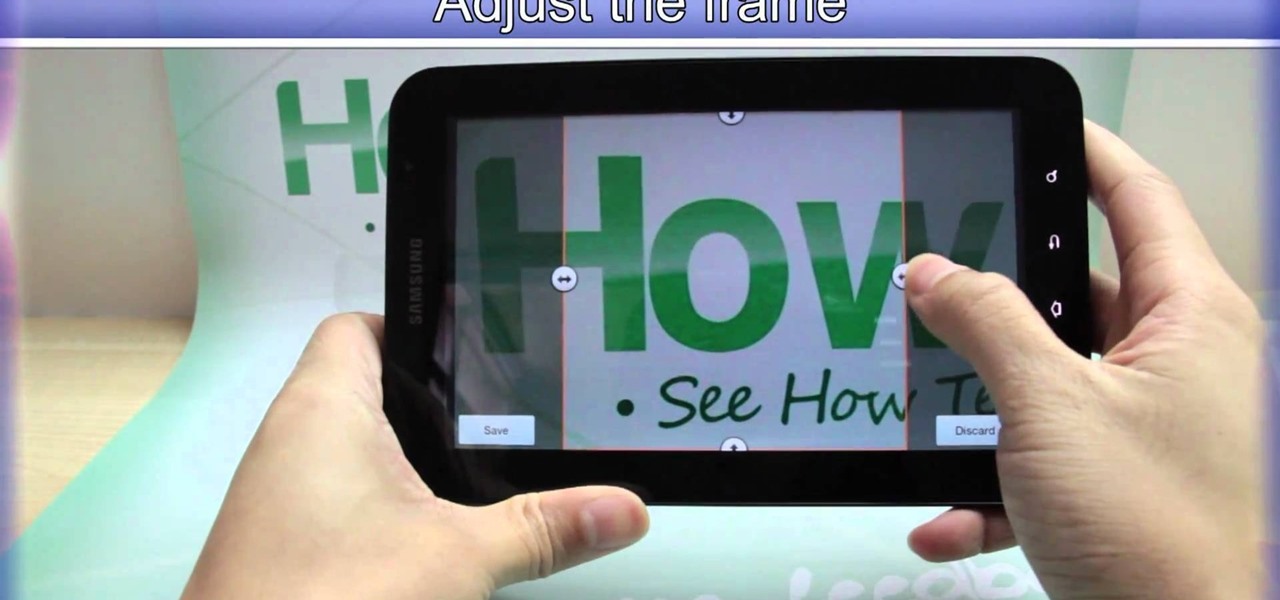
When you're searching for a contact to message, sometimes it's a little better to see a face than a name. But it's even better to have both! With the Android OS on the new Samsung Galaxy Tab, adding photos to your contacts is a breeze. Select APPLICATIONS < CONTACTS and select your preferred contact. Choose EDIT and tap the blank photo space in the upper left corner. Press TAKE PHOTO or ALBUM to add the picture. See how in this video.

In this tutorial, we learn how to use the camera on the Samsung Galaxy I7500. First, press and hold the camera key on the side of your phone. Next, you will see the camera appear on your screen. To take a picture, press and hold the camera icon. You can review your picture by tapping the gallery icon on the top left. Here you can zoom in and zoom out, view other photos, set it, share it, and delete it. When you are finished, simply go back to your menu and then you are done, enjoy using your ...

In this video, we earn how to make a call on the Samsung Galaxy I7500. From the home screen, tap on the dialer screen, then tap on the dialer tab. From here, enter in the phone number you want to call. Then, press the dial key after the number has been entered. To end the call, press the menu key and then press the end call button. If you wish to call a contact, tap the dialer key and then tap on contacts on the top menu. Tap on your contact that you want to call, then tap on call mobile to c...

Samsung may have beaten Apple to the punch in introducing a system-wide dark theme with One UI, but they left out the ability to schedule night mode to kick in automatically. It's nothing that a little update can't fix, however, and that's exactly what Samsung just did to remedy this issue.

Some messages take precedence over others, so having the same notification tone for all your threads isn't always the best solution. Fortunately, Samsung Messages has a simple option you can tweak to set custom sounds for specific chats to help you stay on top of priority conversations and reply much faster.

While the Galaxy S10 is a beautiful phone, its software isn't for everyone. One UI makes huge strides toward undoing the mess known as TouchWiz, but for purists, it's still not quite on par with stock Android. Fortunately, the beauty of Android is you can change this with a few apps.

Samsung's version of Android Pie has landed on Galaxy handsets like the Note 9, S9, and S8, though we've known what to expect thanks to leaked beta versions of the software a few months back. The newly dubbed One UI has plenty of new features and improvements, but some of the first you might notice are the visual improvements to the default messaging app.

Although more and more smartphones are introducing portrait modes with their cameras, there are still plenty of devices out there — especially devices older than one or two years — that do not. While your particular smartphone might not offer you that bokeh effect, Instagram can, as it gives all smartphones software-based portrait modes.

The Galaxy S8 has finally touched down, and it's an absolutely gorgeous device. Samsung's brand new flagship comes jam-packed with new features — some refined, and some that aren't. Luckily, we've compiled some major features to help you get started as quickly as possible so you can go about the rest of your day and show off your shiny new S8 to friends and coworkers.

The movie Her is getting a lot of love from viewers and critics alike. While I find it kind of creepy to fall in love with a computer program, if Scarlett Johansson talked to me every day, I'd probably fall in love too.

Google hasn't let the throne make them complacent. The king of search has brought one of its newest and most popular mobile features to the desktop. Folks with the latest 4.4 KitKat software available on the Nexus 5 (or those who've installed the awesome APKs we covered for the Galaxy Note 2 and Galaxy S3) have had the "Ok, Google" search feature for a while now.

Depending on what mobile device you own, you'll see something that says "via device name" next to the date of your post on Facebook. If you're device is not recognized, you'll simply see a "via Mobile" note, which is what happens when I post from my phone. If you allowed your iPhone to be called iPhone when you logged into the app, it'll show up as a recognized device on Facebook, and will post "via iPhone." Same thing goes if you have a Samsung Galaxy S3 or Nexus 7 or iPad. It could also jus...

Early last month, Sony released PlayStation Mobile, bringing PlayStation games to the PS Vita and other certified phones and tablets. The list of certified phones isn't as extensive as it should have been, consisting of only Sony devices (a few tablets and Xperia) and a couple of HTC ones. For anyone with a supported device, you can head over to the PS Store for the download and installation instructions.

Just as Apple, Snapchat, and other tech giants are working on augmented reality wearables in the race to replace smartphones for the future of mobile computing, so is Samsung.

Until next March, the iPhone XS and Samsung Galaxy S9 will be the only phones considered by many. Whether you're an Apple fan wanting to see how your new phone stacks up against the competition or a buyer on the fence, here's how the latest flagships from the two biggest brands compare.

The Galaxy S9 and S9+ have a new camera feature that Samsung is calling "Dual Aperture." On the surface, that may sound like your typical techno-jargon, but it actually has some significant implications for the future of smartphone photography.

Now that the the iPhone 8 and iPhone 8 Plus have been revealed, we've been eager to see how the new devices will stack up against top-of-the-line Android phones like the Galaxy S8 and S8+. We can't compare real-world usage right now since the new iPhone models haven't been released yet, but we can see how they stack up on paper to get an idea of which one is the better buy.

After SquareTrade tested out the Samsung Galaxy S8 and found it to be the first phone to shatter on all sides after only one drop, it's nice to know we may have a solution for this $500 problem.

The Note 7 debacle taught Samsung an important lesson on cramming oversized batteries into their handsets, and they've applied it diligently to their Galaxy S8 and S8+. You might even say the company has gone a little too far in trying to achieve a balance between battery size and battery life, as it not only not only sets screen resolutions to 1080p by default and warns users about maxing out display brightness, but it also keeps close tabs on individual apps' battery usage.

It's no secret that Samsung had a lot of bad press this year. Despite this, we've reported how, even with the massive negativity in the media, Samsung has been expected to have an excellent Q1. Not only have those expectations been confirmed today, but Samsung has announced they are also working on a new flagship smartphone. One that some say could be the Note 8.

In the realm of Android mods, none is more powerful than a custom recovery. This is installed in place of the stock offering, and it lets you back up your entire system, flash mods, and install custom ROMs.

Most Android devices allow you to simply replace a ZIP file in your /system/media folder if you want to change your boot animation. Unfortunately, though, this isn't the case for the Galaxy S5, as it's been buried deep in Samsung's TouchWiz skin.

Get ready to stop using the stock Contacts app on your Samsung Galaxy S4, because there's something better out there for keeping track of your family and friends—and it looks better too.

Something pretty awesome happened over the last couple of days. George Hotz, better known as Geohot, the infamous hacker known for jailbreaking iOS and exploiting the Sony Playstation 3, has brought joy to owners of just about all Android smartphones and tablets, especially those on AT&T and Verizon.

You've been there. Those precarious few seconds between dropping your expensive smartphone right on its face and reaching down to survey the damage. Or maybe you got thrown in a pool while your device was in your pocket, or you dropped that sucker right into the toilet bowl. Heck, I've managed to accidentally wash two devices by leaving them in my pants pocket when throwing in a load of laundry.

With CyanogenMod 10.2 recently released and the Samsung Galaxy S4 still waiting on Android 4.3, it only makes sense that the coveted features from both firmwares are highly desired by Android owners all over. We've already brought you a feature from each firmware—the cLock home/lock screen widget from CyanogenMod and the Google Play Edition Camera and Gallery from Android 4.3. Now we're bringing you another in the form of an updated text messaging application, ported from both Android 4.3 and...

Usain Bolt ran 100 meters in 9.58 seconds, an insane record-breaking time that might not ever get beat. As fast as that is, wouldn't it feel like a travesty if your Samsung Galaxy S3 took that long to open up Wikipedia?

Running multiple applications at the same time is one of the Samsung Galaxy S3's and S4's biggest advantages over Apple devices, and it's a fact that Samsung certainly harps on constantly in their well-targeted commercials.

It's all about widgets. Widgets are one of the most important features on an Android phone—they can provide valuable information at a glance and are easily customizable.

No matter how you feel about Apple, I think most Samung fans would agree that AirPods have some great features, including the ability to pair and use the earbuds without messing around with Bluetooth settings. But did you know your Samsung Galaxy S20 has this feature as well?

Despite Samsung's long running support for Wi-Fi Direct, most users still struggle to transfer files between their devices. Whereas Apple has AirDrop, Samsung's previous solution wasn't so obvious. With the Galaxy S20 and Galaxy Z Flip, Samsung hopes to correct this with "Quick Share," a file transfer system that still uses Wi-Fi Direct but makes it easier to use.

We're all feeling the impact of the economic recession underway due to the coronavirus. With millions of Americans filing for unemployment benefits, now more than ever should we focus on the best deal rather than the best model. And in no industry is that more evident than smartphones.

Samsung simplified the interface in its Camera app for the Galaxy S20. It's easier to use for the most part, but now you have to go digging to access certain camera modes. To make up for this, One UI now lets you rearrange the tabs in the Camera app.

If you haven't heard, another big OEM has decided to drop the headphone jack. OnePlus, the hero of the people, has just announced that the OnePlus 6T will not have the popular port. With this decision, audiophiles and others are limited to just three big-name options.

Samsung Experience (better known as TouchWiz) can take some time to get used to when you switch to a Galaxy from another Android device. It's a bit heavy-handed with the features, and many consider the UI theme to be a little over the top. Thankfully, there are several stock settings that can dial this back.

A newly-filed patent application from Disney Enterprises, Inc. teases more augmented reality lightsaber duels, either for at-home gaming or for the media behemoth's forthcoming Star Wars theme park.